Shopify by default offers a limited filtering system, supported only by tags and a simple search function. This creates difficulties for merchants to organize their stores, and for shoppers to find the product they want as well. However, the barrier can easily be lifted by using a third-party application like Product Filter & Search.
Install Boost AI Search & Discovery on your store
On the Shopify App Store
Step 1: Install the Boost AI Search & Discovery app from the Shopify App Store.
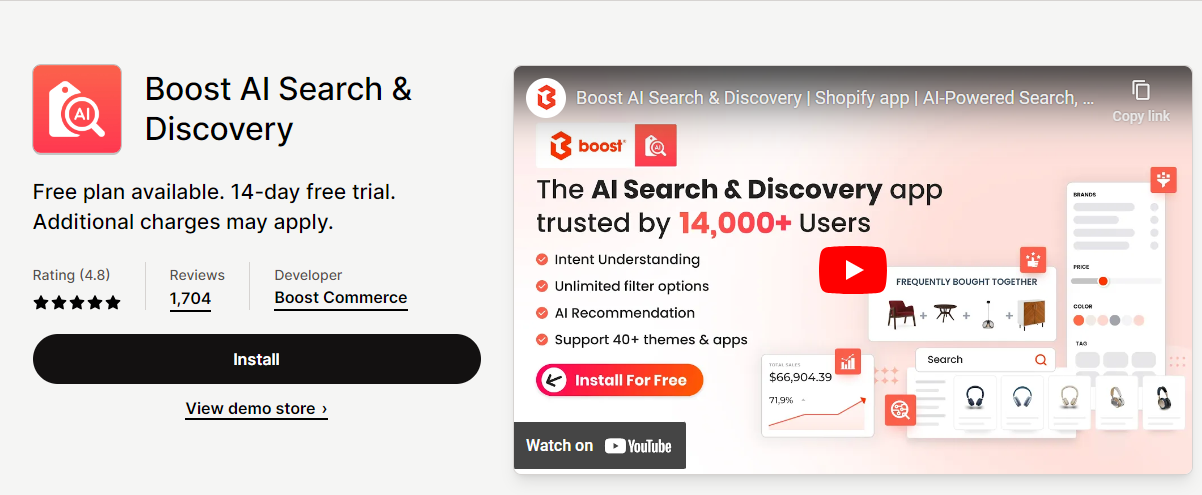
Step 2: Go to the Apps section of your Shopify admin and select Boost AI Search & Discovery to access their dashboard. Select “Tool” from the menu and choose the “Integration” category.

Next, hit the three dots button and click on “Page Builder”.

Locate GemPages from the list of Page Builders. After that, toggle on the option and choose “Run theme integration”.

Step 4: Finish the in-app settings to finalize the filter and search layout. For more information, please refer to this link.
On GemPages Editor
Step 1: From your GemPages dashboard, select the preferred template and enter the Editor.
Step 2: After that, access the Library on the left side of the top bar.

Step 3: Next, go to the Elements tab and search for Boost AI Search & Discovery.
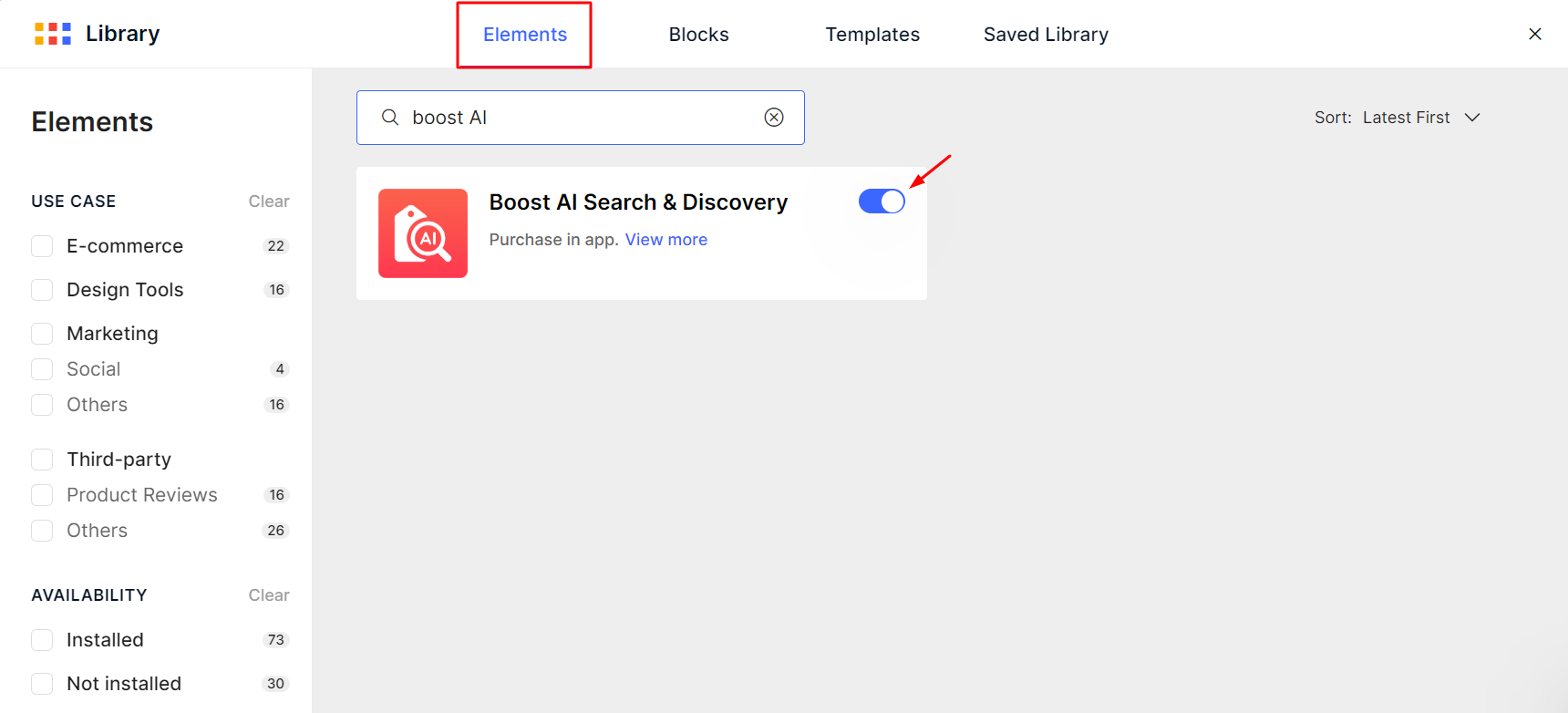 Toggle on the corresponding switch to add the element to your Editor.
Toggle on the corresponding switch to add the element to your Editor.
Add Boost AI Search & Discovery to your page
From your GemPages dashboard, select the preferred template and enter the Editor.
Look for the Boost AI Search & Discovery element on the left sidebar. Next, drag and drop the element to your chosen position.
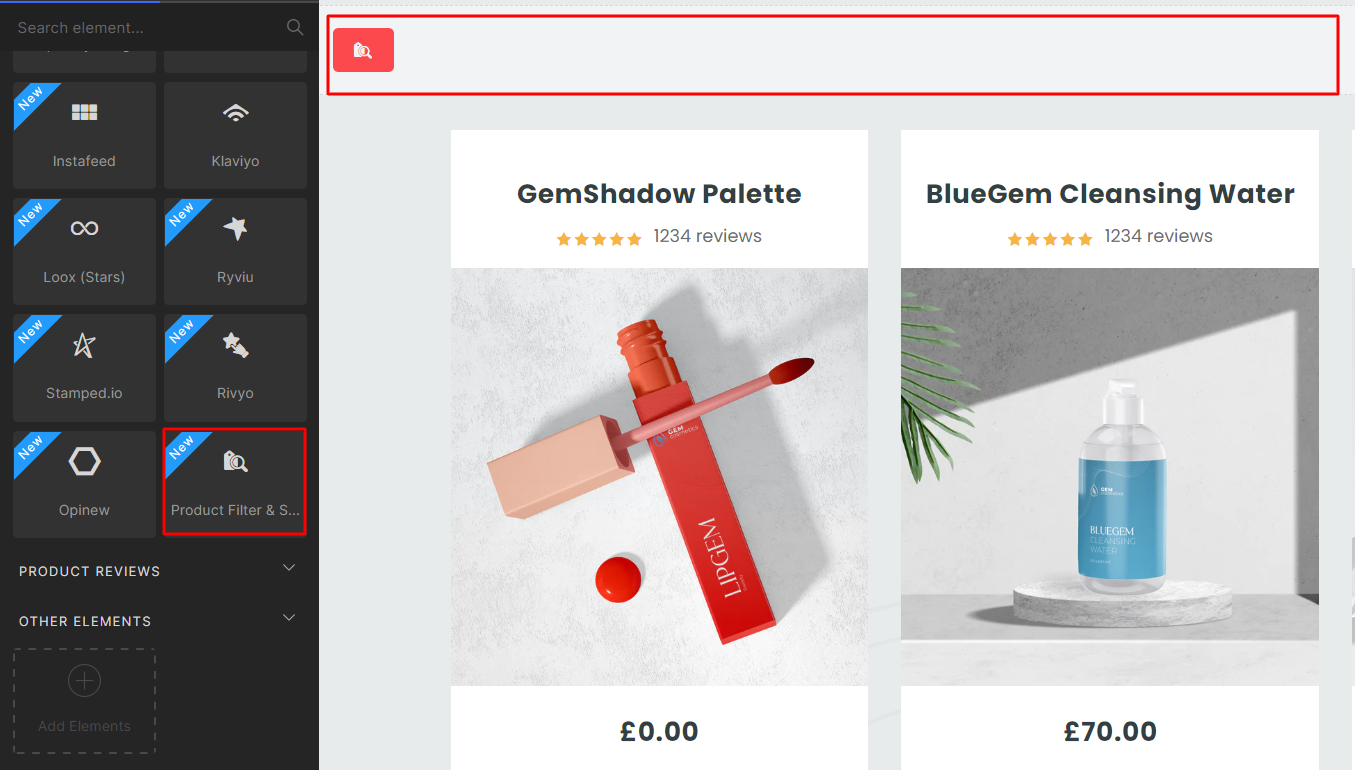
When everything is in place, hit “Save” then “Publish.”
That’s it! Seamless search and navigation is just one app away.
Explore the Help Center for more integrations that GemPages offers.











Thank you for your comments