Replace the Shopify default template with the designed template
Step 1: Go to GemPages Dashboard > Home Pages tab.
Step 2: Hover over the Homepage you would like to set as default. Select “Make Default”.

Step 3: A new window will appear, prompting you to confirm the action.
Click on the blue “Make Default” button to set this Homepage template as the default one for your Online Store.
Otherwise, hit “Cancel” to abort.

Revert back to Shopify Default Template
Follow these steps to revert back to your default homepage template on Shopify.
Step 1: Go to GemPages Dashboard > Home Pages and locate the Shopify Default Template page, which is always located at the top of your list.
Step 2: Hover over the Shopify template and select “Make Default”.

Step 3: A new window will appear prompting you to confirm the action. Hit the blue “Back to Original” button to proceed with the action.

For uninstalled users
If you are looking to remove all GemPages code from Shopify, check out the full instruction in this article.
The steps below will guide you to quickly revert just your Homepage back to Shopify’s default template.
Step 1: Go to Shopify Admin > Online Store > Themes > Live theme > Actions > Edit Code.

Step 2: Search for the file “index.liquid” in the search bar and open it.

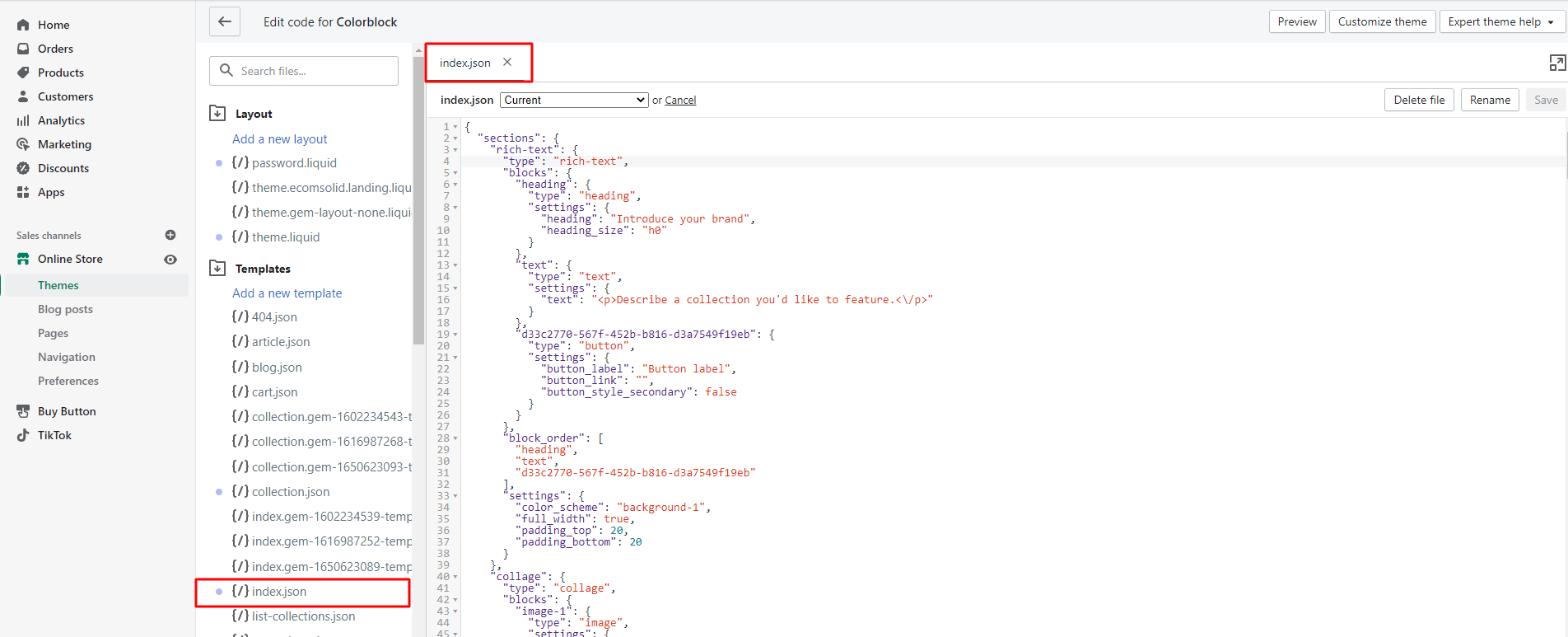
Step 3: On the right-side editing panel, click on “Older versions” and select “Original” from the drop-down menu. Each version in this menu includes an exact timestamp of when it was created.


Step 4: Hit Save and exit out of Shopify’s theme editor.

Besides this article, check out our full instructions on how to set the default Product page and Collection page.











Thank you for your comments