Before we start, please ensure that the latest version of the template will be used for transferring by clicking on the “Save” button on the top right corner of the editor page.
To transfer a whole page, kindly follow the steps below.
Step 1: From the GemPages Dashboard, locate the page you would like to transfer. Click on the three-dot button on the right side of the selected page and hit the “Duplicate to” option.

Step 2: Next, select the page type you would like to duplicate the page to, enter the new page title, and hit “Duplicate.”
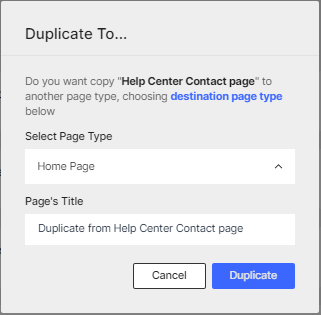

Transfer content with the Library
On the other hand, another way to save the content to your Library and insert it into the destination page.
Save content to My Library
Step 1: Access the page you want to save content from the GemPages dashboard.
Step 2: Select the page content to save. You can save a block or even the whole page to the Library.
To save a block, right-click on the said block and select “Save to Library”.
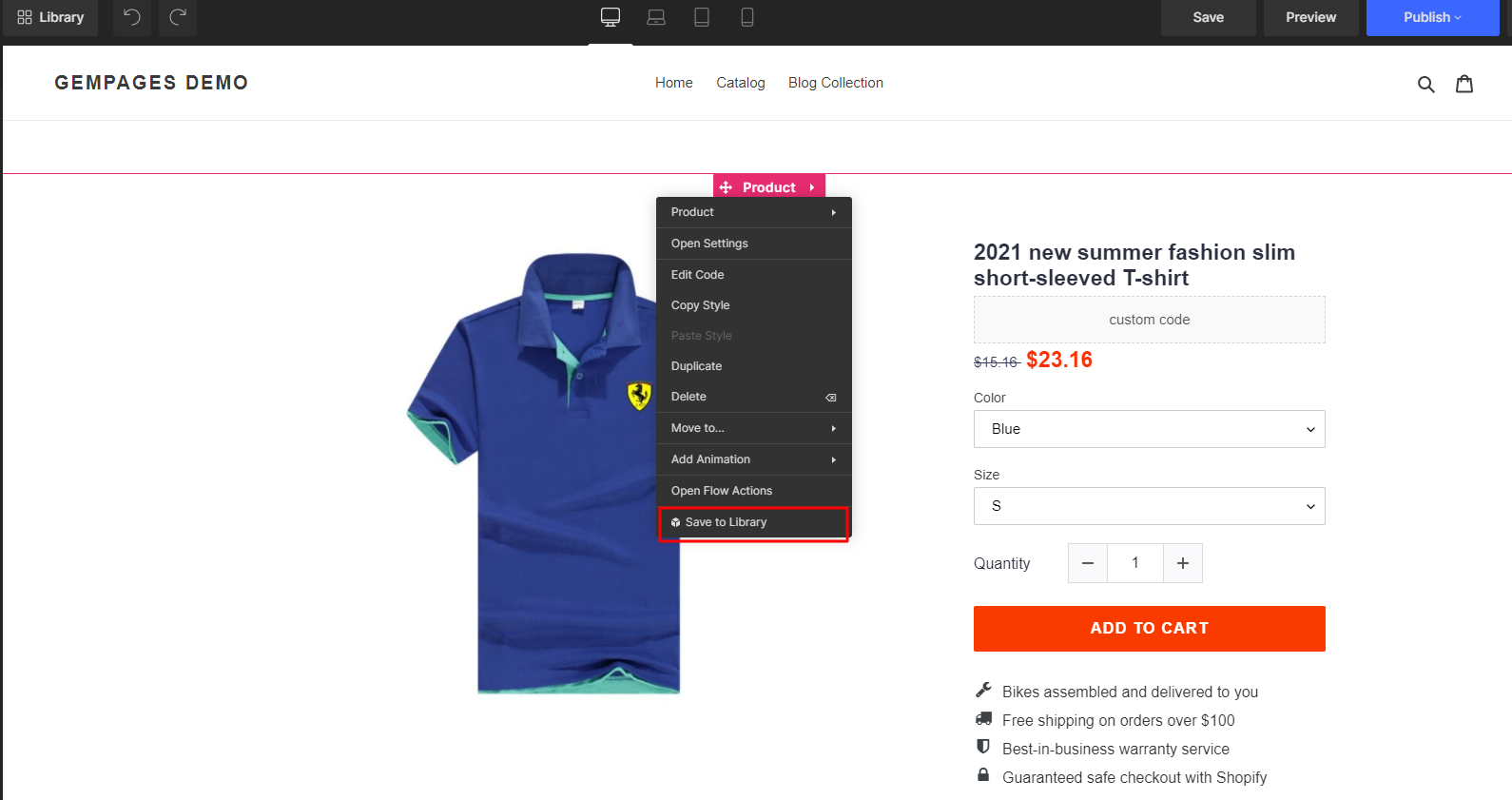
To save the whole page, hit the three-dot button on the top right corner and select “Save Template to Library”.

Step 3: A pop-up would appear like the image below. Fill in the title and hit “Save” when finished to add the content to your Library.











Thank you for your comments