Displaying Shopify reviews and star ratings on your product pages is one of the most effective ways to build customer trust and drive more conversions. In this guide, we’ll show you how to add a customer review widget to your Shopify store using GemPages.
Why Add Product Reviews and Star Ratings?
Adding reviews and ratings brings key benefits for your store:
- Builds trust: Social proof from real buyers makes your store more credible.
- Boosts conversions: Shoppers are more likely to purchase products with positive reviews.
- Improves SEO: Shopify reviews and star ratings can generate rich snippets in search results, helping your products stand out and attract more clicks.
How to Add Product Reviews and Star Rating to Your Product Page?
Follow these steps to integrate a Shopify product review app with your GemPages editor:
Step 1: Install and set up a Product Review App.
To display reviews on your product pages, you’ll need a review app.
Here are some popular options and guides to install and set up each app:
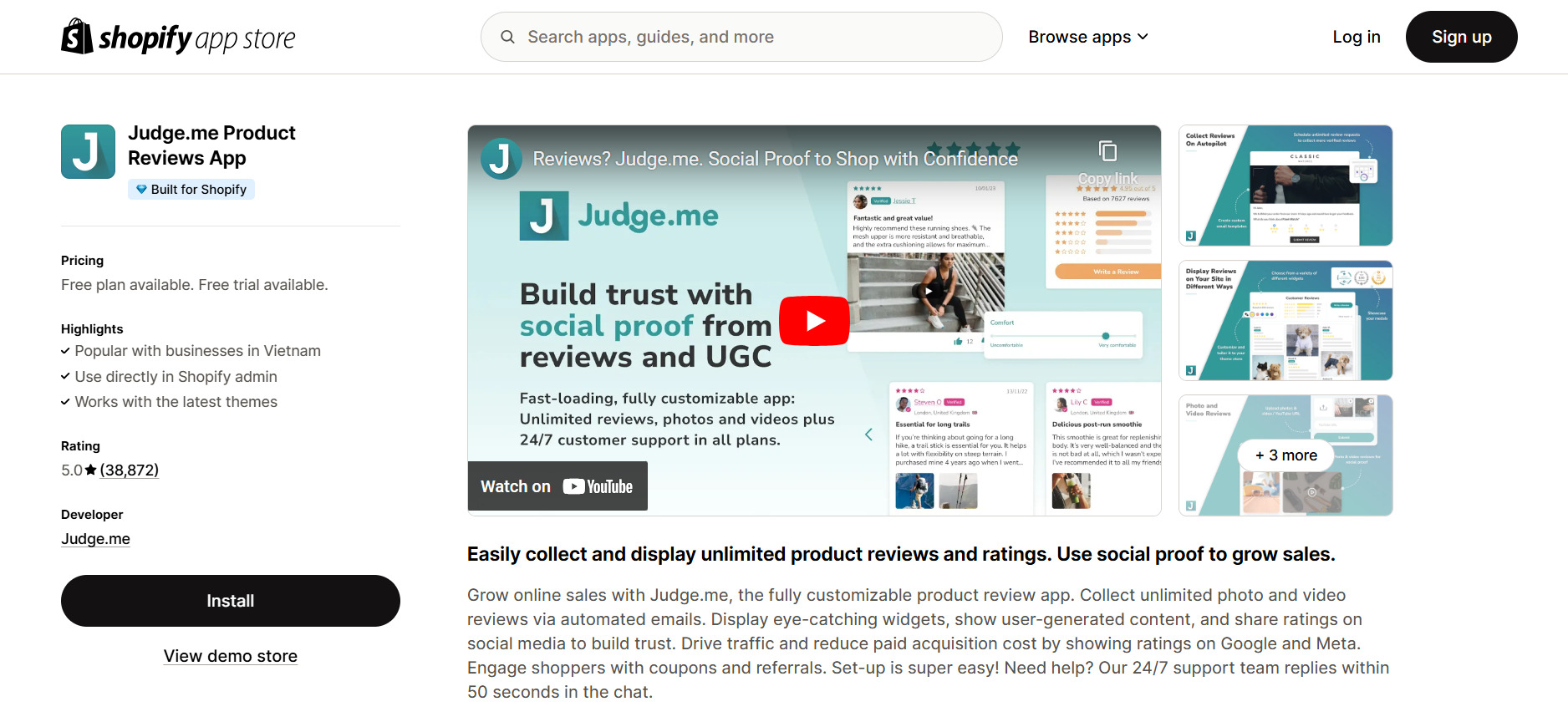
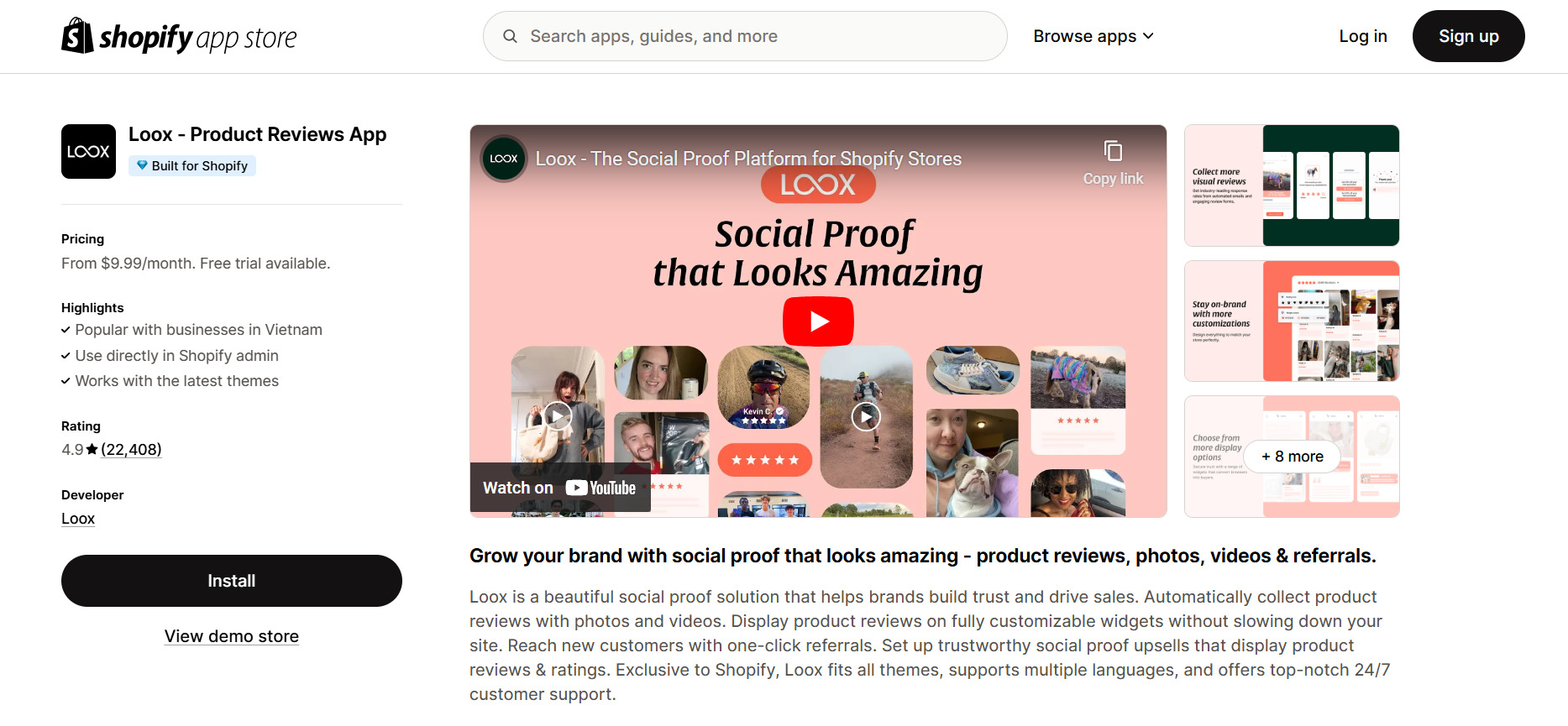
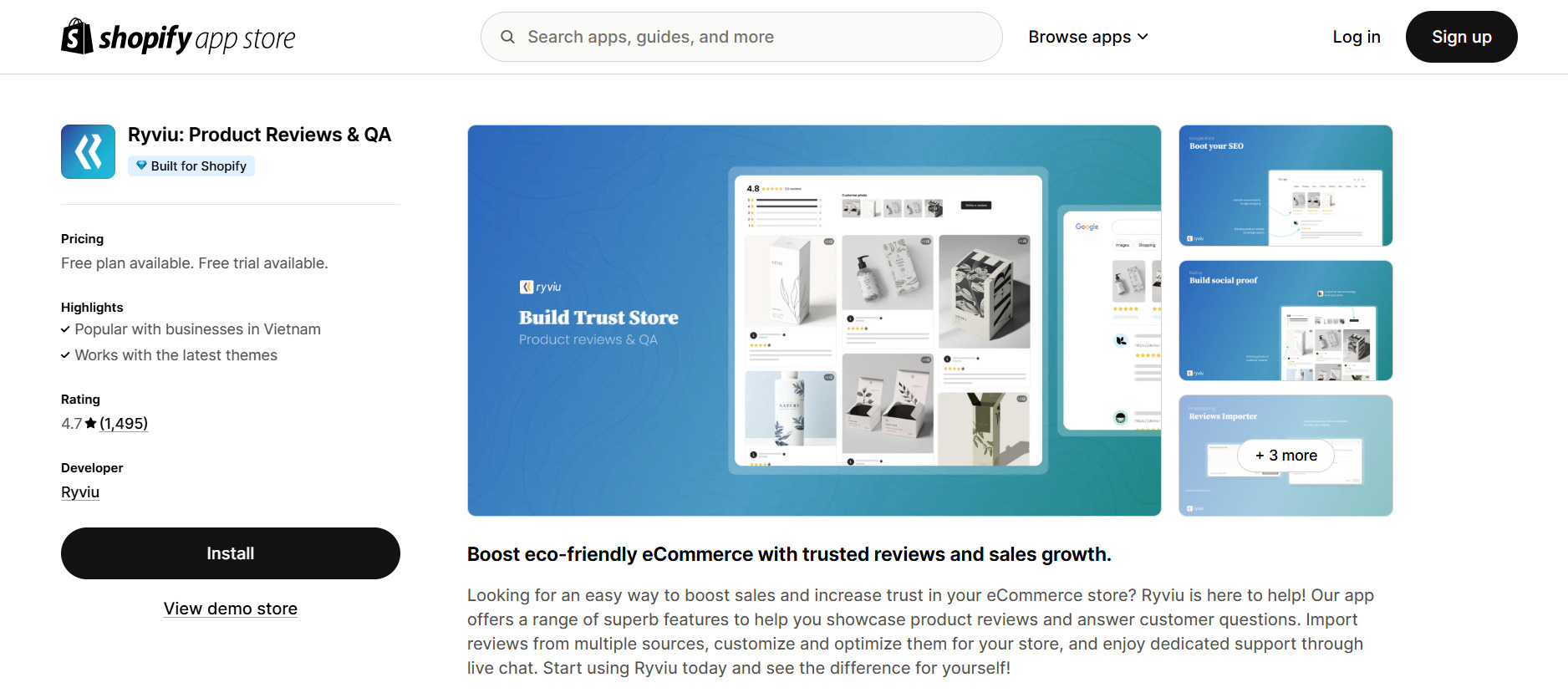
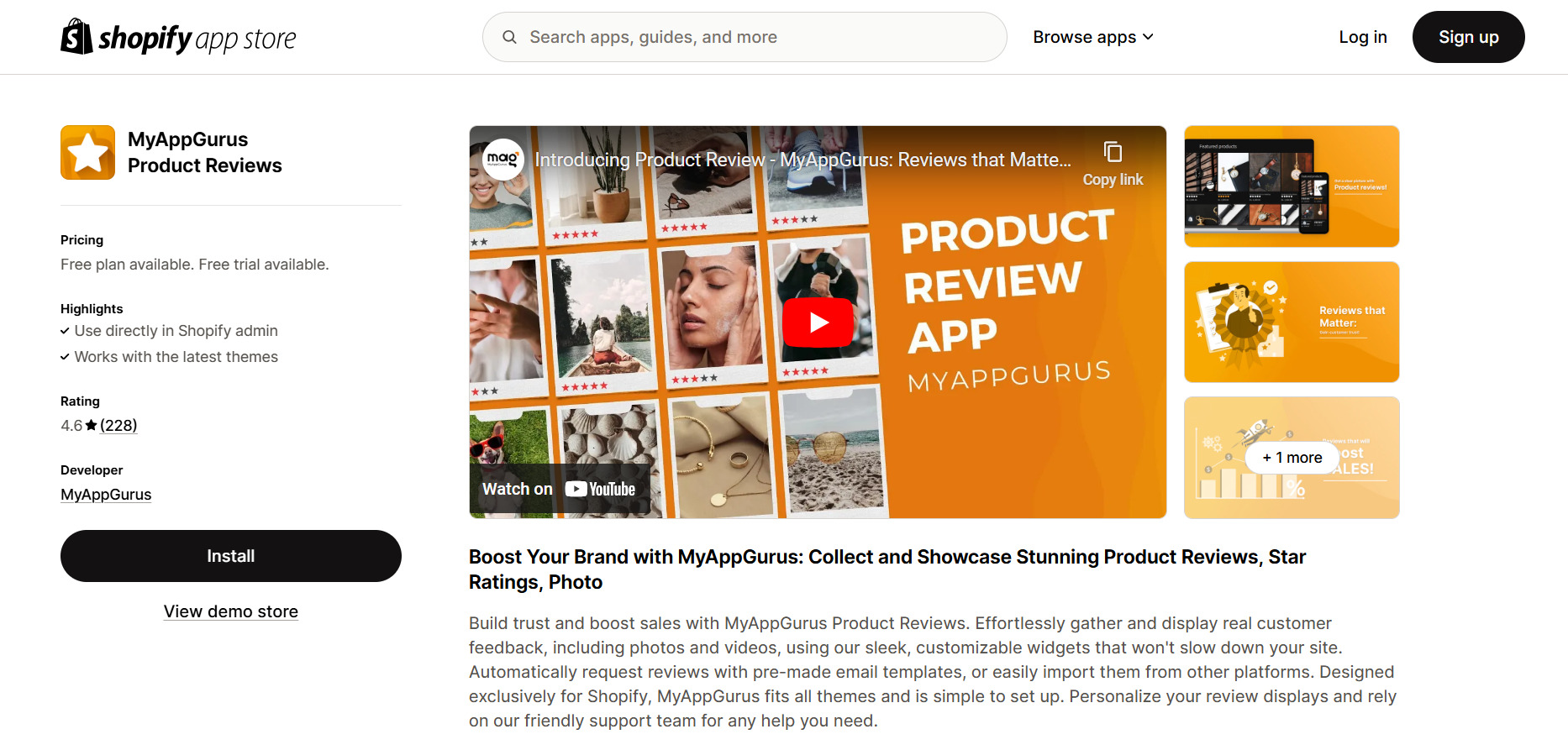
In addition to the mentioned apps, GemPages integrates with other third-party review applications.
You can explore the full list and find detailed integration guides here.
Step 2: In your Shopify admin, go to GemPages > Pages and select the product page you want to edit.
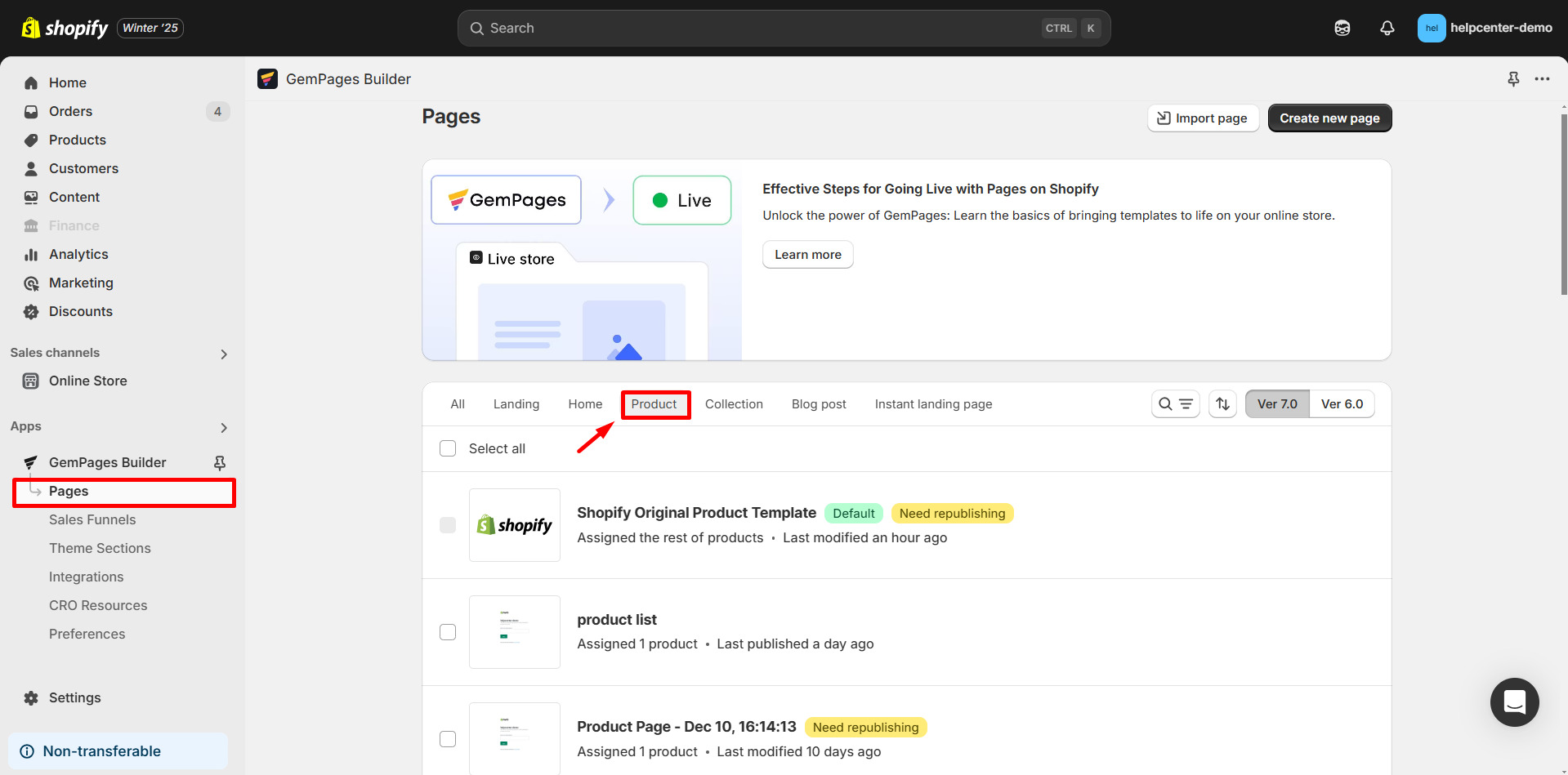
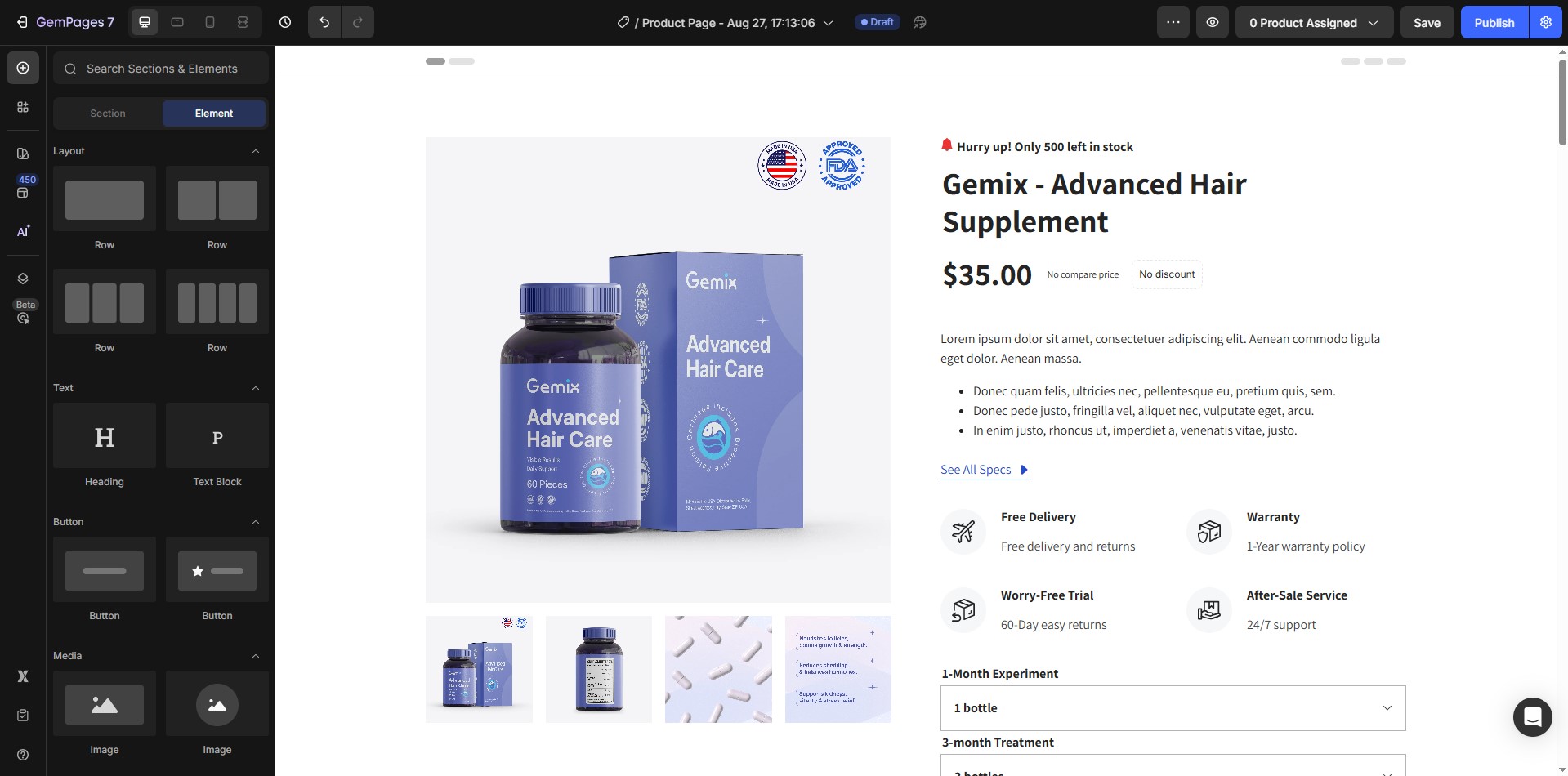
Step 3: In the left sidebar, click on Shopify Apps. Search for the review app you’ve installed (e.g., “Judge me”).
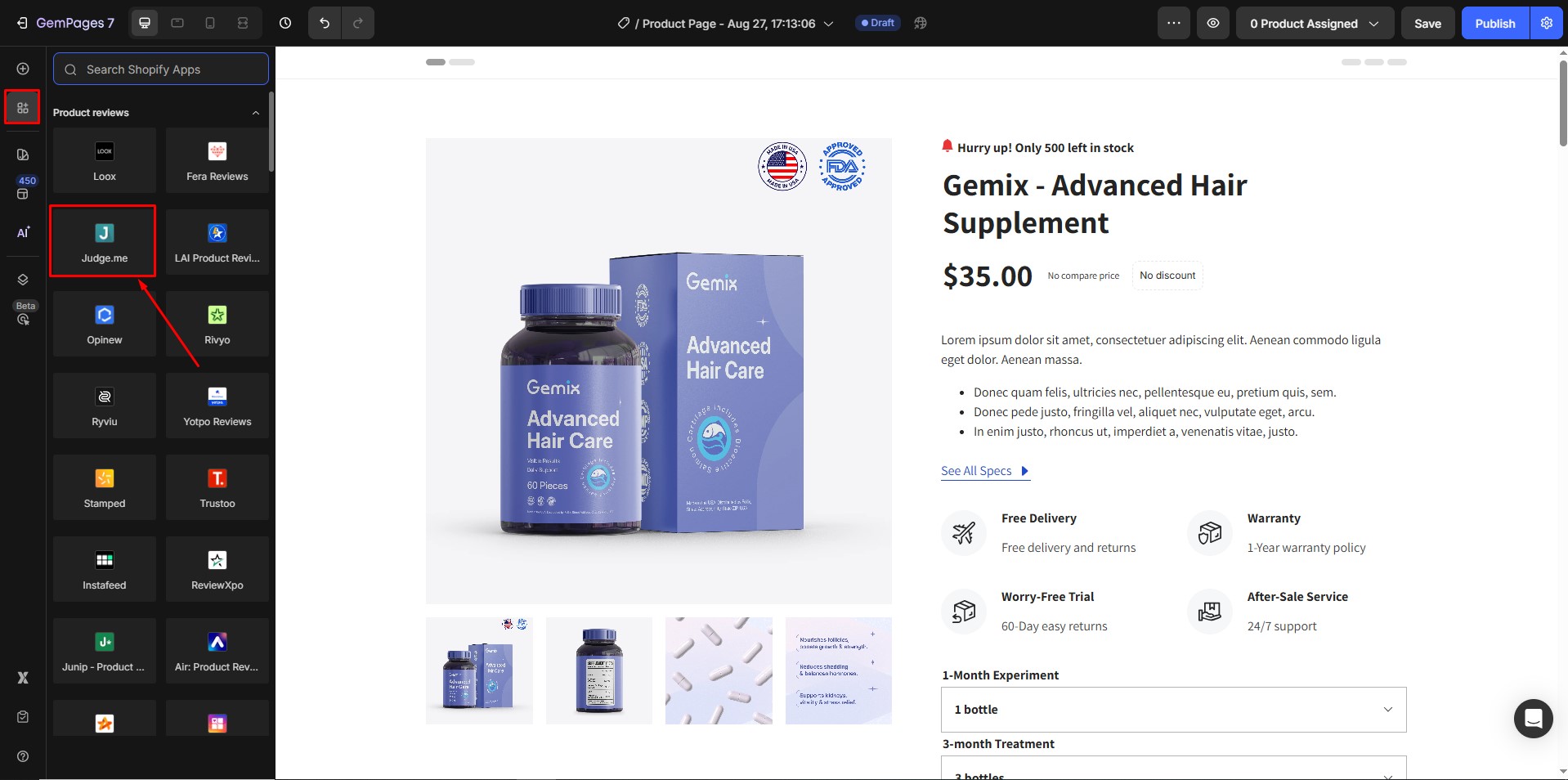
Step 4: Drag and drop the review element onto your product page where you want it to appear.
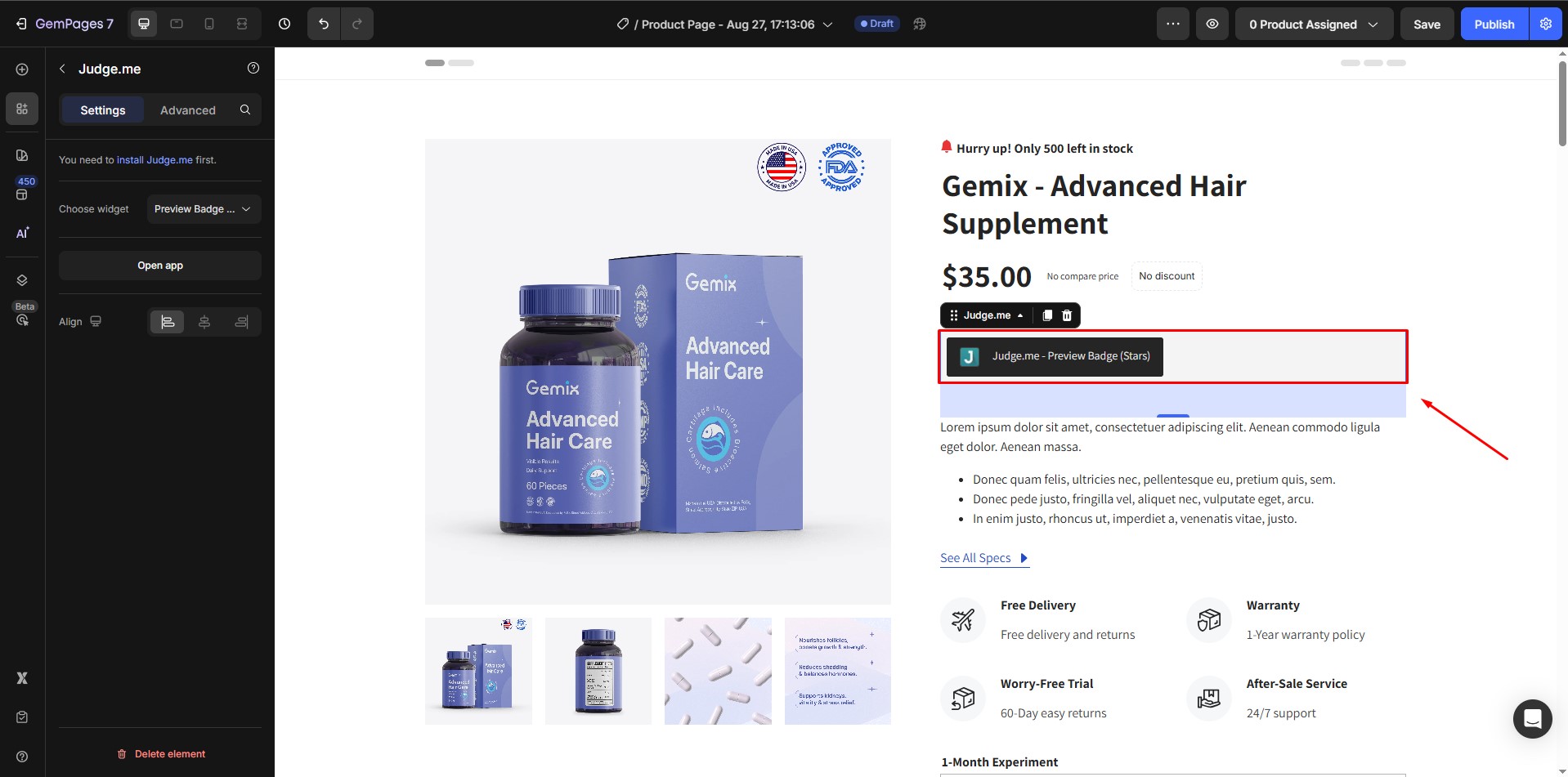
Step 5: Once you’re satisfied with the setup, click Save and then Publish to make the changes live on your store.
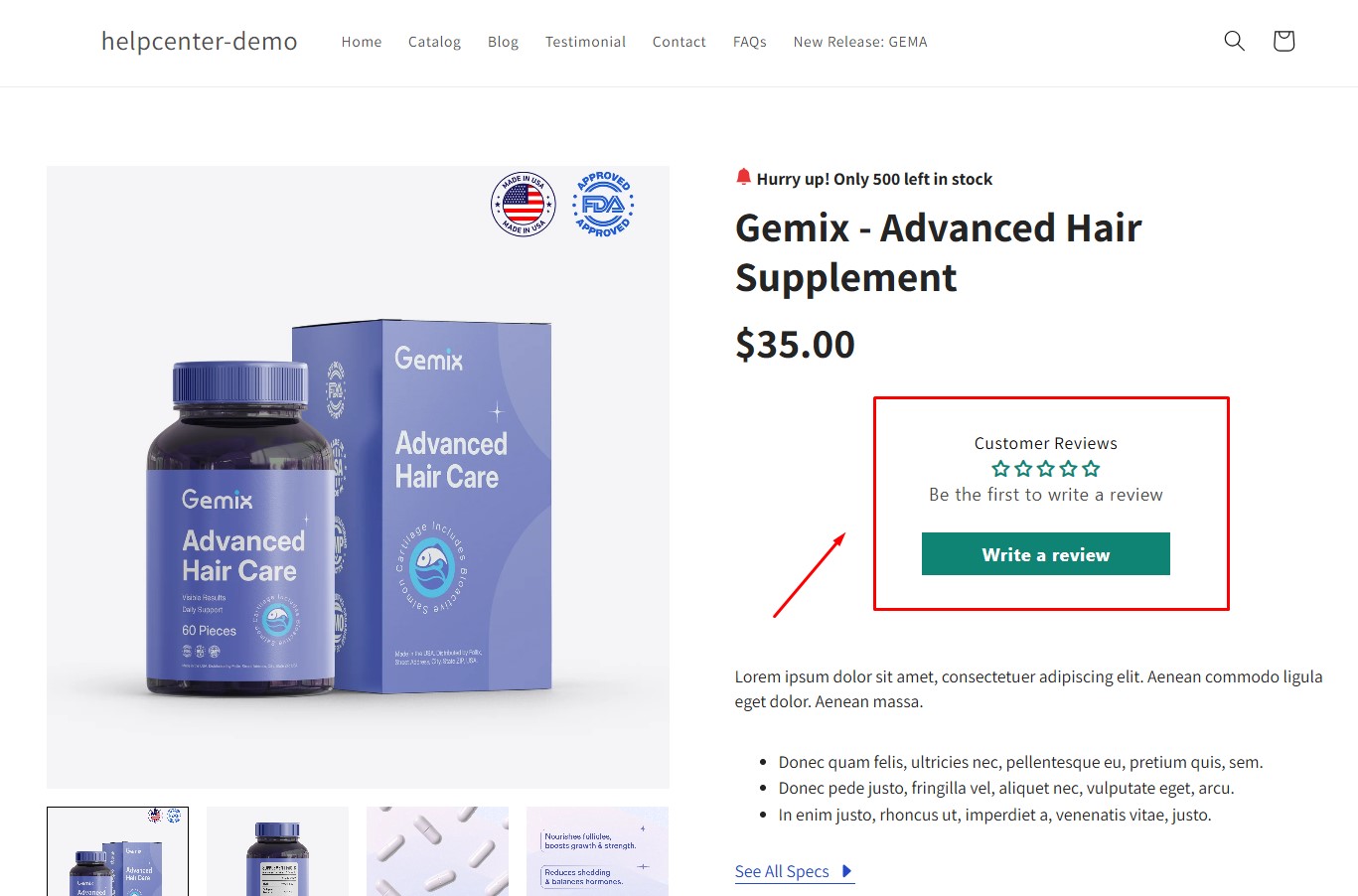
Or refer to the step-by-step guide to integrate any app:











Thank you for your comments