Why should you have a Shopify FAQs page?
A well‑constructed FAQ page delivers real business value:
- Self‑service support: Customers expect answers online, and an FAQ can reduce support tickets (especially repetitive queries) by up to 70%.
- Higher conversion: Addressing common concerns (shipping, returns, sizing) reduces buyer friction and cart abandonment.
- SEO wins: Each Q&A lets you naturally insert long‑tail keywords. With FAQ schema markup, Google may surface your content in “People also ask” or rich snippets.
- Brand building at scale: Showcasing transparency and consistency reassures new visitors, making FAQs a trust signal that turns browsers into buyers.
By combining helpful content with strategic keyword use and FAQ schema, you bolster discovery, reduce bounce rate, and provide continuous user support.
Build an FAQ page in Shopify
To create an FAQ page in your Shopify store, follow these steps:
Step 1: Navigate to Online Store > Pages, and click Add page.
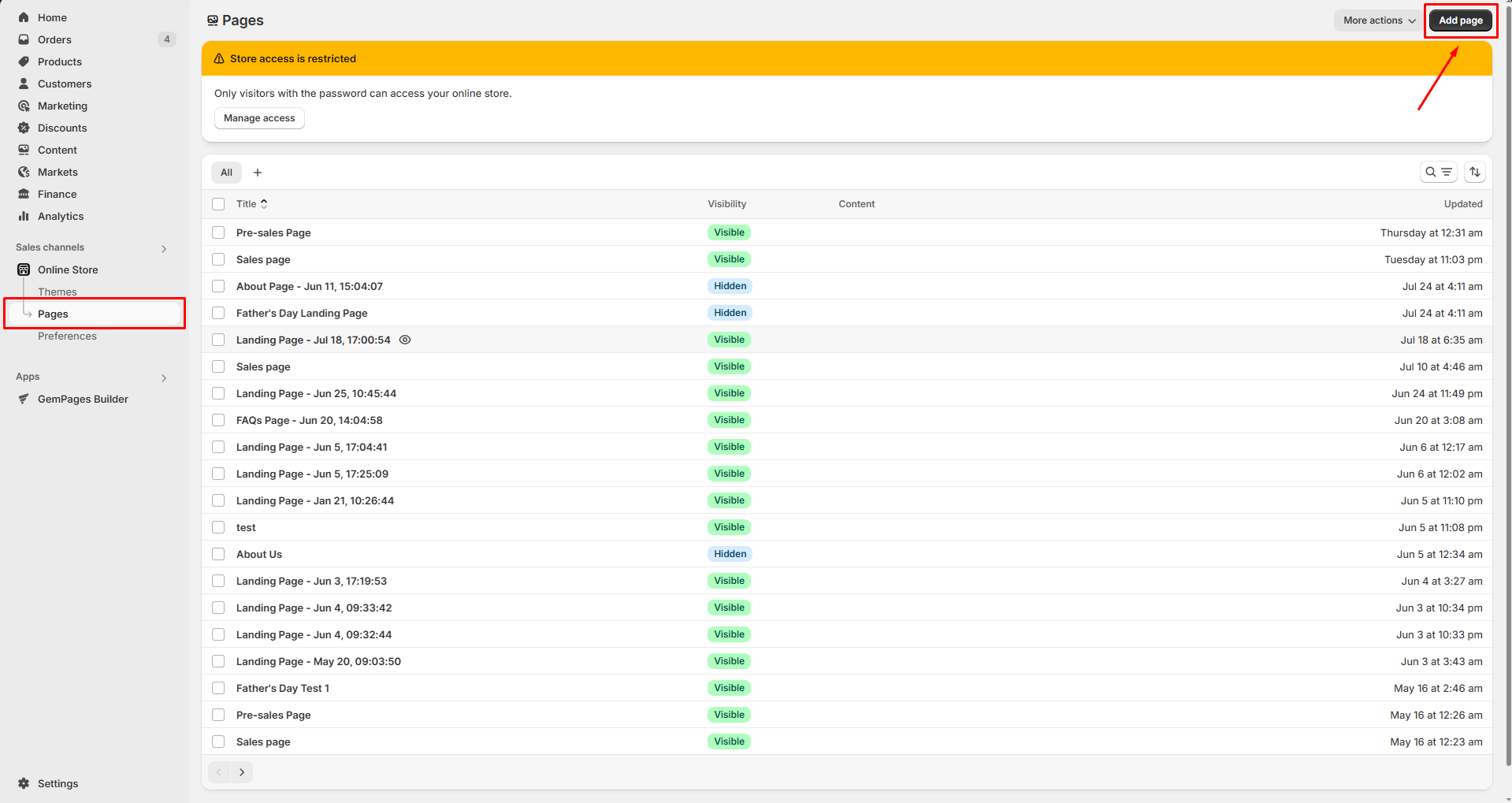
Step 2: Enter the page title and content as you prefer.
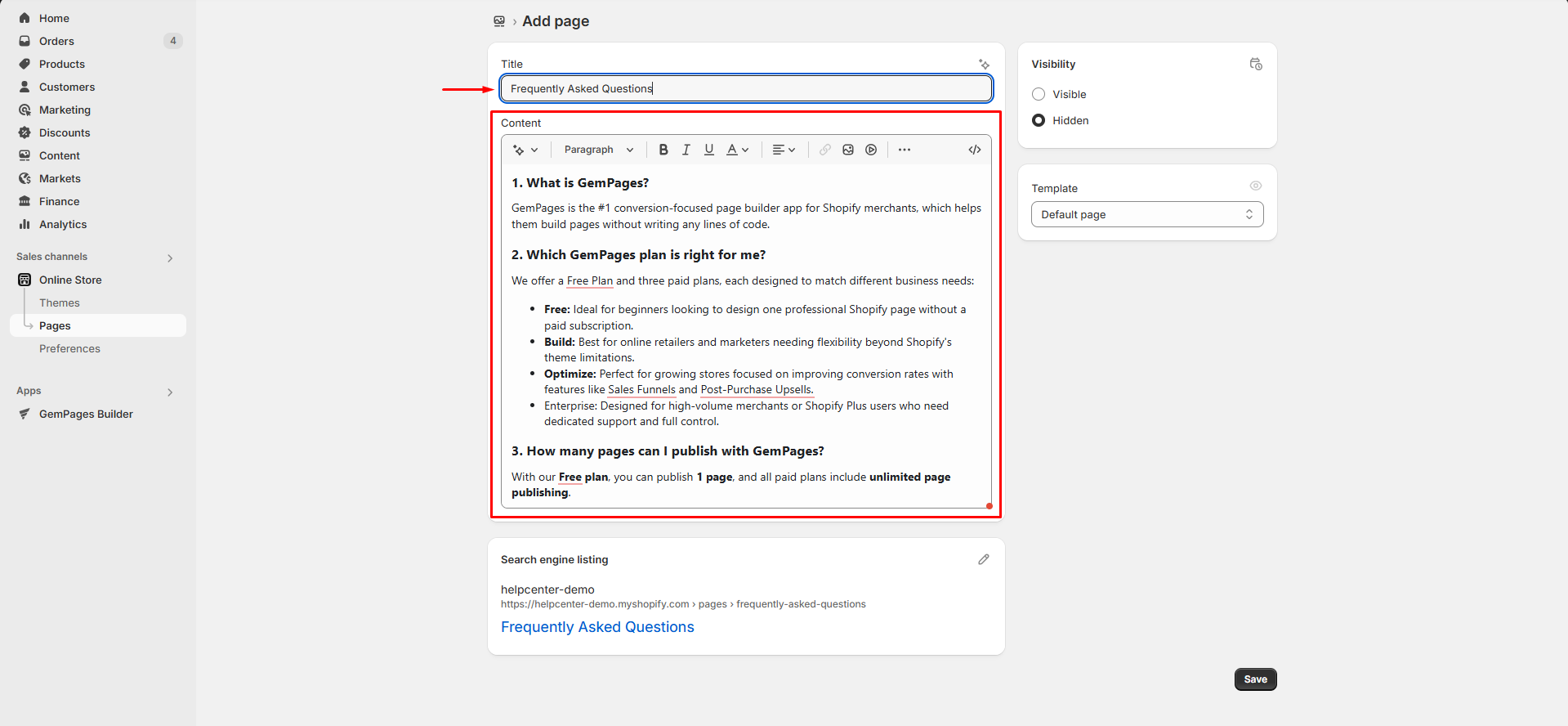
Step 3: Edit the Search engine listing: Page title, Meta description, and URL handle.
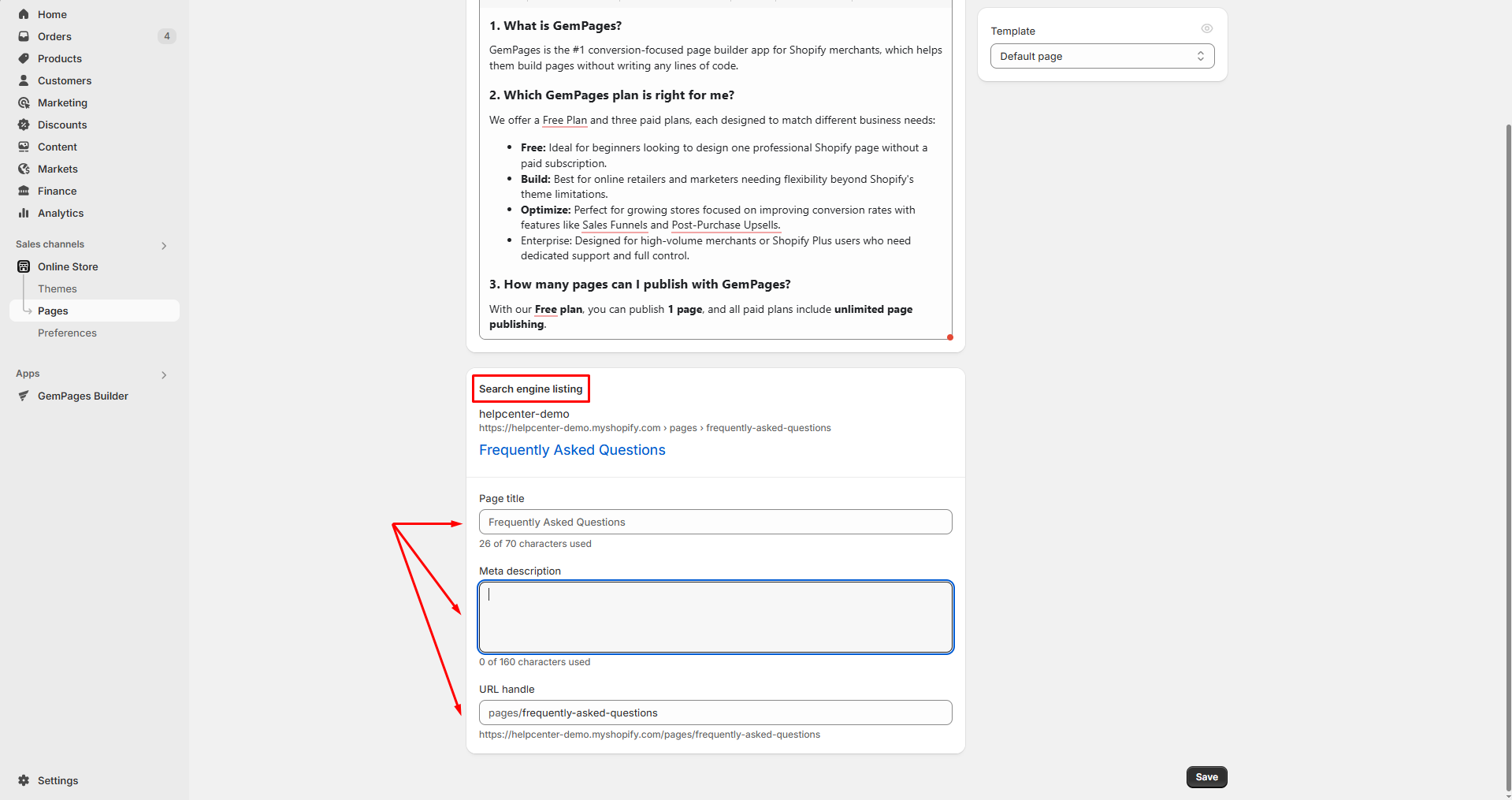
Step 4: Once done, set the visibility to Visible, and hit Save to live your FAQs page.
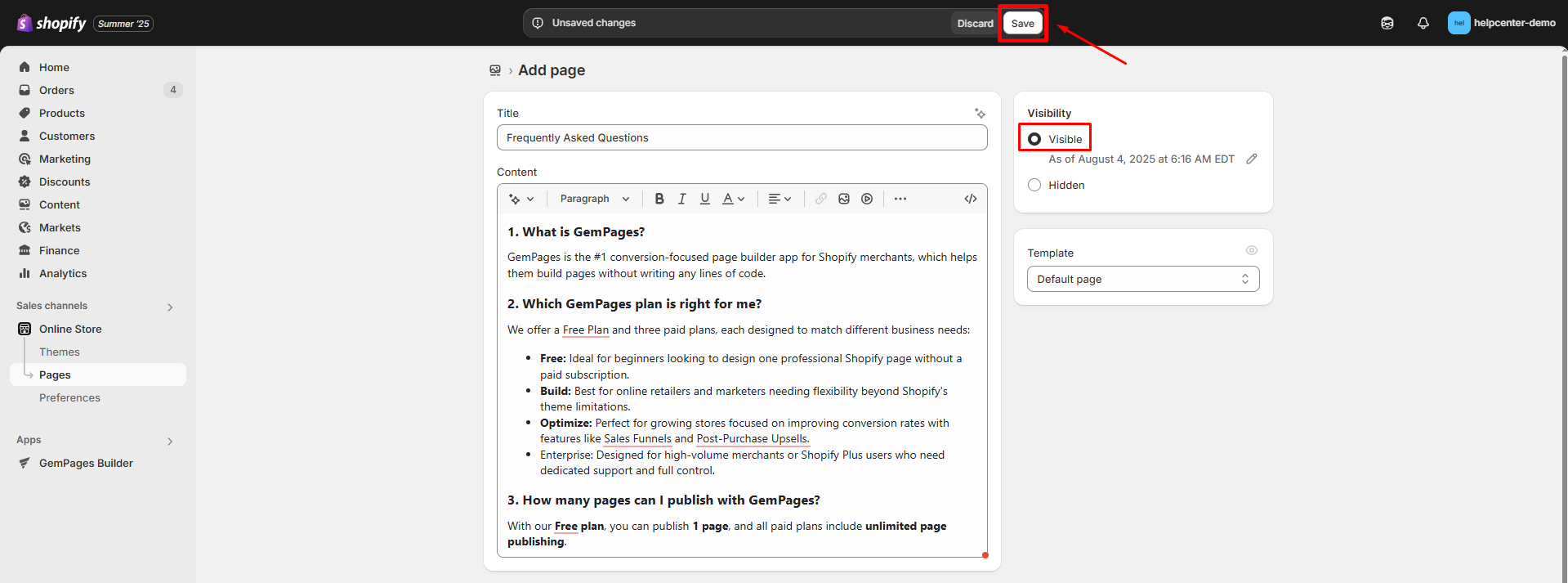
Step 5: Add page to store’s navigation.
After saving your page, select Add to your store’s navigation on the top notification to add the FAQ to Shopify navigation.
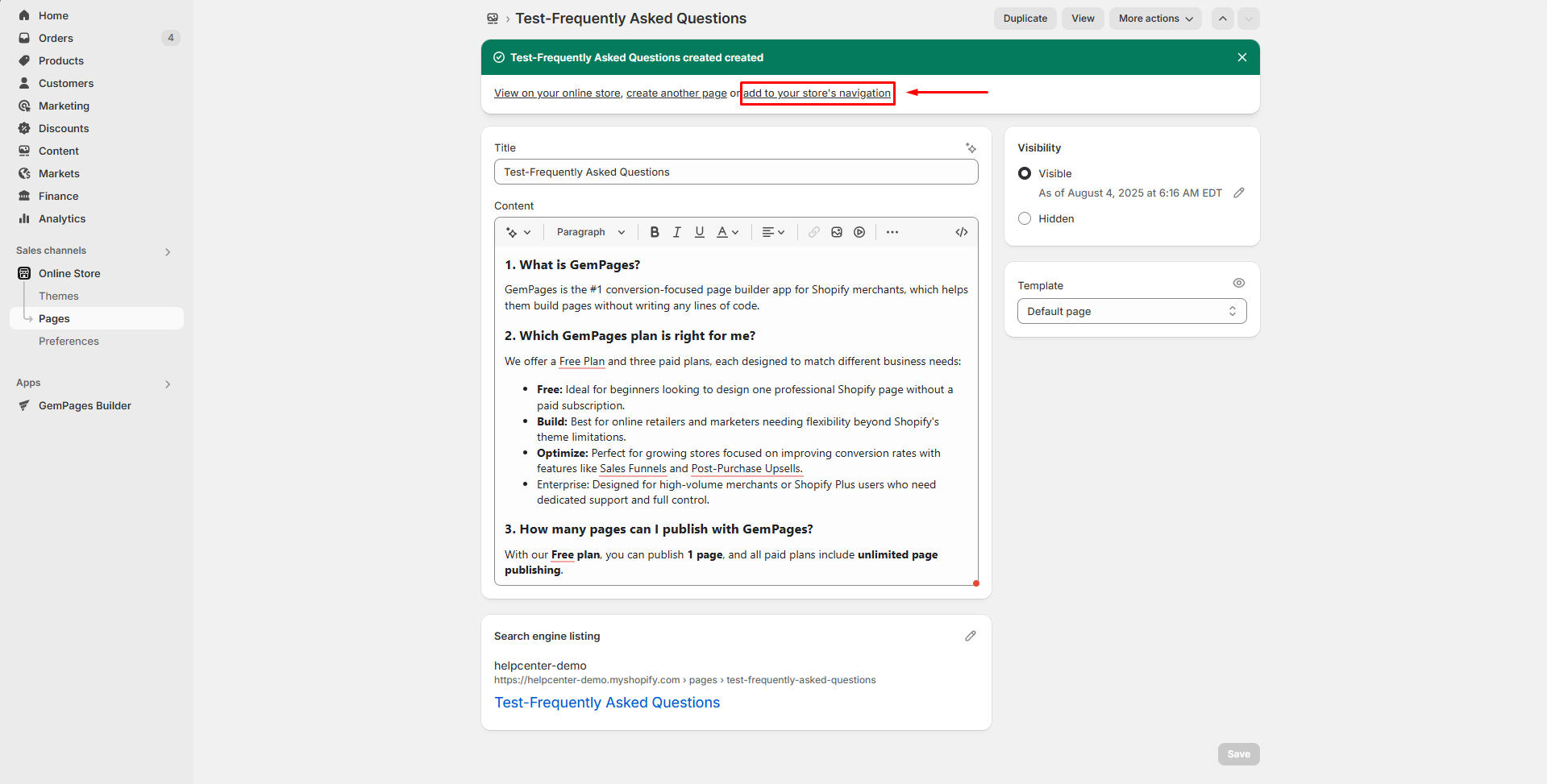
Otherwise, you can access it from Content > Menus, and choose the menu where you want to add the FAQ page (e.g., Main Menu):
- Within the settings menu, click Add menu item.
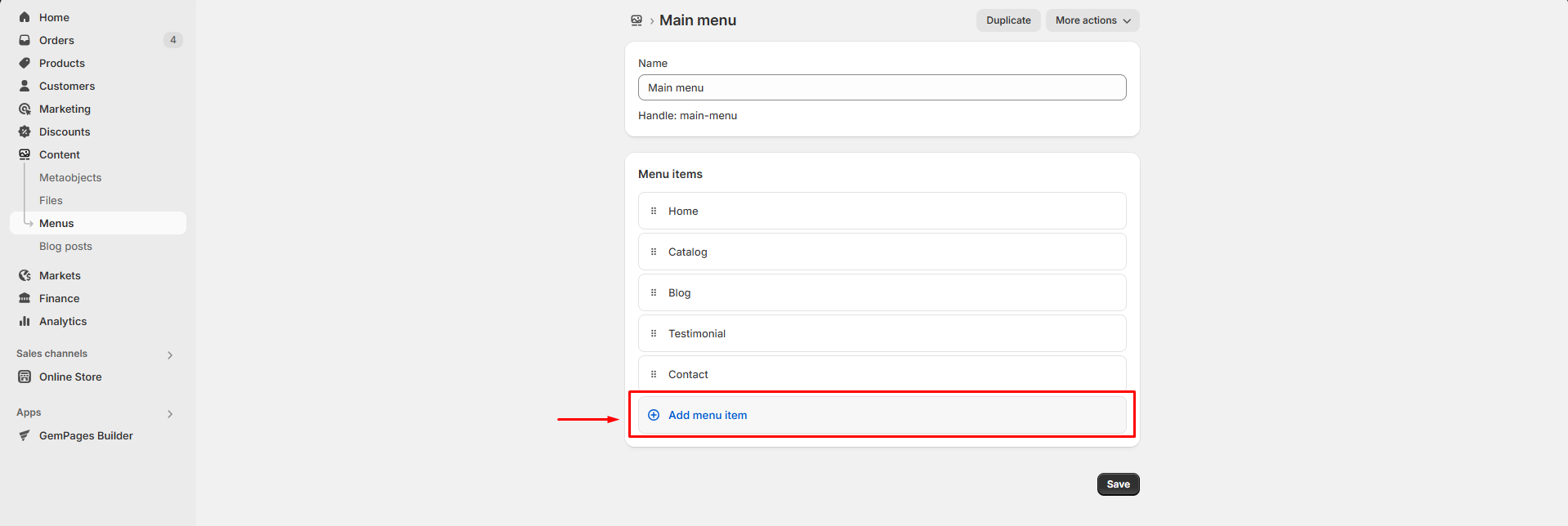
- Add a label for your FAQ page, and choose the page from the Pages option under Online store > dropdown menu.
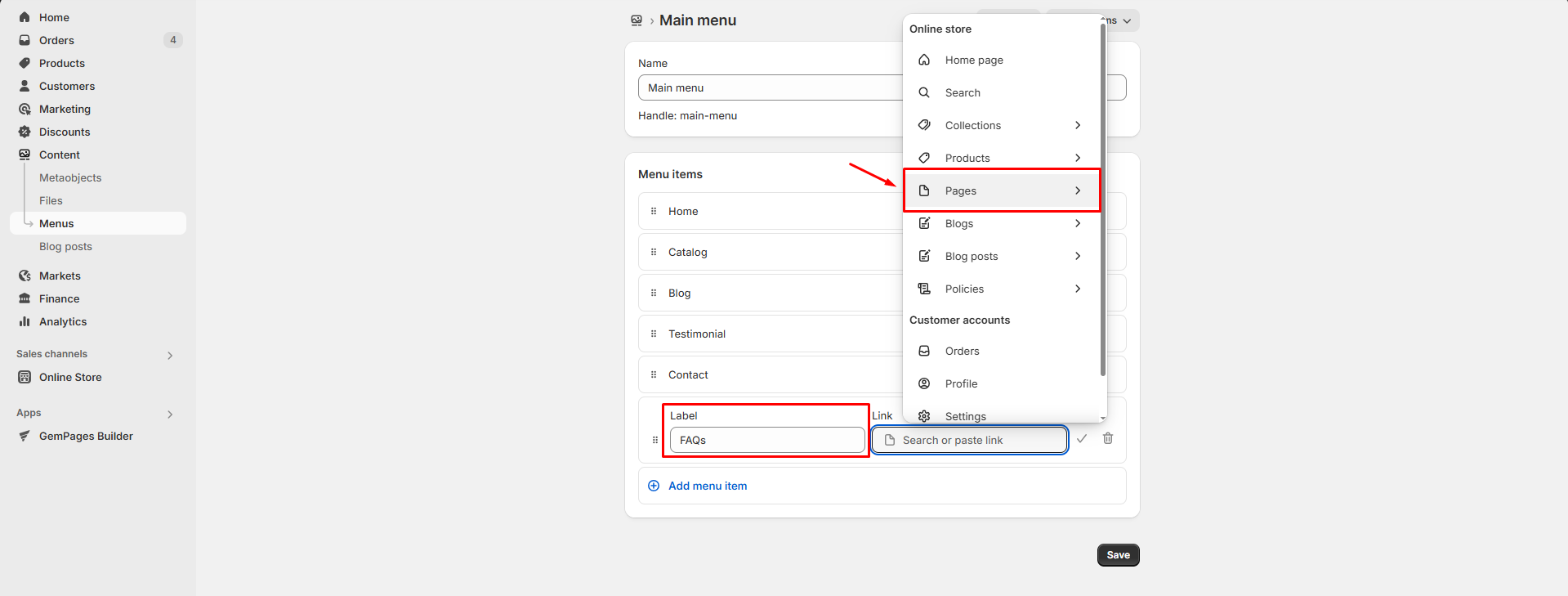
- Click the tick icon next to the Link box to save the item, then hit the Save button.
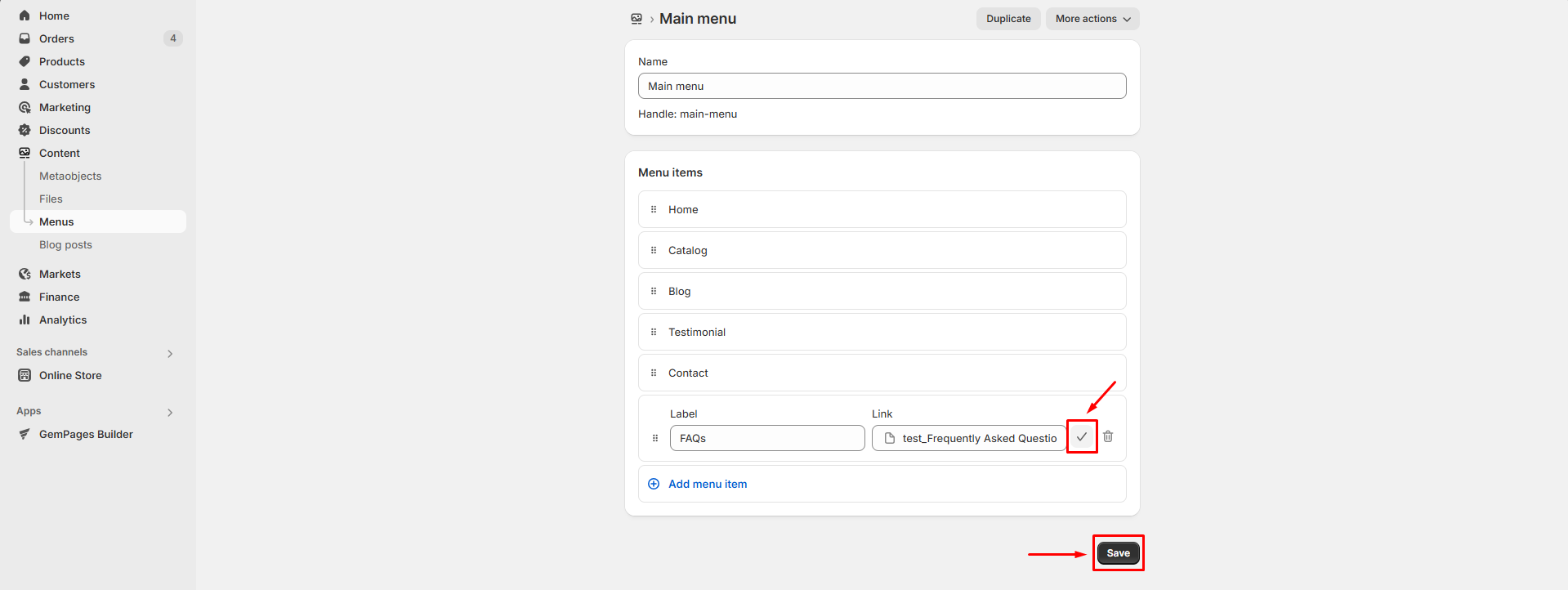
Build an FAQs page using GemPages
To enhance your pages with advanced optimizations (e.g., collapsible sections, search functionality, etc.), you can use a third-party page builder like GemPages.
Follow these steps to design your own FAQ page for your Shopify store with GemPages Editor v7.
Step 1: Access the GemPages Dashboard and click Create new page.
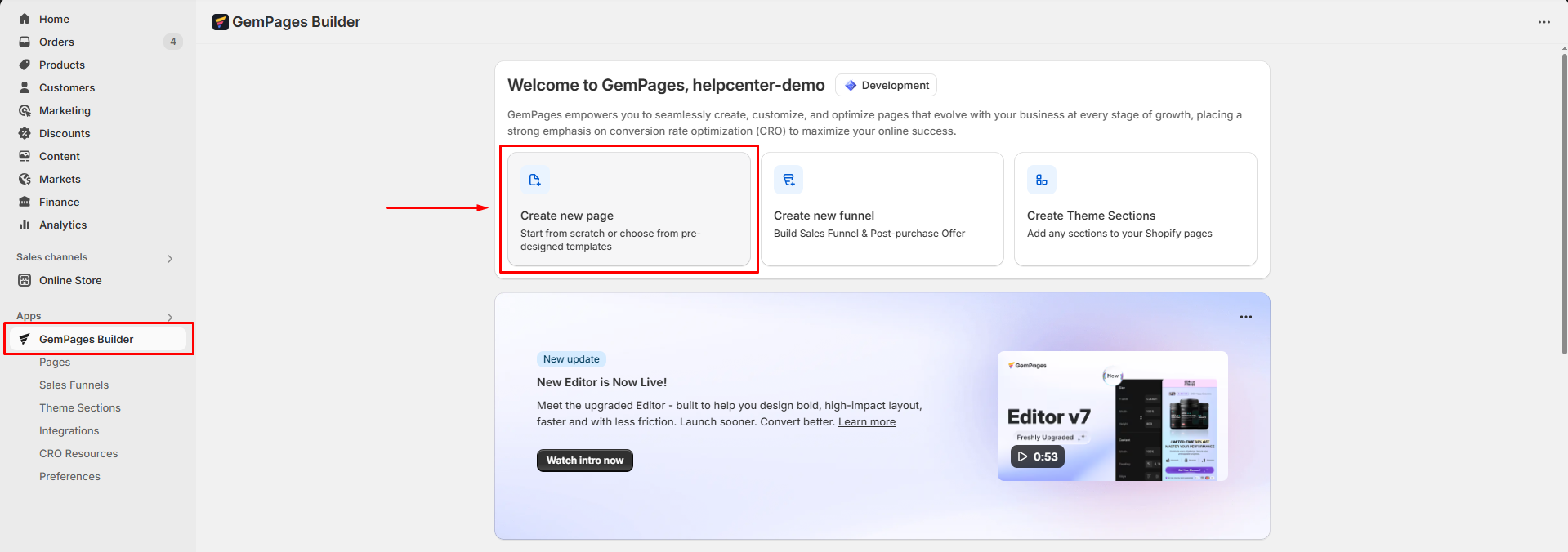
Step 2: You can select Start from scratch to build your page from a blank page.
If you prefer to design from a GemPages pre-built FAQs template, select FAQs Page, and click the Select button.
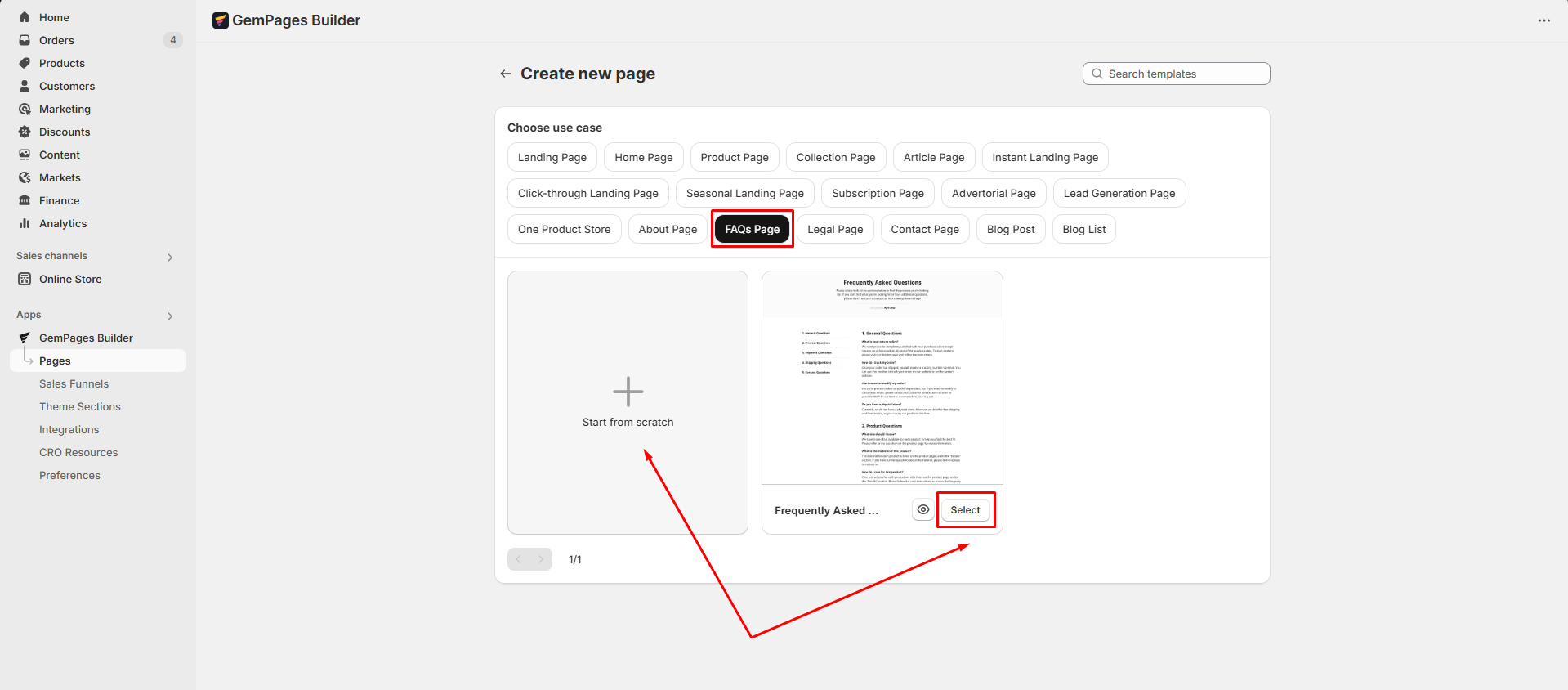
Step 3: Once you locate the editor, you can drag and drop elements from the left sidebar to design as you prefer.
For example, to add a collapse section for each question, use the Arcodion Element.
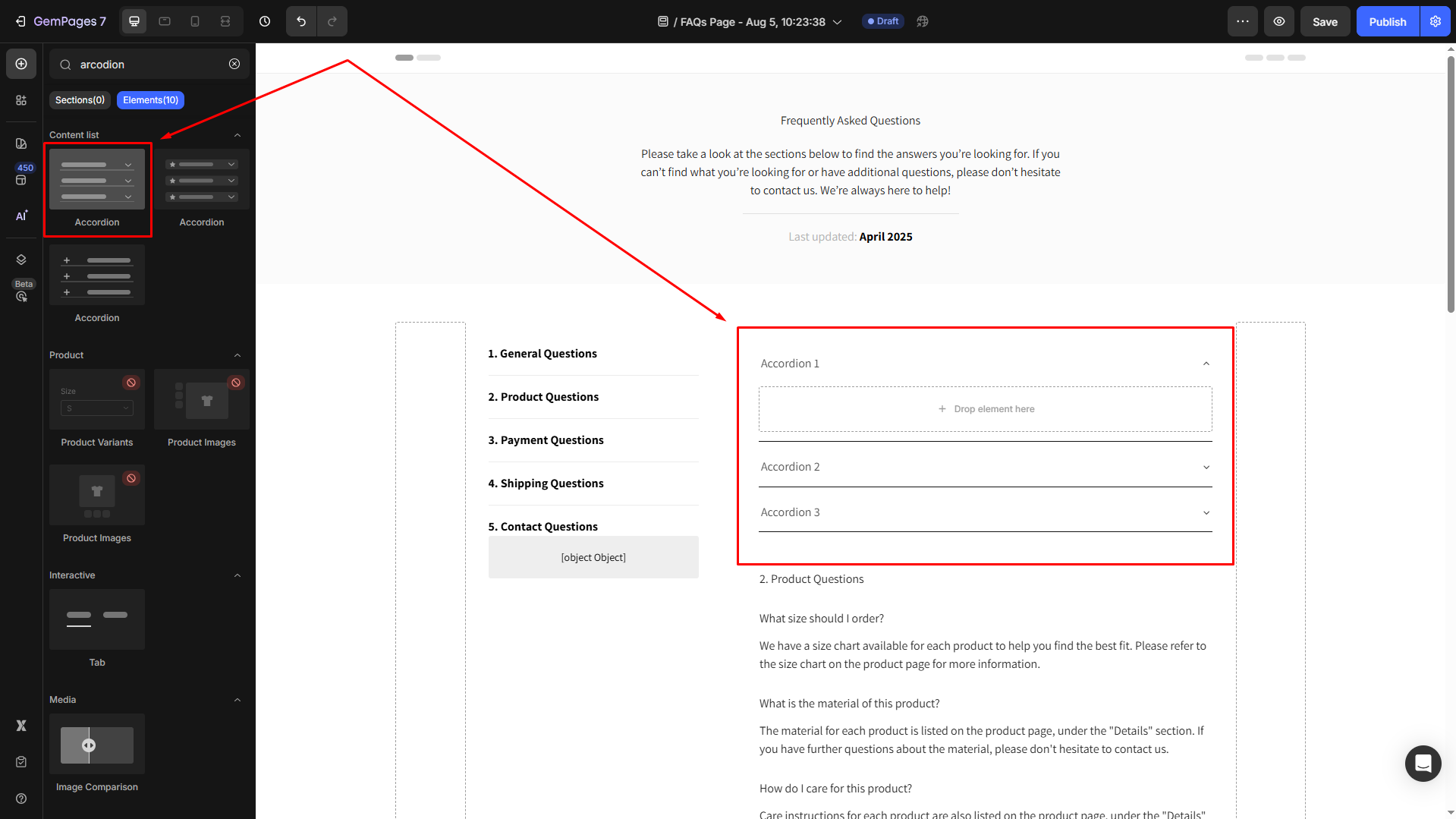
Then, edit the question and answer text according to your requirements.
Step 5: Once done, you can preview the page, save, and publish your FAQ page to the live store.
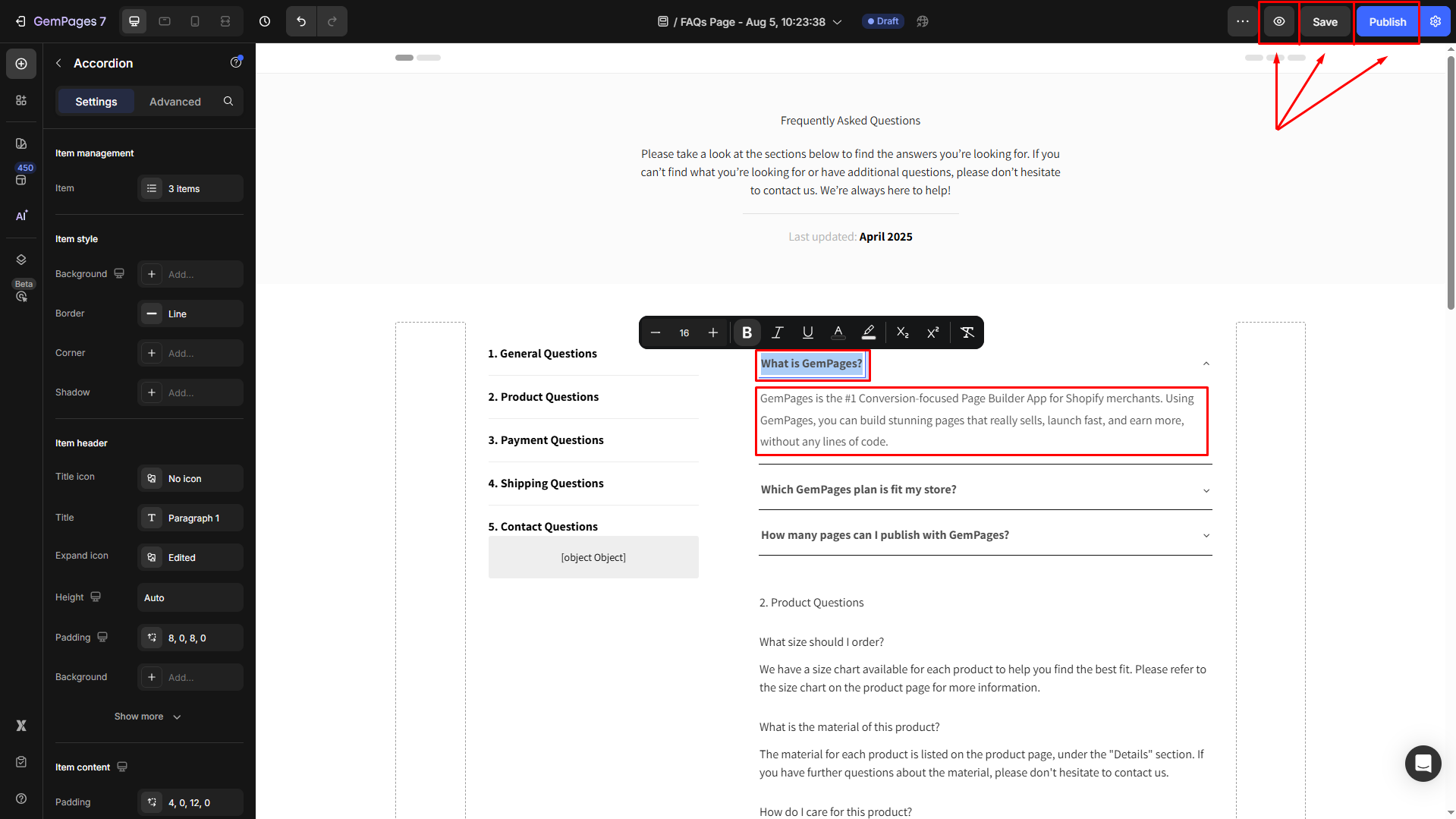
Refer to this article for deep-dive instructions on designing an FAQs page using GemPages v7.
FAQs
1. What is a Shopify FAQs page?
It’s a dedicated page that answers common customer questions, reducing support requests and building trust.
2. Why should I add an FAQ page?
It improves the shopping experience, boosts SEO, and helps shoppers make quicker decisions.
3. How do I create an FAQ page in Shopify?
Go to Online Store > Pages > Add page, enter your questions and answers, then link it via Content > Menus.
4. Can I use GemPages to build an FAQ page?
Yes. Use the Accordion element or a pre-made FAQ template to create a custom design without coding.











Thank you for your comments