About Langify
With Langify, you can easily translate your store to reach new customers by selling in their native language. The app allows both manual and AI-powered translations, supports import/export of translation data, and integrates with multiple third-party apps. You can even offer local currencies and set up SEO-optimized URLs with subfolders or custom domains.
Key Features of Langify
Here are some key features of this app:
- AI and manual translations
- Exclusive switcher configurator to match your style
- Ability to translate 3rd-party app content
- SEO optimized by subfolders and custom domain options
- Easy setup, no coding skills required
How to Install & Set Up Langify?
Step 1: Install Langify in the Shopify App Store.
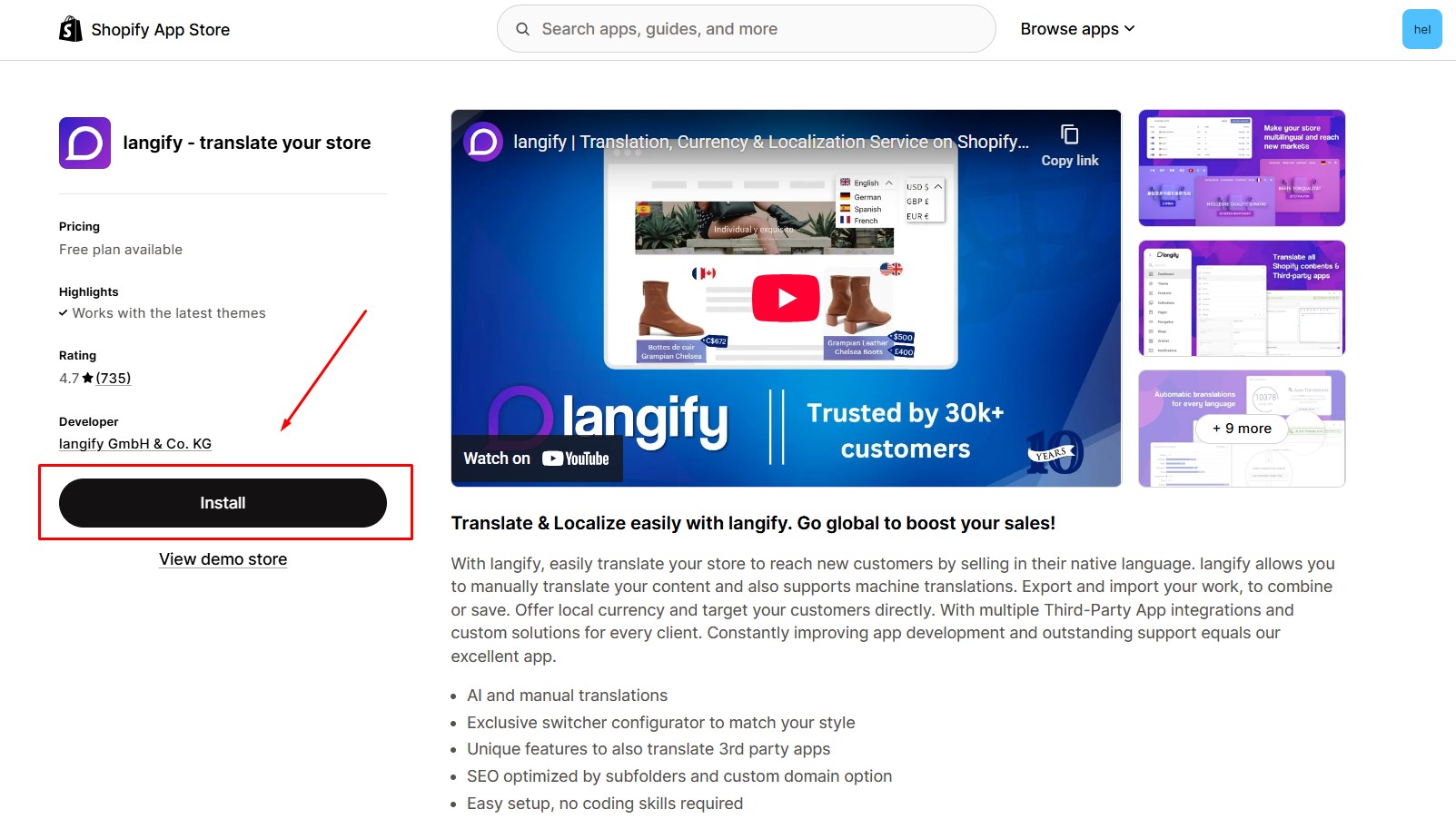
Step 2: Provide the app with access to the required data.
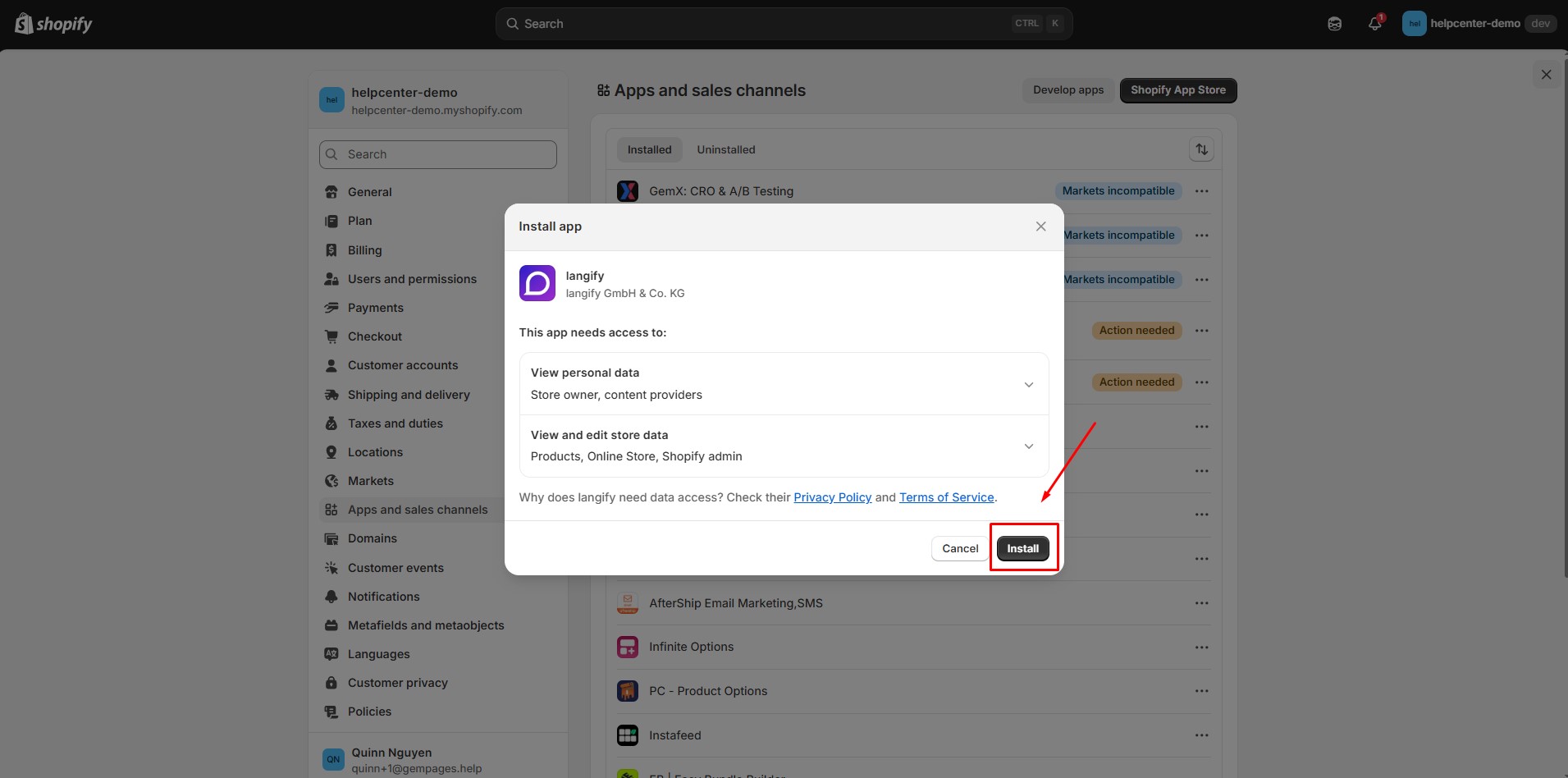
Step 3: In your Dashboard, go to the Languages section. Click on Add Languages and choose the language you want to add from the available list.

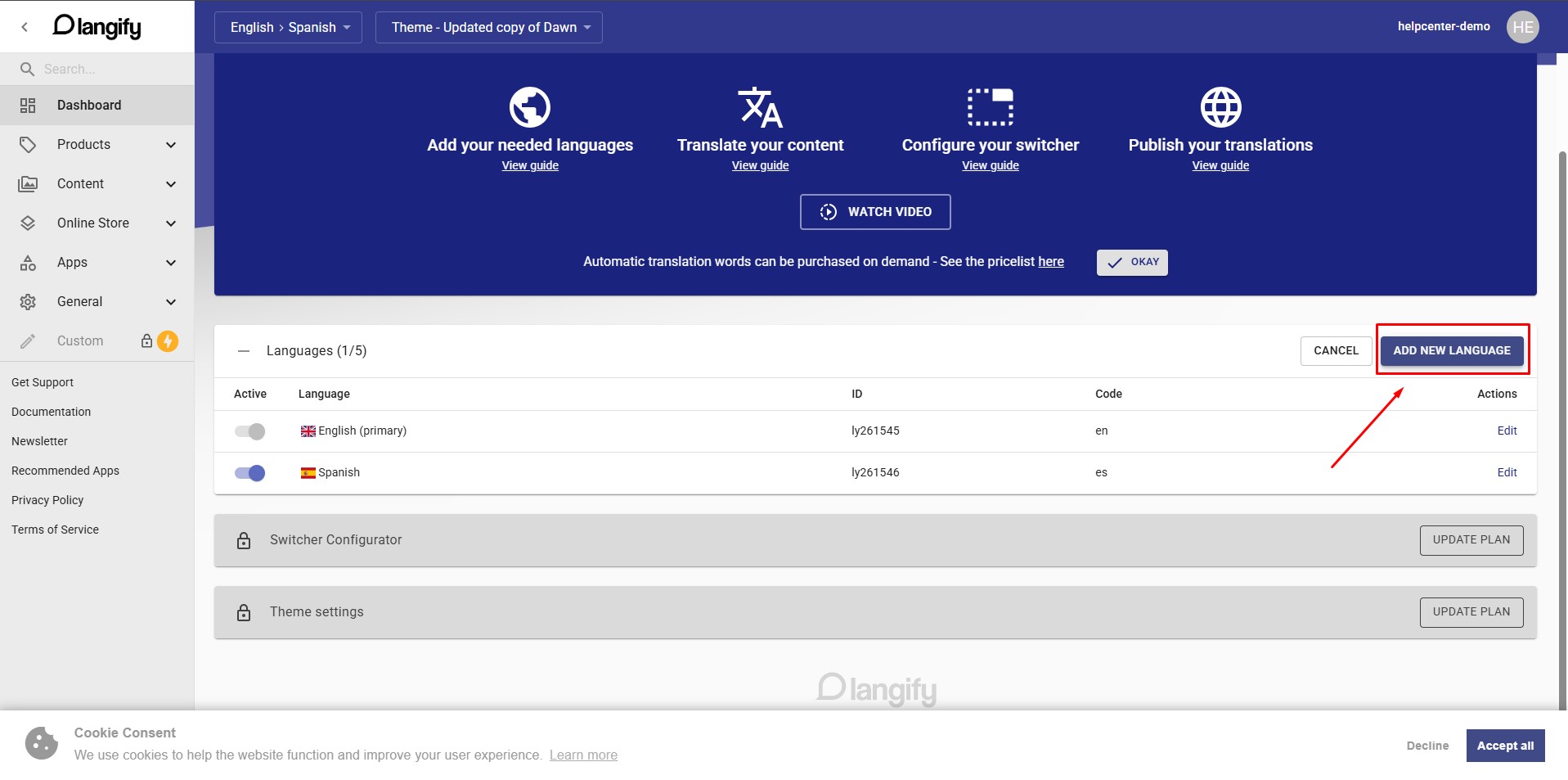
This allows Langify to add a new language to your store for translation.
Step 4: After adding languages, it’s time to add a language switcher to your store to match your design.
By default, the switcher appears in the bottom-right corner of your store.
You can easily customize its position and style using Langify’s Switcher Configurator.
Note: You need to upgrade to the Basic plan or higher to use this feature.
Step 5: Publish the language you’ve added so customers can access it.
If you don’t publish the language, your customers won’t be able to switch to that version of your store.
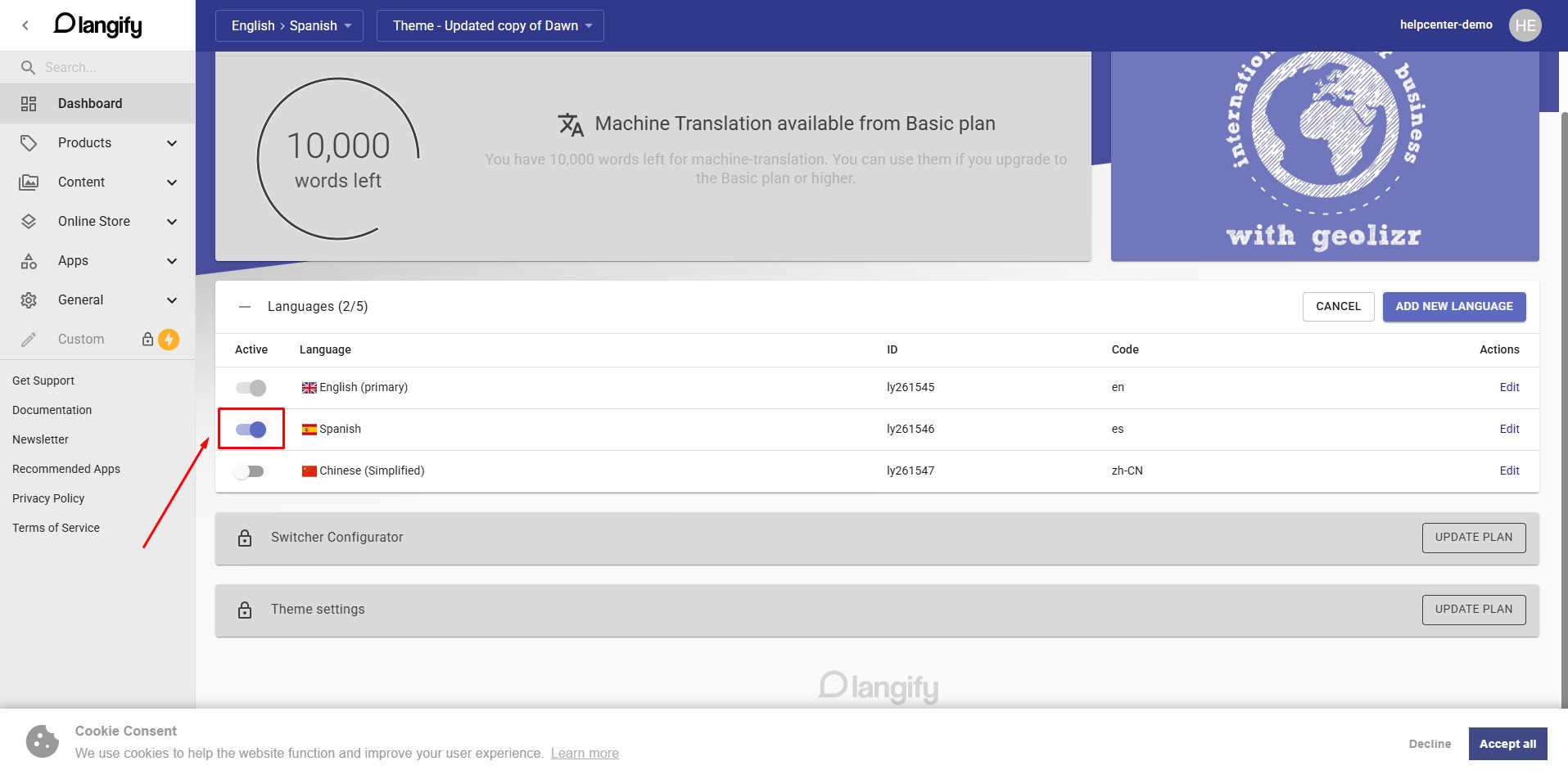
Step 6: Open Settings → Markets in Shopify and connect each language to its corresponding market. Once done, go back to Langify and reload the dashboard.
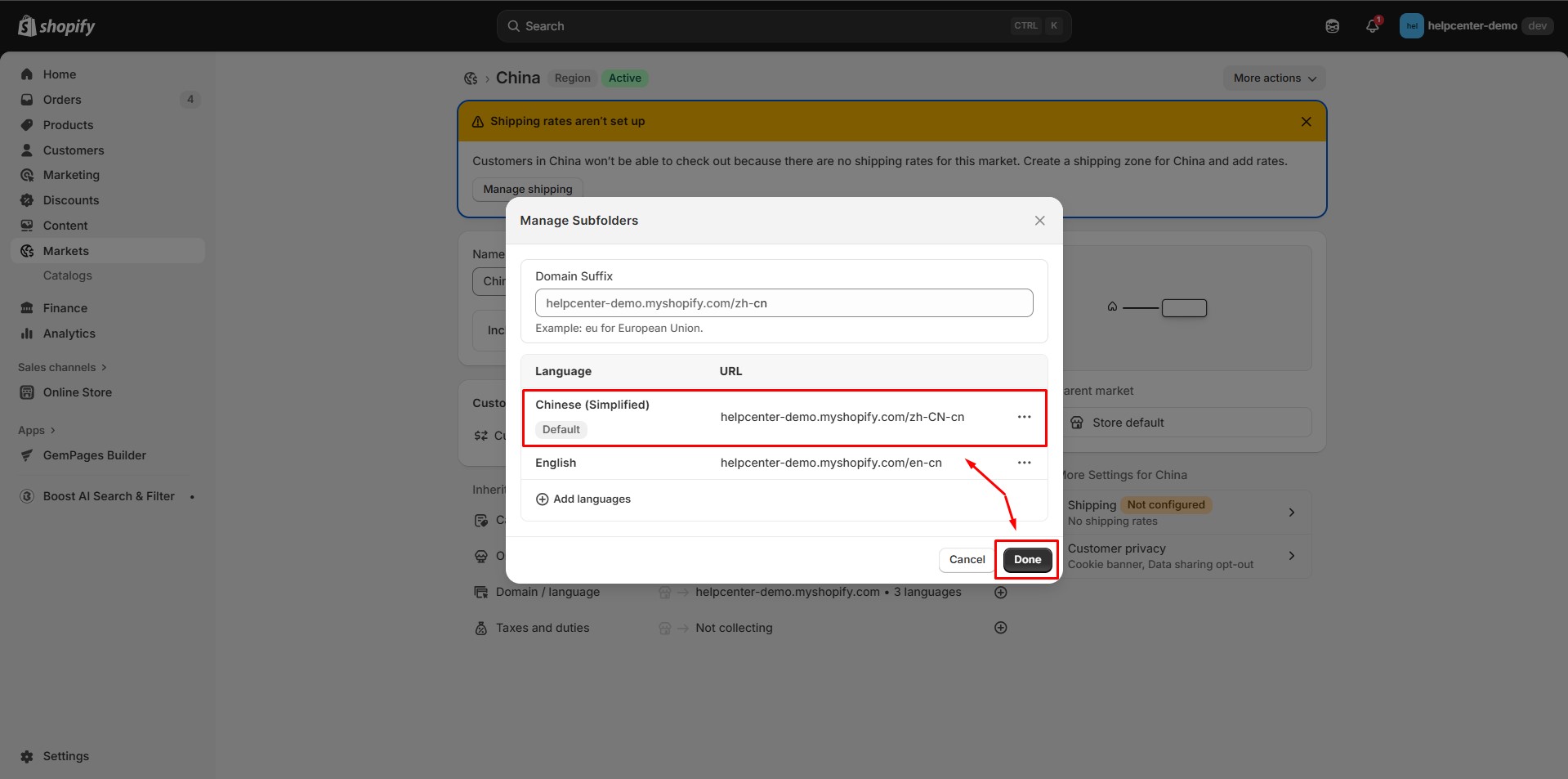
The language is now connected and available in your store.
How to Use Langify with GemPages v7?
Step 1: Open the page you want to translate in GemPages v7. For example, if you want to translate a product page that you designed with GemPages, open that specific product page.
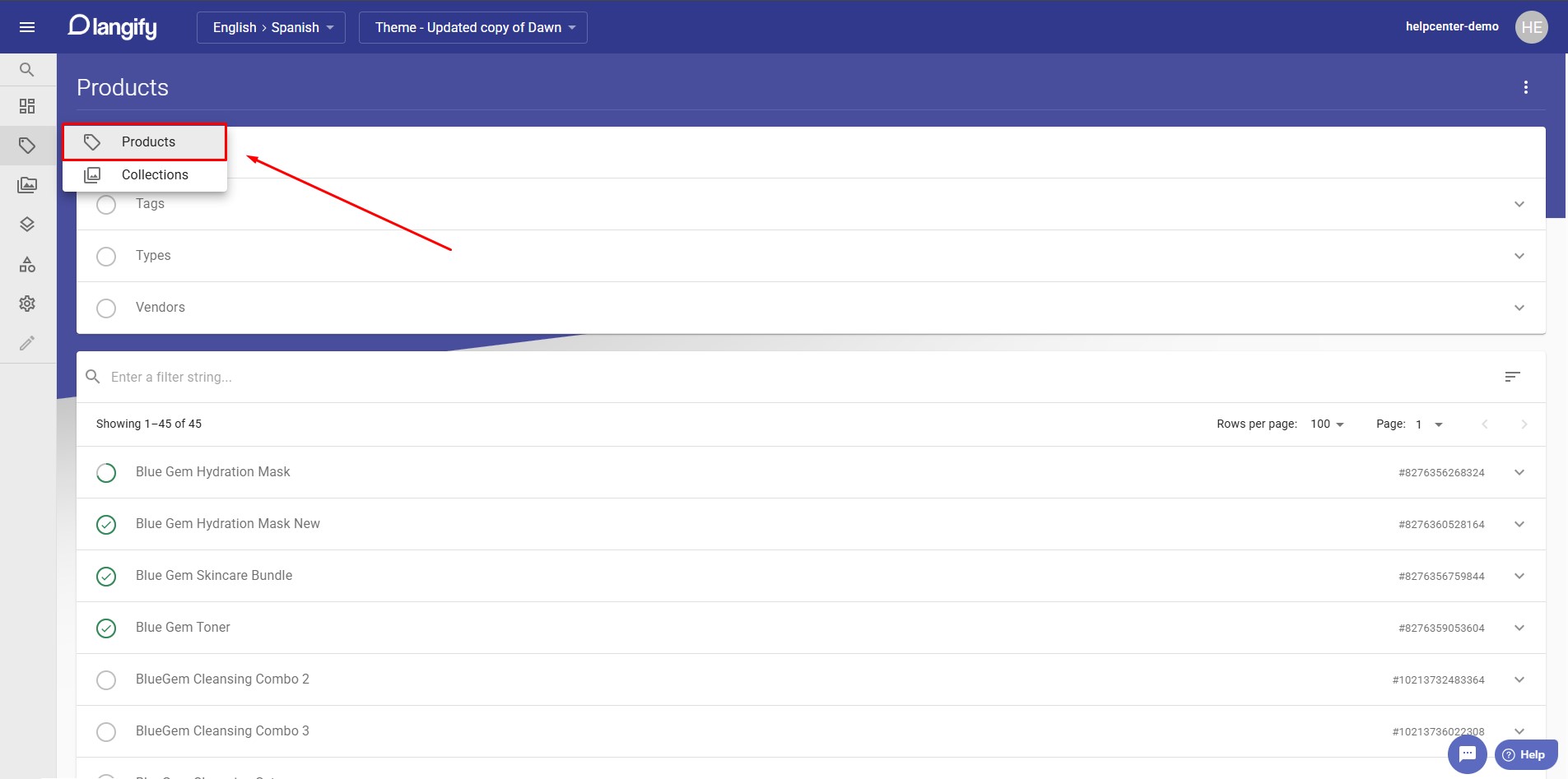
Step 2: Langify will automatically translate your page content. You can also edit or translate the content manually if needed.
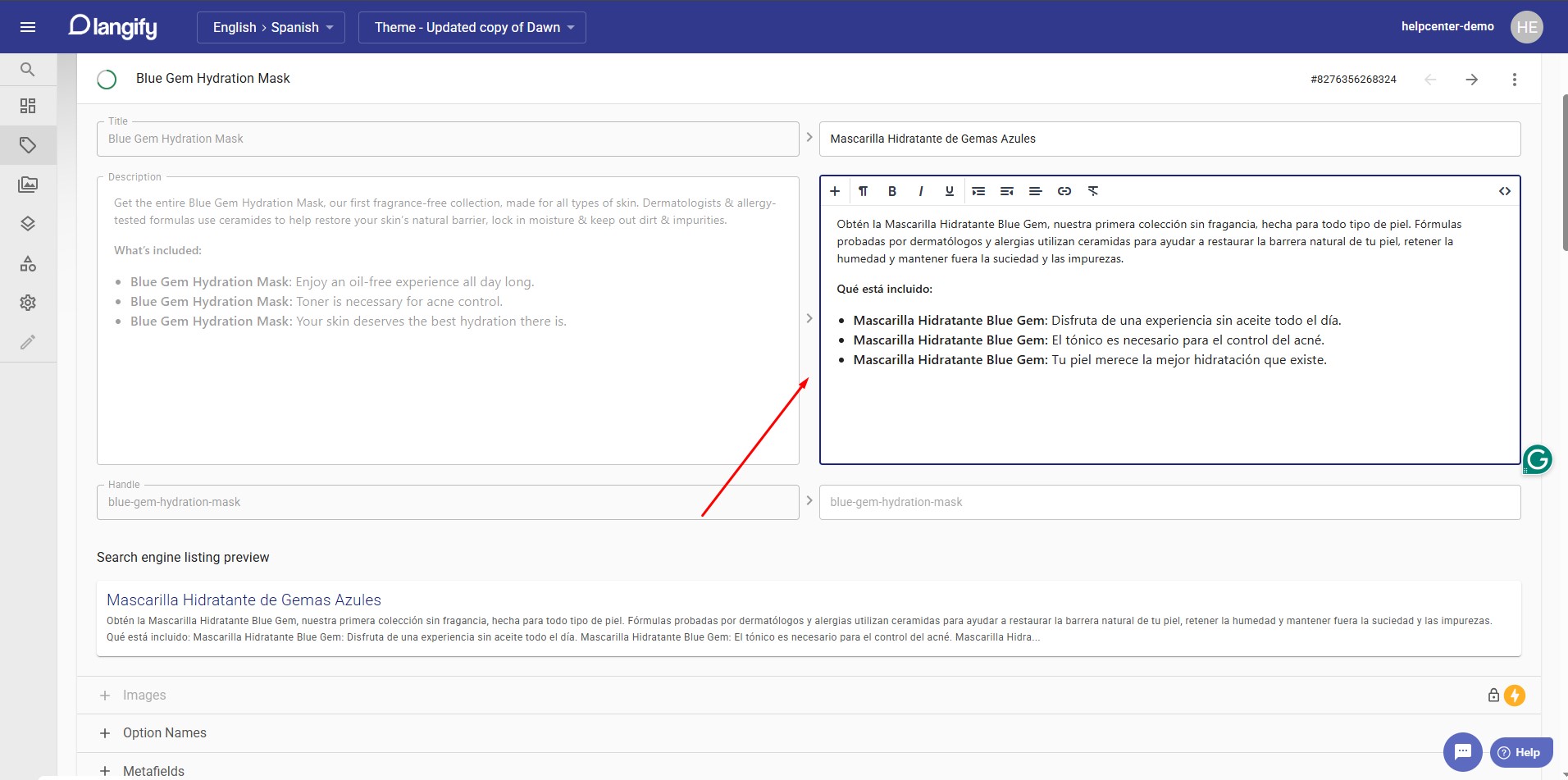
After you finish translating, click Save to apply and store the changes.











Thank you for your comments