About the Shopify Forms App
Shopify Forms is an official Shopify app designed for merchants who want to build their email list and strengthen customer relationships. You can:
- Form Types: Popup forms, inline forms
- Customization: Edit teaser, fields, colors, fonts, and success messages
- Display Control: Choose floating or overlay styles for popups
- Marketing Integration: Sync collected emails with Shopify Email or other marketing tools
How to Install and Set Up the Shopify Forms?
Step 1: Download the Shopify Forms from the Shopify App Store. Click “Install” and enter your store domain if prompted.
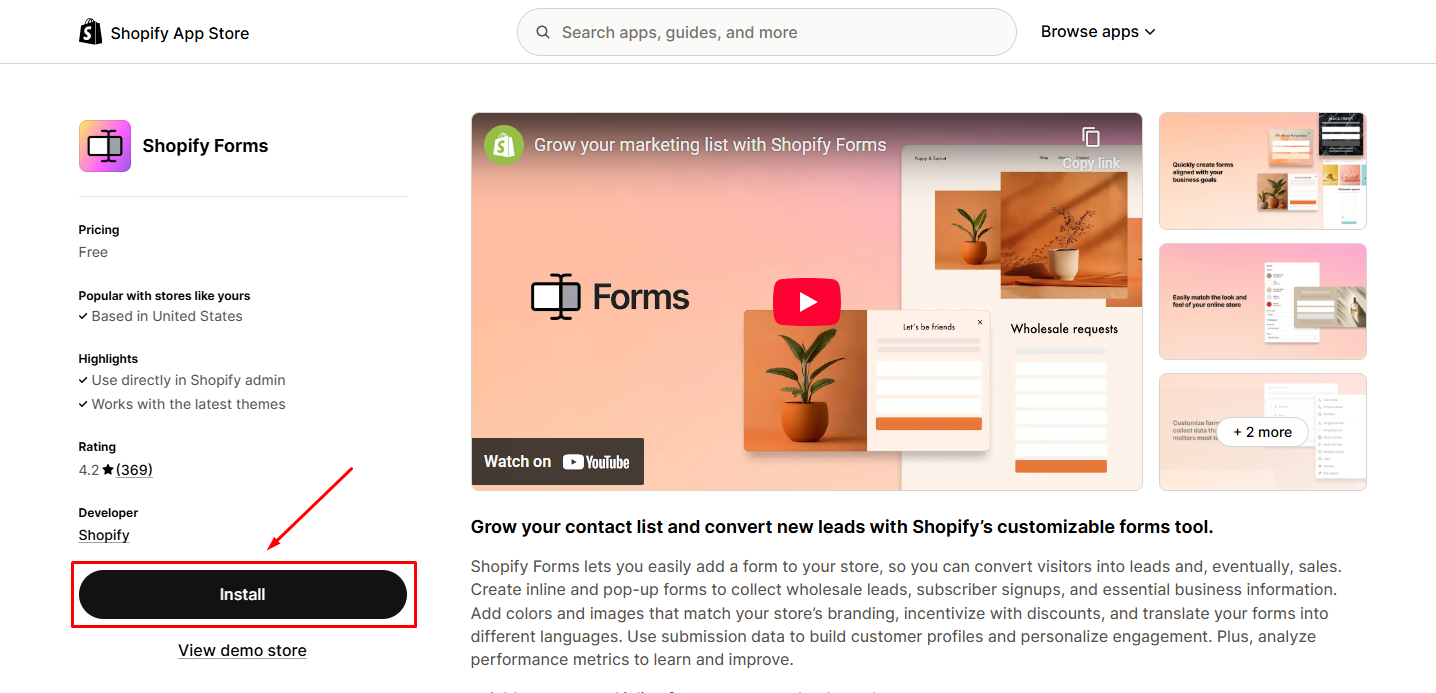
Step 2: Hit the Create form button to start building your form.
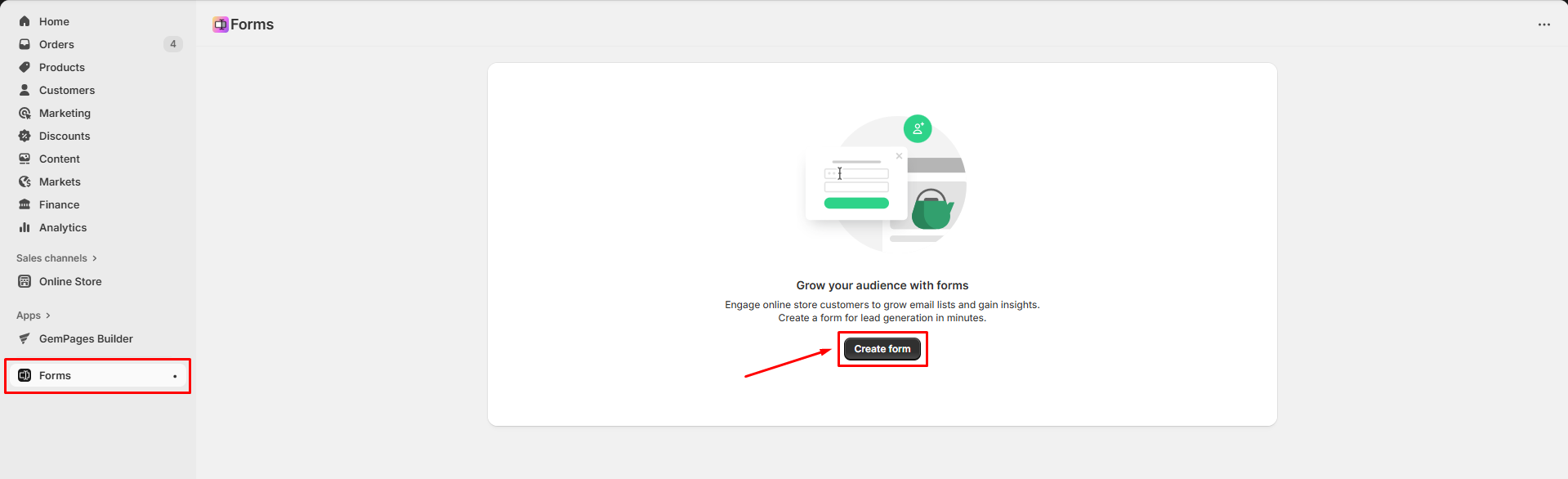
Step 3: Select the form style from Popup form or Inline form, then set the name for this form and click Create.
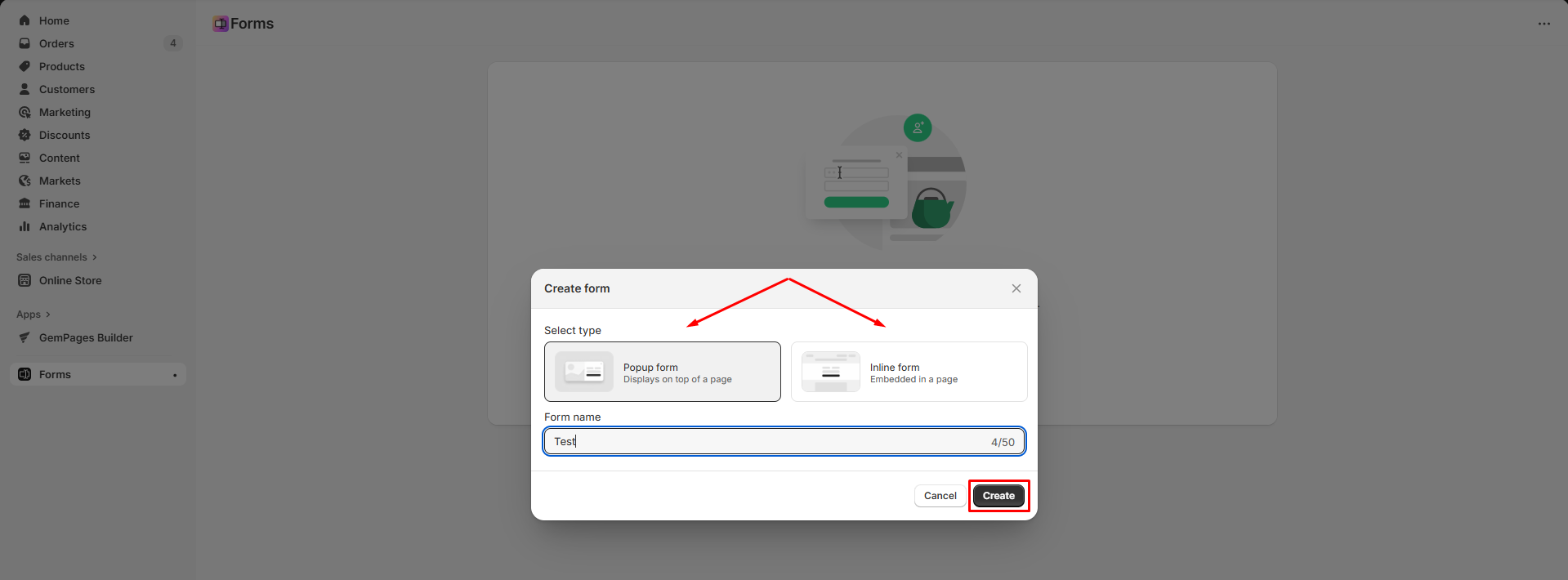
For example, we’ll select the Popup form.
Step 4: In the form editor, configure your form as you prefer. You can:
- Choose the popup display from floating or overlay.
- Modify the Teaser, Form, Field, and Success sections.
- Styling the form: change color, select the fonts for heading and body text.
- Other settings
Refer to this article for detailed information about setting up a form with the Shopify Forms app.
Step 5: Once done, click Save to create the form.
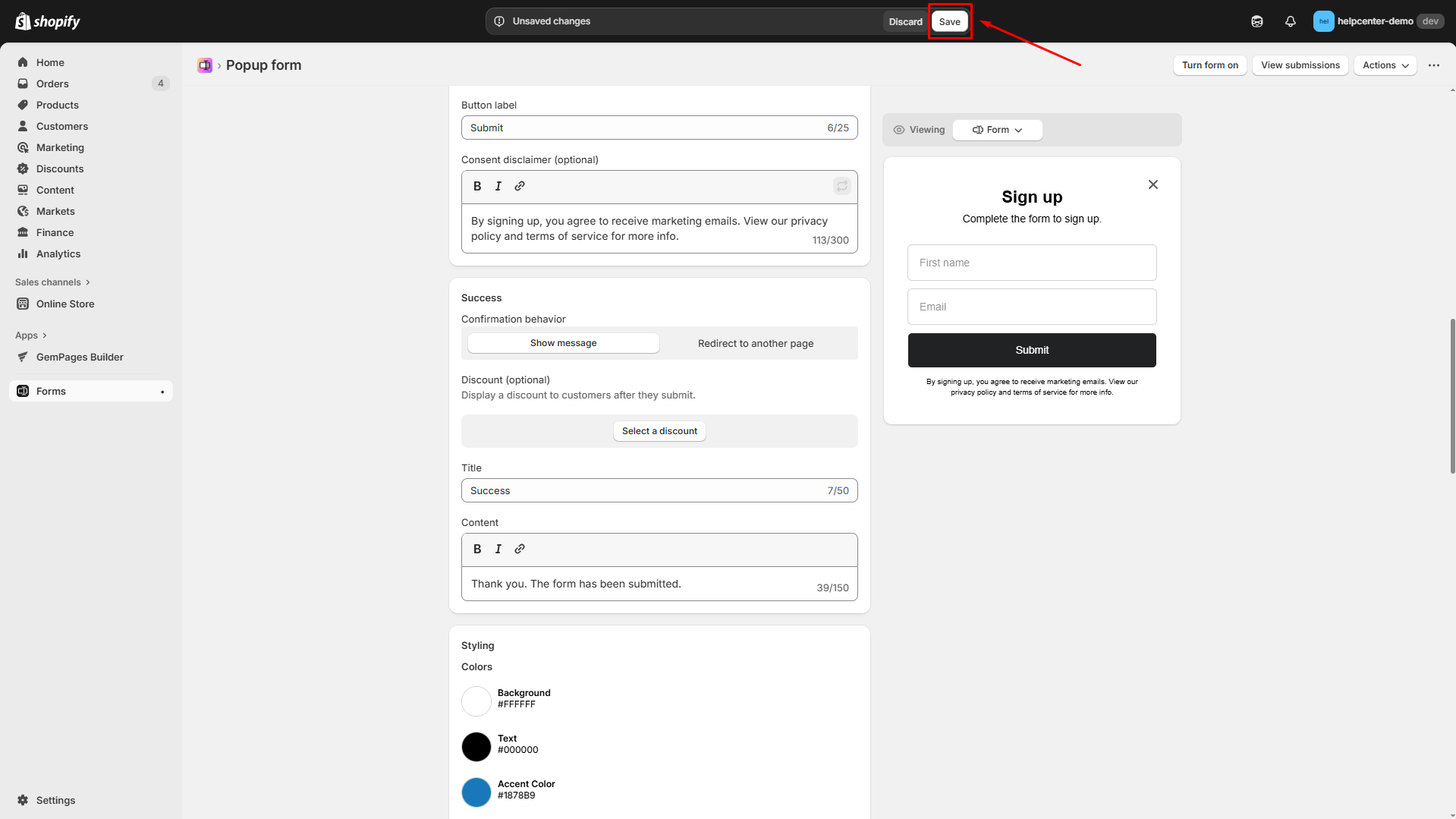
Step 6: Click the Go to online store button to locate your theme editor and turn on the theme app embed.
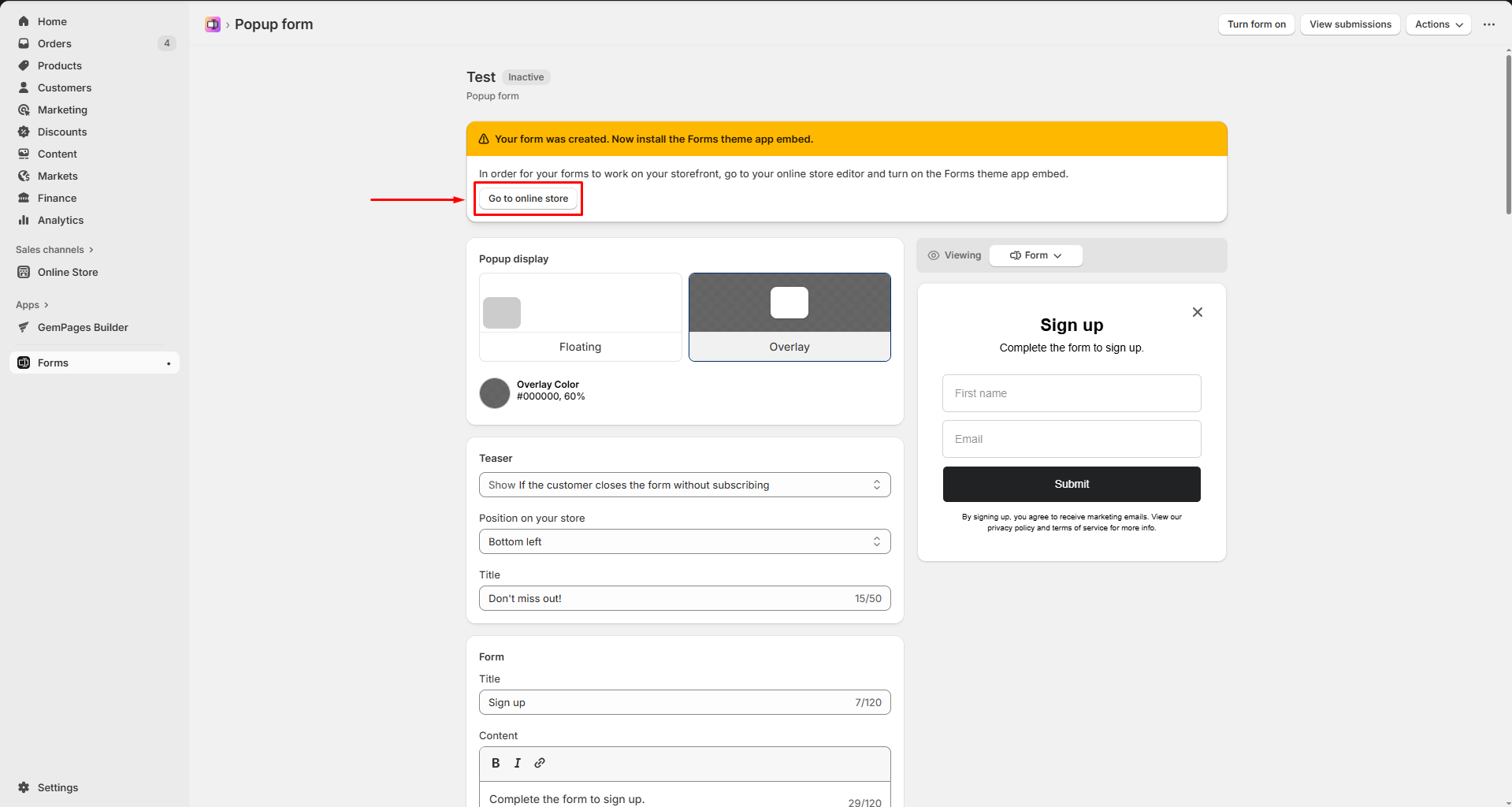
Then, hit Save to save the update.
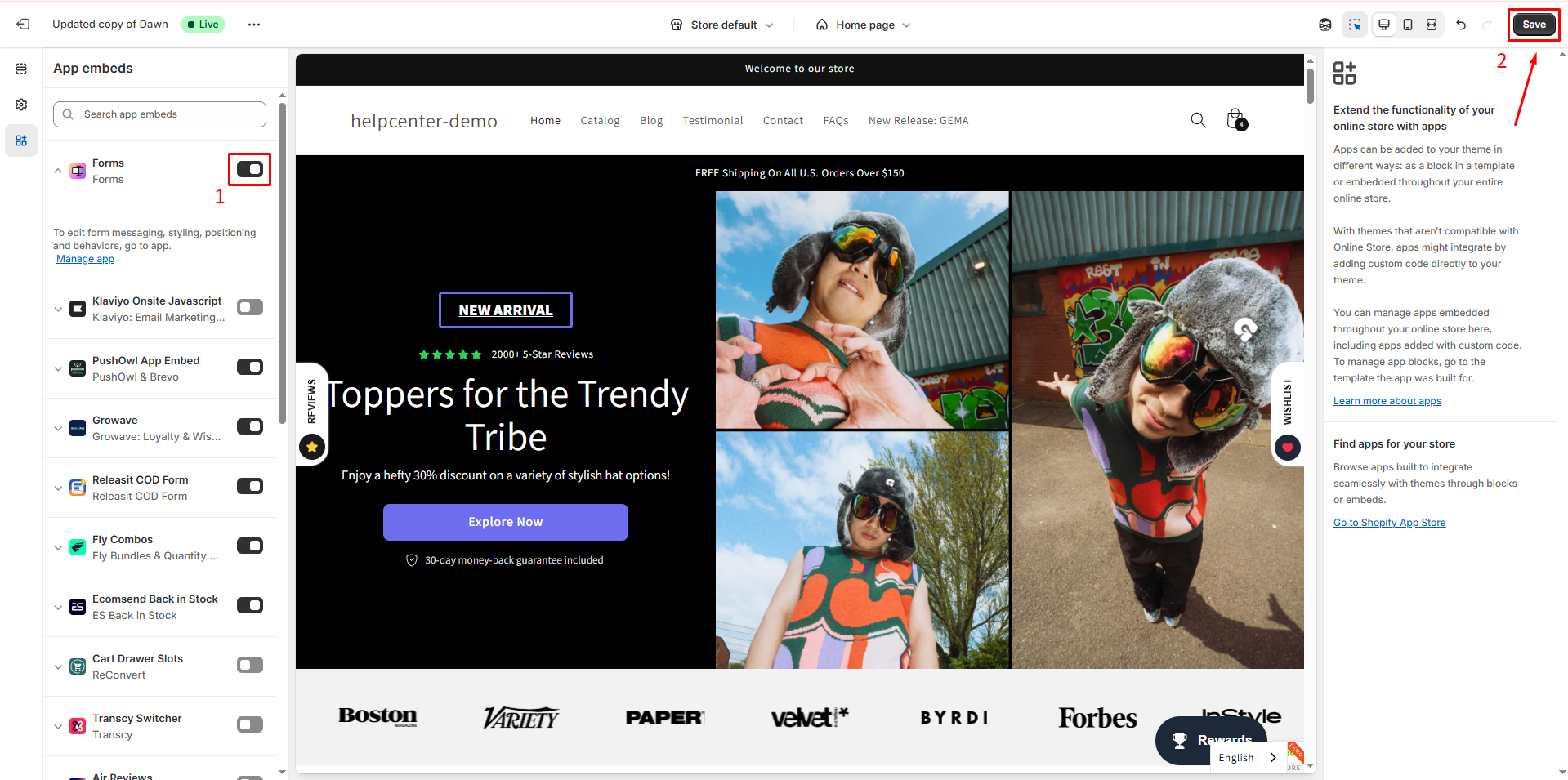
Step 7: Back to the Forms app and click Turn form on to activate your form.
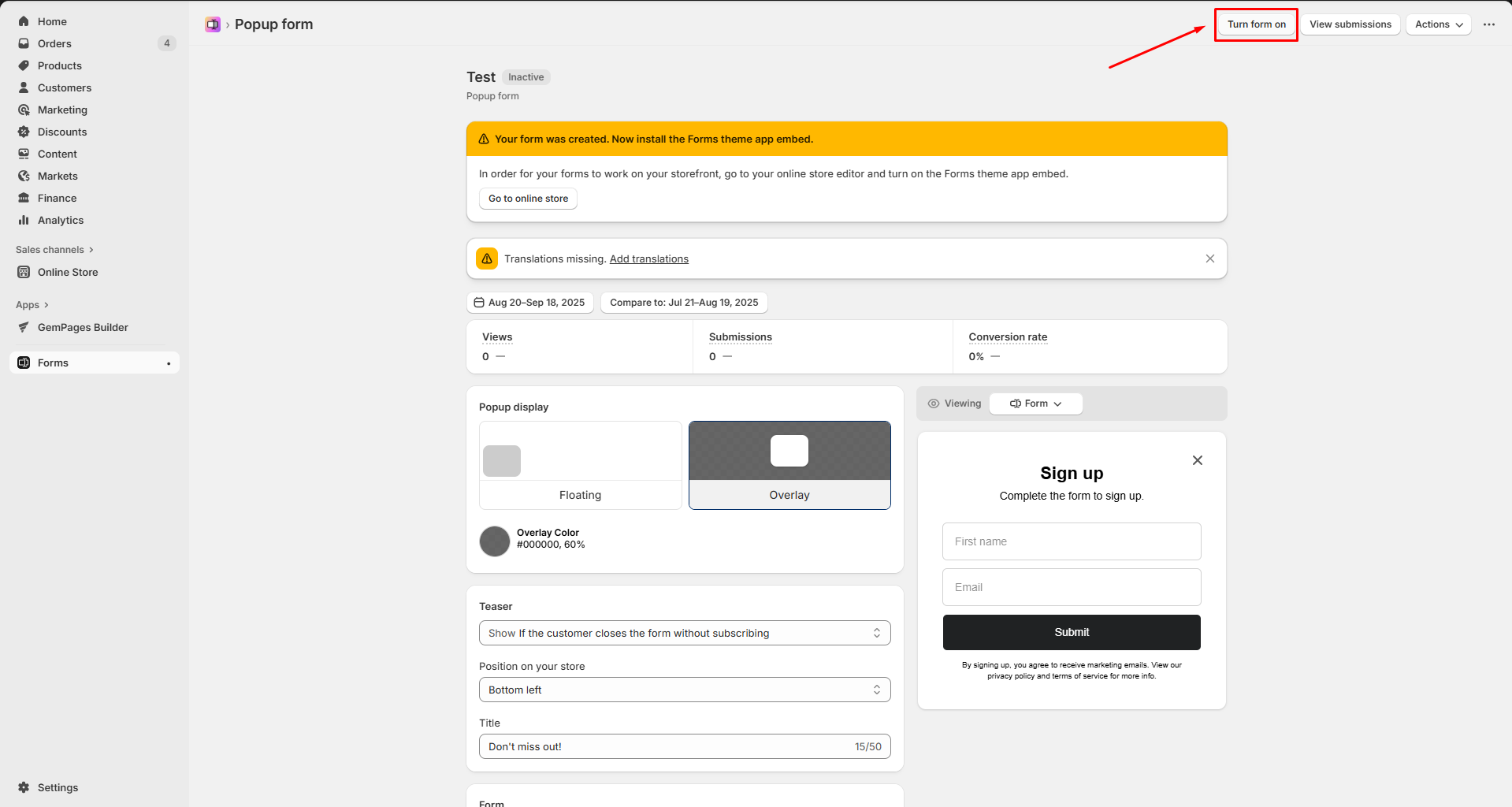
Now, your form is activated.
How to Add a Shopify Forms Element to Your Page?
Step 1: Click Actions > Copy form ID to copy the Form ID.
Step 2: Back to your Shopify admin, access the GemPages Builder App > Pages. Then, click on the target page to open it in the editor.
Step 3: Once you locate the editor, navigate to the Shopify Apps section and search for the Shopify Forms Element.
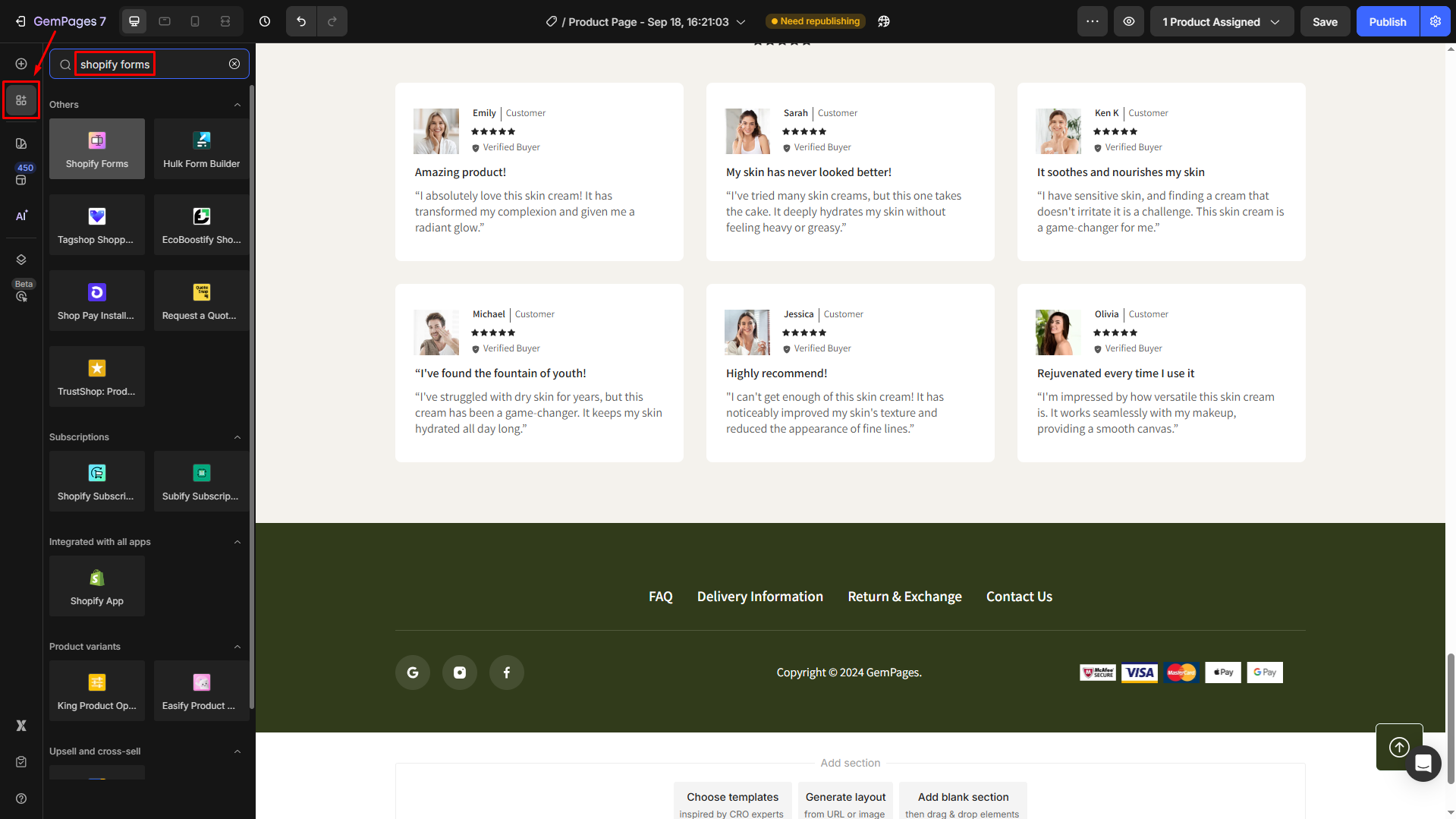
Step 4: Drag and drop the element to the desired position on your page.
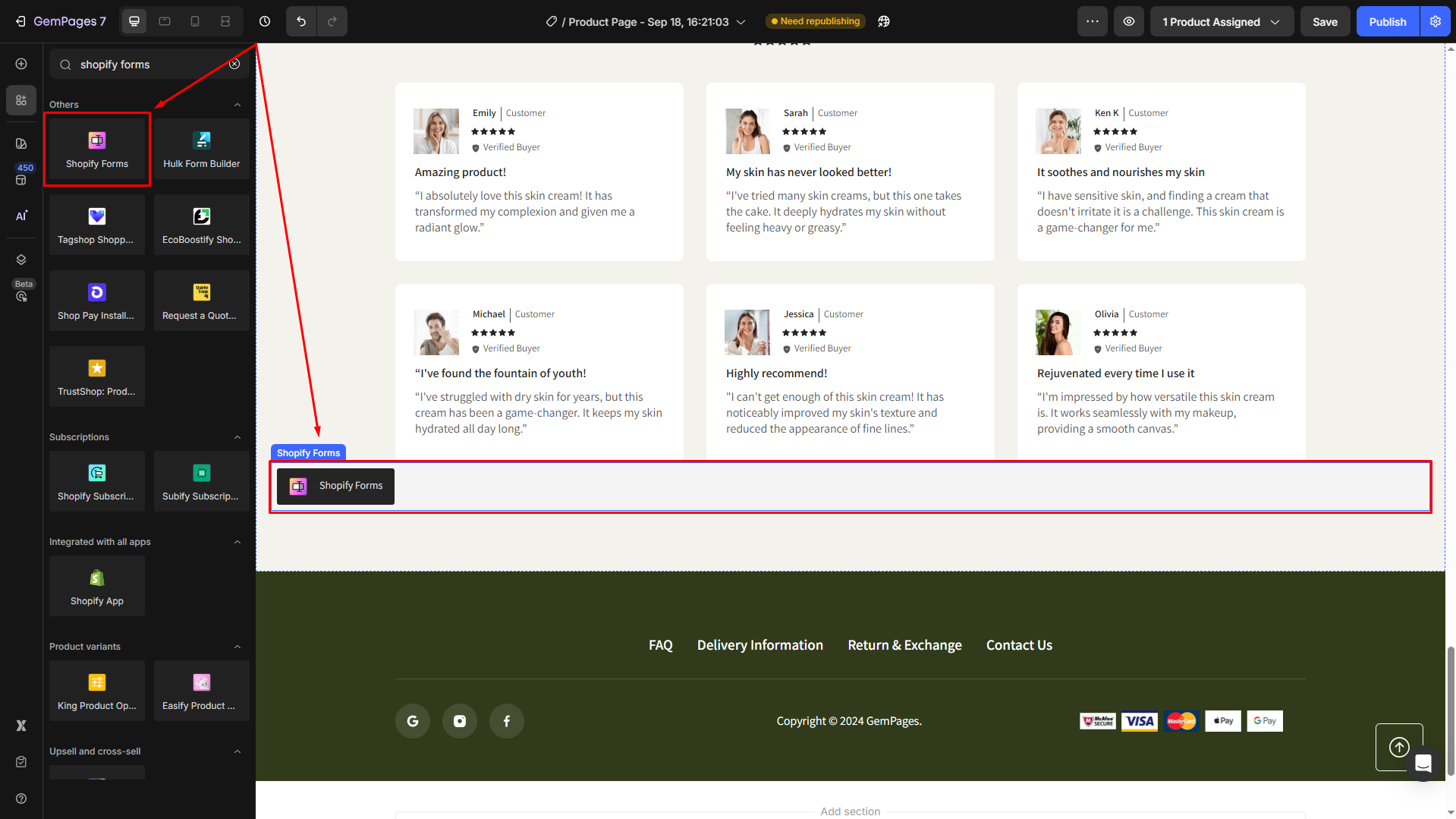
Step 5: In the left sidebar settings panel, insert the Shopify Form ID to link the target Shopify Form with your page.
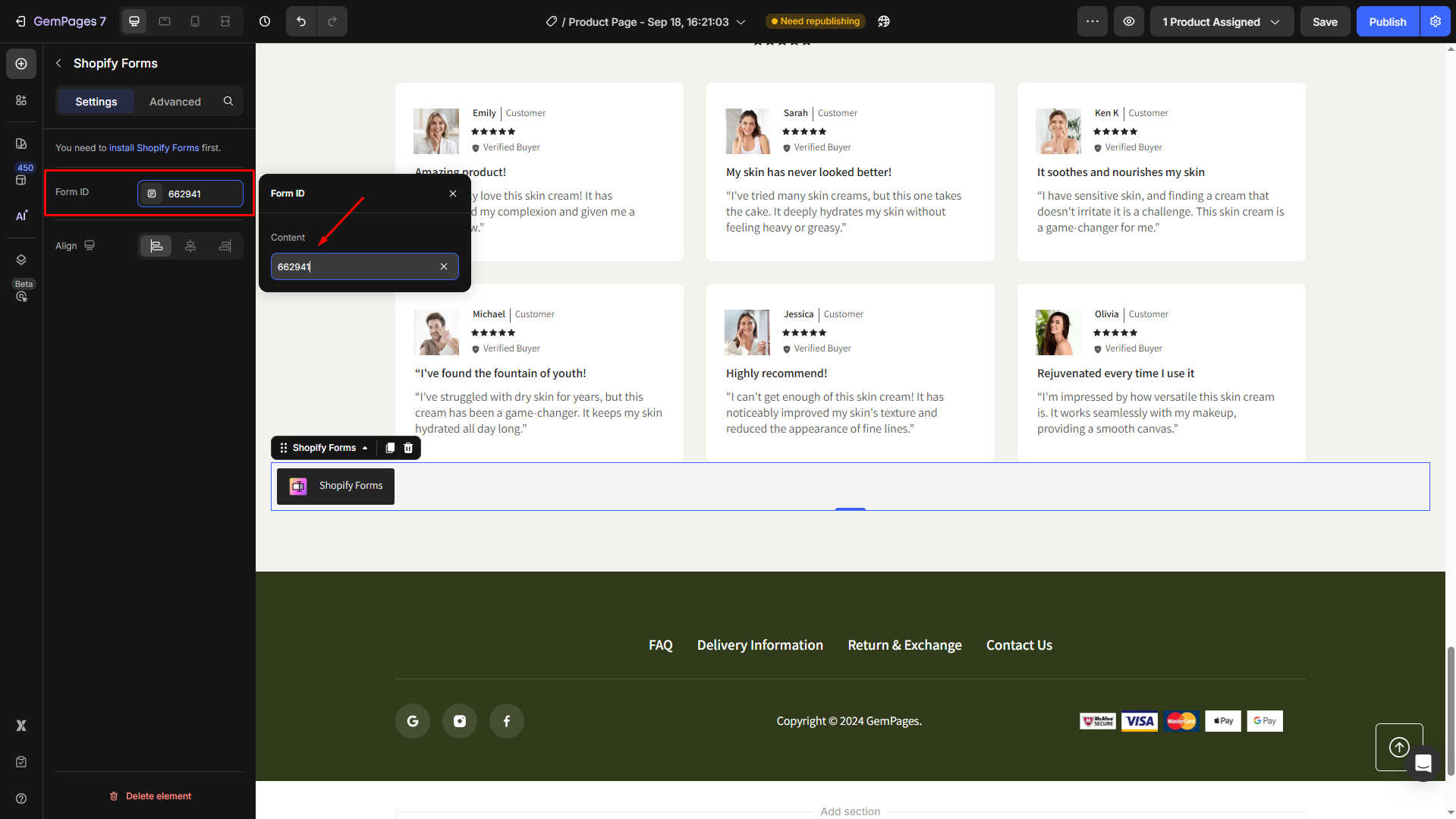
Step 6: Save and publish your page. Then, you can check the result on the live page.
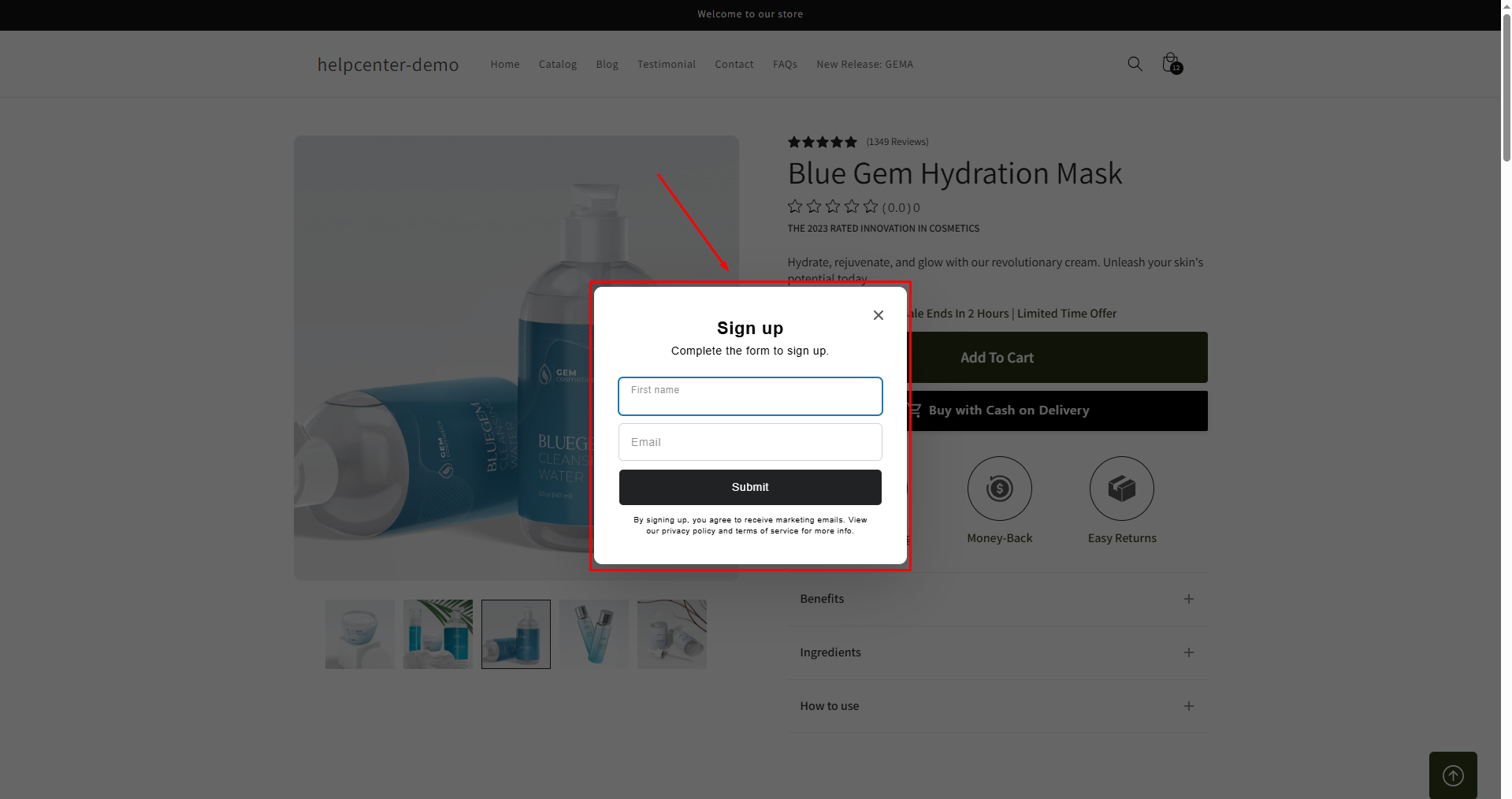











Thank you for your comments