About the Download Backup Feature
The Download Backup option creates a .txt file containing your page’s configuration data. This file stores the layout, sections, elements, and settings of your page.
Benefits of using the Download Backup feature:
- Protect your work: Have a copy saved in case of errors or unwanted changes.
- Work with confidence: Try out new ideas without worrying about losing the original.
- Stay organized: Keep a version history outside GemPages.
Steps to Get a Download Backup of Your Page?
Step 1: From your Shopify admin, navigate to the GemPages Builder app > Pages. You’ll find all your pages built with GemPages there.
Then, click on the target page that you want to download a backup to access the editor.
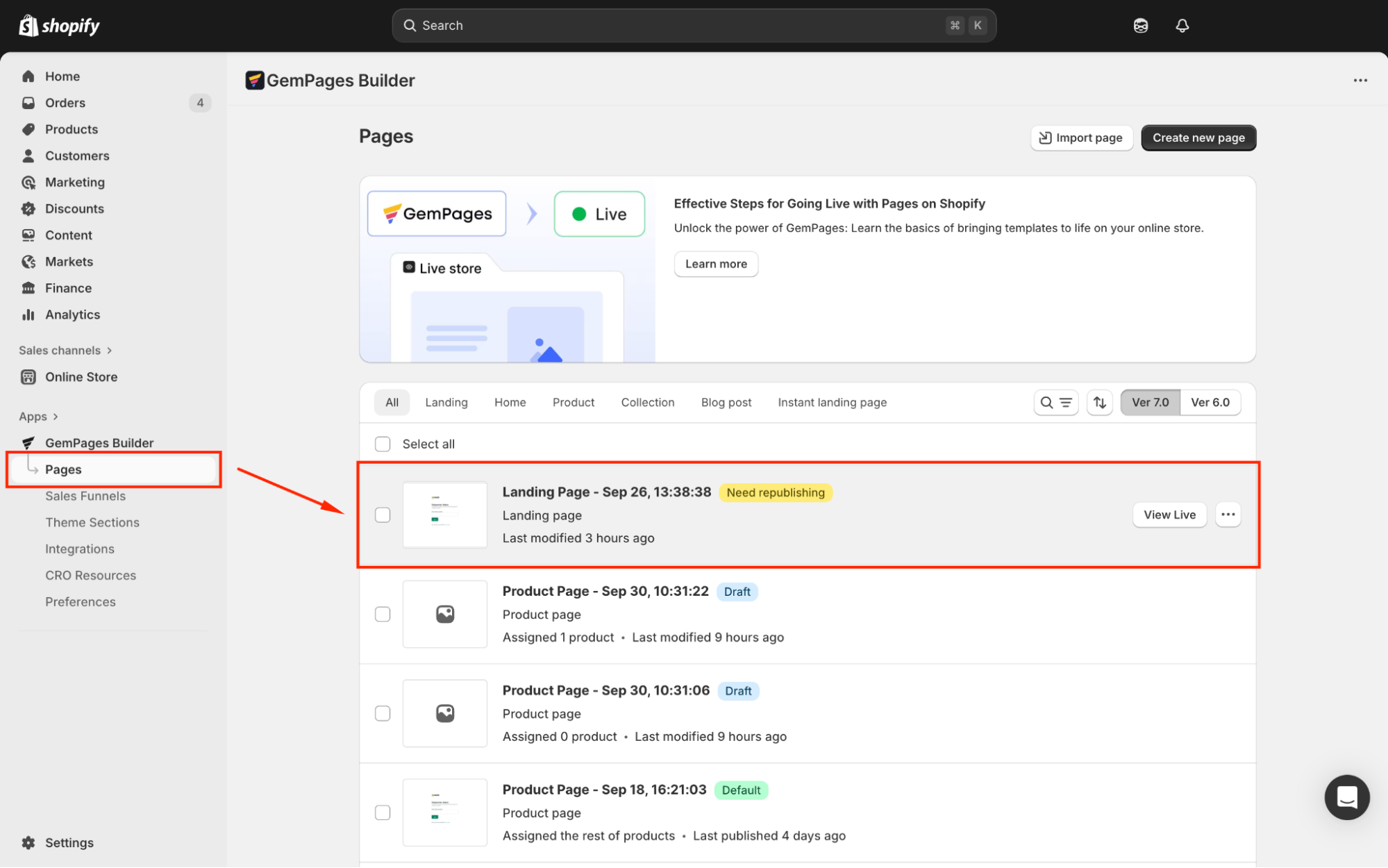
Step 2: In the top bar, click the three-dot button and select Download backup.
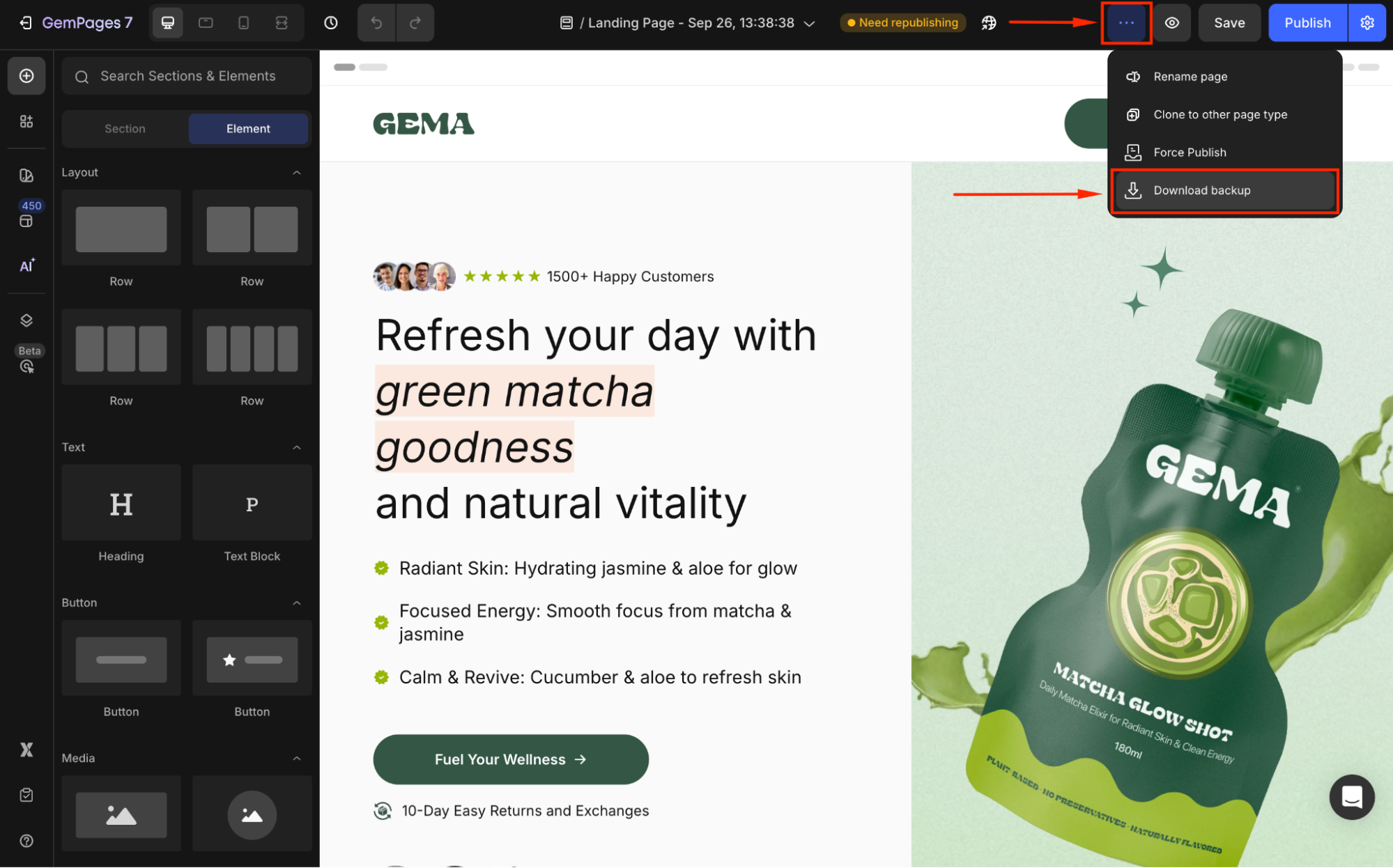
Step 3: The backup file will be downloaded to your device in the .txt format.
Example of a downloaded backup file name:
gempages_backup_page_586093829224923933_2025-09-30-16-51-15.txt
What You Can Do with the Backup File
Once you’ve downloaded the .txt backup file, here are the actions you can take:
- Restore your page: You can use the file rollback changes with GemPages.
- Reuse layouts: Apply the backup file to recreate the same design on another page (or store) that also uses GemPages v7.
- Safe storage: Keep your work backed up outside GemPages in case of accidental edits or unexpected issues.
.gempages file format, you can not import the backup file directly. Refer to this article for more details about the Import Feature in GemPages.FAQs about the Download Backup feature
1. Can I open the .txt backup file directly?
Yes, you can open it in a text editor (like Notepad or VS Code); however, you can not import the backup file to GemPages directly. Please contact our support for further assistance.
2. Does the backup file include my images or uploaded assets?
No. The file only contains page structure and settings. Images and other media must be re-uploaded separately if missing.
3. How often should I download a backup?
It’s recommended to create a backup before making major changes or whenever you want to save a stable version of your page outside GemPages.











Thank you for your comments