About Kaching Subscriptions App
The Kaching Subscriptions App allows you to add flexible subscription options to your Shopify products in just a few minutes, no coding required. It’s designed to increase recurring sales while providing a smooth, self-managed experience for customers.
Key Features of Kaching Subscriptions App
Here are some key features of this app:
- Set up pay-per-delivery or prepaid subscription plans.
- Enable customers to pause, skip, swap, or cancel their subscriptions through an intuitive portal.
- Automatically recover failed payments with smart retry settings.
- Track key performance metrics with real-time analytics.
- Optimized for Shopify Checkout, speed, and conversion rate.
- Fully compatible with all Shopify themes and other Kaching apps such as Kaching Bundles.
How to Install & Set Up Kaching Subscriptions App?
Follow the steps below to install and configure your subscription plans:
Step 1: Install Kaching Subscriptions in the Shopify App Store.
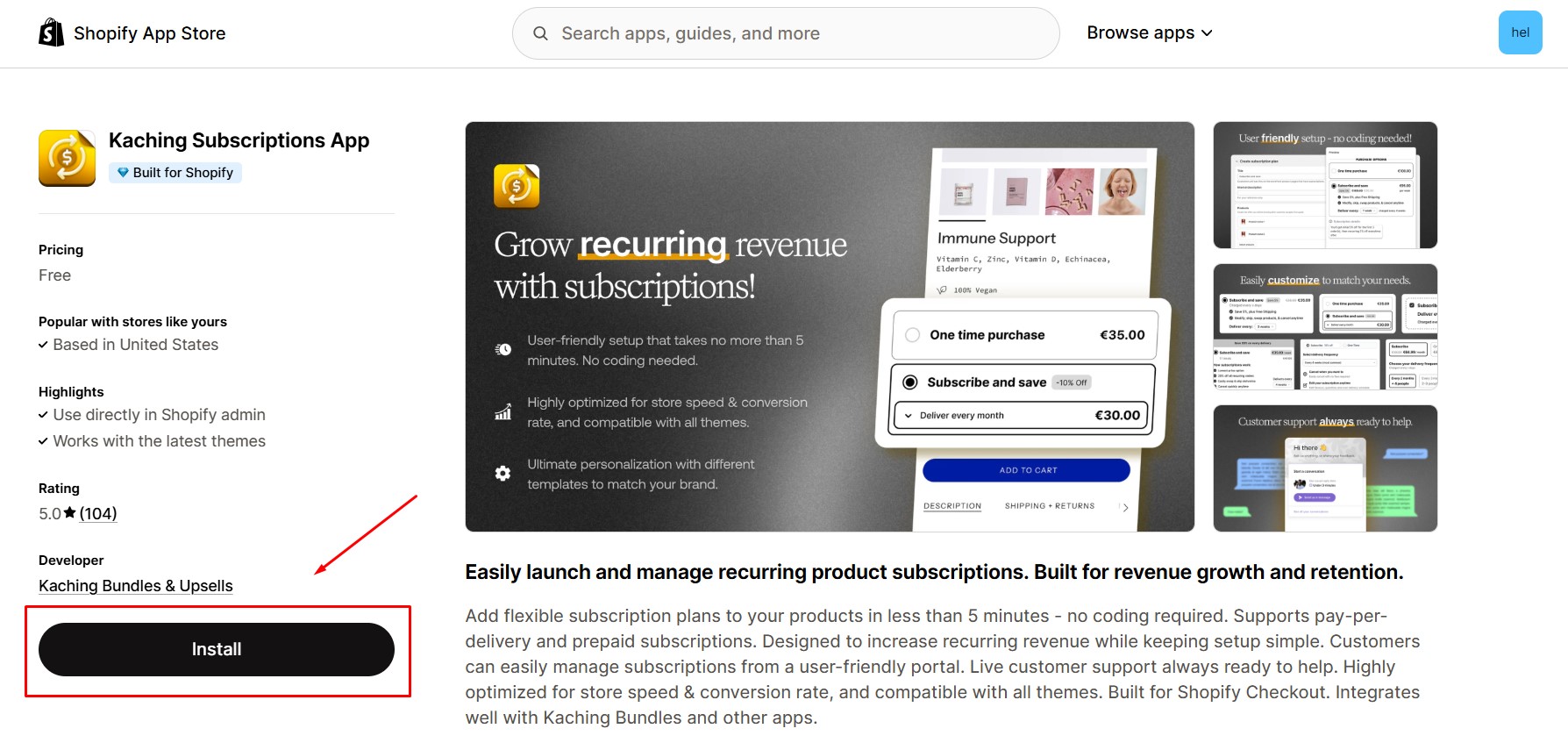
Step 2: Provide the app with access to the required data.
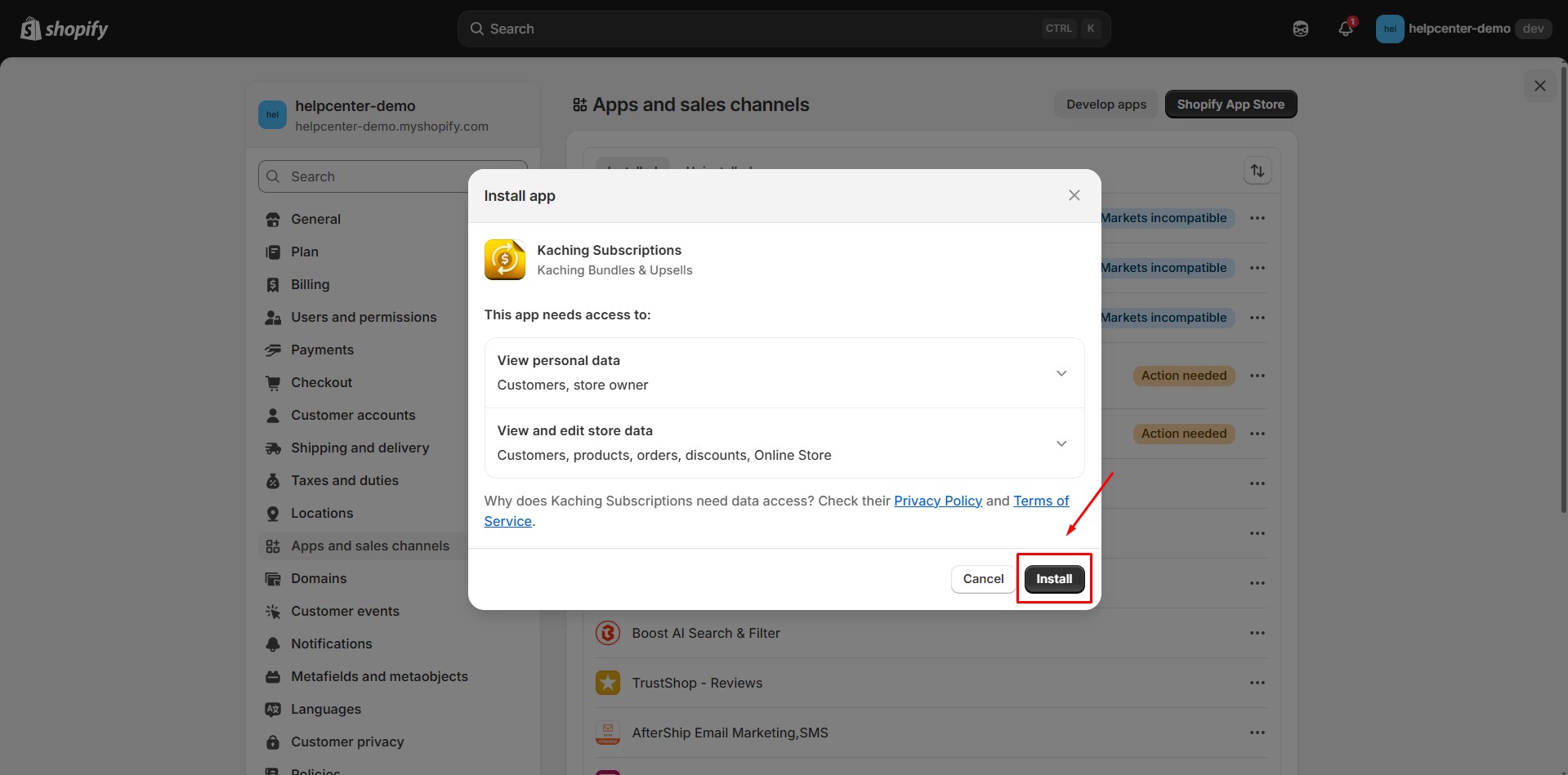
Step 3: Once installed, you’ll be redirected to the Kaching Subscriptions Dashboard. Click Create Subscription Plan to start setting up your first plan.
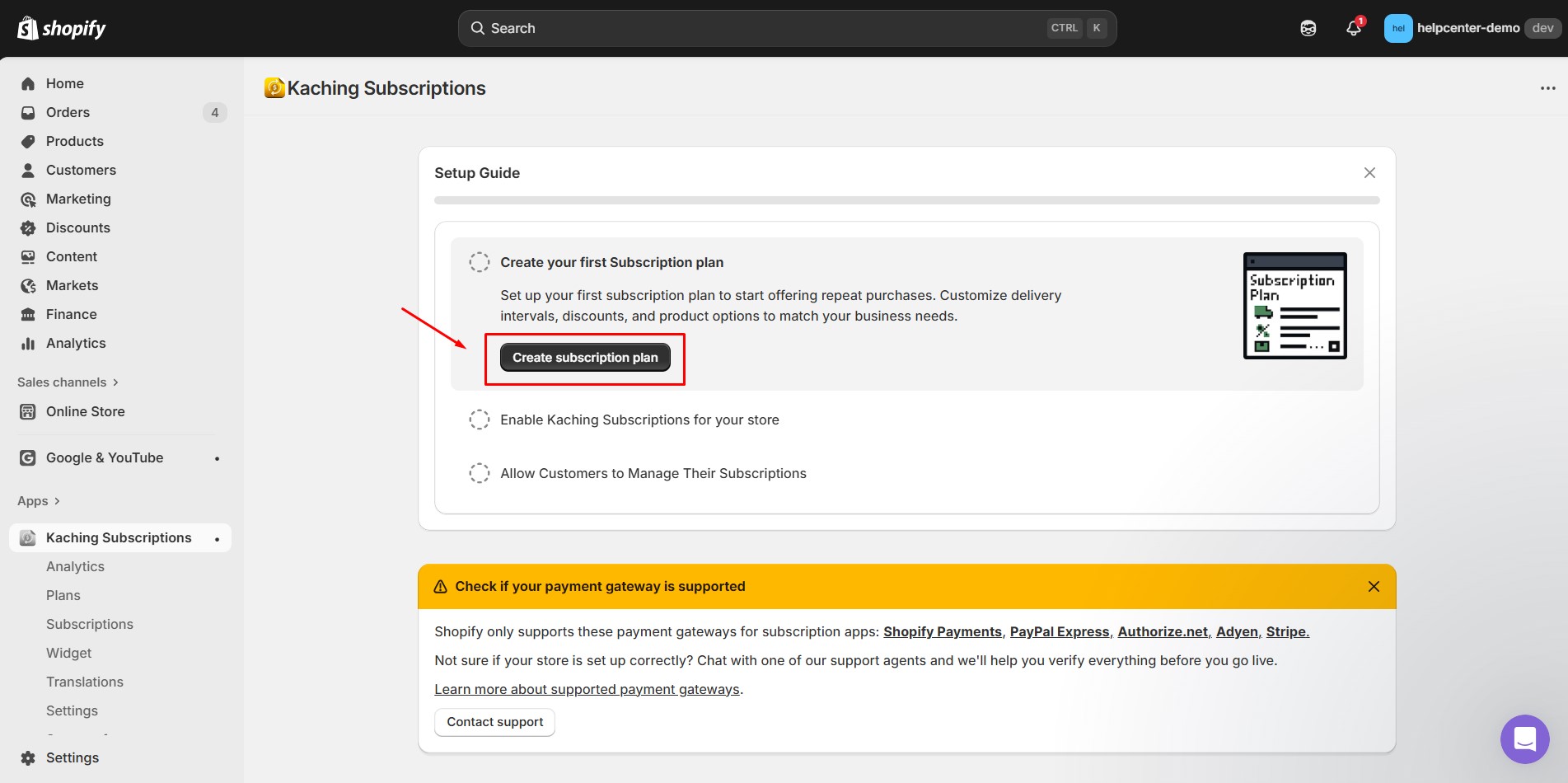
Step 4: Fill in the details
- Title: The subscription name that customers will see on your storefront.
- Internal Description: For your internal reference only.
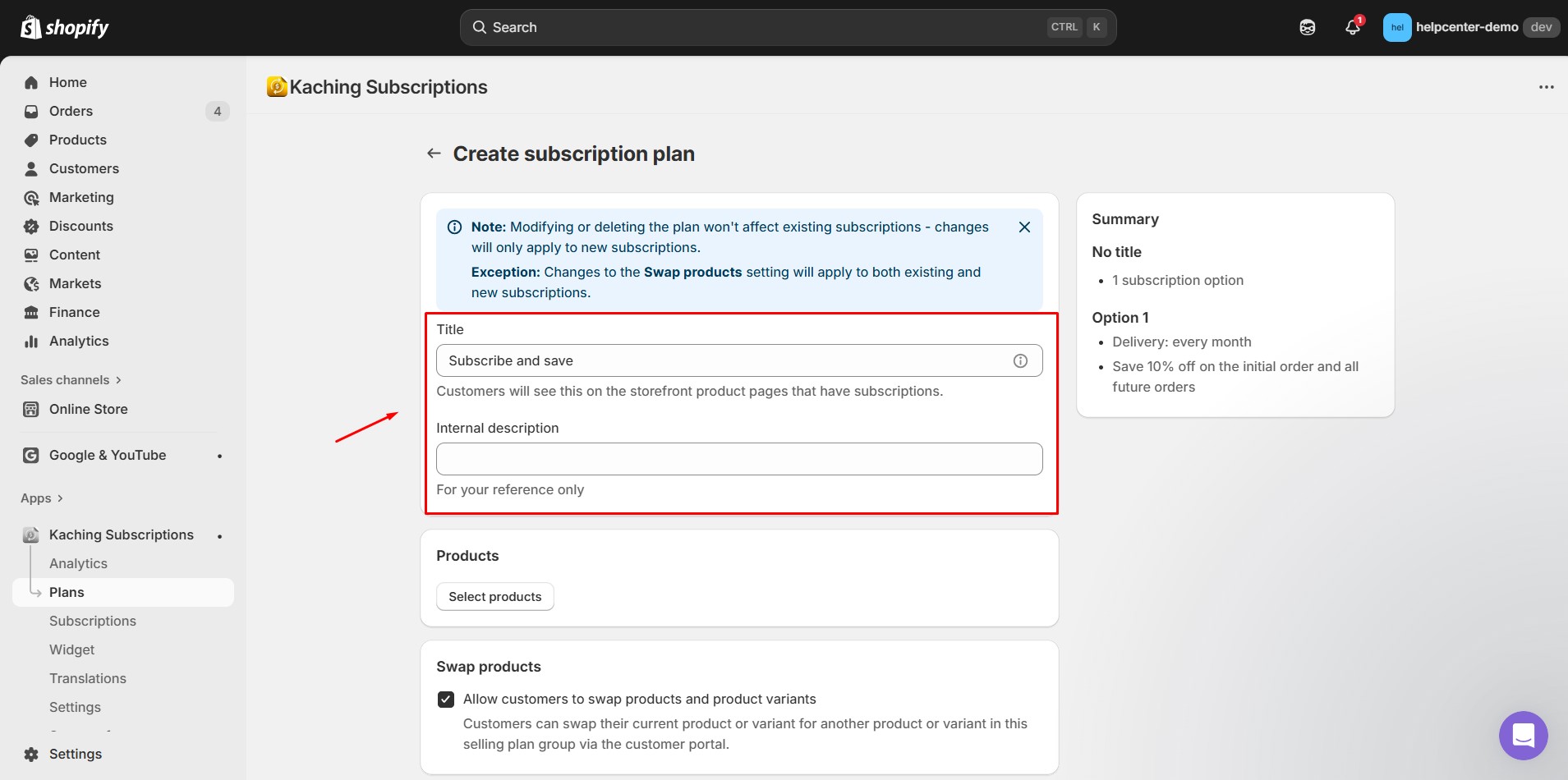
- Product: Choose the product(s) to apply this subscription to.
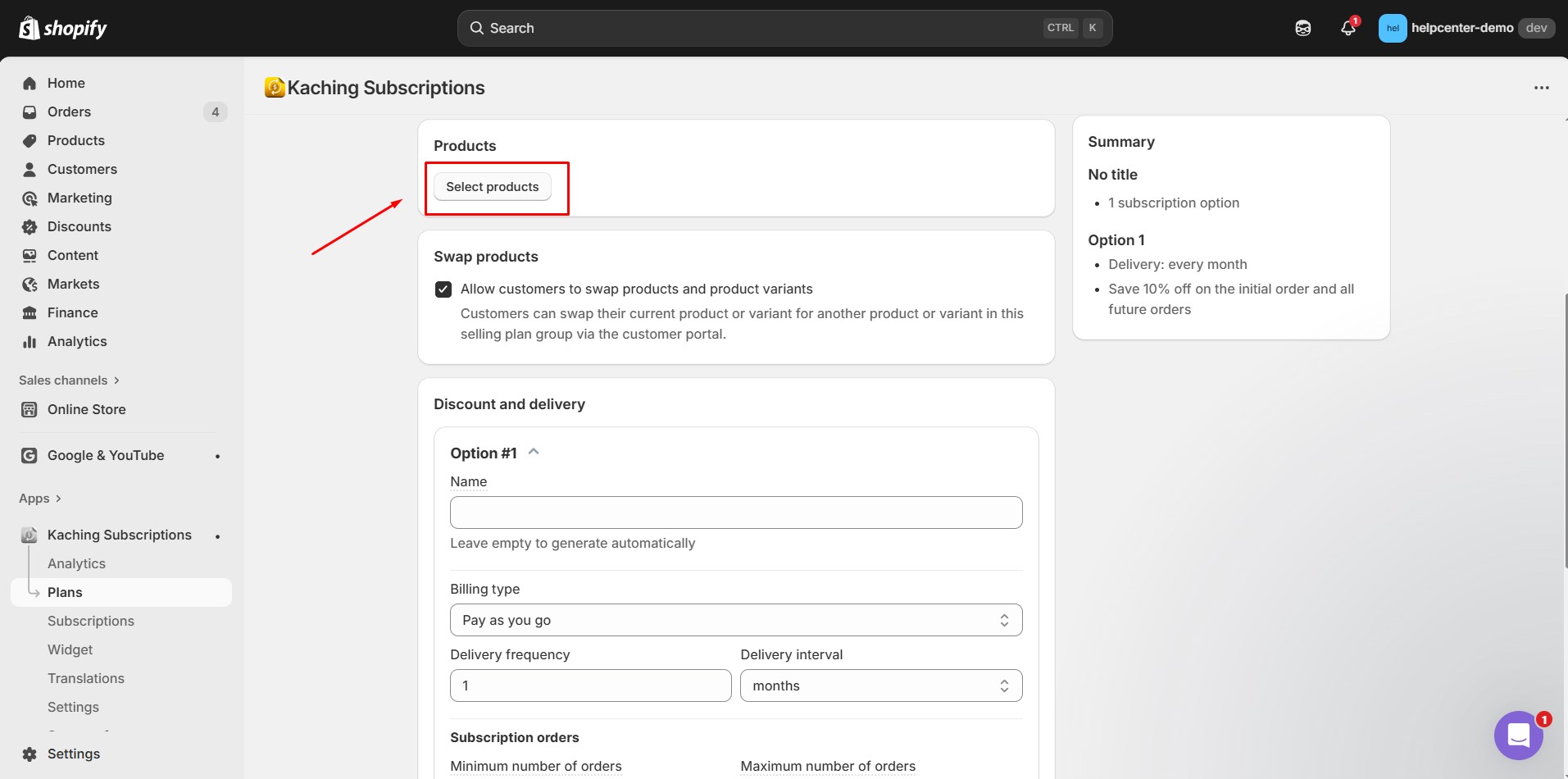
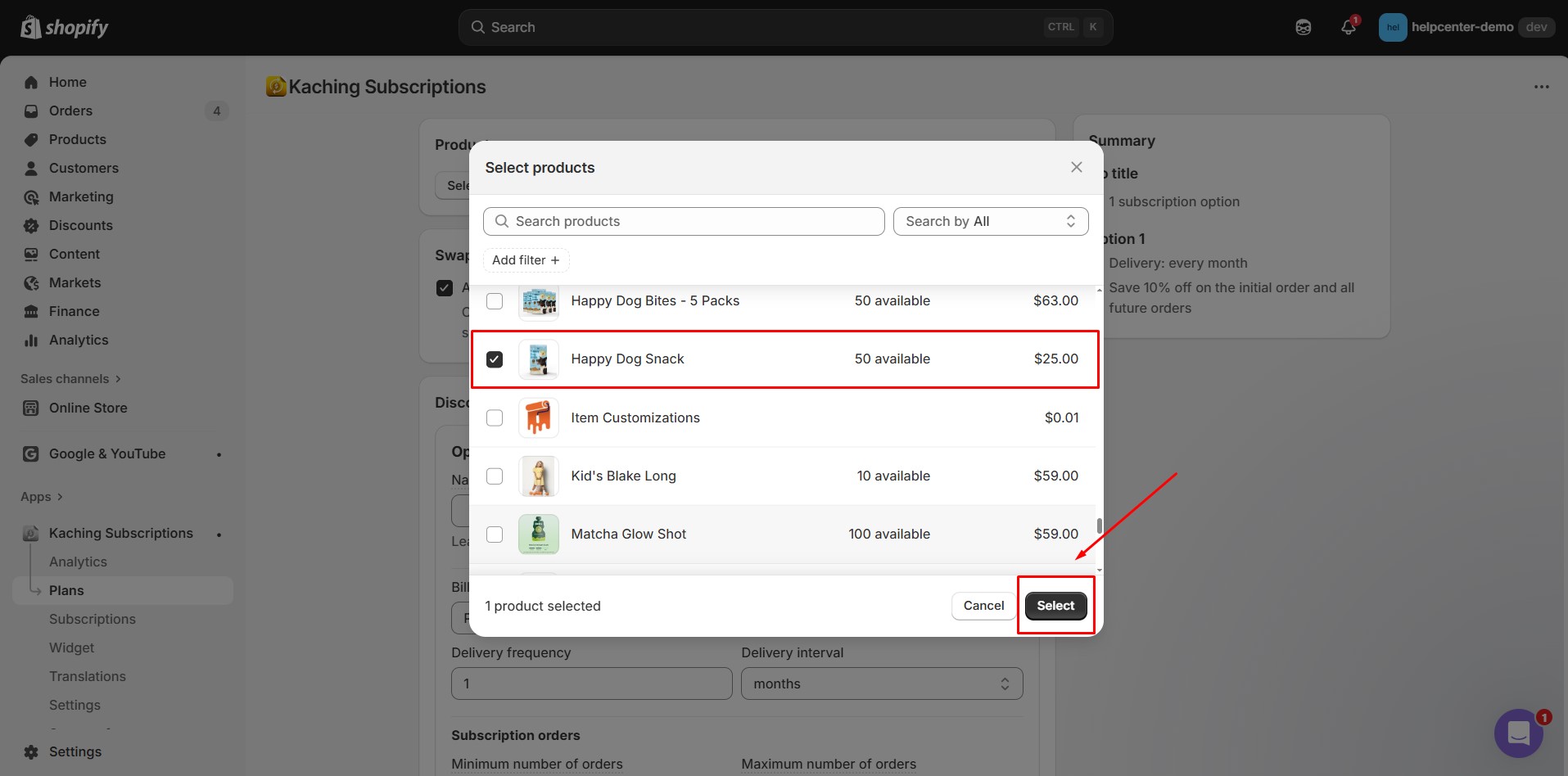
- Delivery & Discount: Define how often the subscription renews and whether to offer discounts for subscribers.
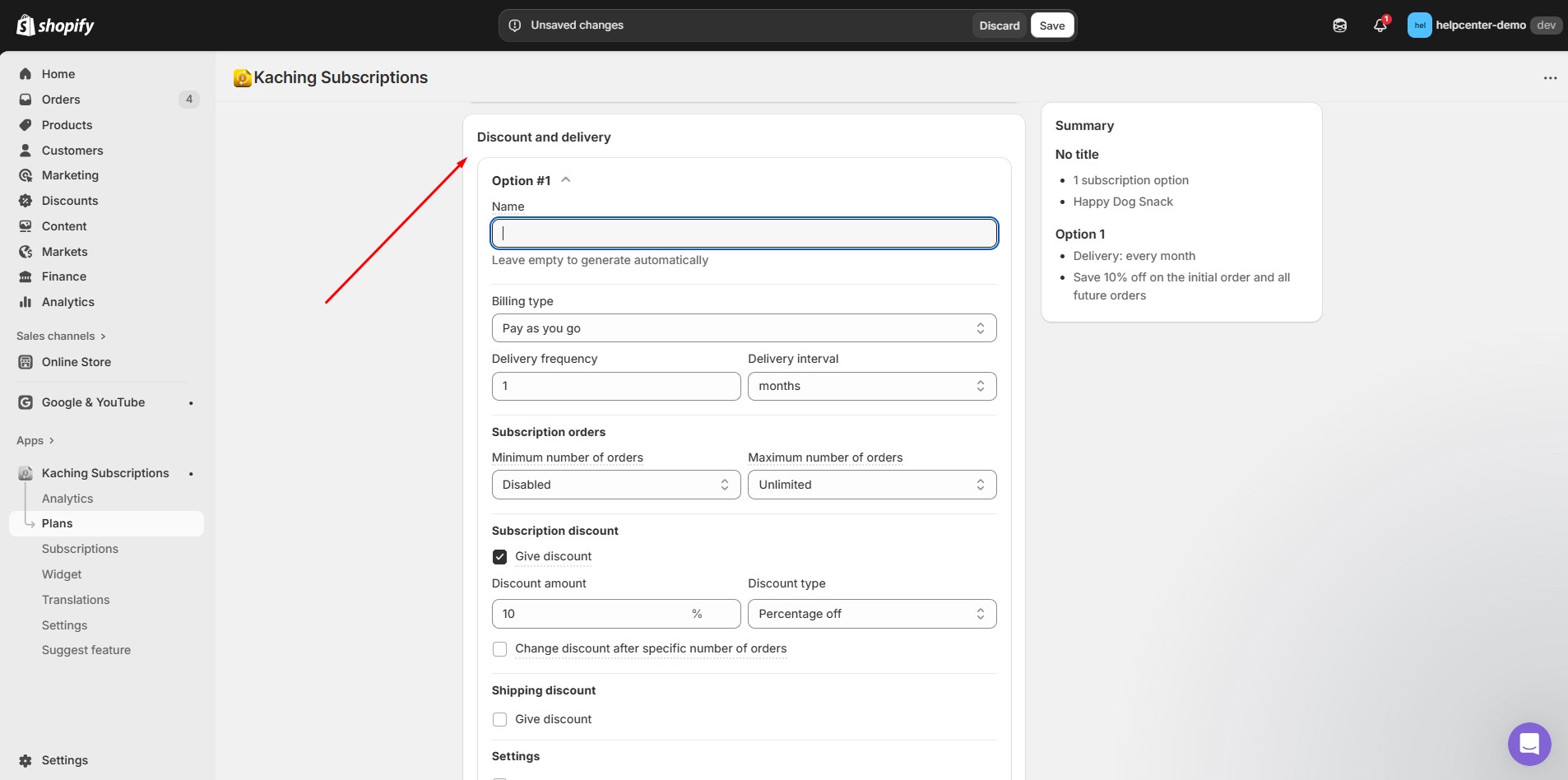
When finished, click Save.
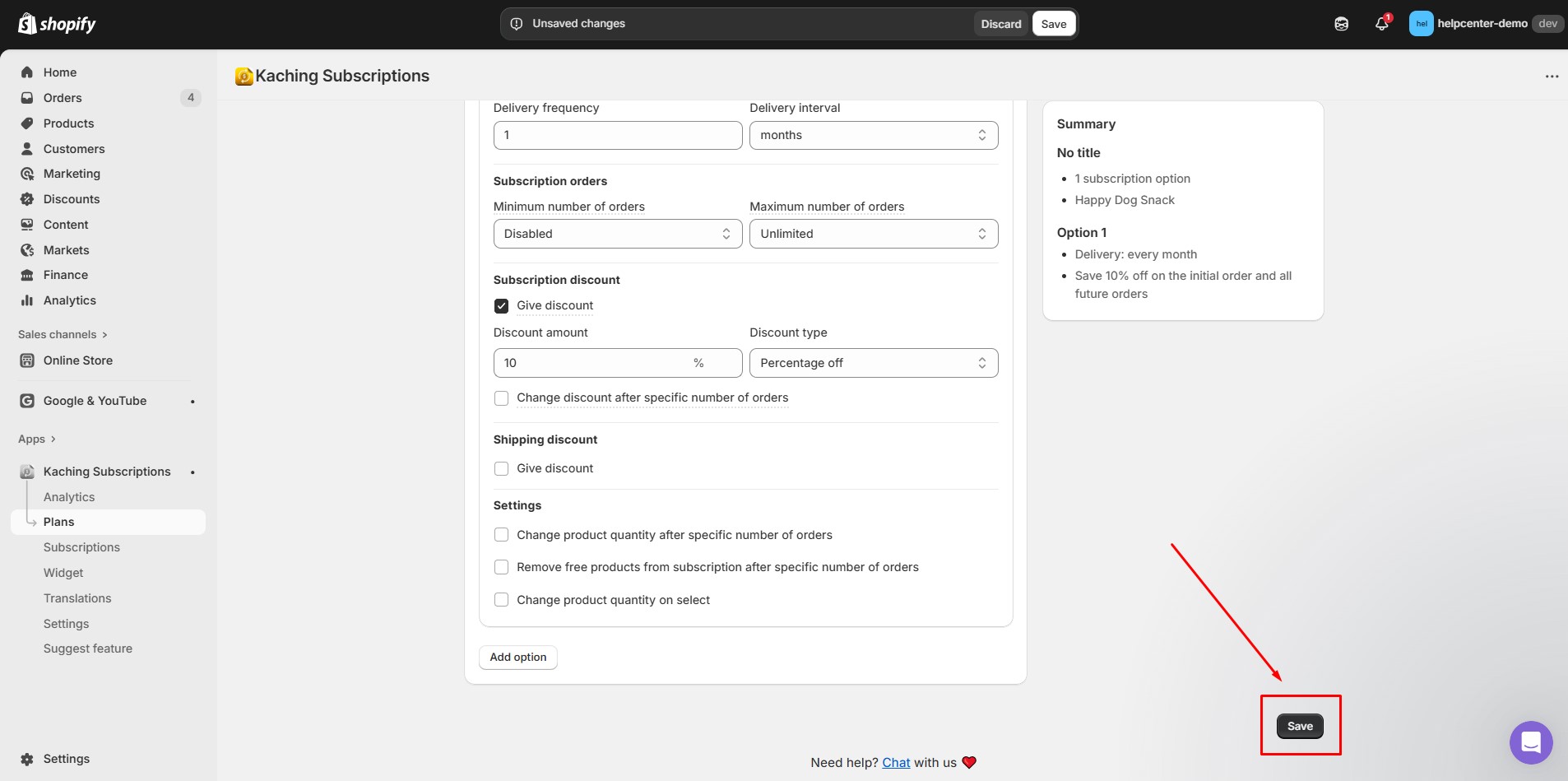
Step 5: Return to the App Dashboard and select Enable Kaching Subscriptions. Open your Shopify Editor and ensure the app block is enabled.
Click Save to confirm the changes.
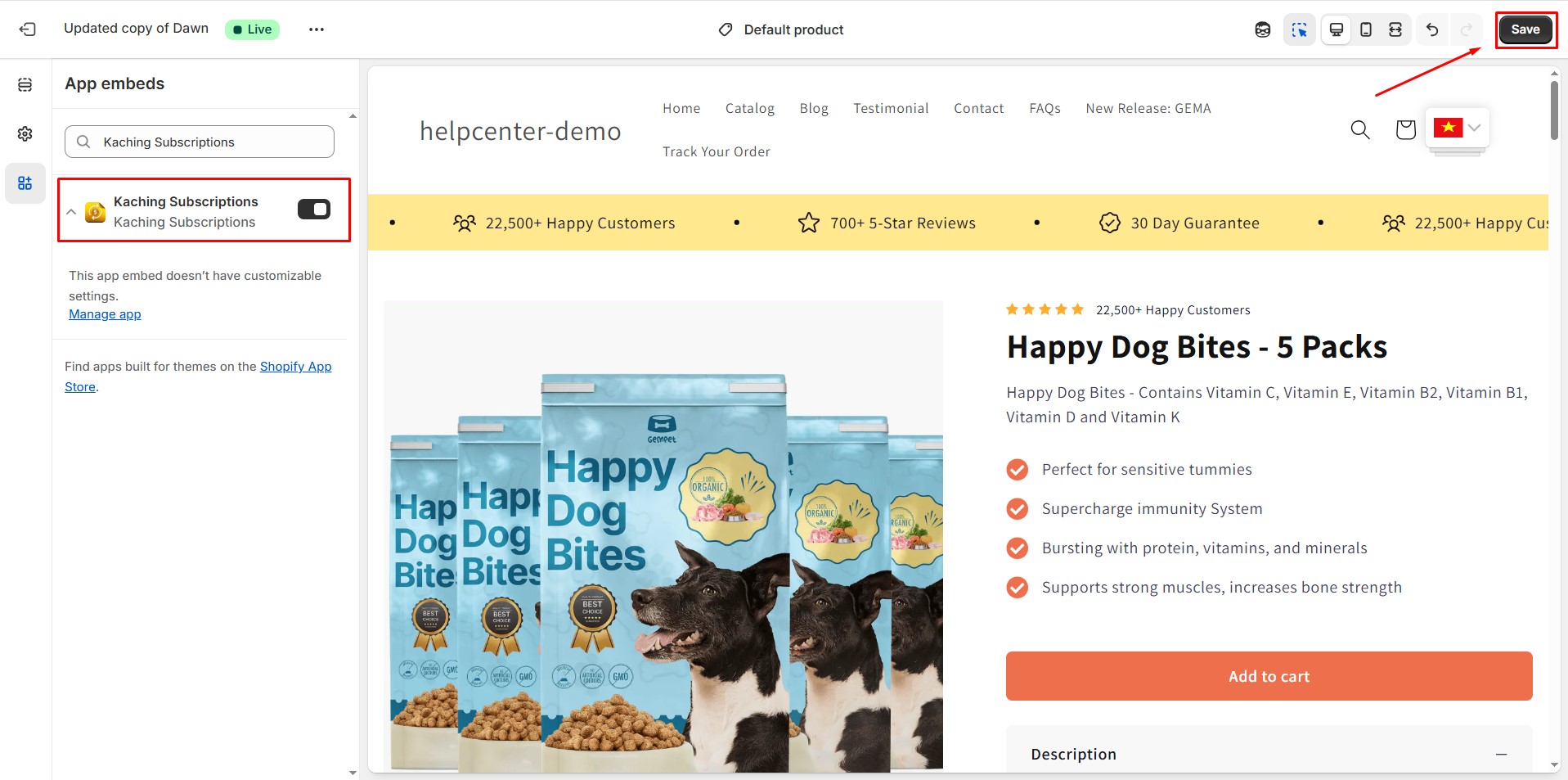 Enable the app in the Shopify Editor. Then, click Save.
Enable the app in the Shopify Editor. Then, click Save.
How to Add Kaching Subscriptions App to GemPages v7?
After you’ve set up the app in Shopify, you can easily integrate it into your product page using GemPages.
Step 1: In the GemPages Editor, open the Product Page that contains your subscription product. In the left sidebar, use the Search Bar to find the Kaching Subscriptions element.
Drag and drop the element onto your design where you want it to appear.
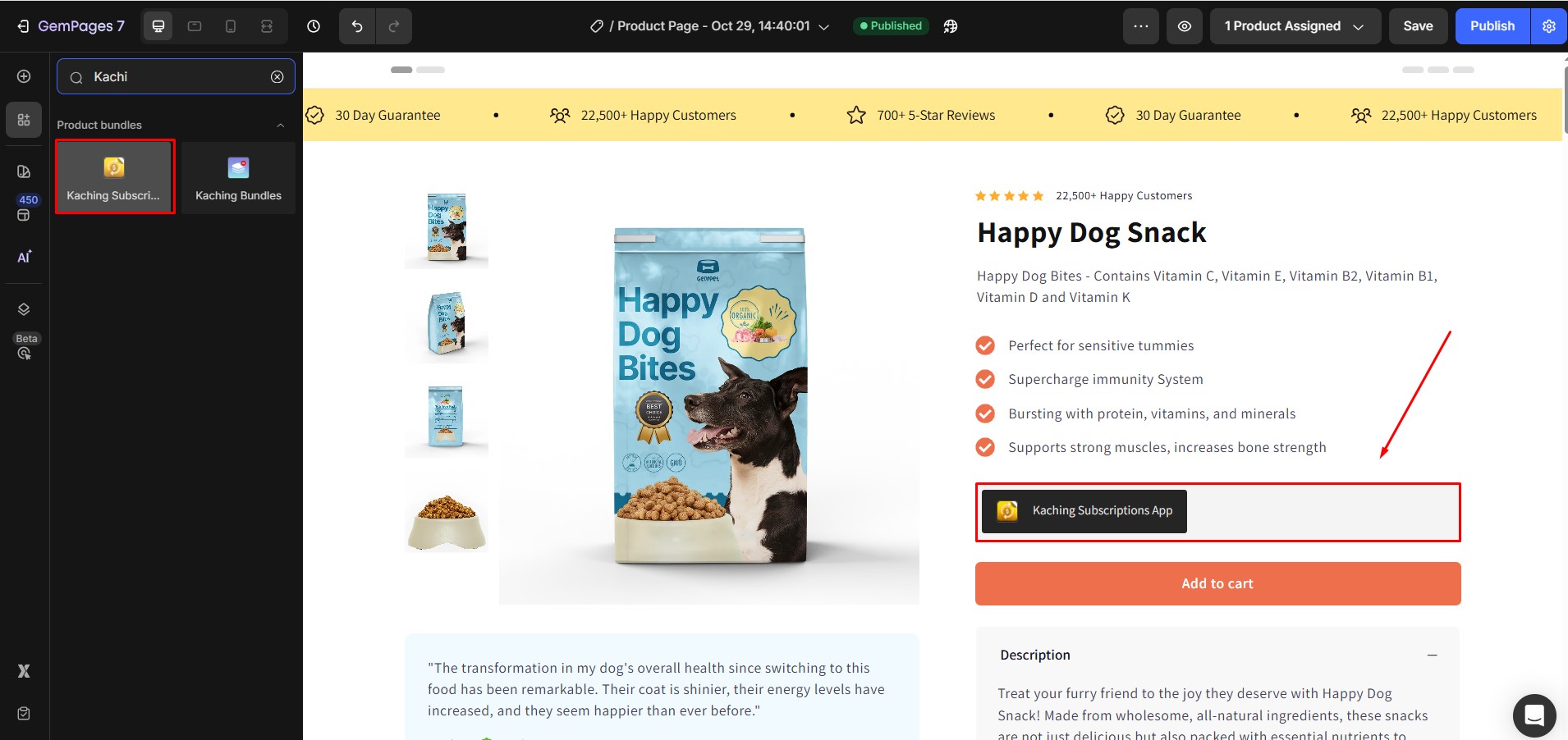
Step 2: Click Save in the top-right corner of the Editor. Then click Publish to make your subscription feature live on your storefront.
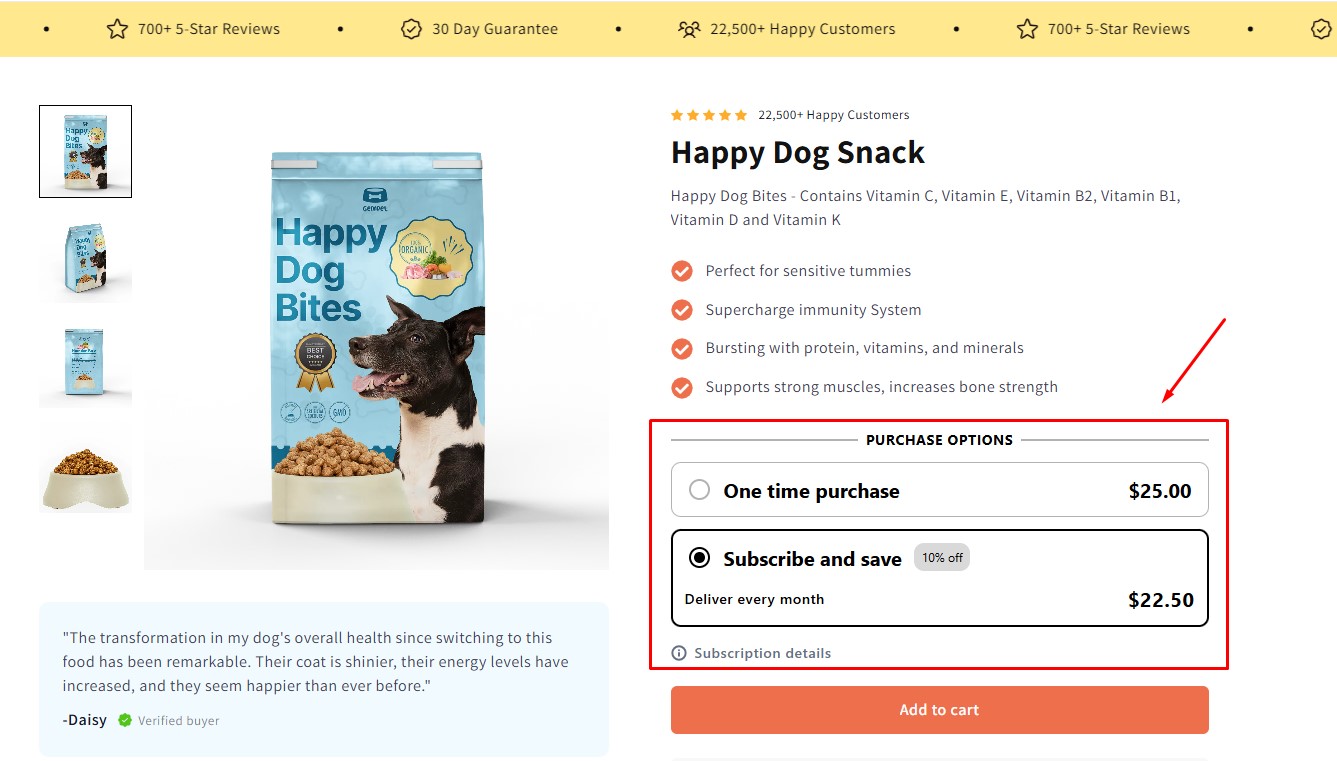











Thank you for your comments