While using GemPages v7, you may occasionally encounter error messages that stop you from saving changes or publishing your pages.
Why do Error Messages Occur?
There are several reasons why error messages might occur while working in GemPages:
| Issue | Reason |
| Broken page structure | Incomplete or corrupted sections |
| Custom code conflict | The injected code interferes with GemPages functions |
| App or theme conflict | Outdated Shopify themes or third-party apps |
| Connectivity or browser issues | Internet connection glitches or browser cache |
| Temporary server errors | Rare cases during updates or high traffic |
Identifying the root cause helps you take the right steps to fix the issue and avoid it in the future.
Common Error Messages and How to Fix Them?
#1. Error: Unexpected end of JSON input/“Error Occurred”
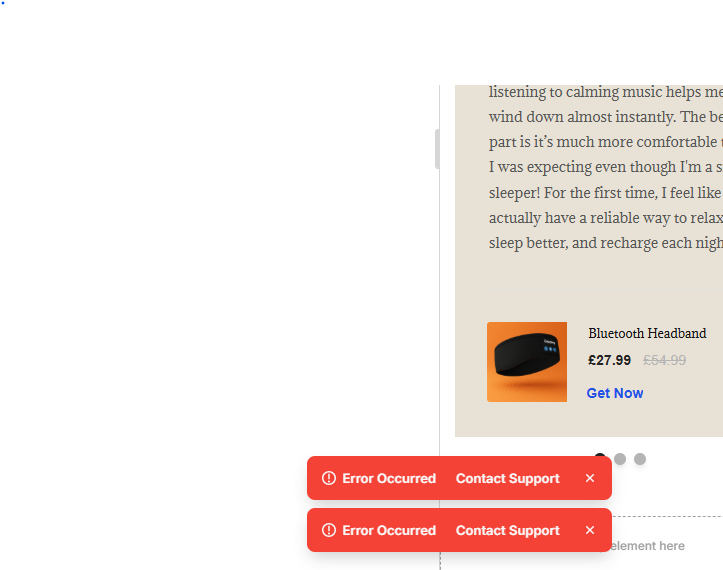
What it means:
This error often occurs when uploading a new image. The system receives an incomplete or empty response, causing the upload to fail.
How to fix it:
- Save your page before uploading images.
- Reload the editor and try uploading again.
- Clear your browser cache and refresh the page.
If the issue still occurs after reloading, try to:
- Use a different browser or reduce the image file size
- Remove or re-add any custom code blocks, if applicable.
- Temporarily disable heavy widgets (like third-party apps or scripts) to isolate the cause.
#2. Error: Can’t find section by CID
What it means:
This error shows up when GemPages fails to locate a specific section or element on your page, typically due to a missing or corrupted component.
How to fix it:
- Reload the page to see if the section reappears.
- If you recently duplicated, deleted, or heavily edited a section, try undoing your latest changes.
- Delete the broken section and rebuild it using the same layout.
#3. Error code: 500002 – Sorry, an unexpected error occurred
When it happens:
This error typically appears when you try to publish a page.
Possible causes:
- Conflict with your current Shopify theme code.
- Conflict with a third-party app script embedded on the page.
- Temporary system issues or API timeouts.
How to fix it:
- Try publishing the page again after a few seconds.
- Duplicate the page, remove any suspicious or recently added sections, and try publishing from the new version.
- Clear your browser cache and cookies.
- Try republishing using a different browser or internet connection.
FAQs
1. Can I recover my changes after encountering an error?
If you haven’t refreshed the editor, your changes might still be cached. Try saving again or duplicating the page. Otherwise, unsaved content may be lost.
2. Why do errors only happen on some pages but not others?
It could be due to specific sections, third-party scripts, or broken elements on that particular page.
3. Will republishing or duplicating my page affect SEO or URLs?
No. As long as you publish the page under the same URL, it won’t affect your SEO. Duplicates are saved as drafts and don’t go live until published.
4. How do I know if the issue is from my theme or an app?
Try switching to a default Shopify theme or temporarily removing third-party app blocks. If the issue resolves, that’s likely the cause.











Thank you for your comments