Overview of Shopify Payment Methods
Shopify supports a wide range of payment options to fit your customers’ needs:
- Shopify Payments (built-in)
- Third-party gateways: PayPal, Stripe, Authorize.net
- Digital wallets: Apple Pay, Google Pay, Shop Pay
- Buy now, pay later: Klarna, Afterpay
- Manual payments: Cash on Delivery, bank transfers
How does Apple Pay work on Shopify?
Apple Pay is an accelerated checkout method that uses saved card and shipping details from Apple Wallet.
For shoppers:
- One-tap checkout on Safari with iPhone, iPad, or Mac
- No need to type card details
- Encrypted and secured by Face ID or Touch ID
For merchants
- Faster mobile checkout flow
- Lower cart abandonment
- Higher conversion rates on Apple devices
How to Enable Apple Pay in Shopify?
Follow these steps to activate Apple Pay on your Shopify store:
- Go to Shopify Admin > Settings > Payments.
- In the section for your credit card payment provider, click Manage.
- Scroll down to the Wallets section.
- Tick the checkbox for Apple Pay.
- Click Save.
Once enabled, Apple Pay automatically appears at checkout. Depending on your theme, it may also show on product pages or in the cart.
How to show Apple Pay buttons on GemPages pages?
Follow these steps to display an Apple Pay button on your page built with GemPages using the Dynamic Checkout Button element:
Step 1: Access the GemPages Dashboard > Pages, and locate the page where you want to add the button to open the editor.
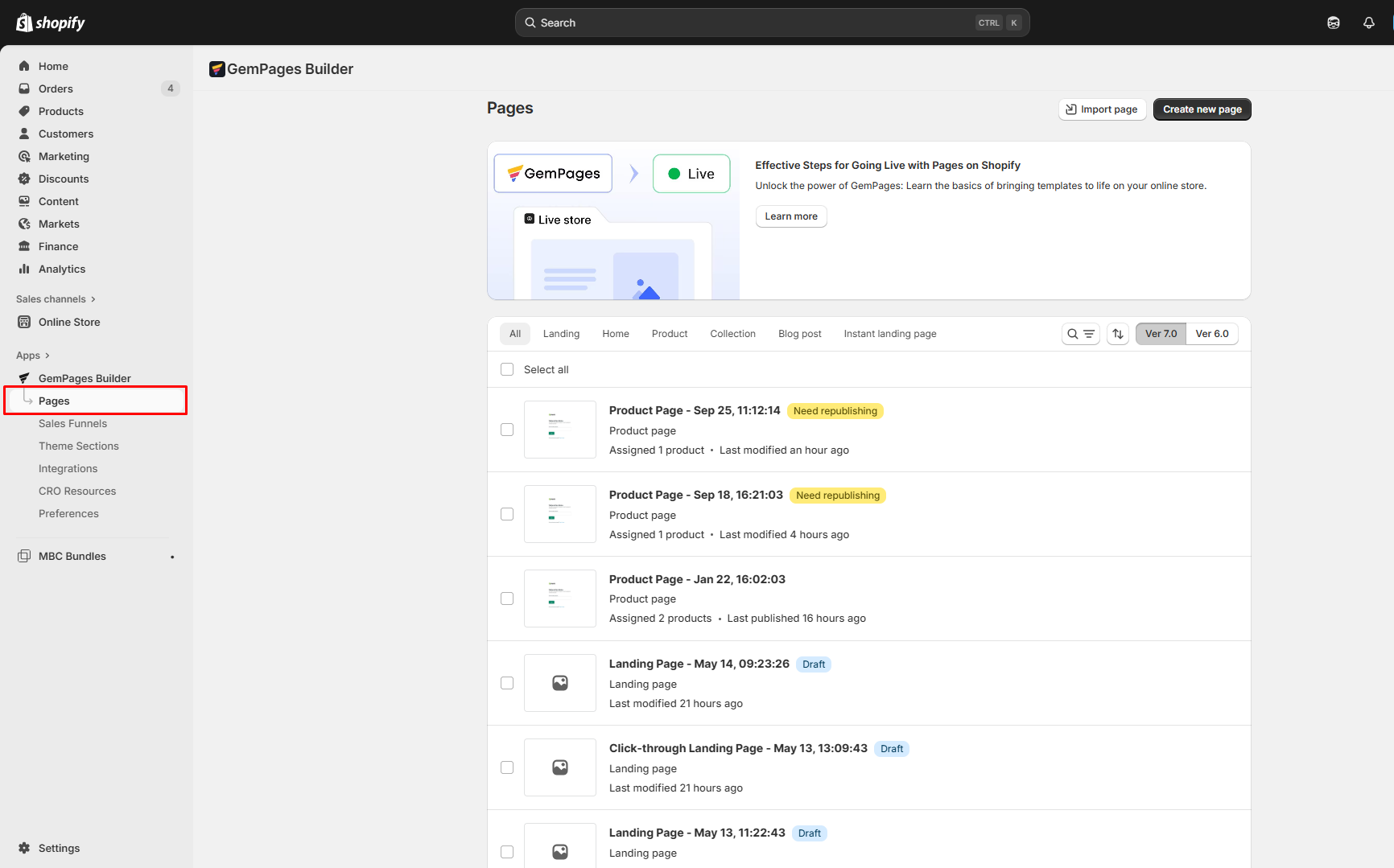
Step 2: From the left sidebar, use the search bar to find the Dynamic Checkout Button element. Then, drag it into a product module, placing it in your desired spot.
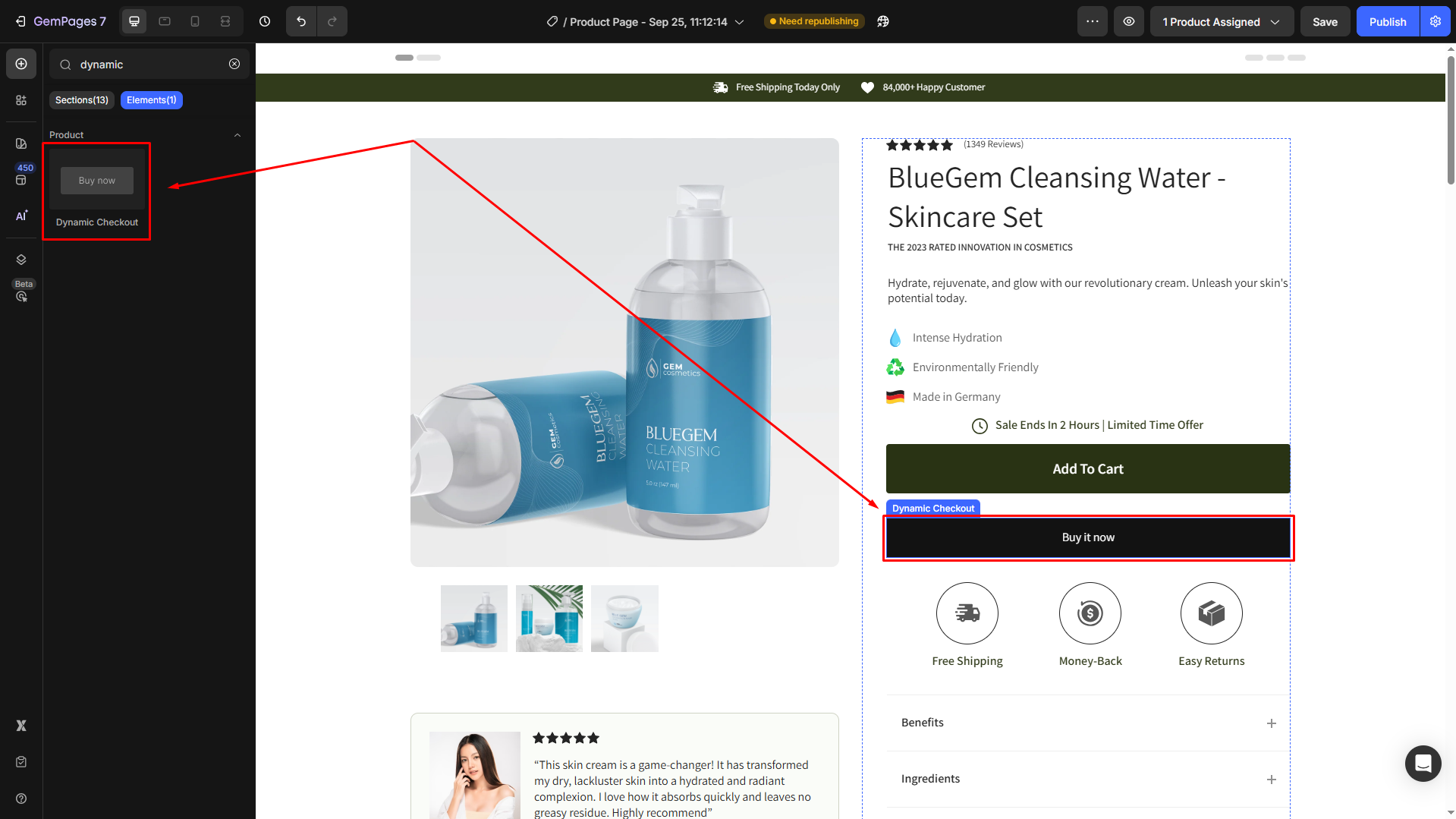
Step 3: Customize the appearance and behavior of the button using the settings panel in the left sidebar.
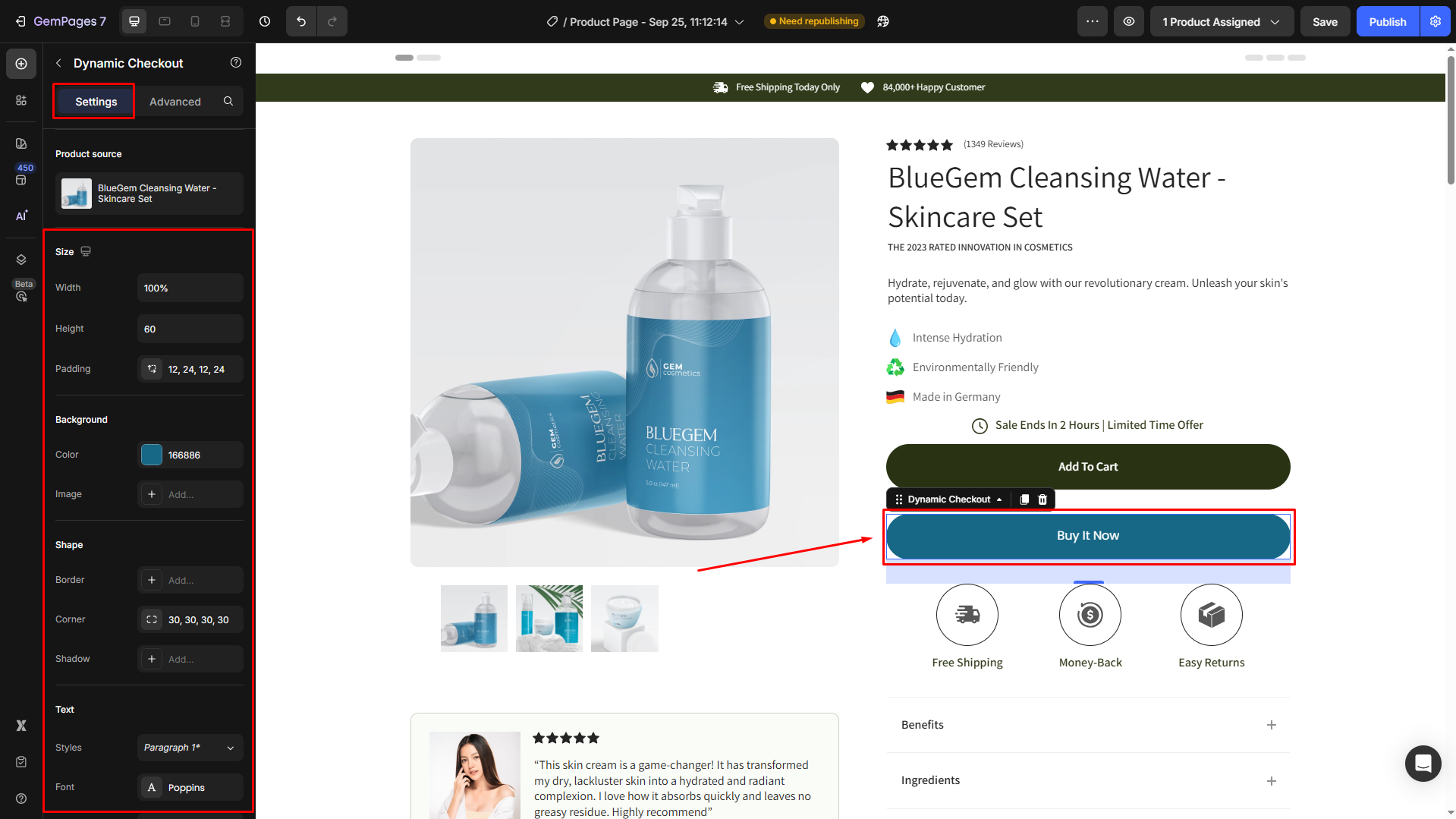
Step 4: Save the changes and hit Publish to republish your page.
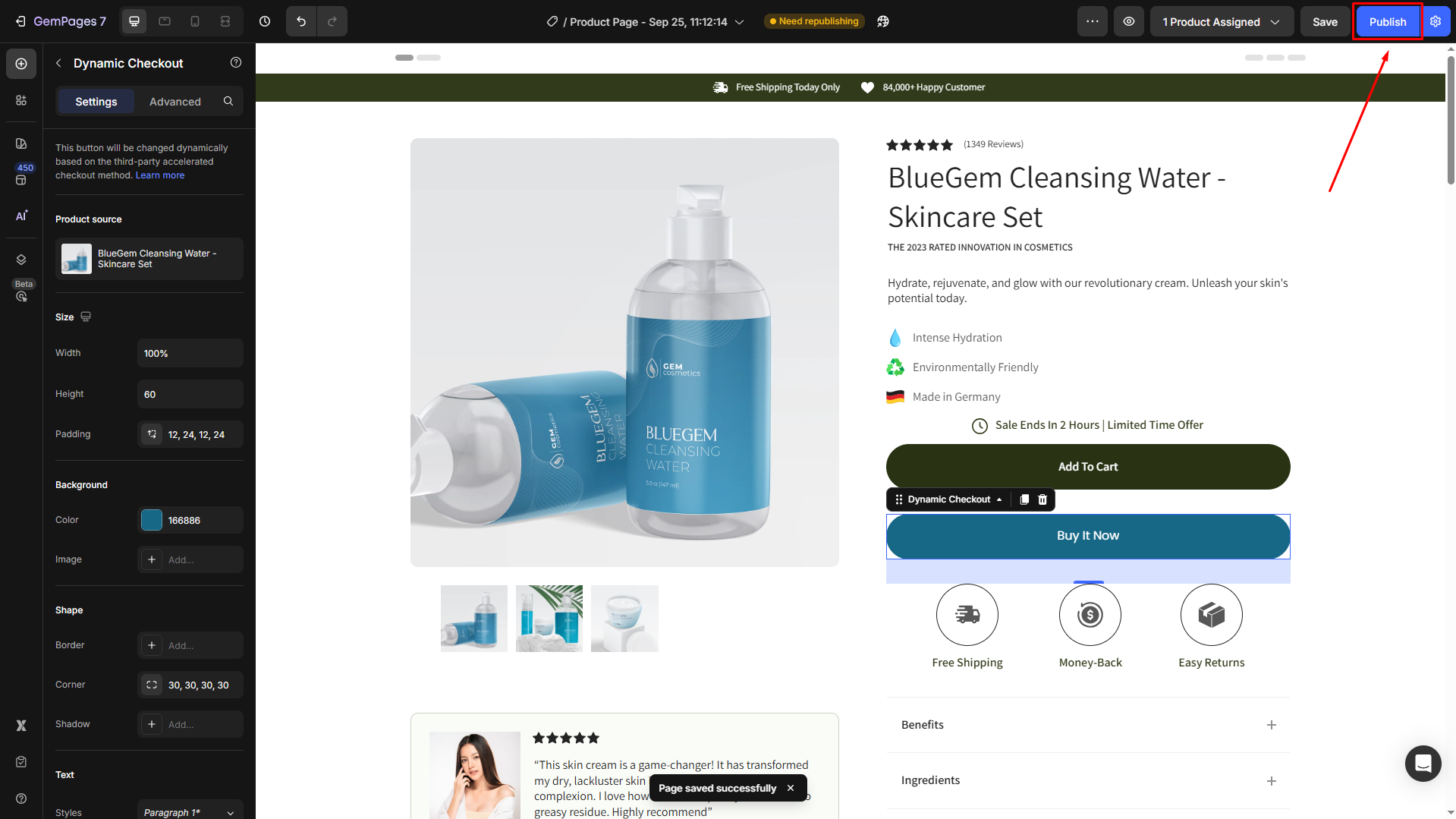
Afterward, you can check the result on an Apple device to ensure the Dynamic Checkout Button works properly.
The Dynamic Checkout Button automatically changes based on the shopper’s device and available payment methods, including Apple Pay. Learn more.
Important Considerations before Enabling Apple Pay
Quickly check the limitations before adding Apple Pay as a payment method in your Shopify store.
| Limitation | Action |
| Apple Pay is primarily designed for Apple devices (like iPhones and Macs) and uses the Safari browser. | Ensure your customers are using compatible devices and browsers to see the Apple Pay button. |
| The Apple Pay button may not always be visible when previewing your page within the Theme editor. | Check the storefront to see how it appears in the storefront. |
| Your store needs to activate Shopify Payments to enable Apple Pay. | If you’re using a third-party payment provider, switch to Shopify Payments. |











Thank you for your comments