If you’re using the same product template for several items (i.e., wool, synthetic, and outdoor rugs), but each product requires different information, you still have full flexibility in GemPages.
Option 1: Use Product Metafields (Show Different Content per Product)
This is the best method if each product or product group has its own unique content, such as care instructions, material details, or special notes.
When to Use This Option
Use metafields when the information box should display different text for each product, even though they all use the same GemPages product template.
Step-by-Step
Step 1: Create a metafield in Shopify
- Go to Shopify Admin > Settings > Metafields & metaobjects > Products.
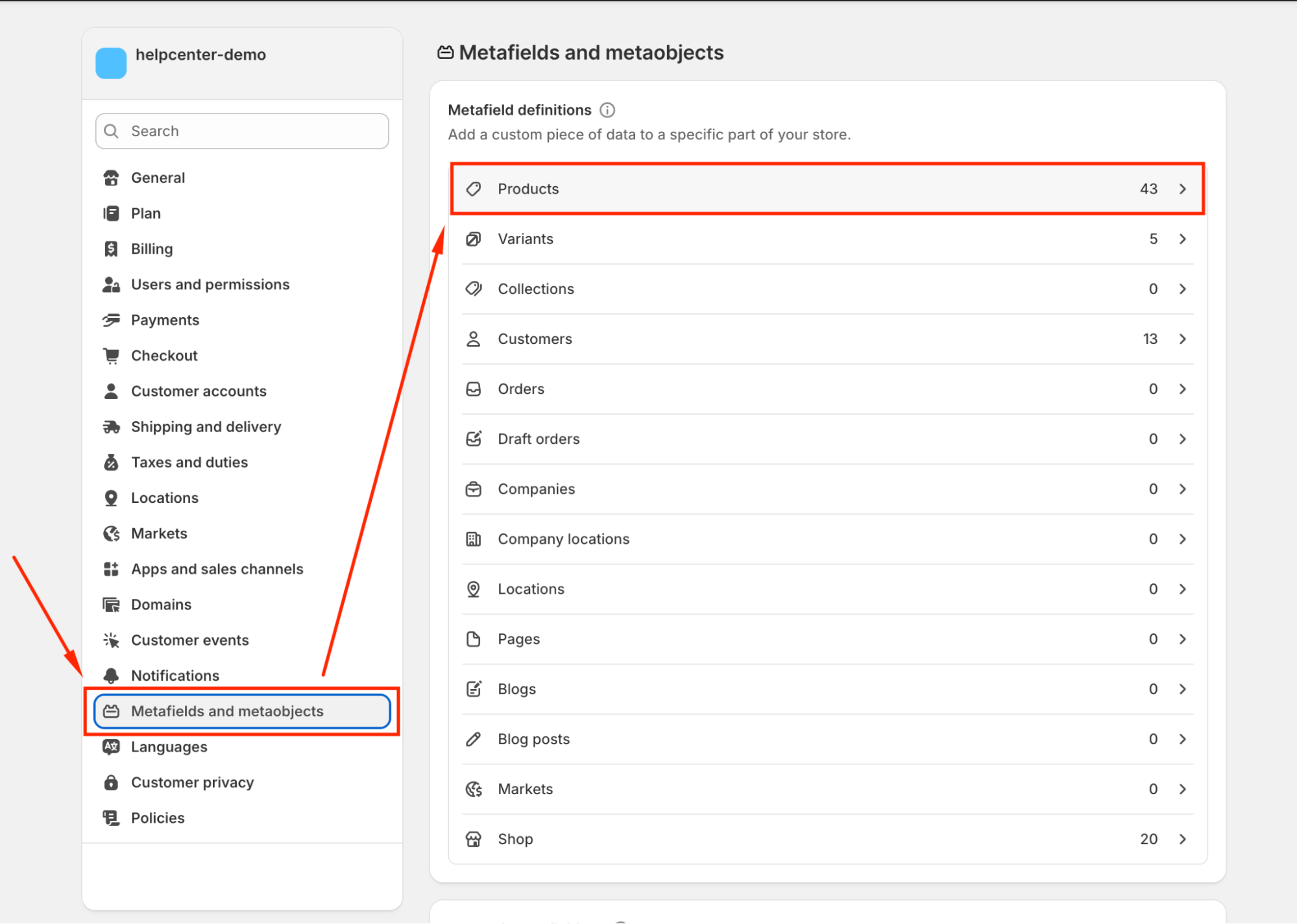
- Click Add definition and create a text-type metafield (e.g., “Care Guide”).
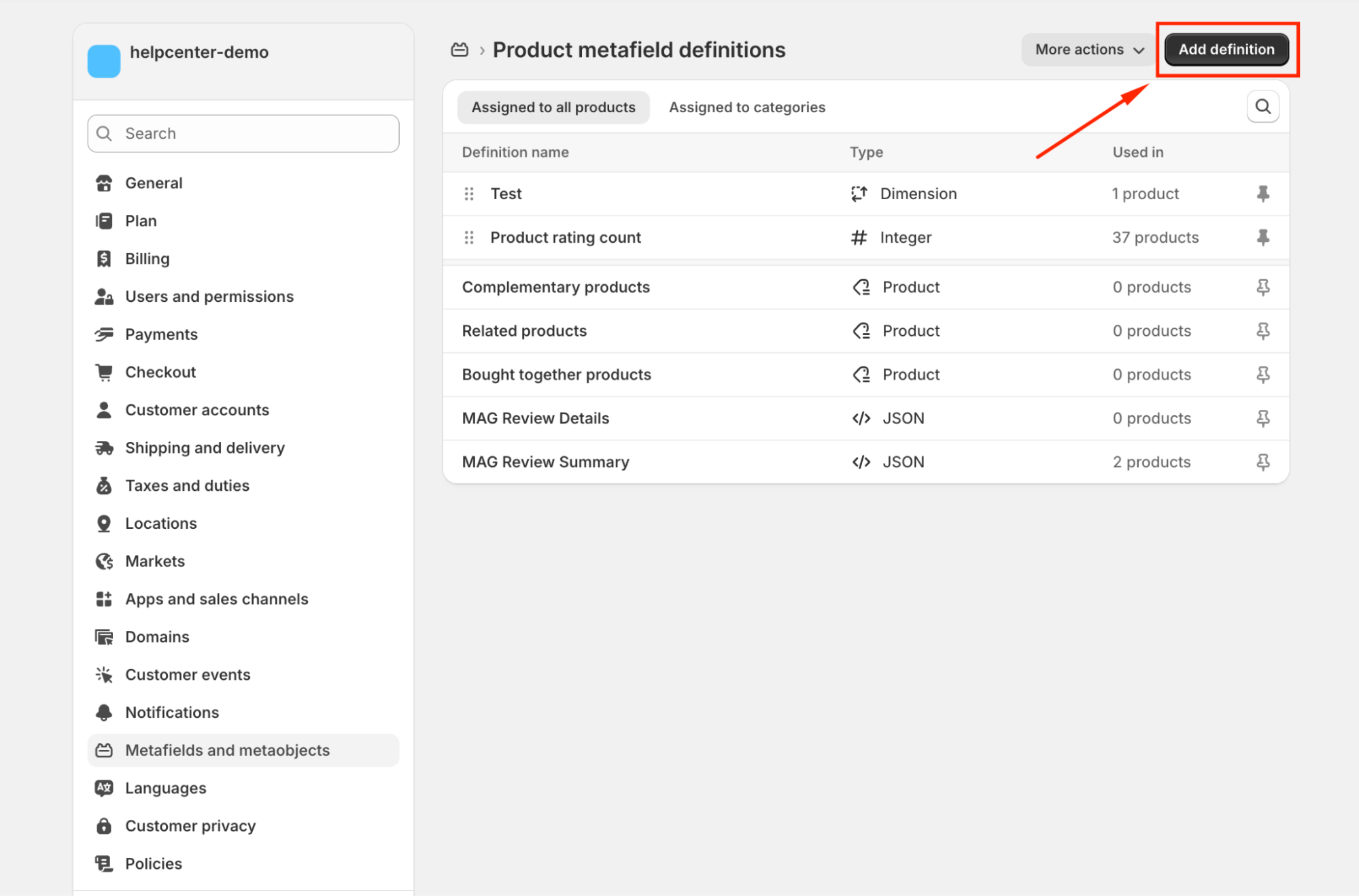

Step 2: Fill metafield content for each product
- Go to Products in Shopify and click on the target product.
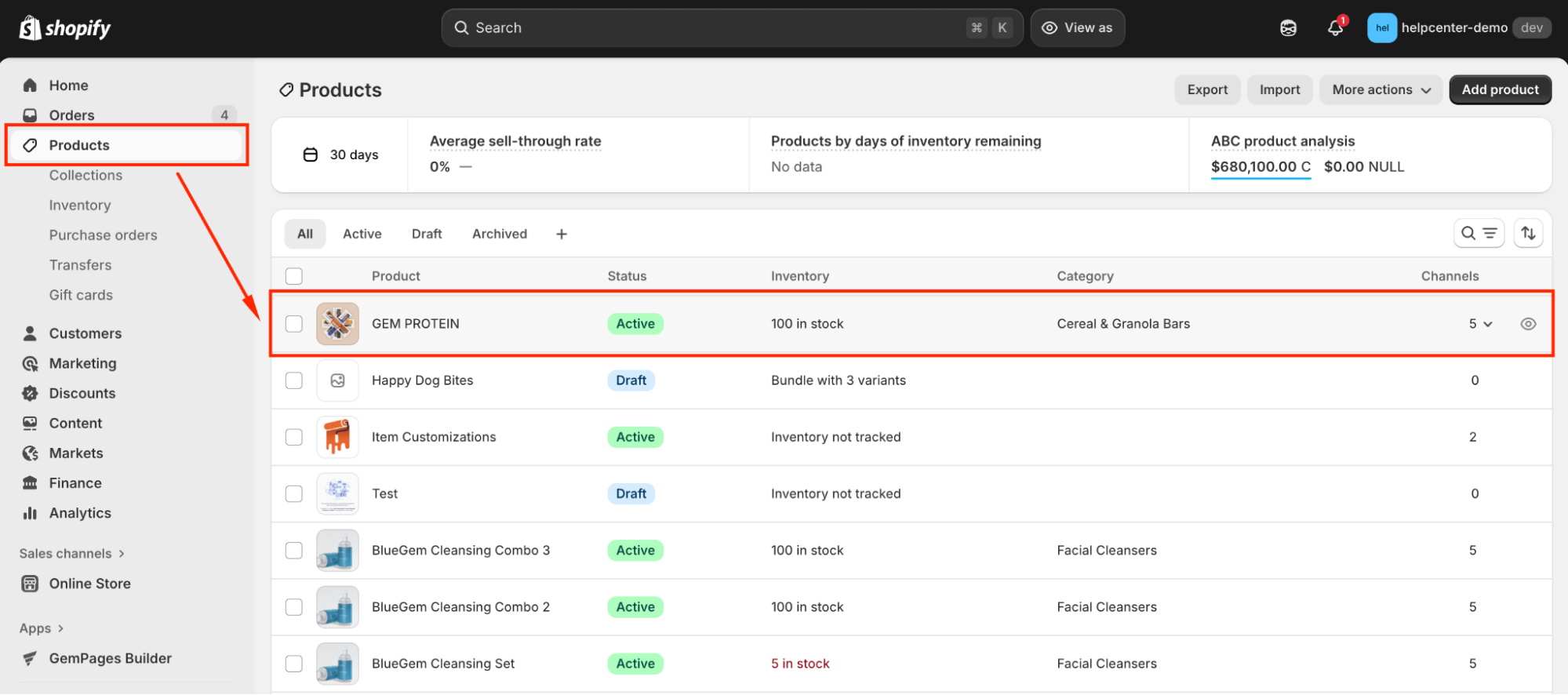
- Scroll to the Metafields section and enter the specific content for that product.
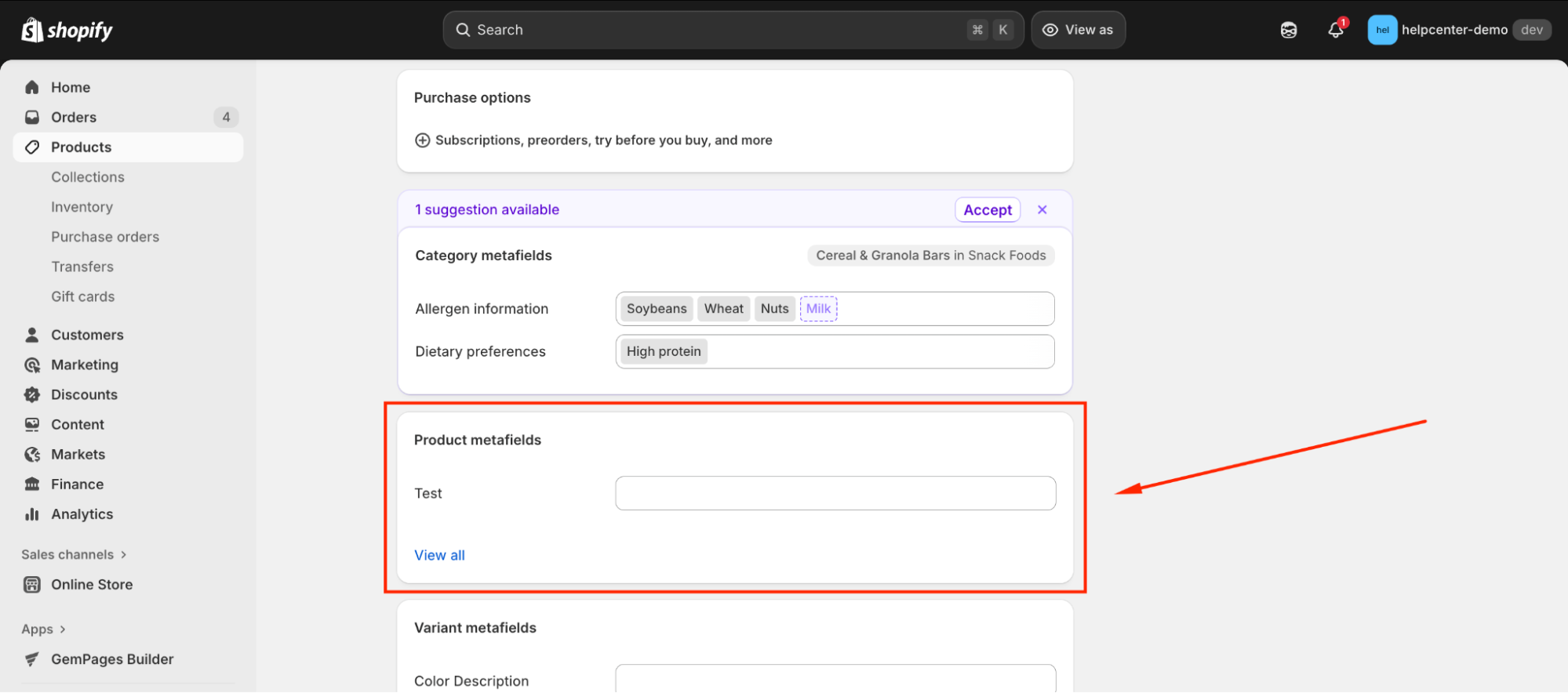
Step 3: Add the metafield to your GemPages template
- Open your product template in GemPages Editor.
- Add a Custom Code element where the information box should appear.
- Connect it to the metafield you created.
Refer to this article for detailed instructions about displaying the product metafields on your pages built with GemPages.
Pros & Cons
| Pros | Cons |
| Displays unique content per product | Requires a few steps in Shopify to set up metafields |
| Scales well for larger catalogs | |
| Updates automatically when metafield content changes |
Option 2: Use a Text Block Element (Shared Content Across Products)
This method is suitable when all products share the same content. For example, if all outdoor rugs use the same general care guide.
When to Use This Option
Use this approach if the information is identical for every product using that template.
Step-by-Step
Step 1: Open your product template in GemPages Editor.
Step 2: Drag a Text Block element into the section where you want your information box.
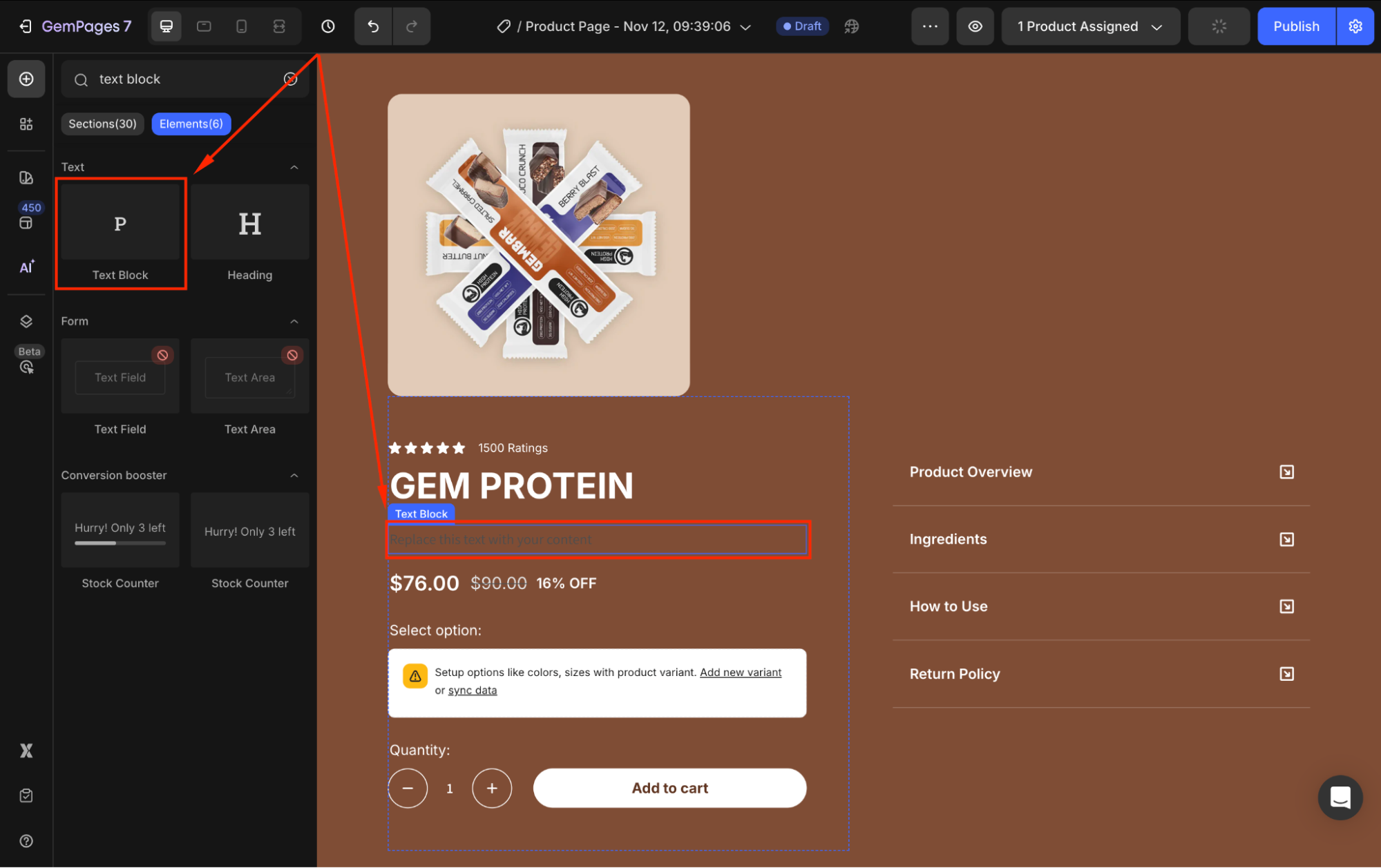
Step 3: Enter the shared content.
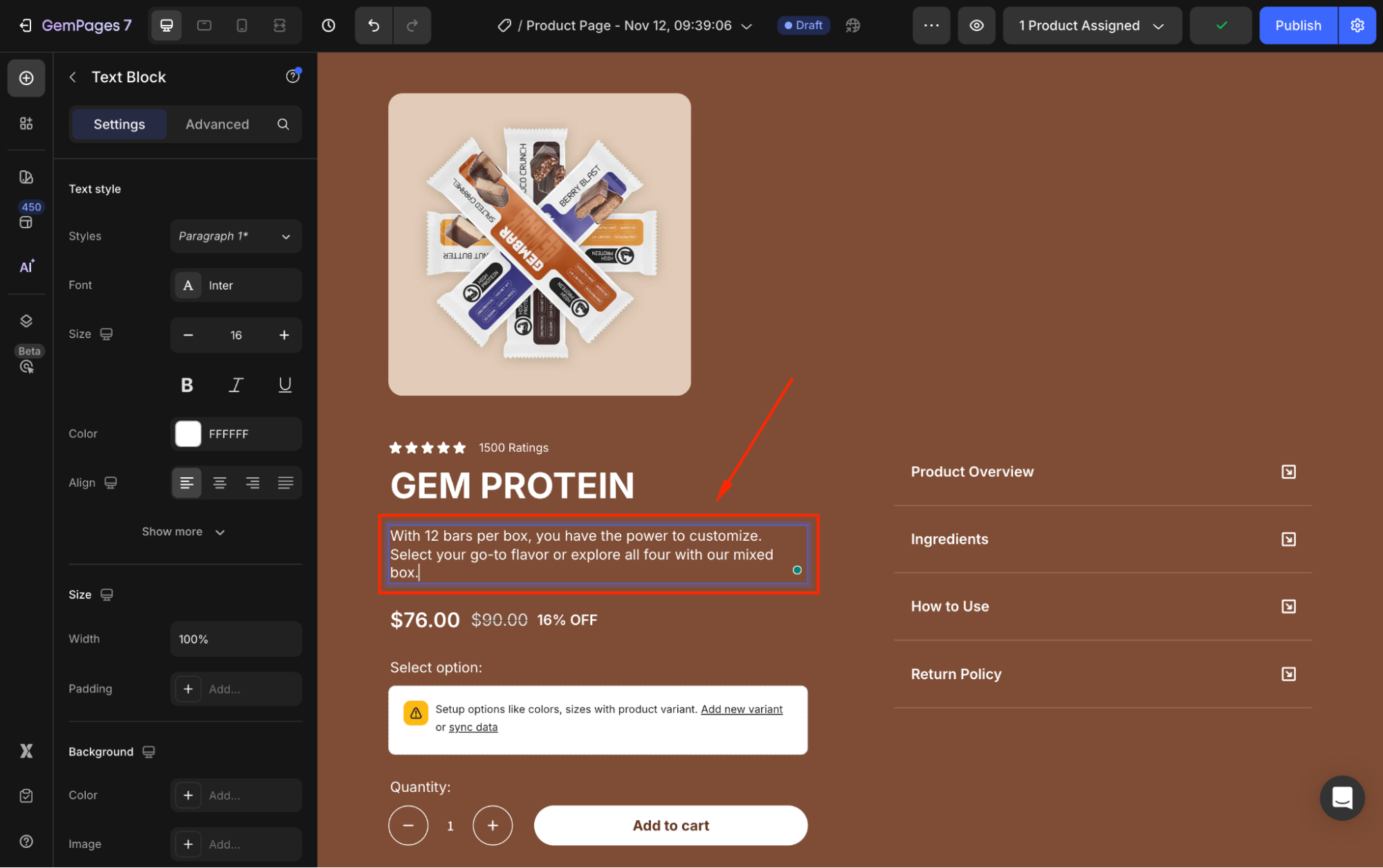
Step 4: Style the text block to look like an information box (background color, padding, border, rounded corners, icons, etc.).
Step 5: Save and publish the template. All products using this template will inherit the same content.
Pros & Cons
| Pros | Cons |
| Very easy and quick to set up | Cannot display different content per product |
| Ideal for shared information | Requires a separate template if different product groups need different shared content |
Reusing One Template vs. Creating More Templates
You can reuse one product template when:
- The information box content is the same for multiple products
- You want a simple and consistent layout
You may need multiple templates when:
- Each product group has different shared content
- You prefer not to use metafields for dynamic content
Frequently Asked Questions
1. Can I mix both metafields and Text Blocks in the same template?
Yes. You can show shared content using a Text Block and add product-specific sections using metafields.
2. If I update a metafield, will GemPages reflect the change automatically?
Yes. Metafields are dynamic, so updates made in Shopify will instantly apply to your GemPages product pages.
3. Which option is best for large catalogs?
Metafields are recommended for large or growing catalogs because they keep content organized and reduce the need for multiple templates.
4. Do I need coding to use metafields?
No coding is required. GemPages supports metafields natively through the Product Custom Field element.











Thank you for your comments