If you are using the Translate & Adapt app, you may notice that Reference text does not appear for published pages. This issue only affects the app interface — the pages you have already translated will still function normally on your live store.
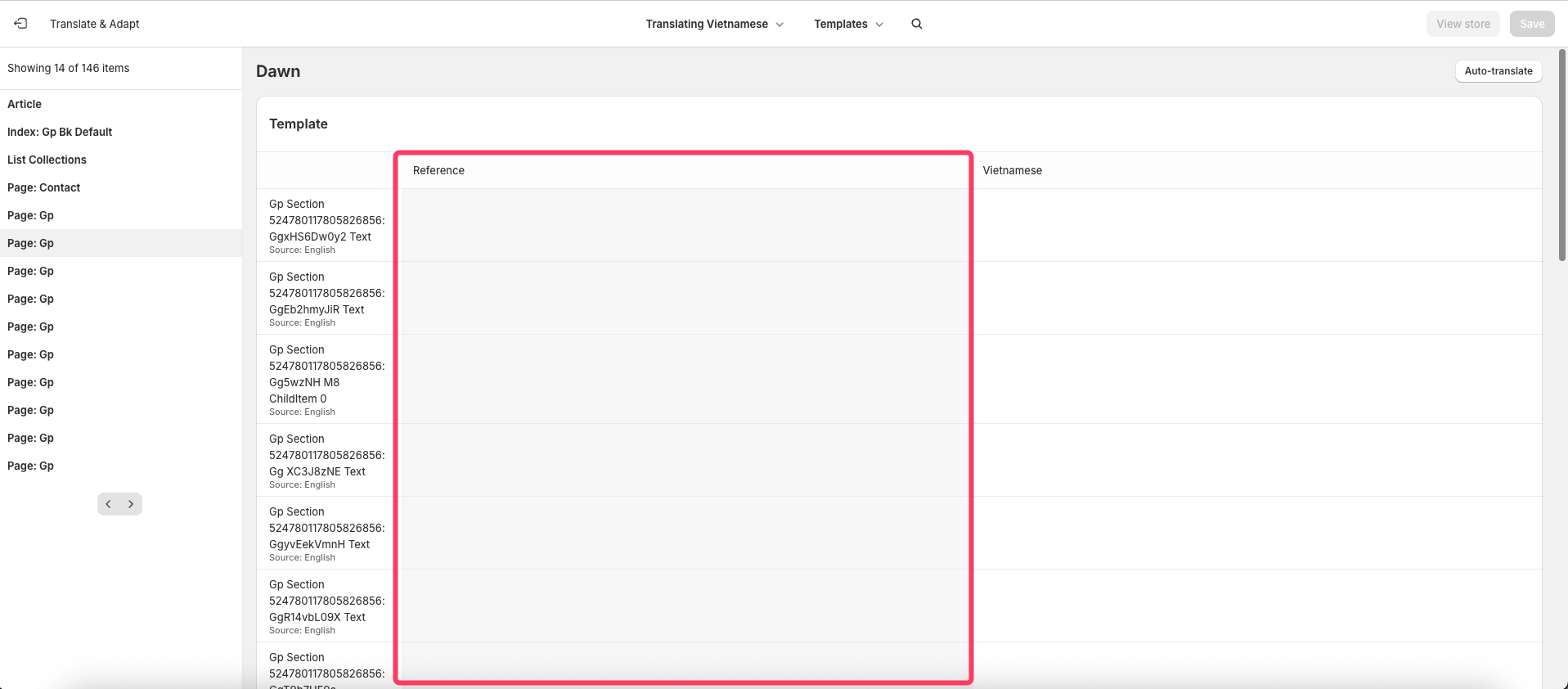 While waiting for the app to release a fix, you can still translate pages or products by following the steps below:
While waiting for the app to release a fix, you can still translate pages or products by following the steps below:
Step 1: Locate the Page or Product You Want to Edit
- Go to Online Store > Pages or Products in your Shopify admin.
- Search for the page or product by its name.
- Copy the Template ID. For example: gp-template 569440867987751968
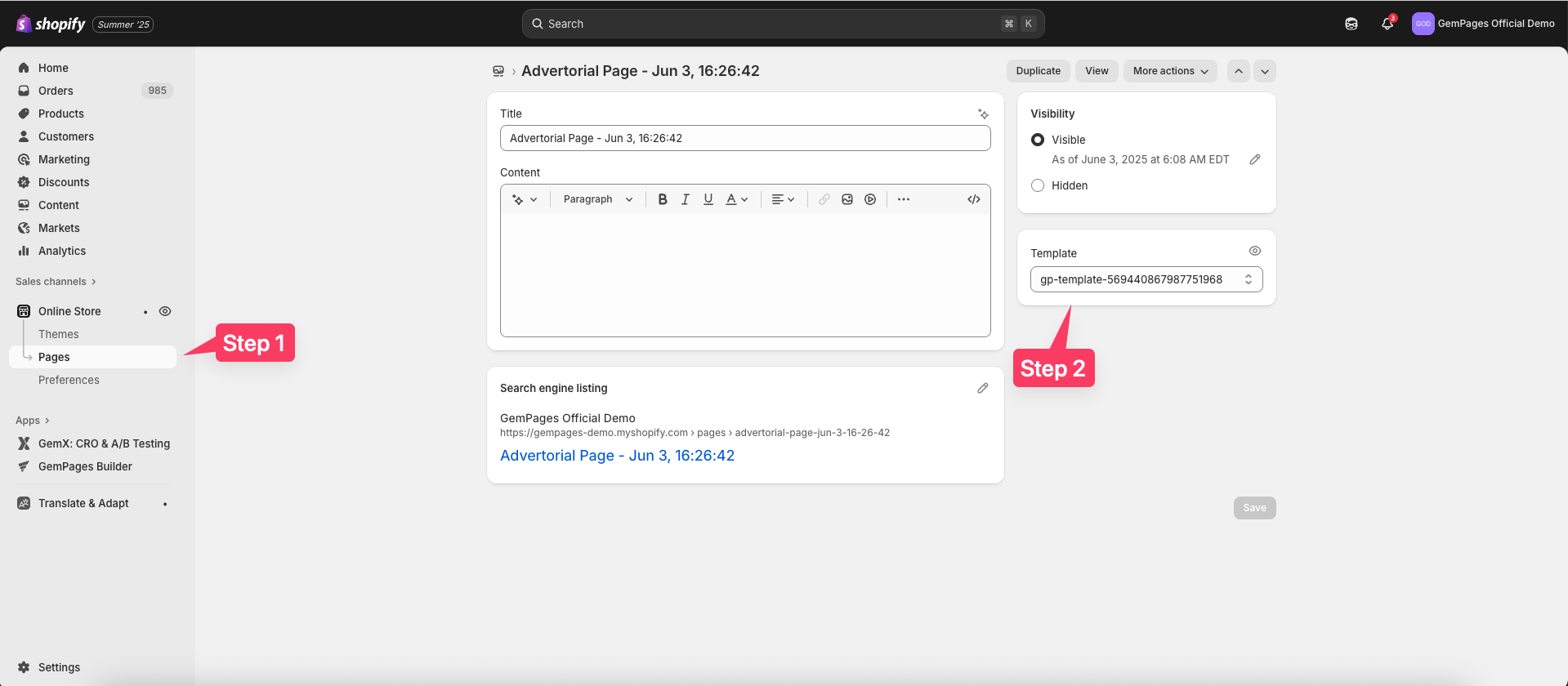
Step 2: Open the Template in Shopify Editor
- Go to Online Store > Customize to open the Shopify Editor.
- Open the Page List and search for the template you copied in Step 1.
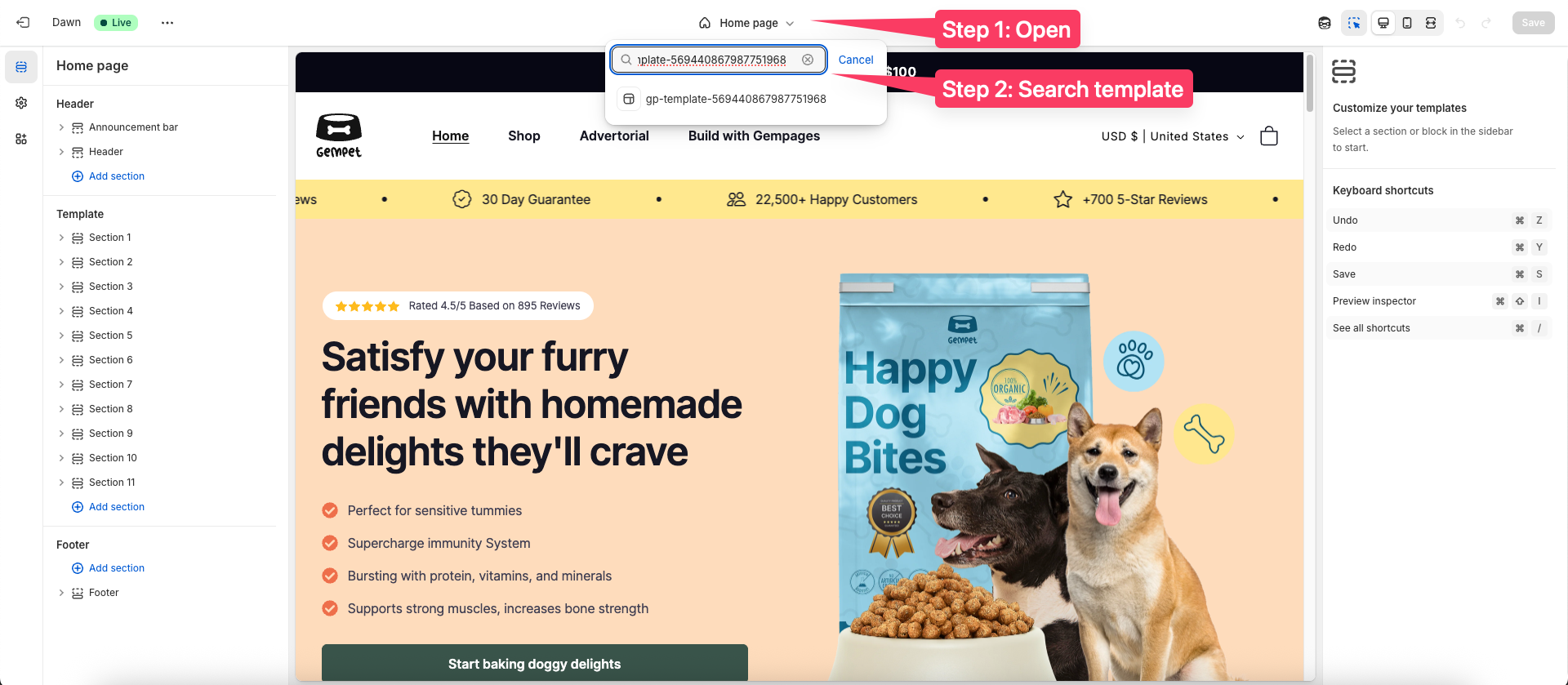
- Click on the template and edit any setting in a section, then save the changes.
Note: This step is necessary because it helps the Translate & Adapt app recognize the text content in the template. Without making a small change and saving, the app may not display all Reference text correctly.

Step 3: Check the References in Translate & Adapt
Return to the Translate & Adapt app.
Tip: You can access any template by replacing the ID you copied in Step 1 in the link.
For example:
https://admin.shopify.com/store/gempages-demo/apps/translate-and-adapt/localize/online_store_theme_json_template?id=page.gp-template-569440867987751968&shopLocale=vi&themeId=139580670176
You should now see all the Reference text for the page or product:
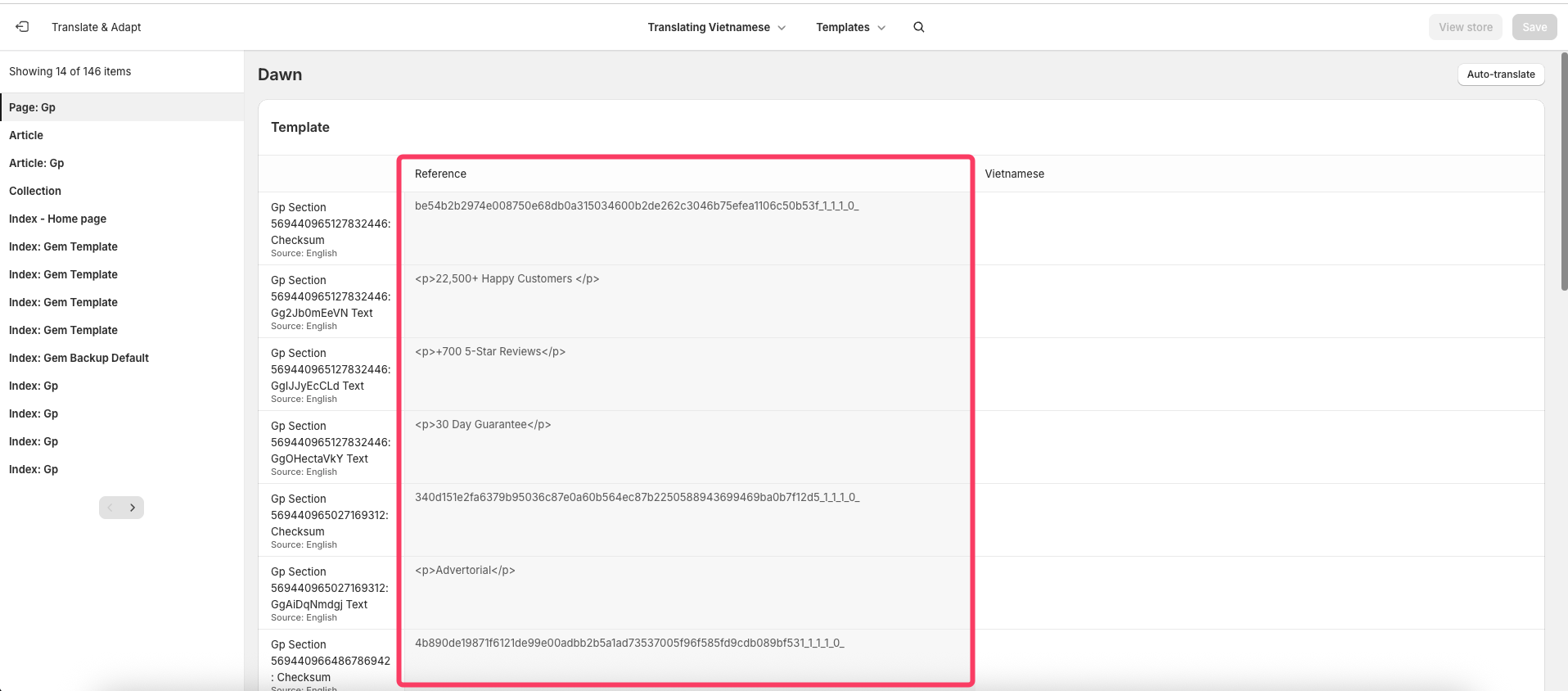











Thank you for your comments