When to Use a Collection Carousel
A collection carousel is especially useful when you want to:
- Showcase multiple collections without taking too much page space.
- Improve product discovery through interactive, swipeable content.
- Highlight curated categories for promotions, campaigns, or homepage navigation.
- Direct customers to collection pages with customized visuals and call-to-action buttons.
How to Build a Collection Carousel in GemPages
Follow the steps below to create and link your carousel to each collection page.
Step 1: Add the Carousel Element
- Open your page in the GemPages Editor.
- In the left sidebar, search for Carousel.
- Choose the carousel type you want to use.
- Drag and drop it into the desired position on the page.
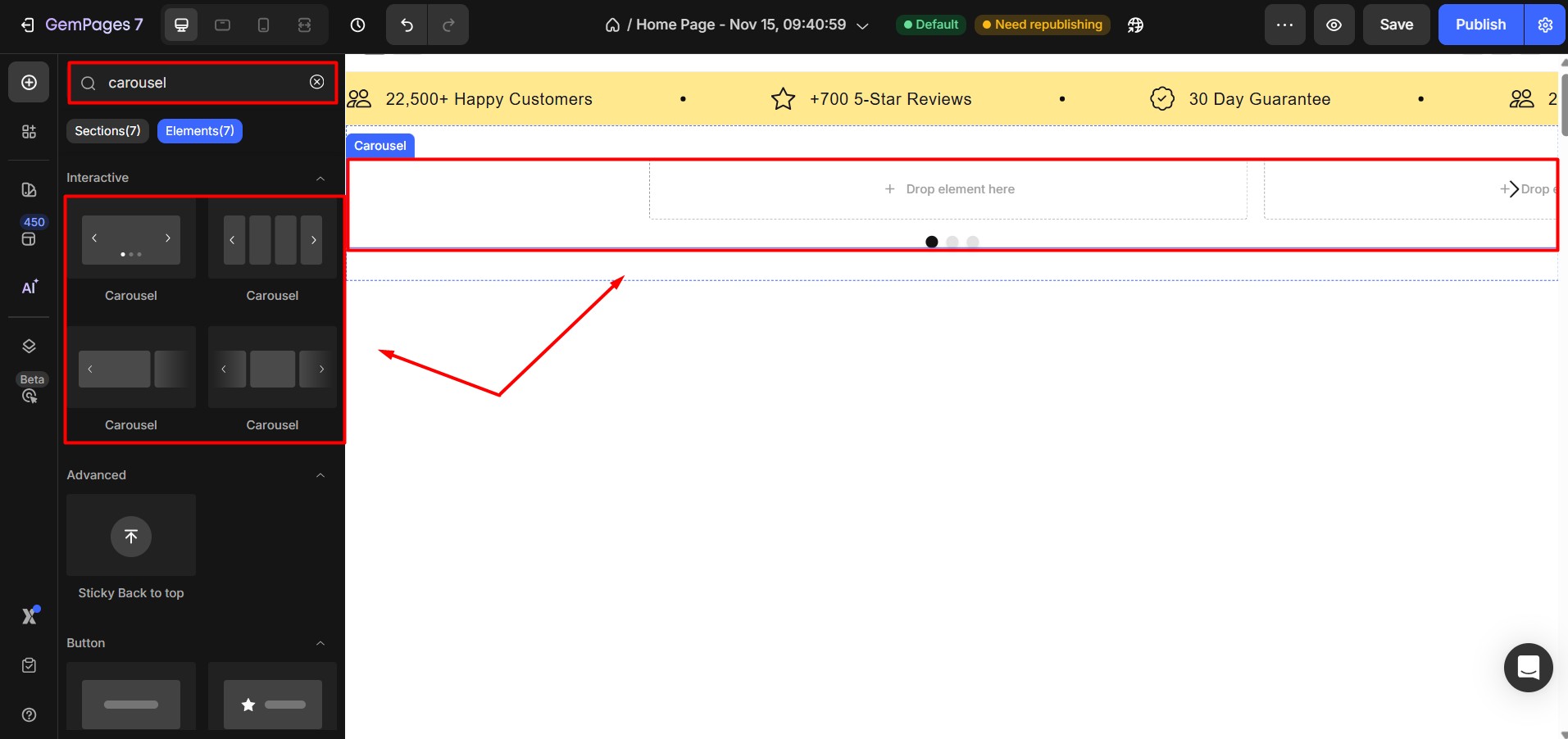
A blank carousel with multiple slides will appear.
Step 2: Add Content to Each Slide
Each slide will represent one Shopify collection. Drag elements such as Image, Text, Button, or Hero Banner into each slide.
Structure each slide with the visual and text layout you want customers to see, such as:
- Collection image
- Collection name or short description
- A button linking to the collection page
In this example, we will use hero banner element for each slide.
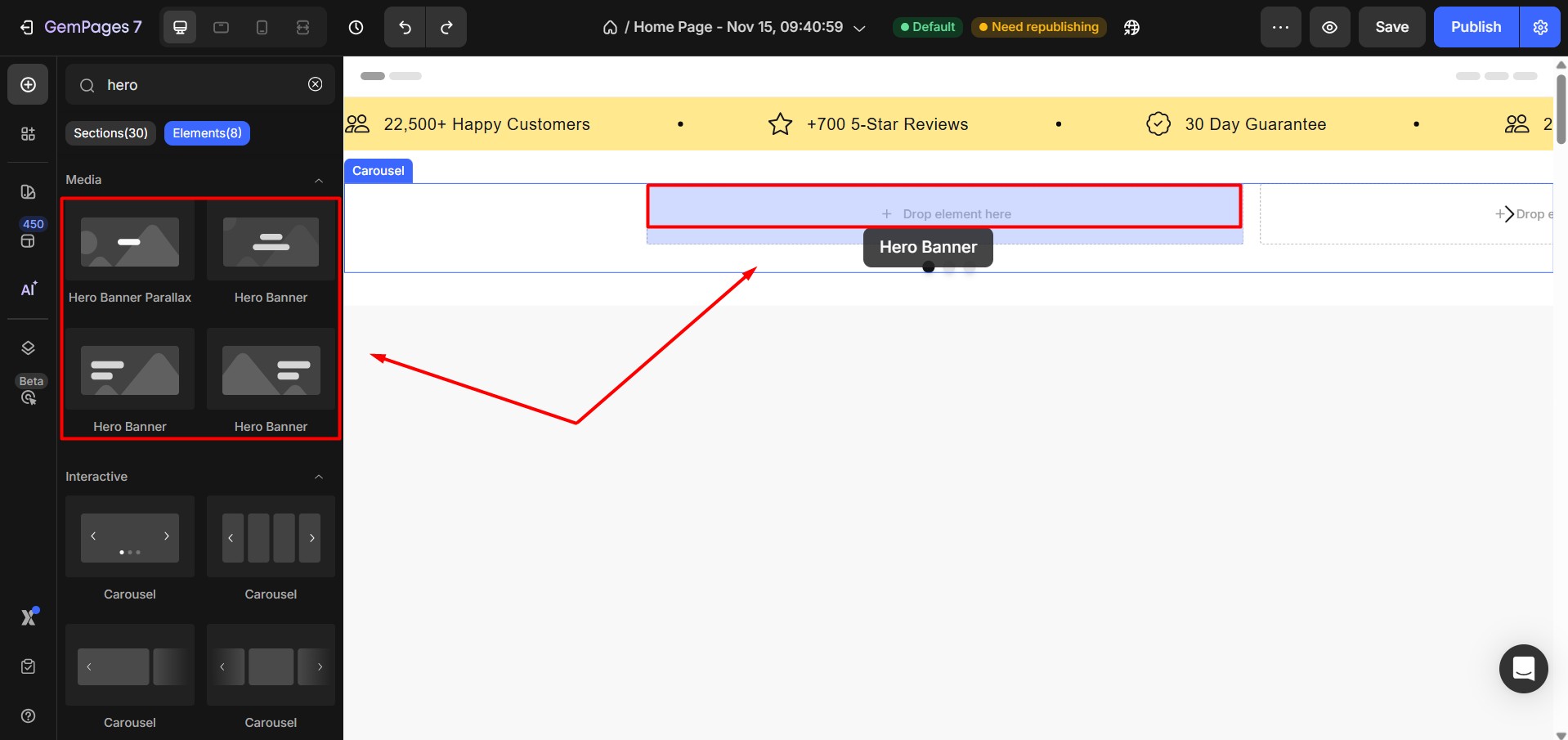
Repeat the layout setup for all slides.
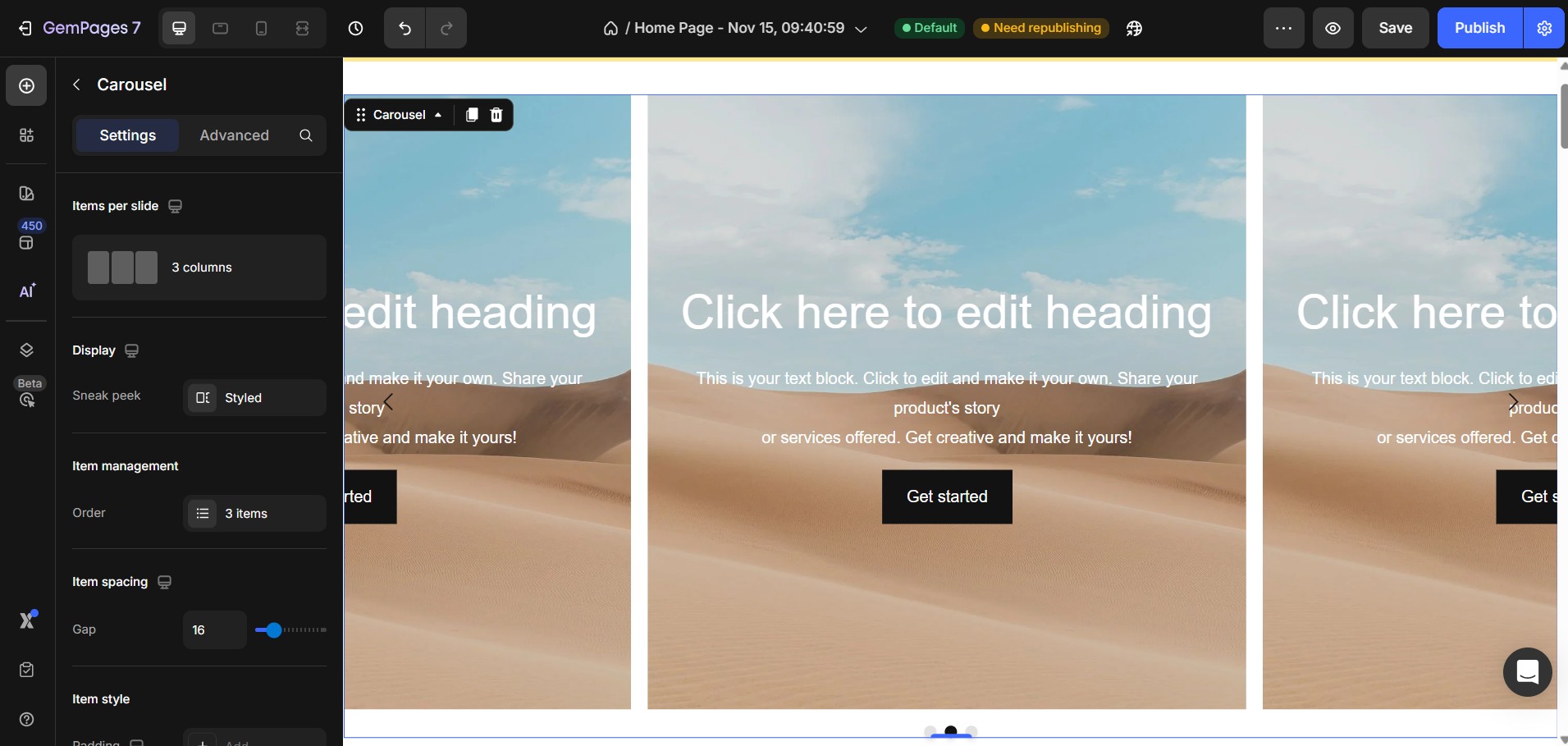
Step 3: Customize Images and Text
- Select the image inside a slide.
- Upload or choose the image that represents your collection.
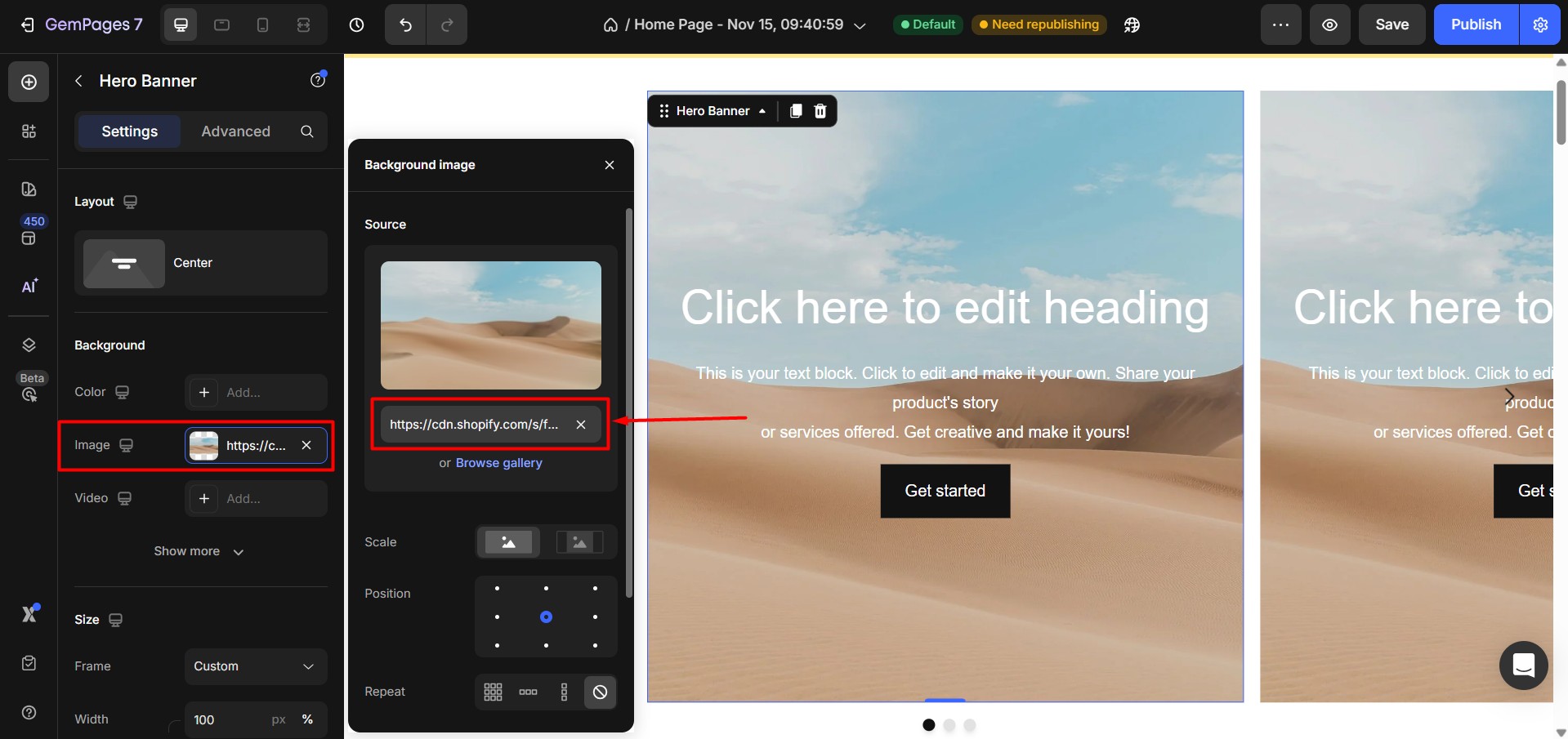
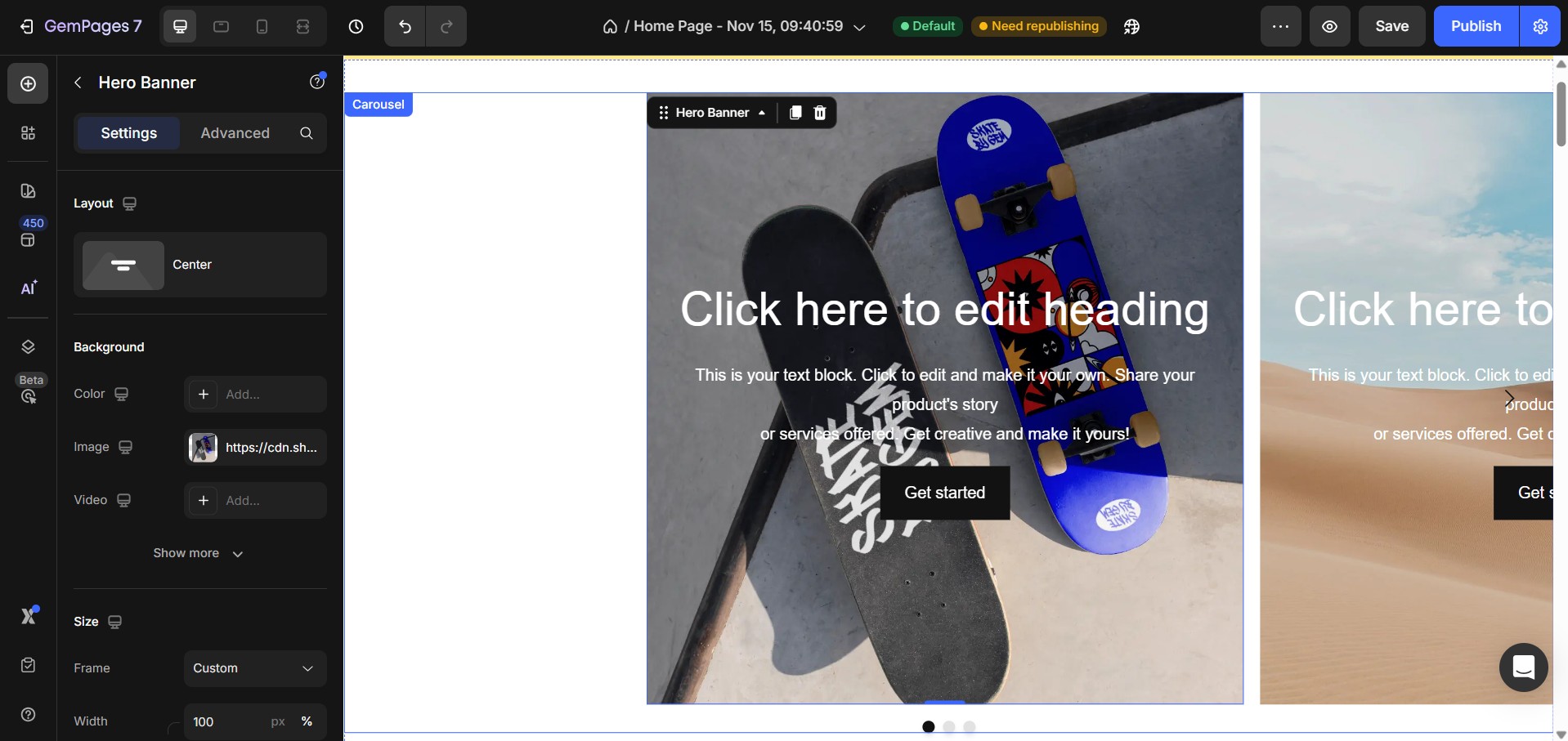
- Update the text to match the collection name or a short tagline.
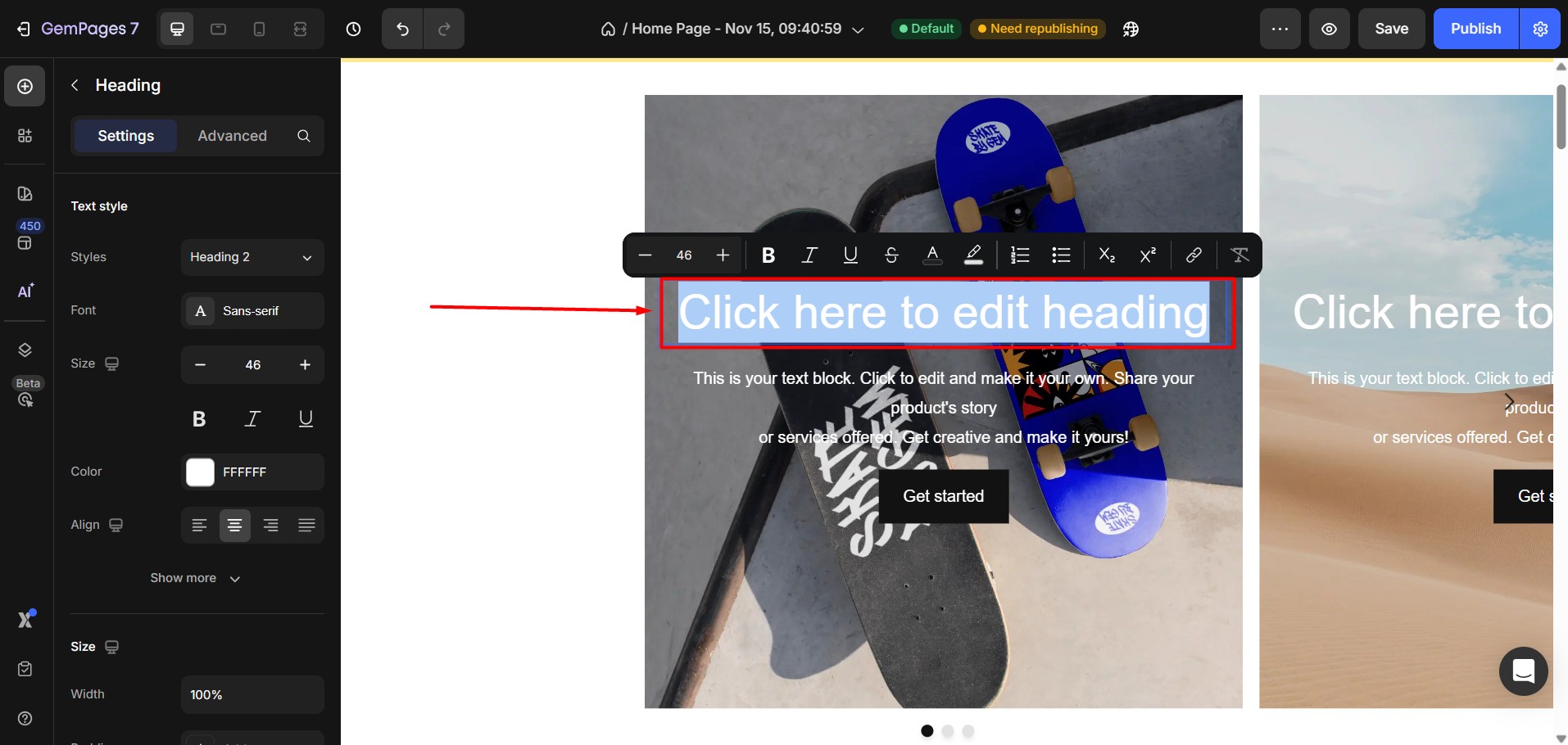
Make sure each slide clearly corresponds to one collection.
Step 4: Enable the Button Link
Click the Button element, toggle Link to On, and in the After Click section, select Open Page.
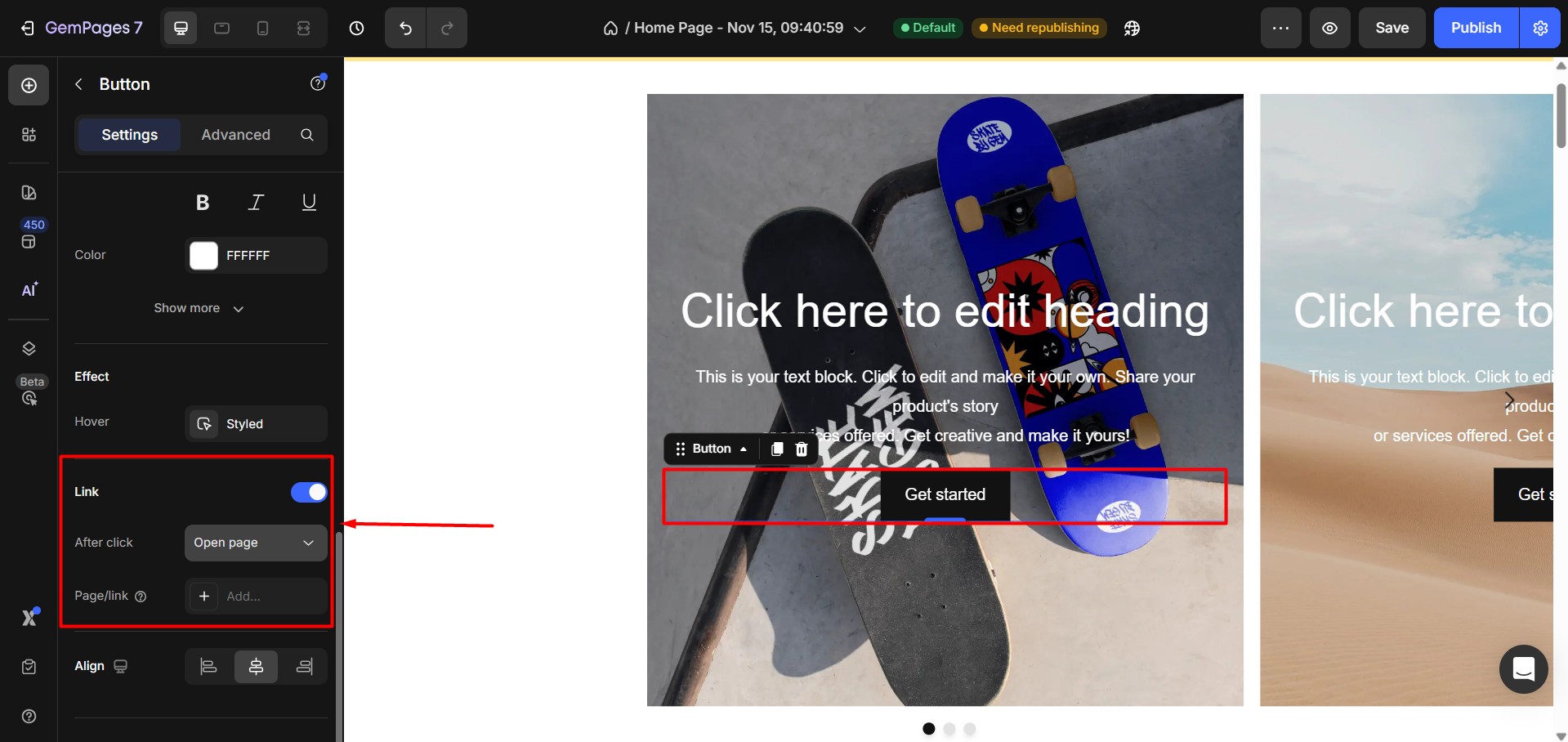
This allows the button to take customers to a new page after clicking.
Step 5: Link Each Slide to a Collection Page
You can connect each carousel slide to the correct collection in two ways:
Option A: Select a Collection from the List
- Under Page/Link, find the Collection category.
- Choose the collection this slide should link to.
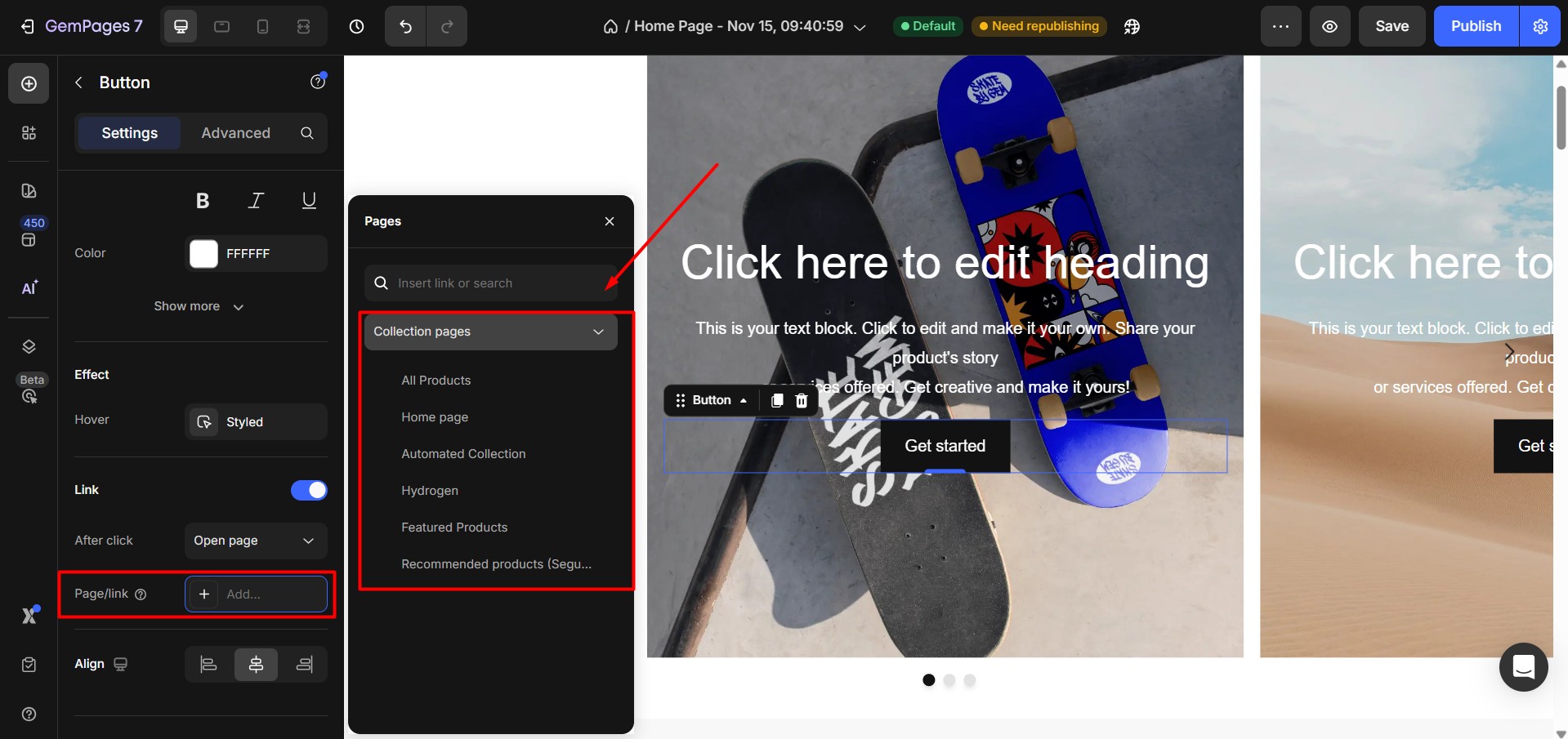
Option B: Paste the Collection URL
- In Shopify, open the collection you want to link.
- Copy the collection page URL.
- Paste it directly into the link field in GemPages.
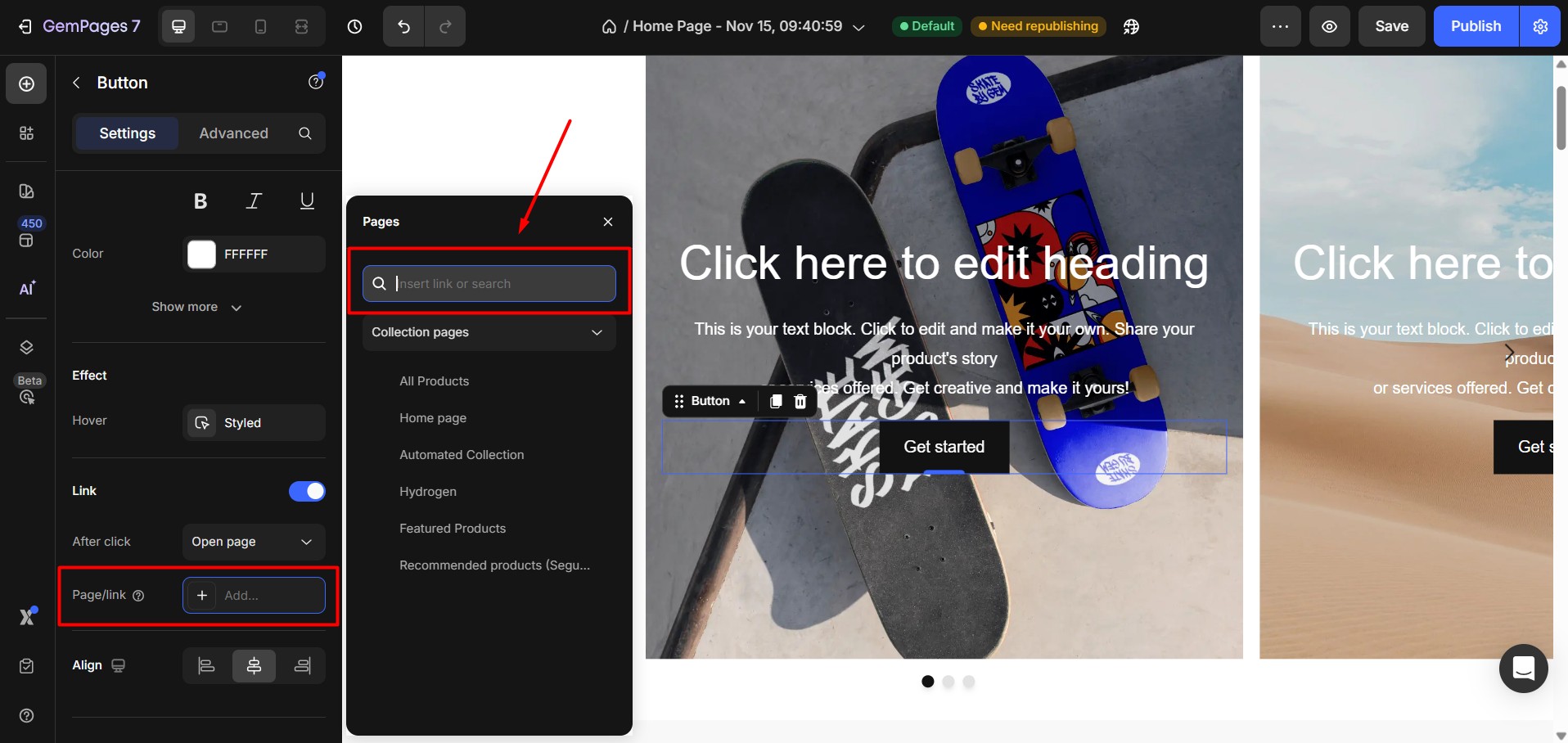
Repeat this for every slide so each slide links to its corresponding collection page.
Once all slides are linked, your collection carousel becomes a fully interactive navigation tool. Customers can swipe through your collections and open any collection page directly from the carousel.
If you want to enhance the carousel further, such as adjusting speed, spacing, or autoplay, you can continue customizing in the Carousel Settings.
Frequently Asked Questions
1. What is a collection carousel?
A collection carousel is a horizontal slider that displays multiple Shopify collections, allowing customers to browse and click through to each collection page.
2. Do I need coding skills to create a collection carousel in GemPages?
No. You can create and link a collection carousel entirely using GemPages’ drag-and-drop editor.
3. Can I use images and text for each slide?
Yes. Each slide can contain images, text, buttons, and other GemPages elements to fully customize your layout.
4. Can I adjust carousel settings like speed or autoplay?
Yes. Open the Carousel Settings panel to adjust autoplay, speed, spacing, and other display options.











Thank you for your comments