Manage your GemPages pages
GemPages pages are the Shopify pages (e.g., Product, Collection, Landing, or Instant Landing Pages) that you create and design within GemPages. These pages live inside your Shopify store but are fully editable only through GemPages Editor.
When to access your created pages?
- You want to continue editing an existing GemPages page.
- You need to confirm a page’s current version/status before updating.
- You’re switching quickly between pages for different campaigns.
Prerequisites
- Shopify access: You can open apps from Shopify admin > Apps.
- GemPages plan: All plans can create pages; however, the publish slots are based on each GemPages plan. For example, on the Free plan, you can publish only 1 page.
- Editor: This article refers to the GemPages v7 (GemPages Editor version 7).
Manage page states
From the Pages list, you can:
- Preview your page
- Rename
- Duplicate (recommended before major edits)
- Clone to other page types
- Export the page design
- Unpublish
- Move the page to trash
How to Access all Your Created Pages in GemPages?
Here’s how to find and open any page you’ve built with GemPages:
Step 1: Open GemPages from your Shopify admin
- Log in to your Shopify Admin.
- From the left-hand menu, click the GemPages Builder app under the Apps section.
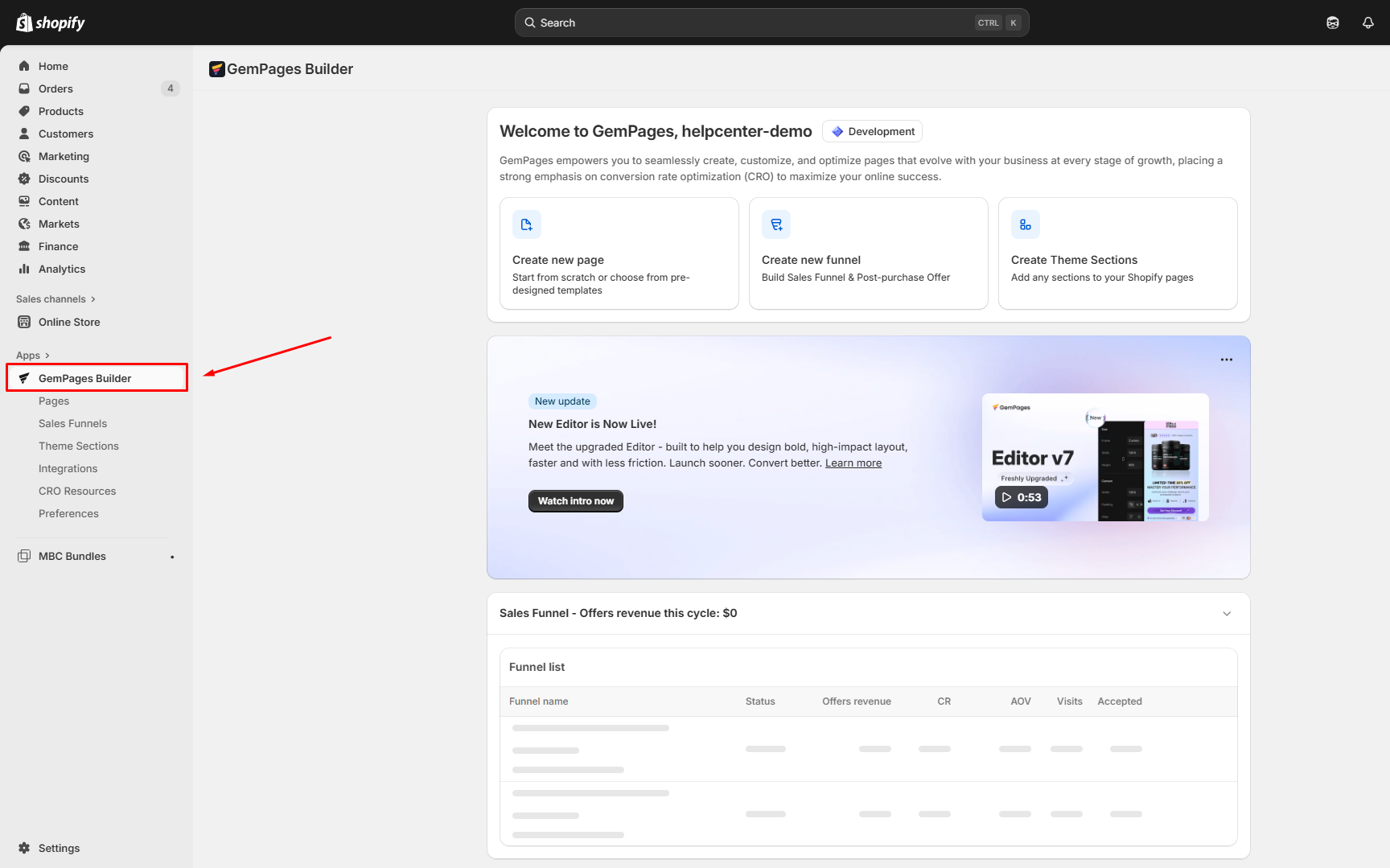
Step 2: Navigate to the Pages Dashboard
- Scroll down to Your recent pages to view the pages you’ve created recently.
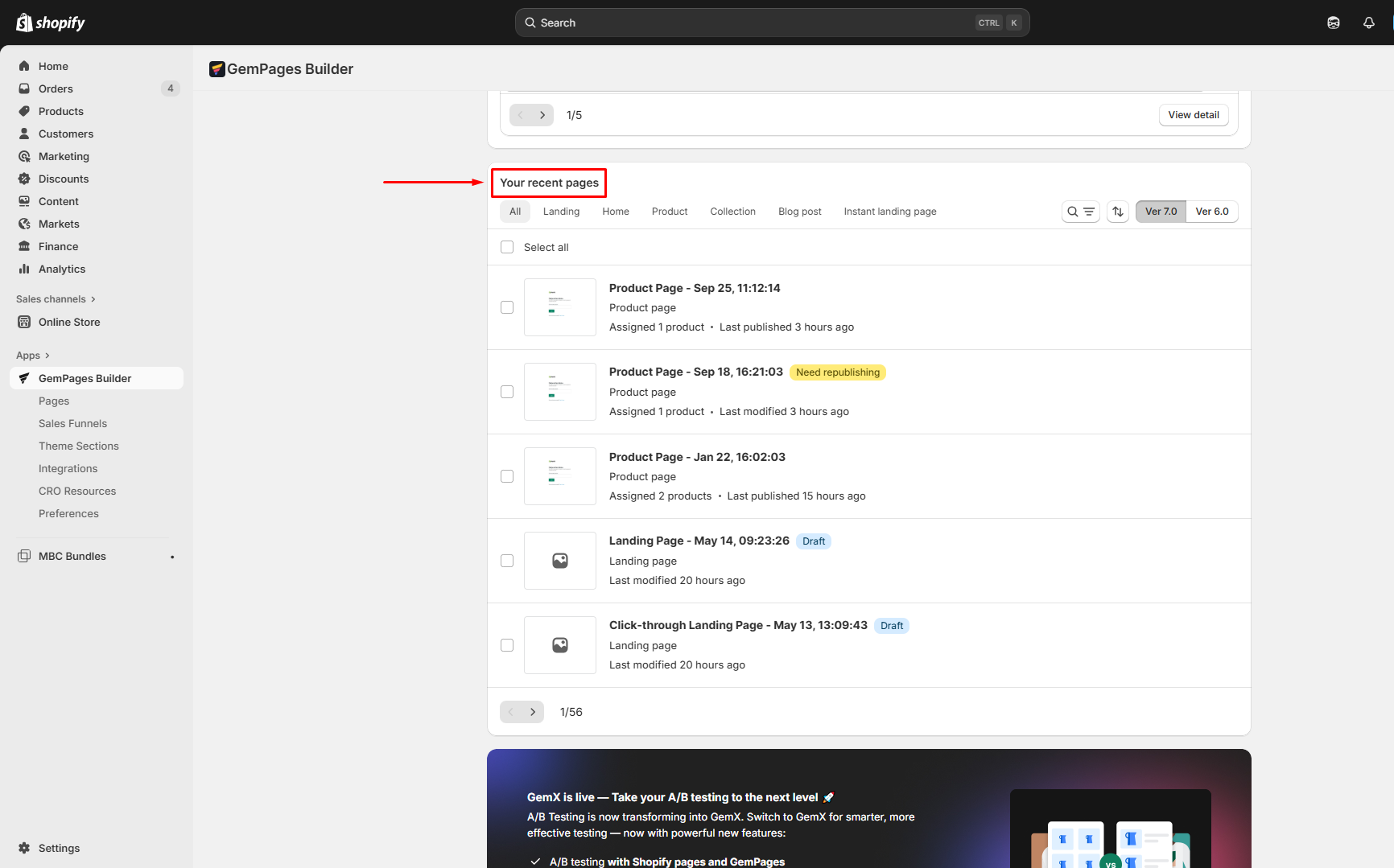
- To locate all your existing pages, including both draft and published pages, navigate to the Pages from the left-hand navigation. You’ll see the page types organized into categories such as Product, Collection, Landing Pages, etc.
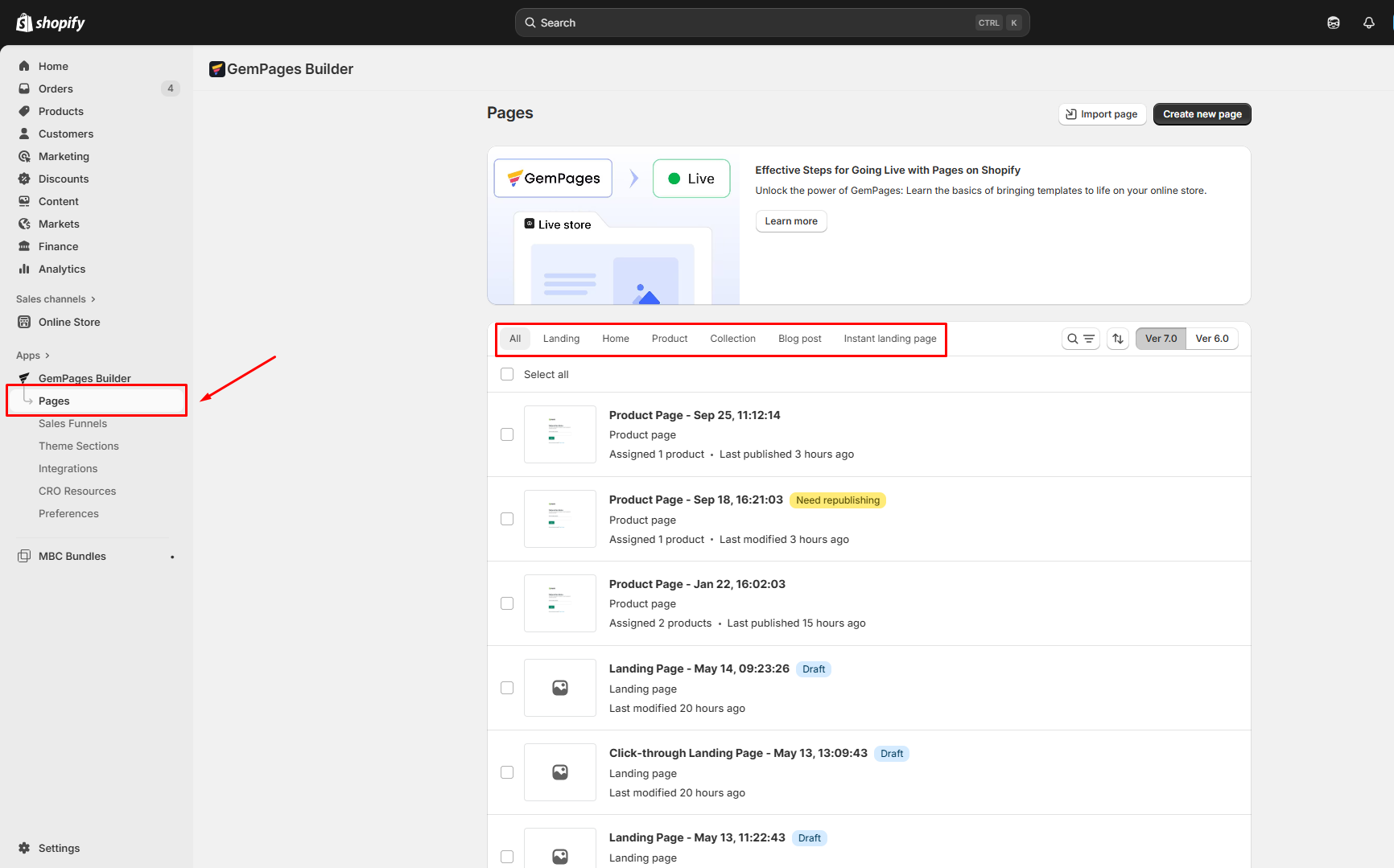
Step 3: Locate your target page
To access the target page, you can:
- Use the search bar to quickly find a page by name.
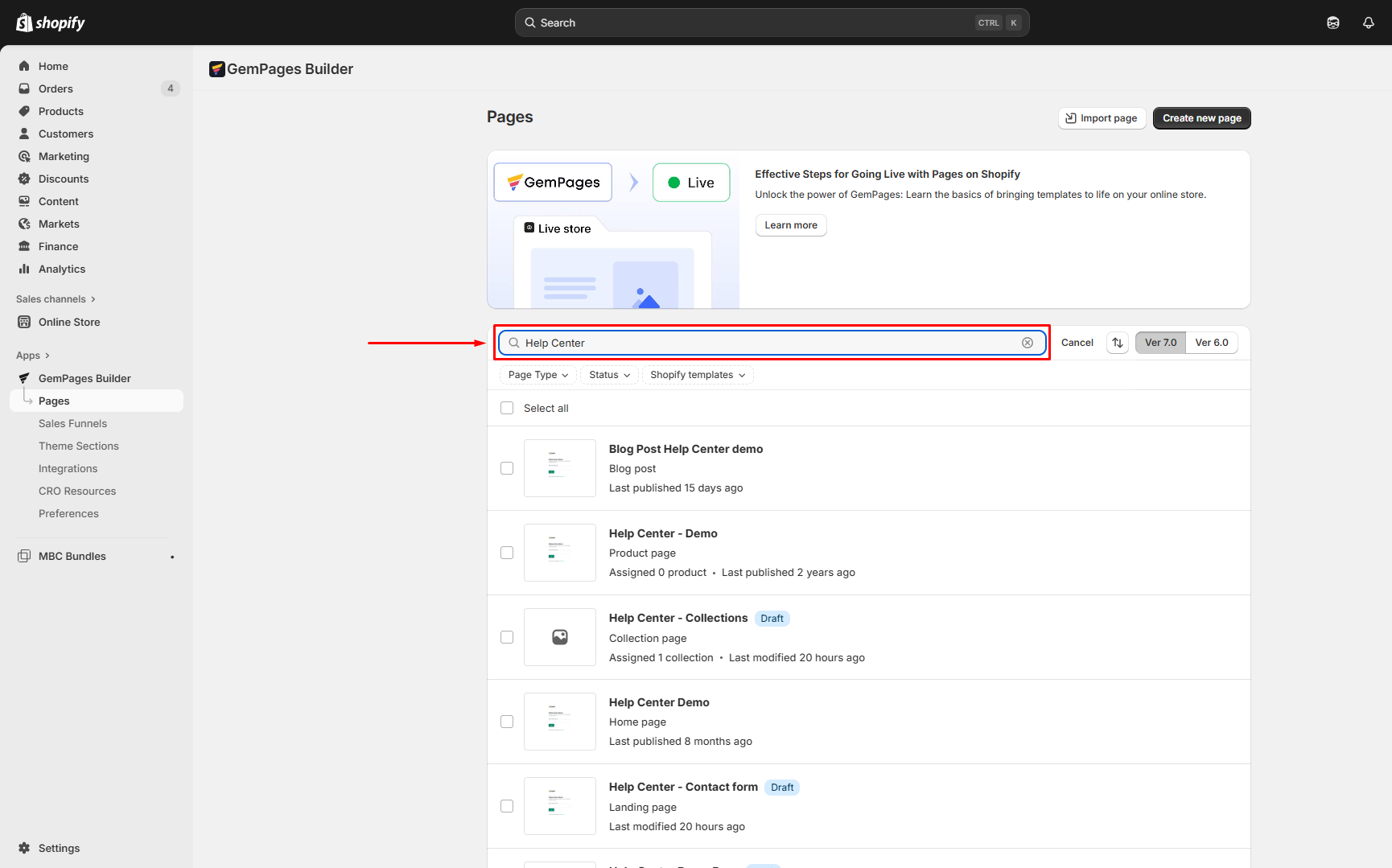
- Use filters or tabs to narrow down by page type.
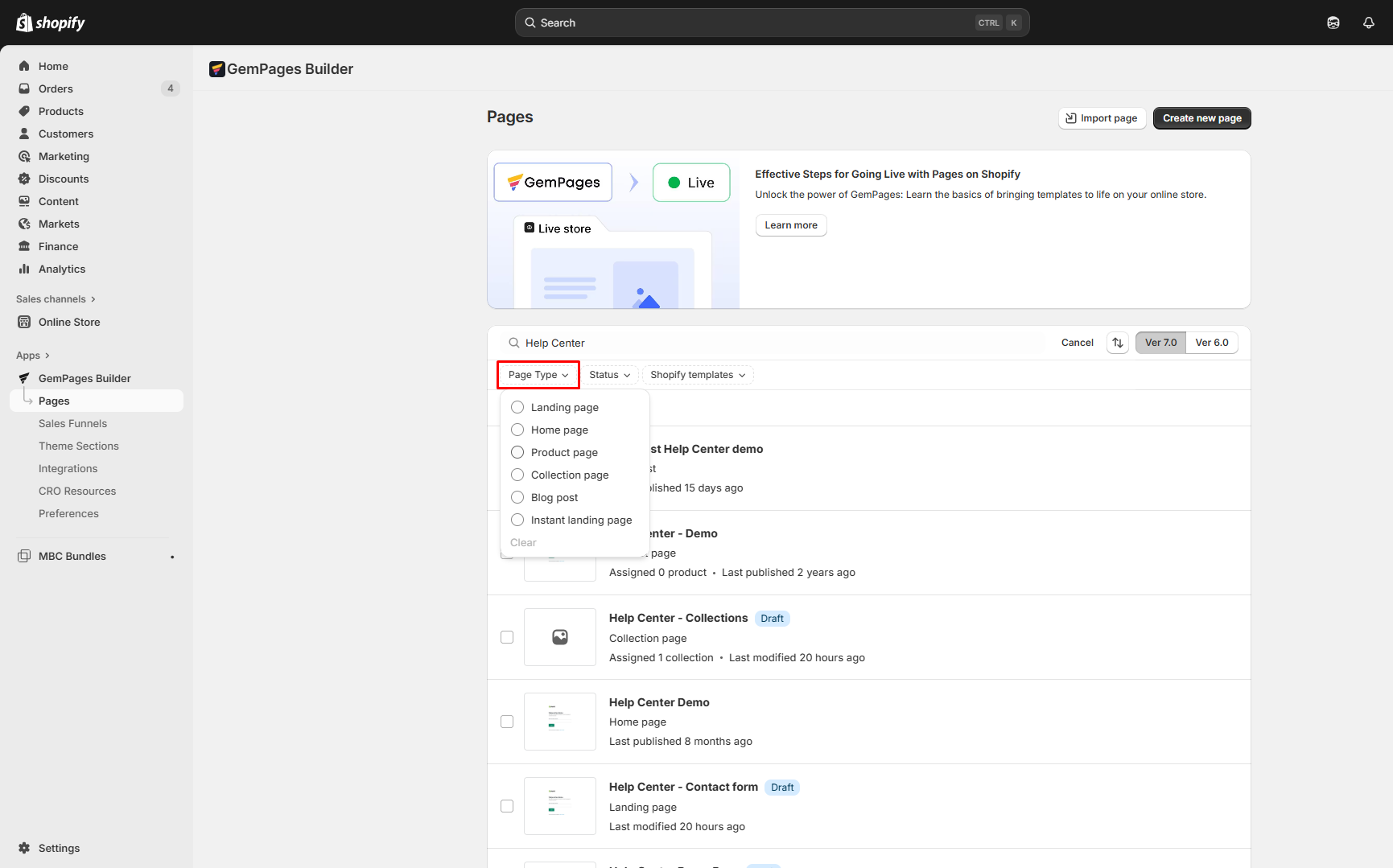
- You can sort your pages by Page title, Date modified, and Date published to quickly identify the target page.
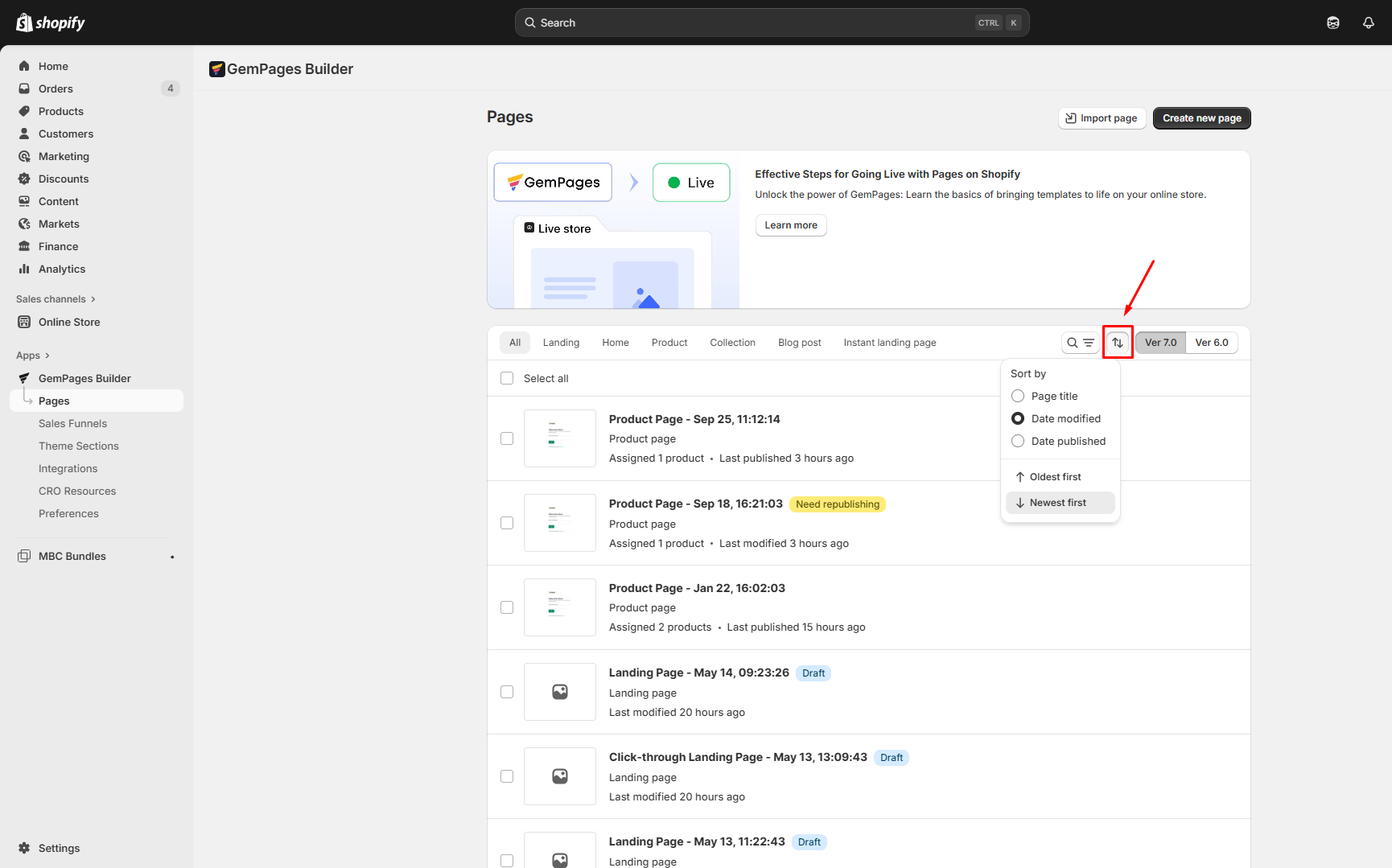
Step 4: Open the page in the editor
- Click on the target page to open the editor.
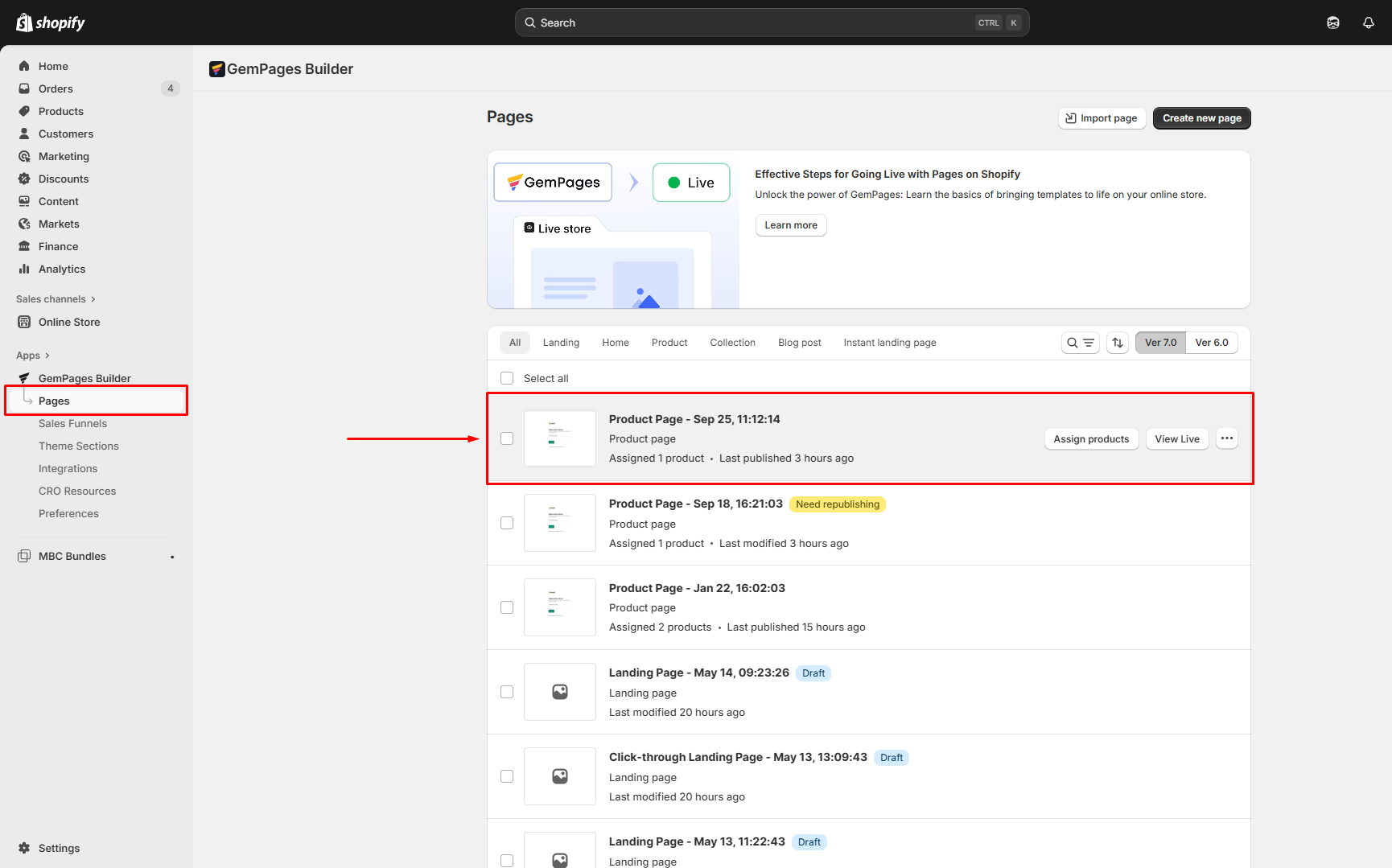
- Once you access the GemPages editor, use the left sidebar to add more elements to your page, modify the text block, or change the background color.
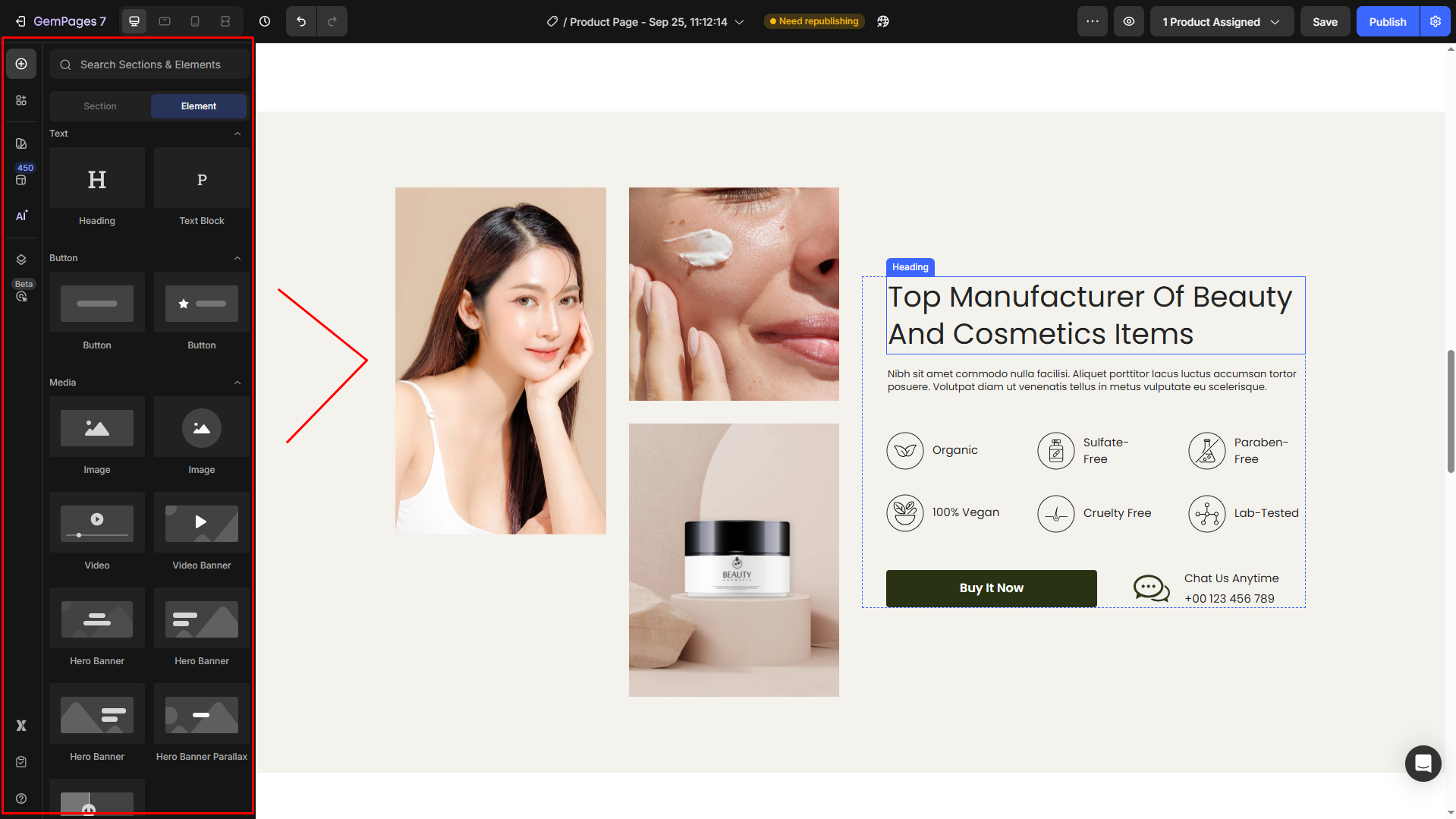
Access your Instant Landing Page built with GemPages
Instant Landing Pages (ILPs) are lightweight pages hosted by GemPages that let you launch campaigns quickly without relying on your Shopify theme. They’re separate from your regular Landing Pages and live under their own tab.
- Go to Pages > Instant Landing Pages tab.
- ILPs are hosted separately, not under the default landing pages.
- Edit and publish ILPs the same way as normal pages.
Refer to this article for more information about GemPages’ Instant Landing Page.
FAQs
1. Why can’t I find my page in the GemPages Dashboard?
Check the correct page type (e.g., Product, Collection, Landing). Also, make sure the page was created in GemPages, not in Shopify’s default builder.
2. Can I edit pages built using the Shopify theme directly in GemPages?
No. Only pages created or imported into GemPages can be edited within the GemPages Editor.
3. How do I access Instant Landing Pages (ILPs)?
In the GemPages Dashboard, go to Pages > select Instant Landing Pages tab. These pages are hosted separately and won’t appear under the default Landing Page list.
4. Is there a limit to how many pages I can create in GemPages?
There is no limit to the number of pages created with GemPages. However, if you’re in the Free plan, you can only publish 1 page.
5. Can I recover a deleted page?
Yes. Deleted pages are first moved to the Trash, where they’ll stay for 30 days before being permanently removed. During this period, you can go to the Trash tab in your GemPages dashboard and restore them.
Learn more about restoring your deleted page via this article.











Thank you for your comments