Understanding How Domains Work with GemPages
GemPages does NOT manage domain settings directly. Instead, all GemPages pages automatically inherit the domain connected to your Shopify store.
That means once you connect and set your domain as Primary in Shopify, any page you’ve published using GemPages (such as product, collection, or landing pages) will automatically use that same domain.
How to Connect Your Shopify Domain to a GemPages Page?
Step 1: Go to Shopify Domain Settings
- From your Shopify admin, click Settings in the bottom-left corner.
- Select Domains from the left-hand menu.
- You’ll see your current domain setup.
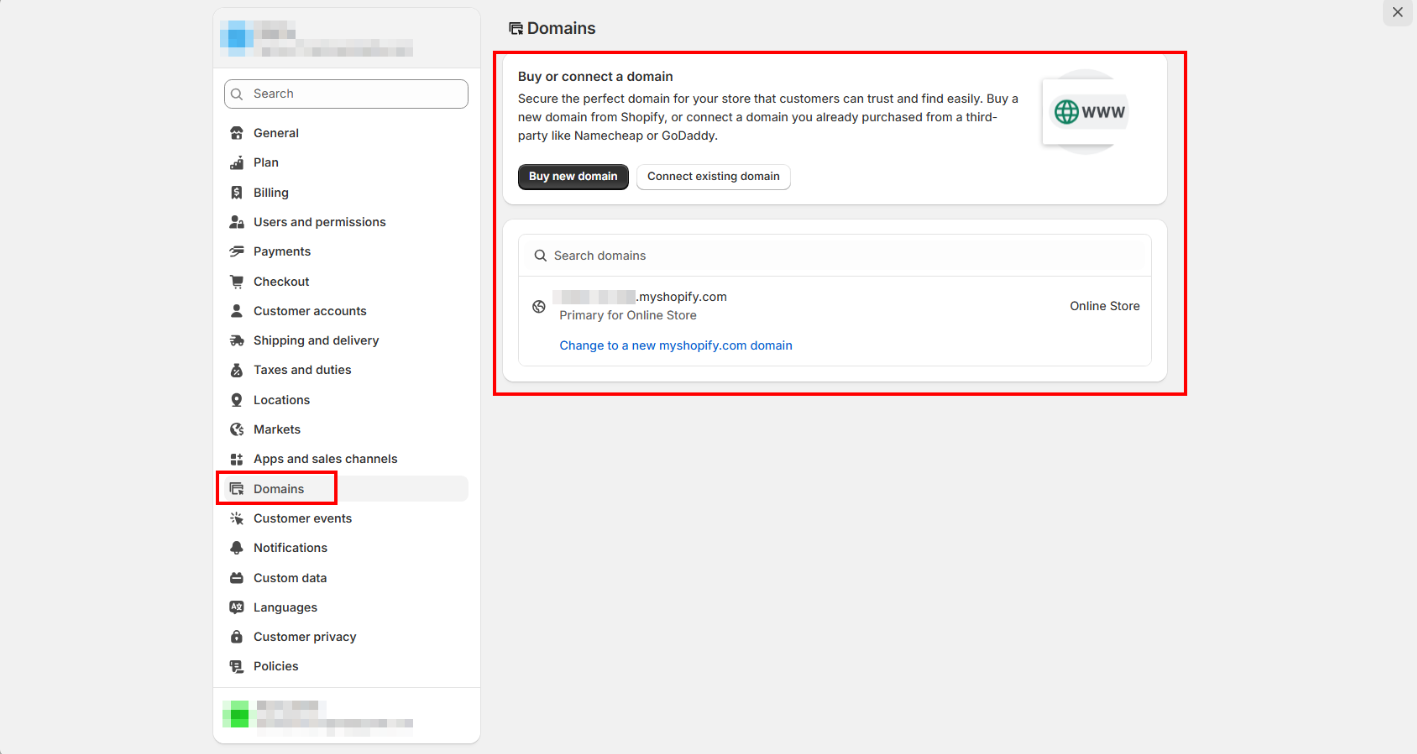
If you haven’t added your domain yet, click Buy new domain or Connect existing domain and follow Shopify’s prompts.
Step 2: Set Your Domain as Primary
- After connecting or purchasing your domain, locate it in the Domains list.
- Click Set as primary to make it the default for your online store.
Your store URL will now appear under your new domain (e.g., www.yourstore.com instead of yourstore.myshopify.com).
Step 3: Publish Your GemPages Page
- In GemPages, open the page you want to connect.
- Click Publish in the top-right corner.
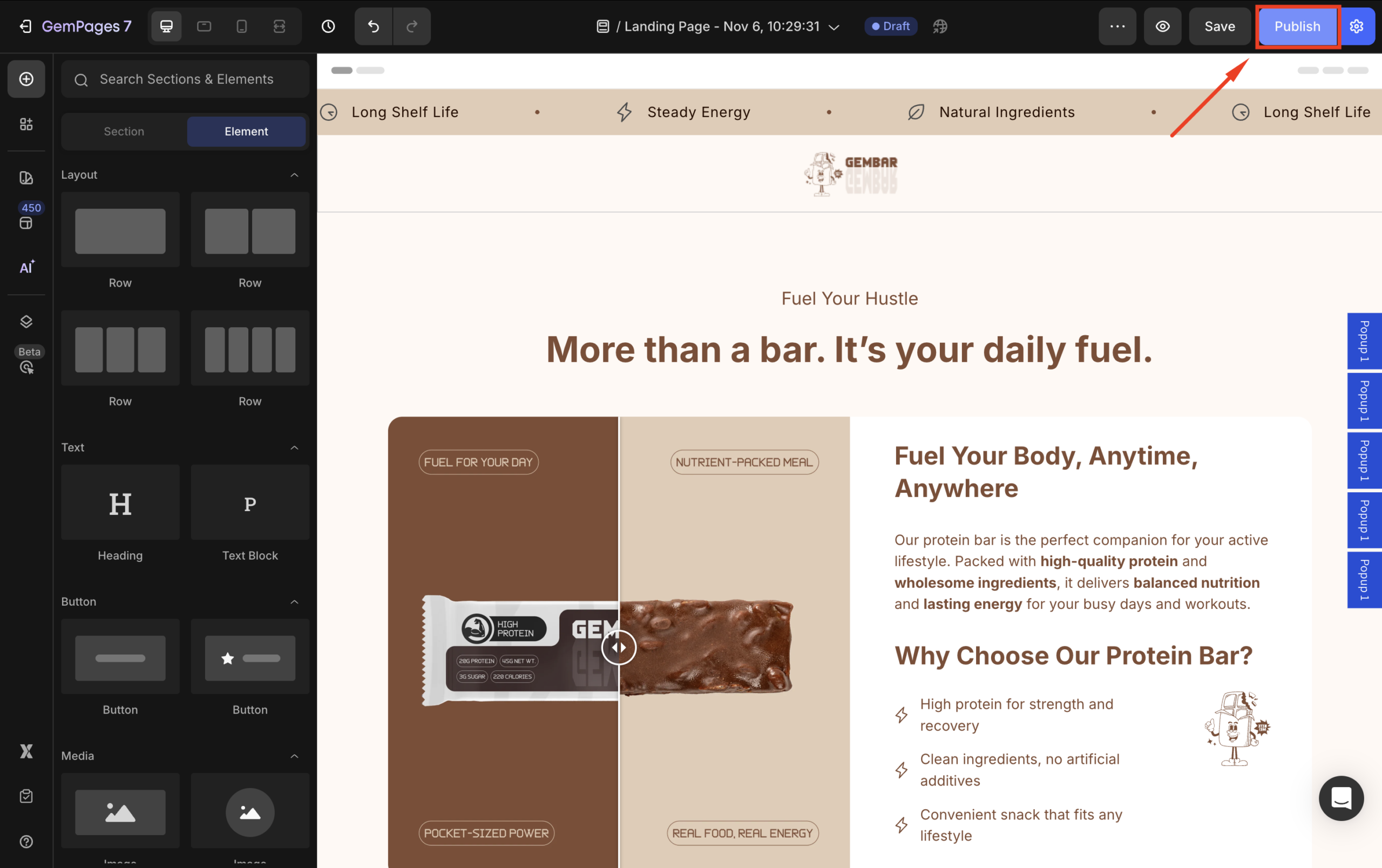
Once published, your page will automatically display under the primary domain connected to Shopify.
For example:
https://www.yourstore.com/pages/gempages-test
Important Notes
- You don’t need to manually link the domain inside GemPages.
- Any future pages published in GemPages will automatically use your Shopify primary domain.
- If your domain isn’t appearing, double-check that it’s properly connected and verified inside Shopify admin > Settings > Domains.
Learn more:











Thank you for your comments