Before you start
- Confirm you’re on GemPages v7 and testing the correct page/URL.
- Use Preview (or a published page) rather than the Editor canvas to test interactions.
- Hard refresh (Ctrl/Cmd+Shift+R) or test in Incognito.
- For mobile, use Tap/Click instead of the Hover triggers.
Common Reason Why the Interaction Feature Is Not Working
1. Navigation happens before the action completes
Reason: The trigger element is also a link (e.g., a generic button with Link = ON and After click action = Open page), so the browser navigates away before the interaction (e.g., Scroll to element: FAQs) can run.
Solution: In the element’s settings panel, toggle OFF the Link and keep the Interaction action as Scroll to element (FAQs).
Alternatively, if you prefer native scrolling without Interaction, set the button Link = #faqs and remove the Interaction.
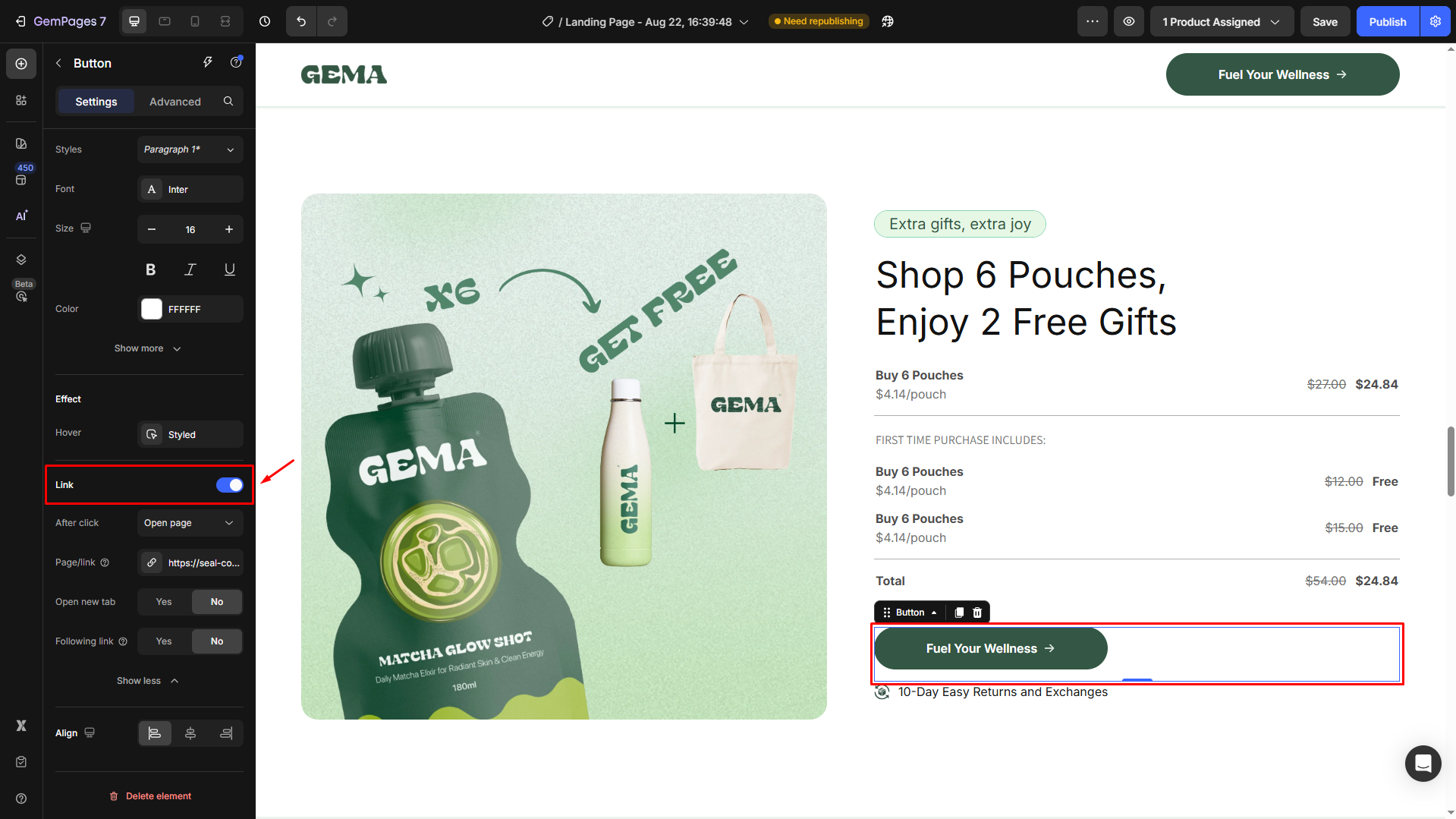
2. Target is hidden, off-canvas, or covered
Reason: CSS (display: none, opacity: 0), off-screen position, or an overlay (modal, banner, sticky header) is covering the target.
Solution: Temporarily remove overlays, check z-index, and ensure pointer-events isn’t set to none. Make the target visible first, then retest.
3. Hover trigger used on mobile
Reason: Hover doesn’t fire on touch devices.
Solution: Create a mobile-specific Interaction using Tap/Click as the trigger. Keep Hover for desktop only.
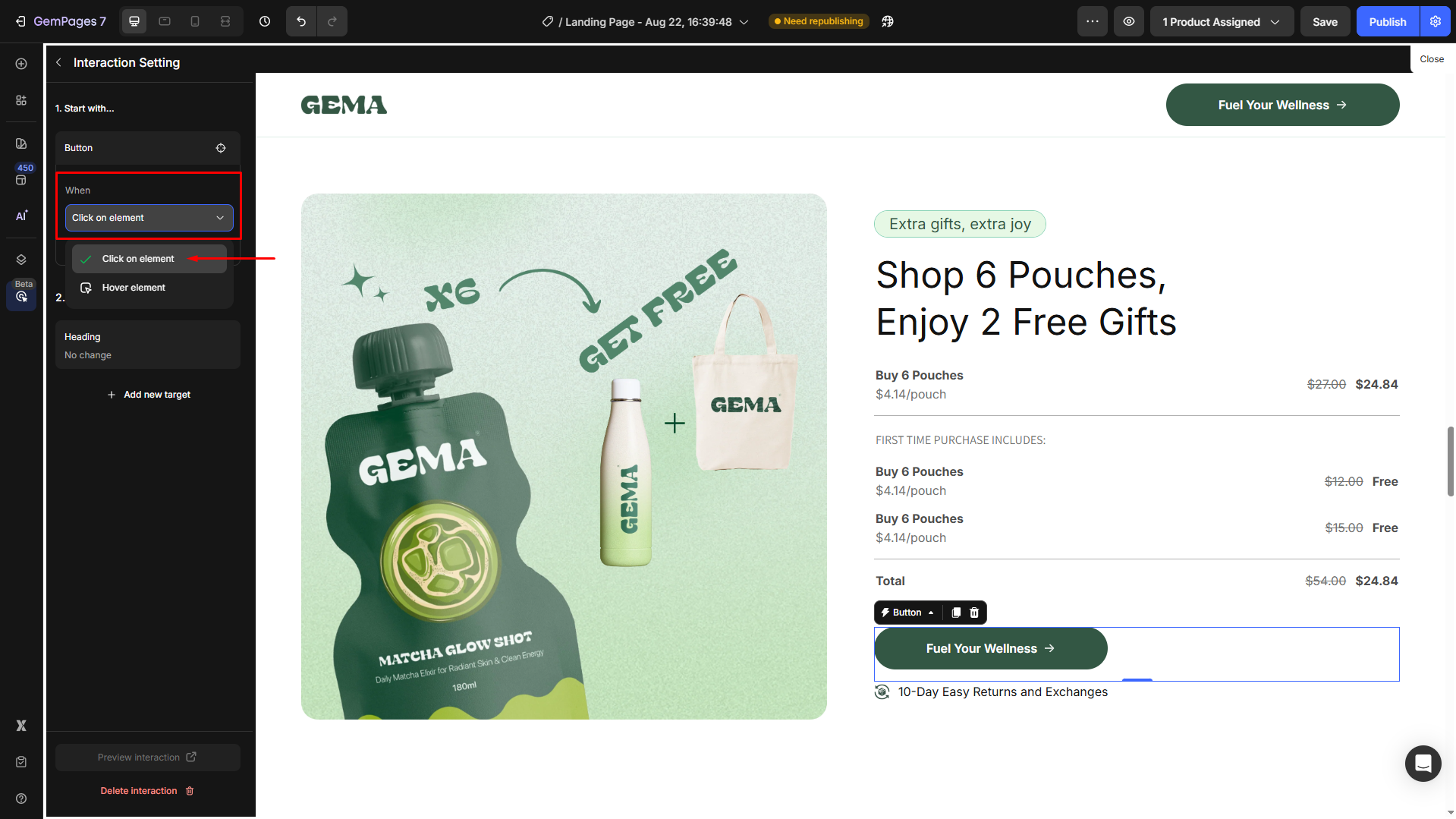
4. Conflicts with third-party apps or custom code
Reason: Other scripts intercept clicks, stop event propagation, or throw JS errors.
Solution:
- Temporarily disable cart drawers, popups, or custom JS and retest.
- Open DevTools > Console and fix any errors.
- Re-add scripts one by one to find the conflict.
5. Duplication and Import/Export Limitations
Reason: Interactions are not retained when duplicating or importing/exporting pages. In addition, certain plan and section limitations can affect how Interactions behave.
Solution:
- Duplication & Import/Export: When you duplicate or import/export a page containing Interactions, those Interactions will not be carried over to the new page.
- GemPages Theme Section: Interactions are not preserved when you create or use Theme Sections.
- Plan Downgrade Effects: If you downgrade from the Optimize plan or higher to a lower plan, the Interaction feature will be disabled.
- Compatibility: Interactions are supported on all page types, including Instant Landing Pages and Sales Pages within the Sales Funnel, but not available on the Post-Purchase page.
GemPages’ Interaction Use Cases & Tips
Use the quick checks below to verify your setup when your interaction isn’t firing.
| 1. Show a message after the quantity change |
|
| 2. Variant-based content |
|
| 3. Upsell pop-up after Add to Cart |
|
For further use cases and best practices for using Interaction in GemPages, refer to this article.











Thank you for your comments