For more information about SEO Checker, please visit the article here.
What is Page Optimization Feature?
Page Optimization is a new GemPages feature designed to identify and resolve potential issues that may affect your page’s loading speed and overall display before publication. Think of it as a pre-flight check that ensures your page loads quickly, remains visually stable, and looks great across desktop, tablet, and mobile devices.
Although many factors influence page speed, this feature focuses on optimizing preloading sections—the content that appears above the fold, or the first area users see when the page loads.
Here’s how it works:
- GemPages detects which sections appear in the Editor’s initial viewport.
- It calculates the dimensions of these sections and assigns an optimized loading order.
- This prevents layout shifts and ensures the above-the-fold content displays correctly on all devices.
Optimizing this area is essential because page speed impacts user experience, SEO, and conversions. Faster pages keep visitors engaged, improve Google rankings, reduce bounce rates, and ultimately support higher sales.
Note:
- The feature only works on v7 stores and mixed-version stores within the v7 Editor.
- The feature applies to all page types, excluding Instant Landing Page and Post-purchase Offer page.
- The feature is available on all GemPages plans.
How to Use Page Optimization in GemPages
Step 1: Open the Page
Open the page you want to optimize inside the GemPages Editor.
Note: If your page contains only one section, this section will be optimized automatically.
Step 2: Access Page Optimization
In the Editor’s side panel, scroll down until you spot the Page Optimization tip box. Click it to open the feature.
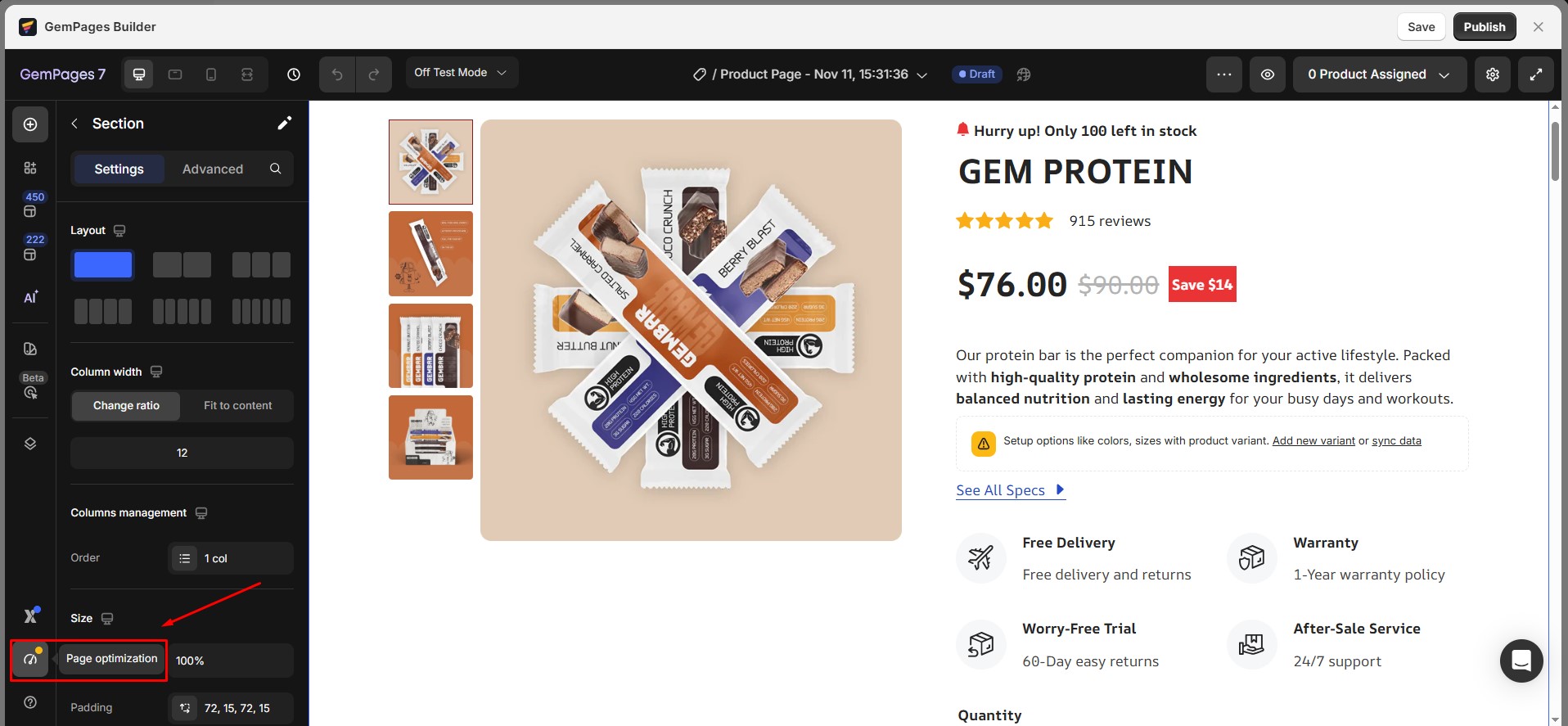
A sidebar will appear containing:
- Page Speed
- SEO Checker
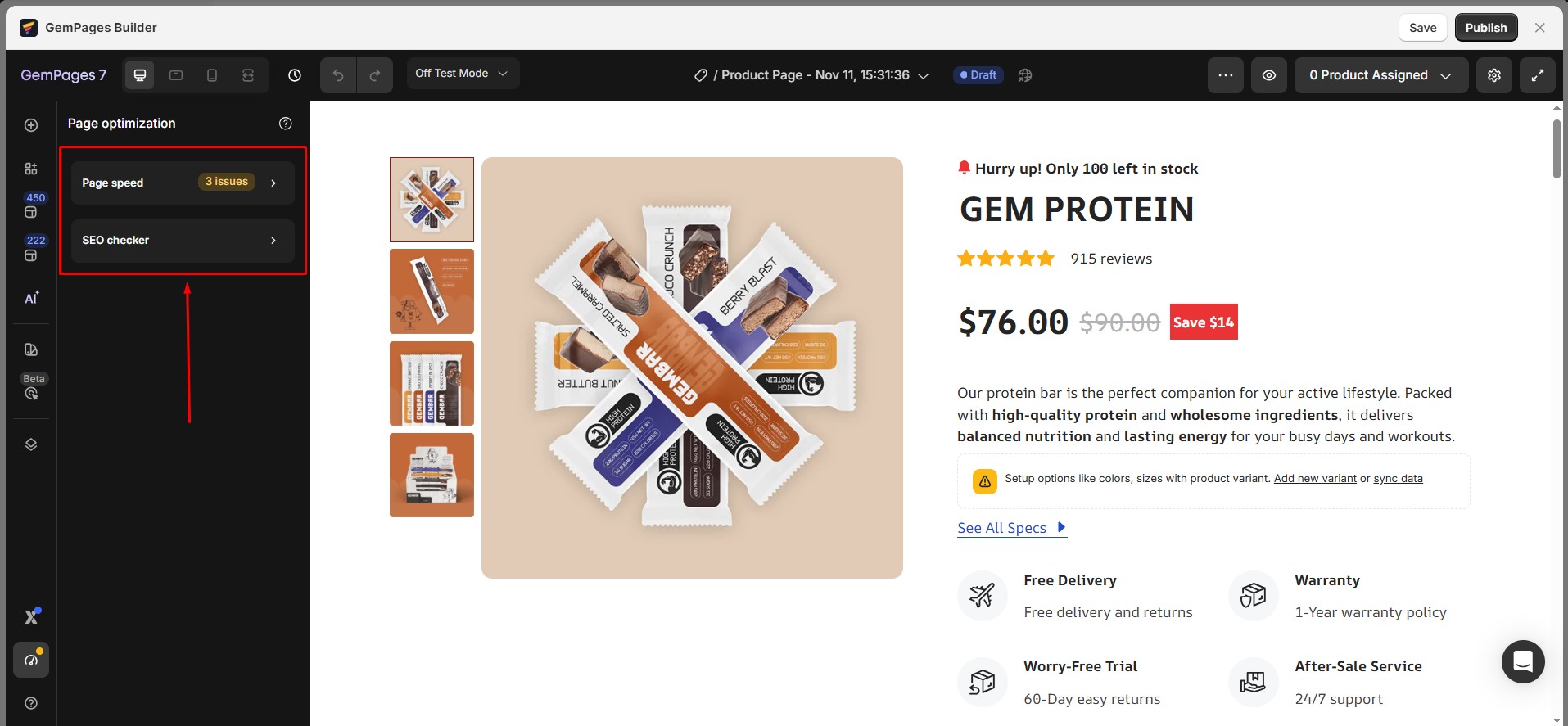
This article focuses on Page Speed optimization. For more information about the SEO Checker, please refer to the article: SEO Checker.
Step 3: Review Issues
If any issues are detected, a yellow badge will appear, showing the total number of unresolved items. Click on the badge to view detailed information about each issue.
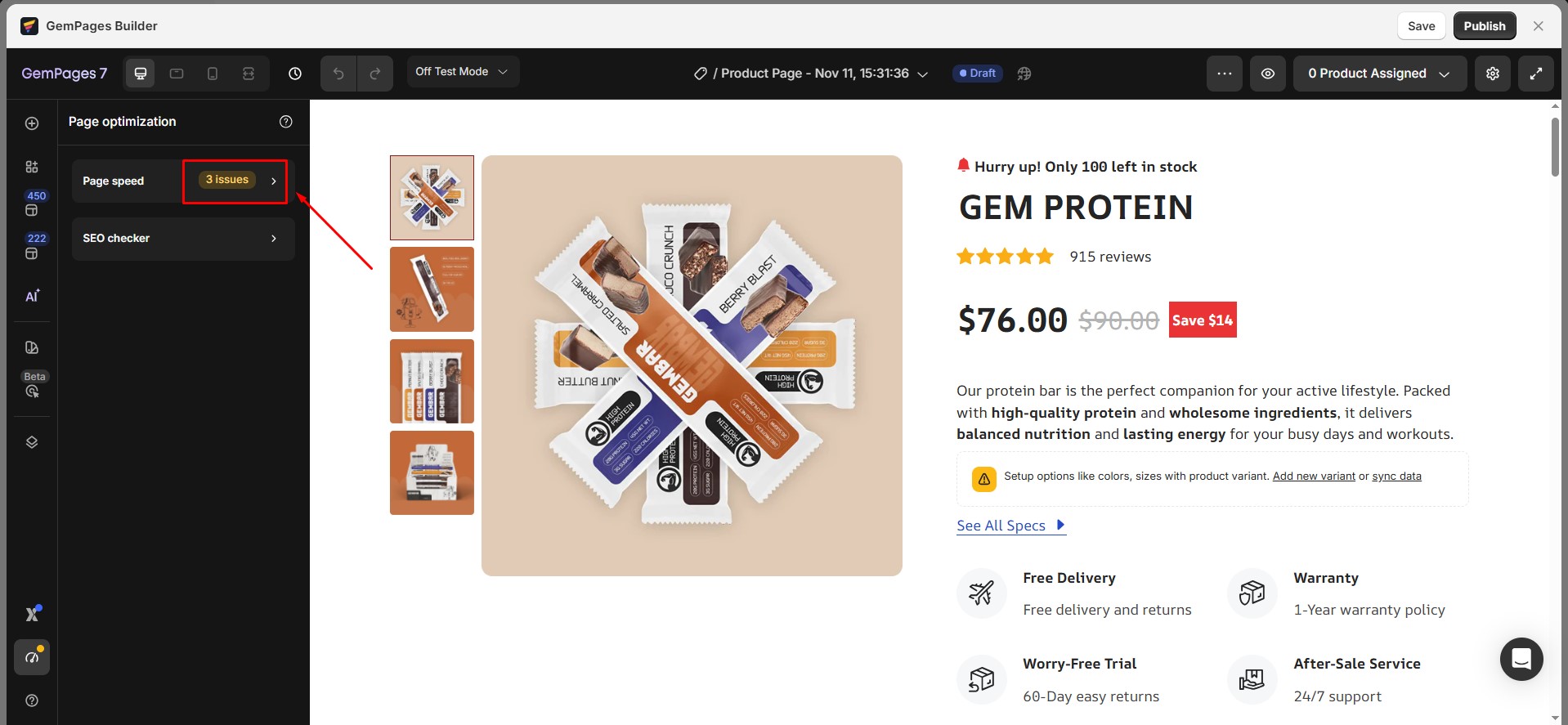
Within Page Speed, you will see any issues related to Preloading Sections.
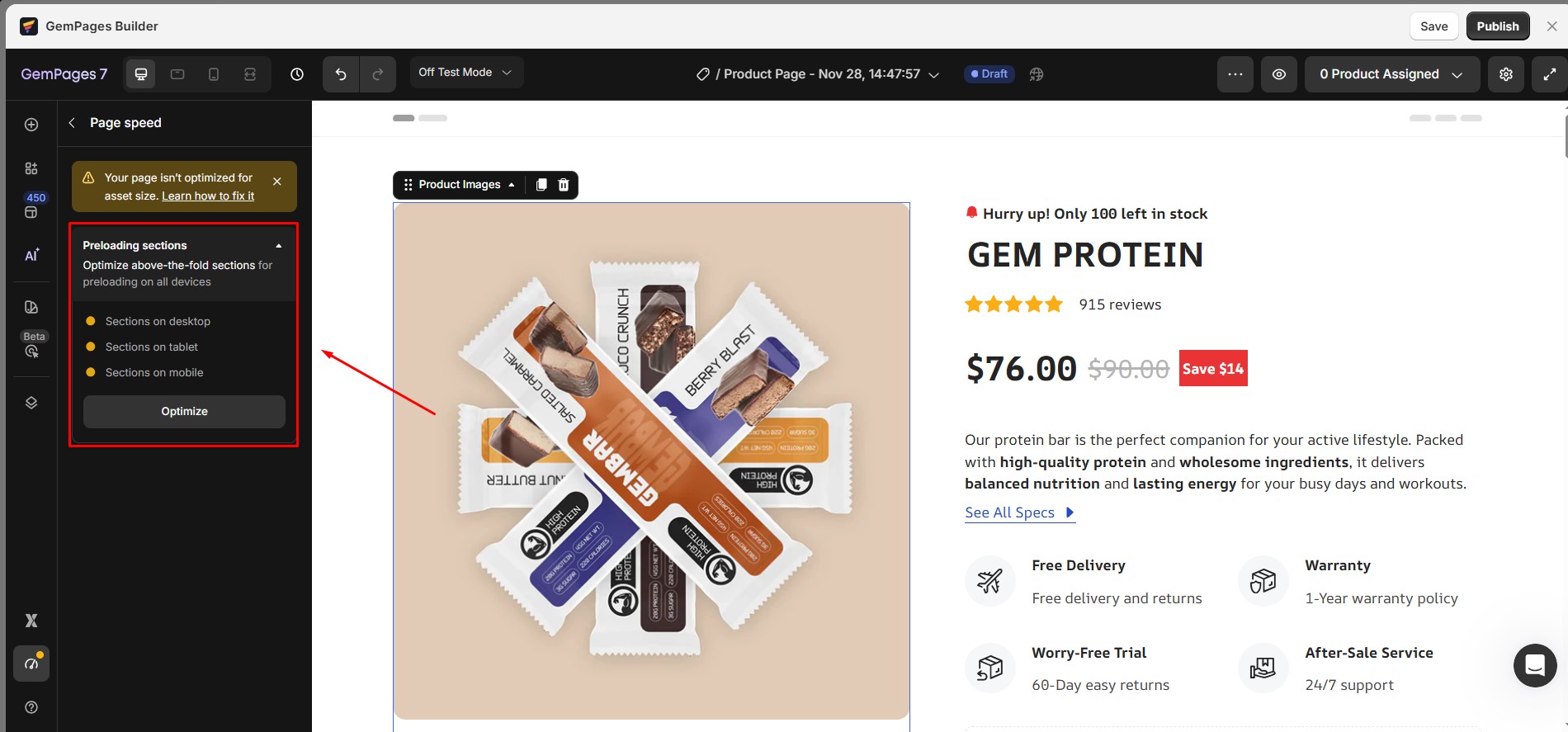
Step 4: Optimize Your Page
Click the Optimize button under Preloading Sections.
 GemPages will then:
GemPages will then:
- Identify the sections that appear in the first viewport for each device type.
- Apply optimizations to preload those sections accordingly.
Once the process is complete, the Optimize button will be disabled:
 If you attempt to publish a page with unresolved Page Speed issues, a popover will appear to warn you. You can:
If you attempt to publish a page with unresolved Page Speed issues, a popover will appear to warn you. You can:
- Click Review to go directly to Page Speed and address the issues.
- If you decide the detected issues don’t affect your page, skip the reminder and continue by clicking Save and Publish.
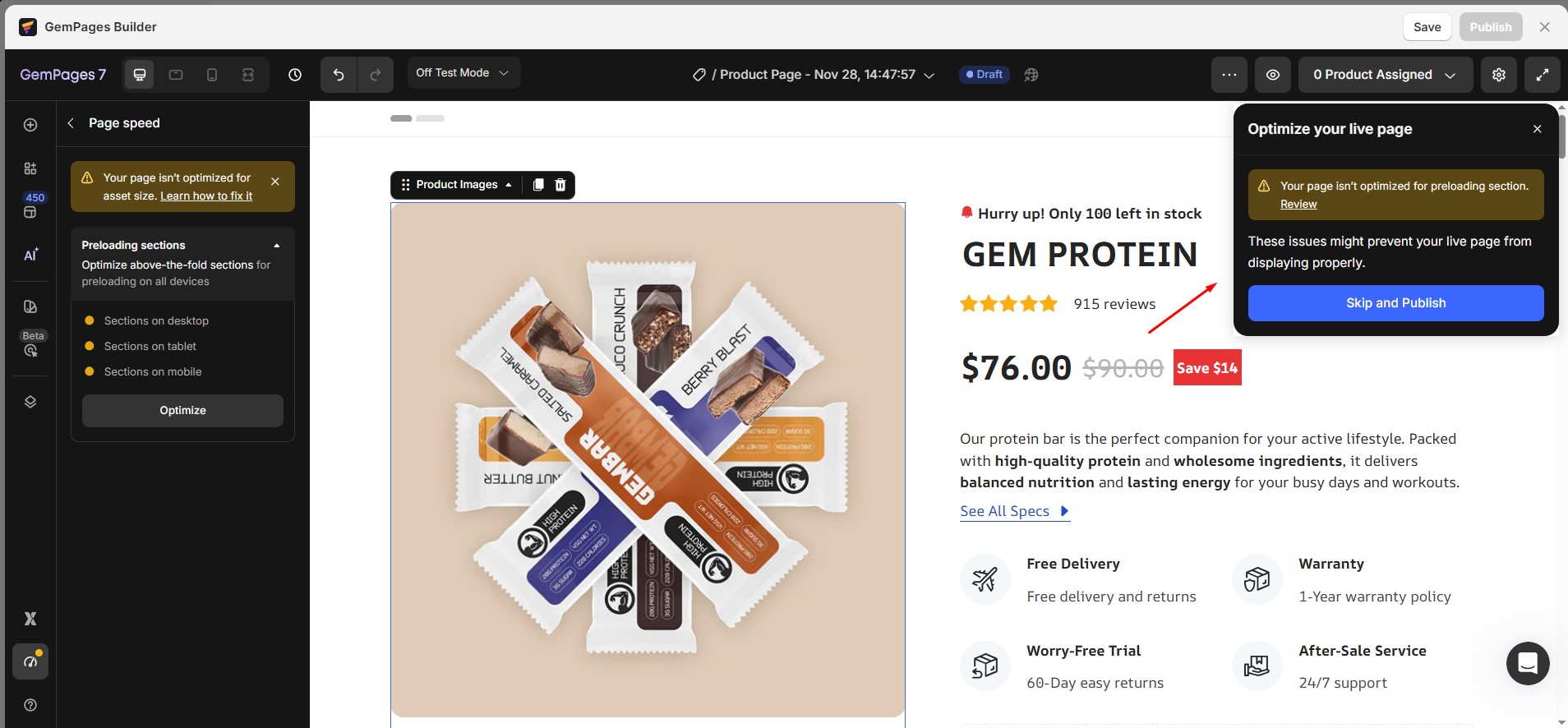











Thank you for your comments