About the Klaviyo Reviews app
Klaviyo Reviews helps Shopify merchants collect, manage, and display customer feedback. You can fully customize widget design to match your brand, and even use review data in Klaviyo for personalized email campaigns and segmentation.
Key features:
- Star rating widget: Displays the average product rating directly on your product pages.
- Review section: Lists detailed customer feedback with optional images or videos.
- Featured review carousel: Showcases highlighted reviews for social proof.
- Customizable design: Adjust fonts, colors, and layouts to align with your store’s theme.
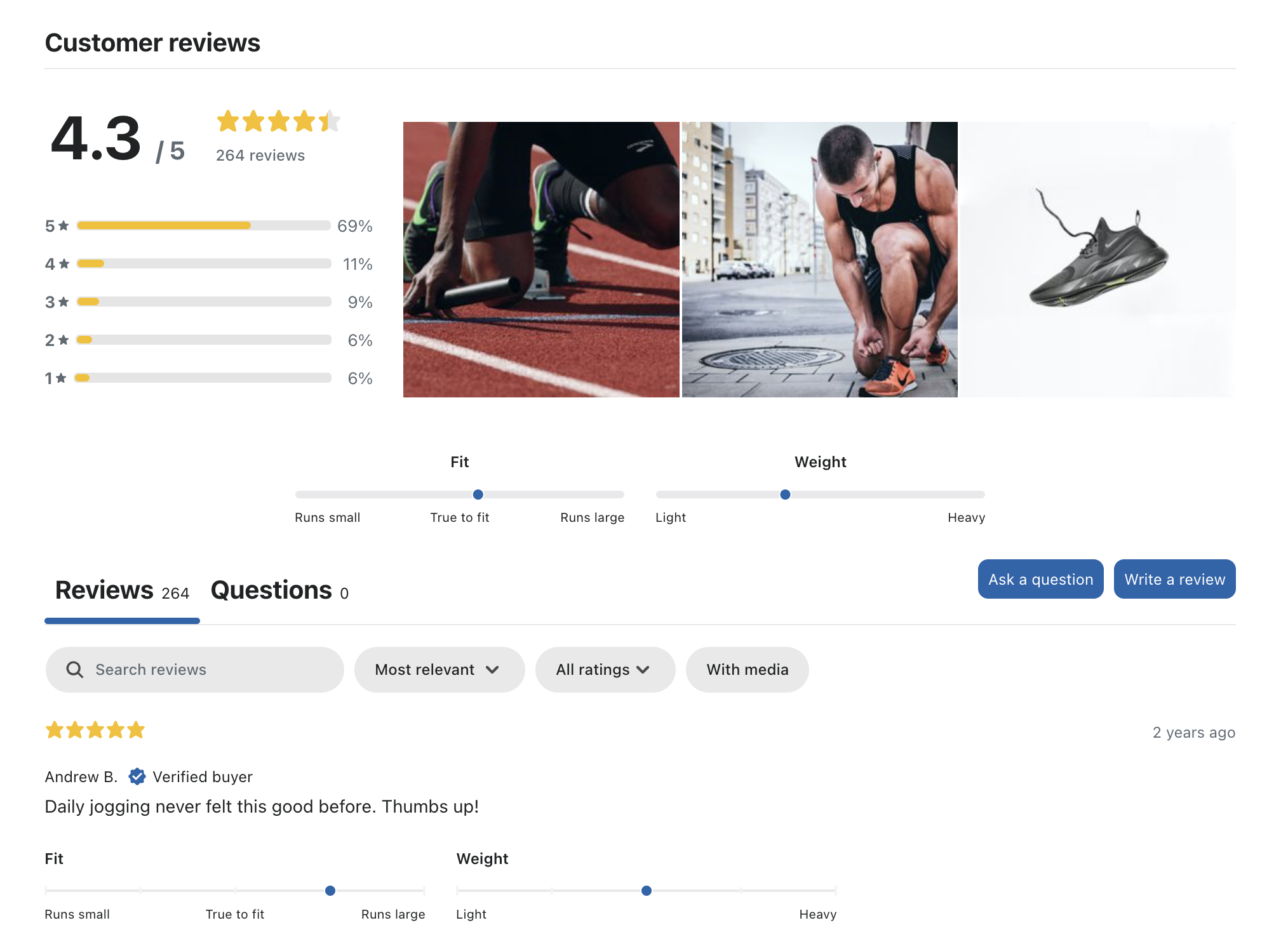
Why use Klaviyo Reviews:
- Strengthen brand credibility and trust with authentic user-generated content.
- Help customers make purchase decisions faster with transparent product feedback.
- Leverage review insights for marketing, product improvement, and personalization.
- Drive higher conversion rates through social proof.
How to Install the Klaviyo Reviews?
Step 1: To install the Klaviyo Reviews app, access the Shopify App Store and click Install.
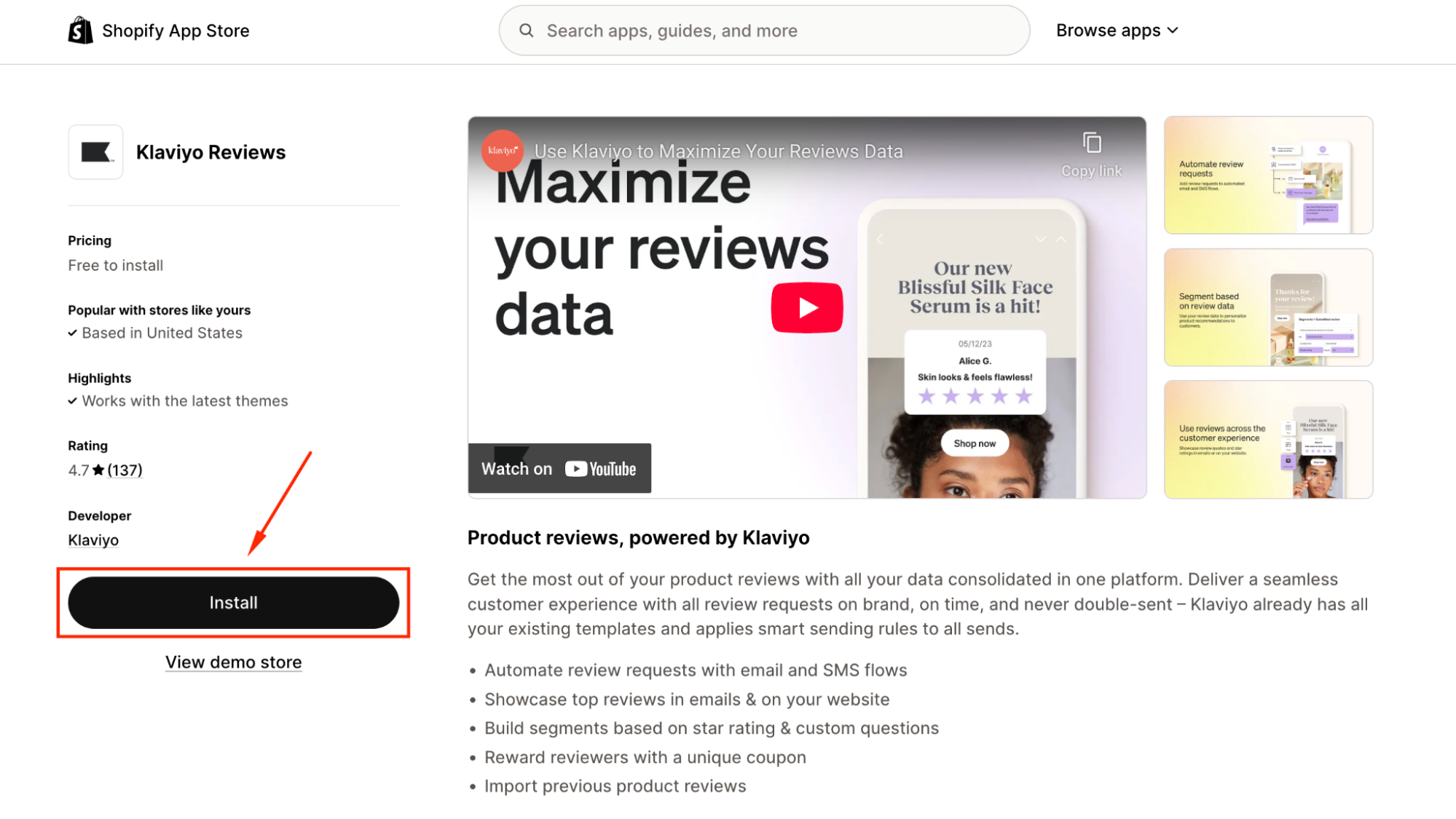
Step 2: Continue clicking Install to grant access for the app.
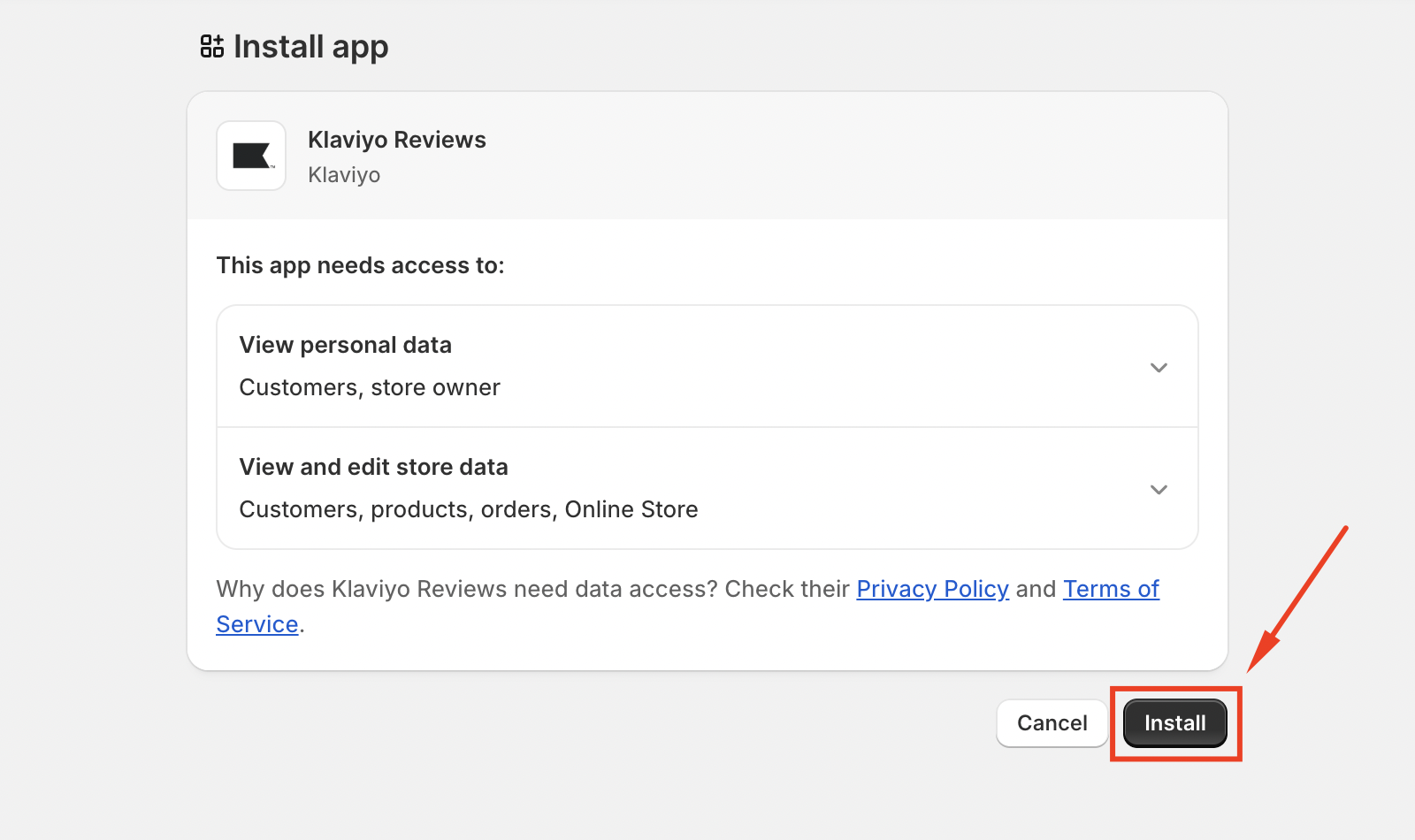
Step 3: You’ll be redirected to the login dashboard on the Klaviyo website.
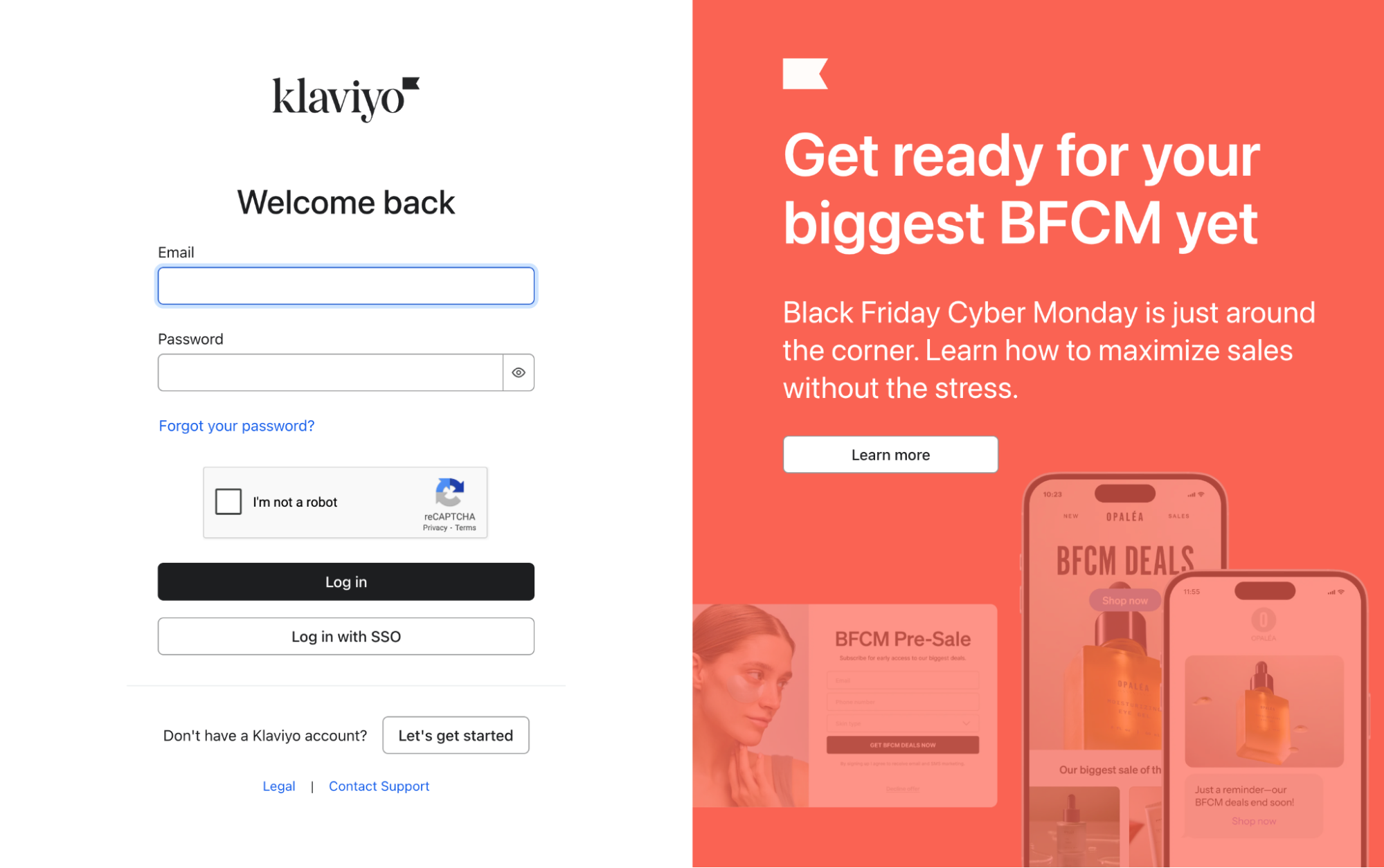
From there, log in to your Klaviyo account.
Step 4: Go to the Reviews tab and select Enable app embed on Shopify.
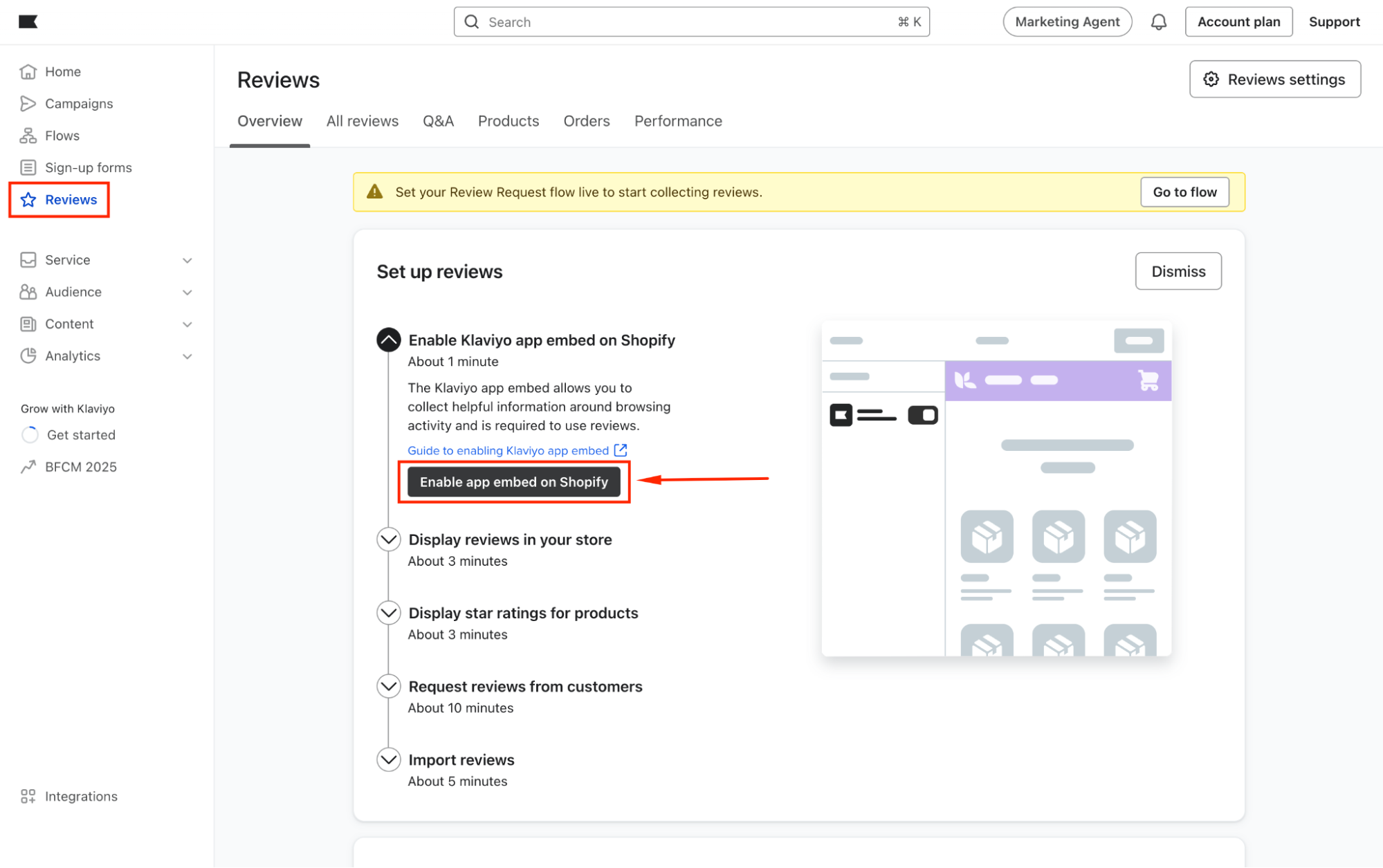
Step 5: In your theme editor, enable the app embed code and hit Save to apply the update.
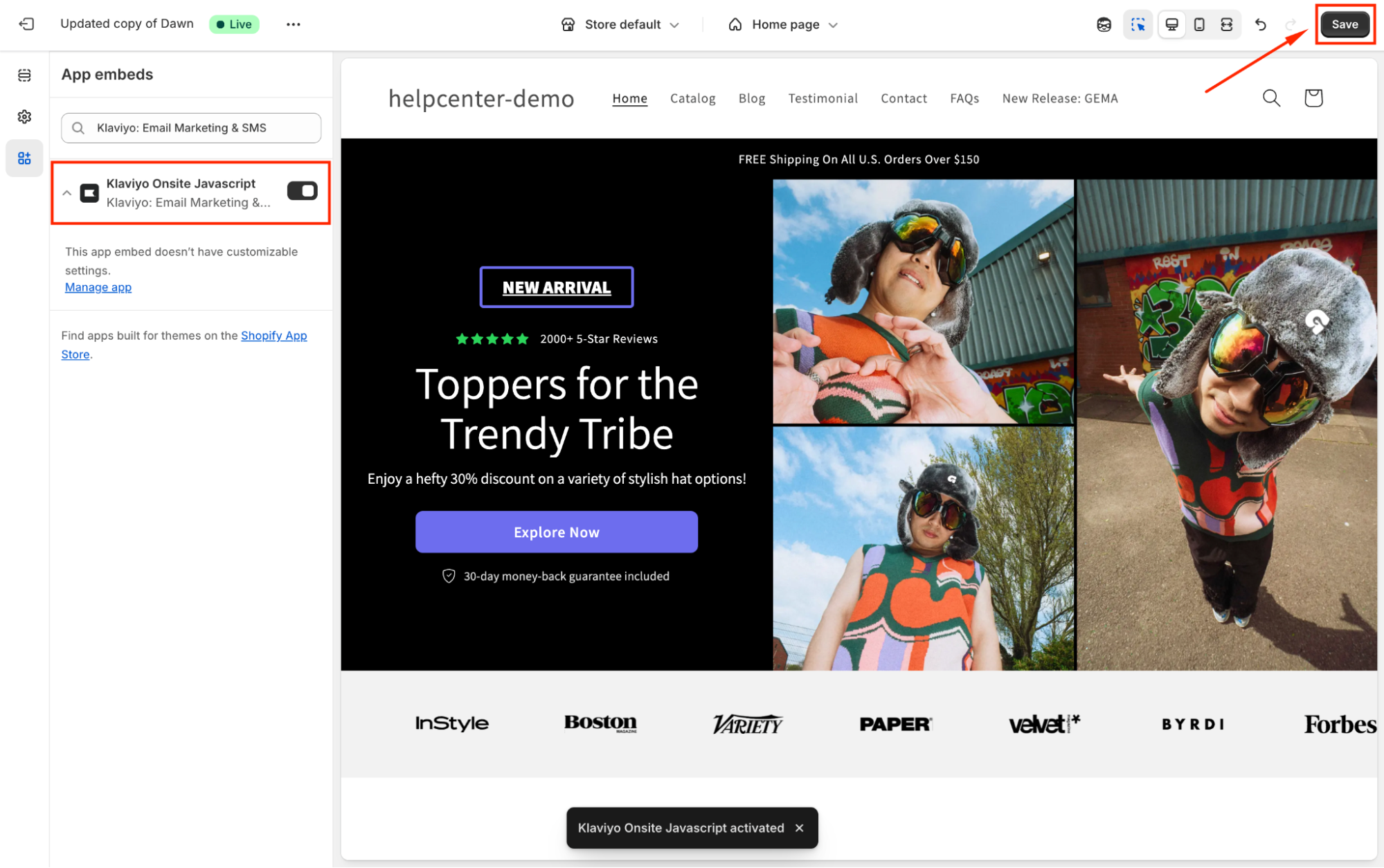
Set Up the Klaviyo Reviews widget
Step 1: Back to the Reviews tab in the dashboard, and click Add product reviews widget.
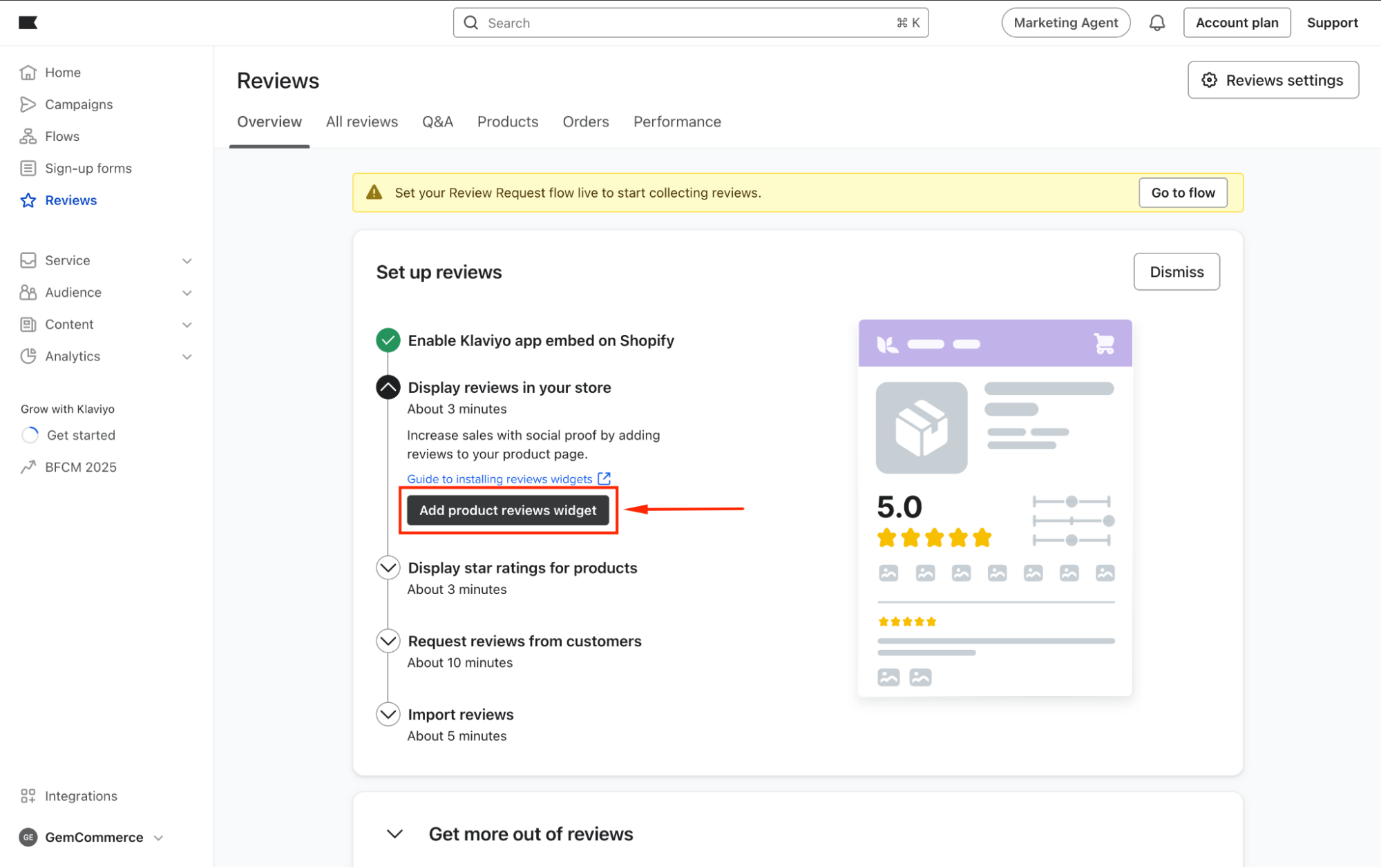
Step 2: Follow each section in the left bar to set up your Klaviyo Reviews widget.
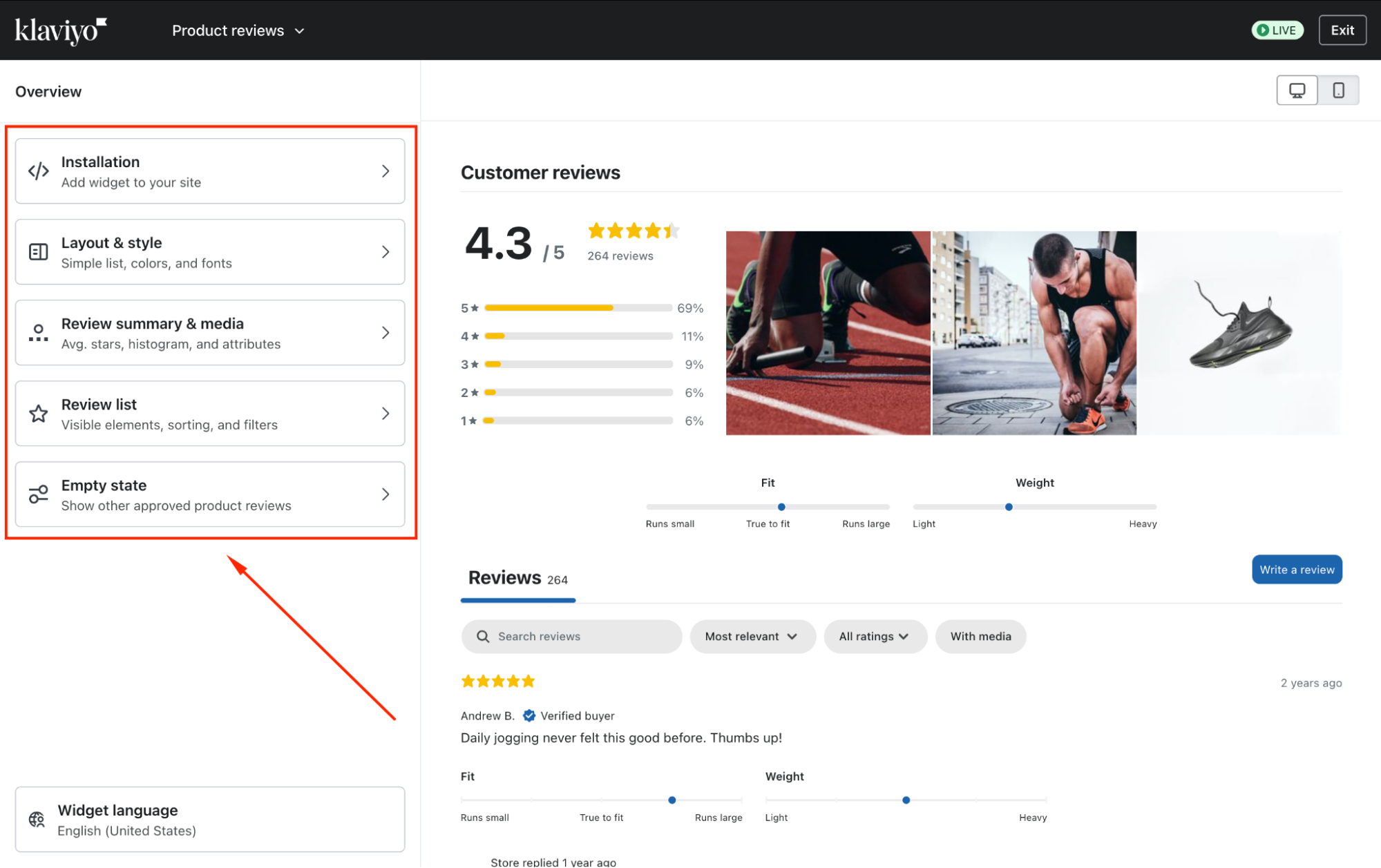
- Installation: Add the reviews widget to your Shopify store.
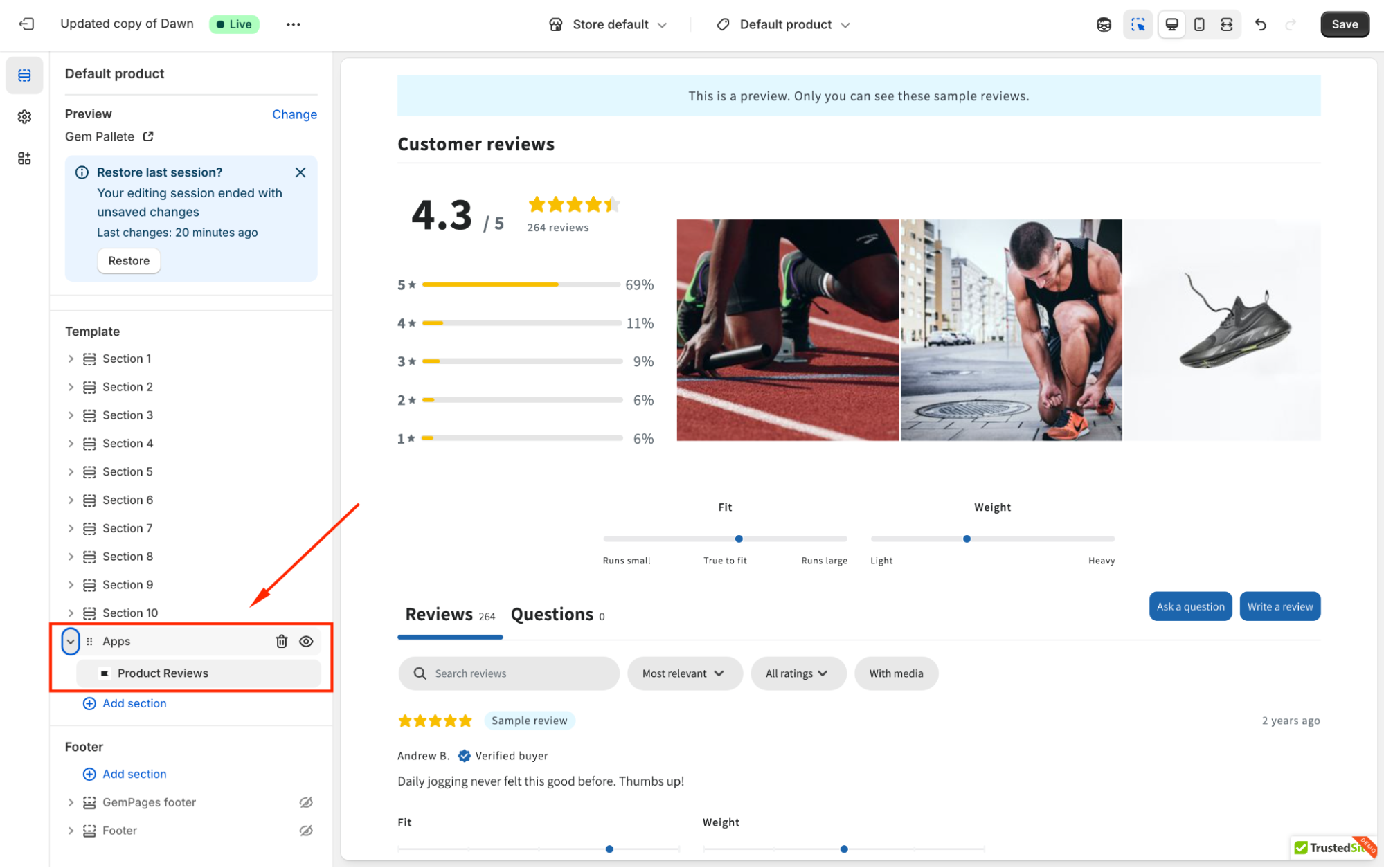
- Layout & style: Customize your widget’s visibility, such as adjusting the margin, modifying the main style, text style, and element style.
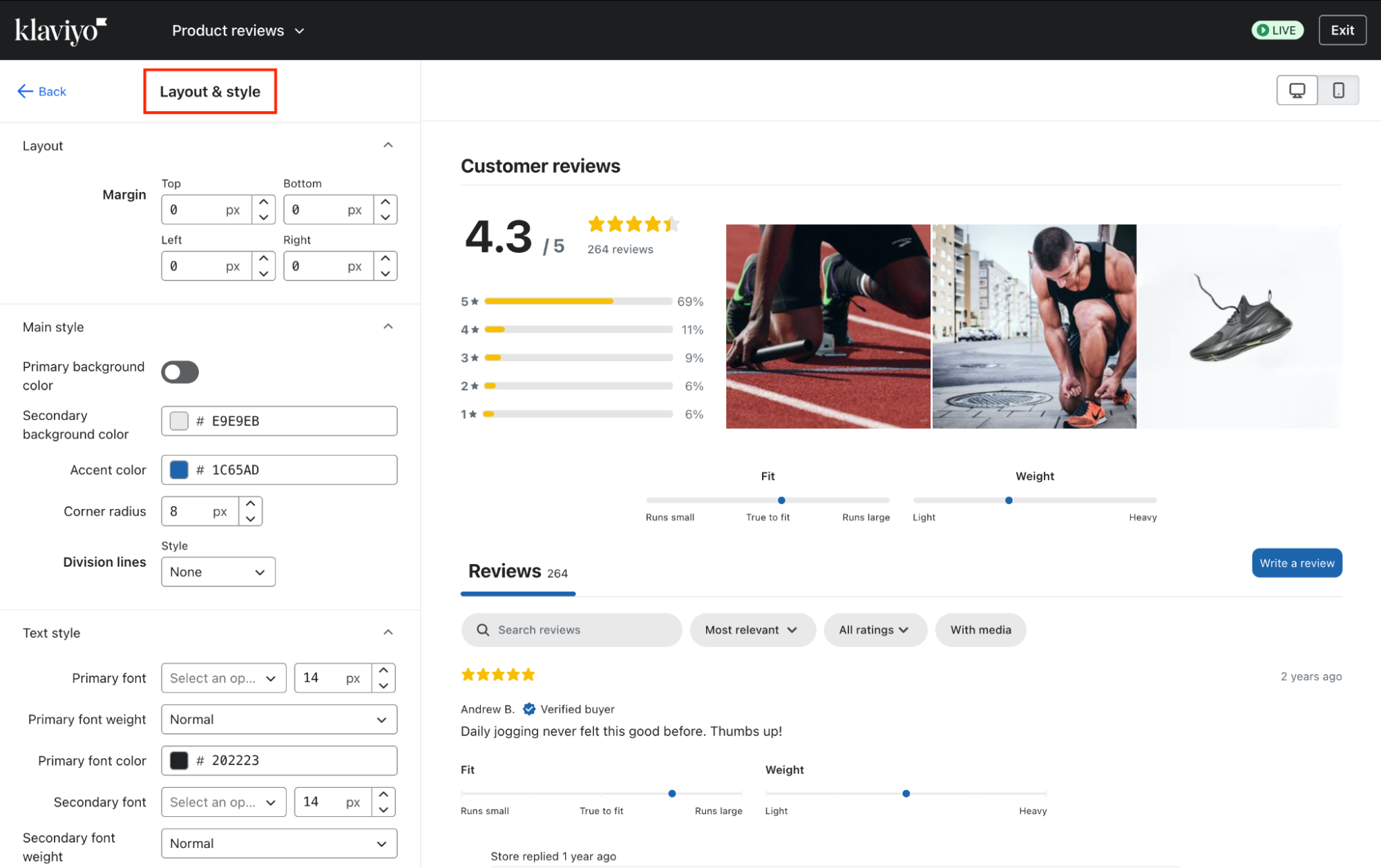
- Review summary & media: Select the summary items that will be displayed in your widget.
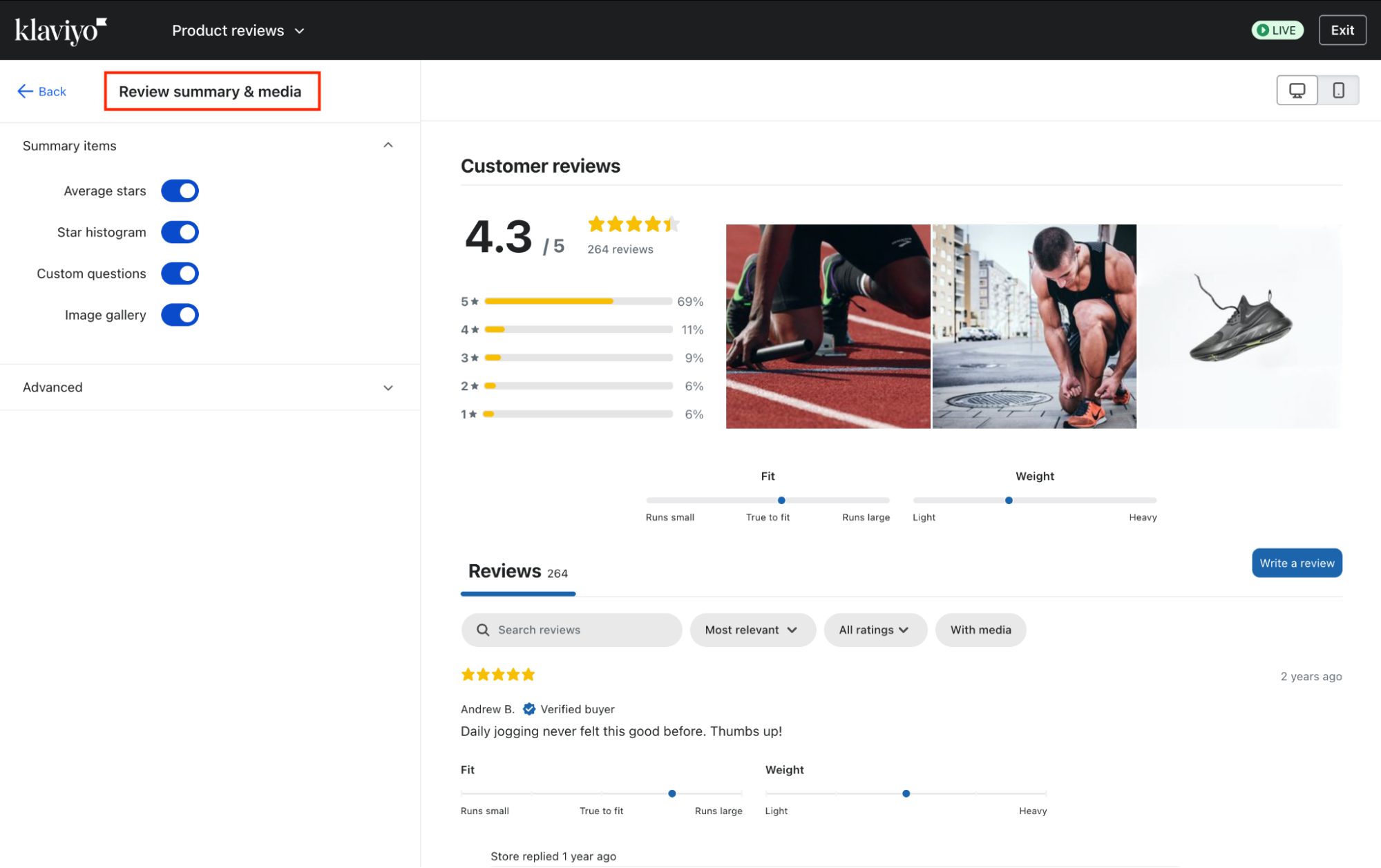
- Review list: Choose to display your preferred review items.
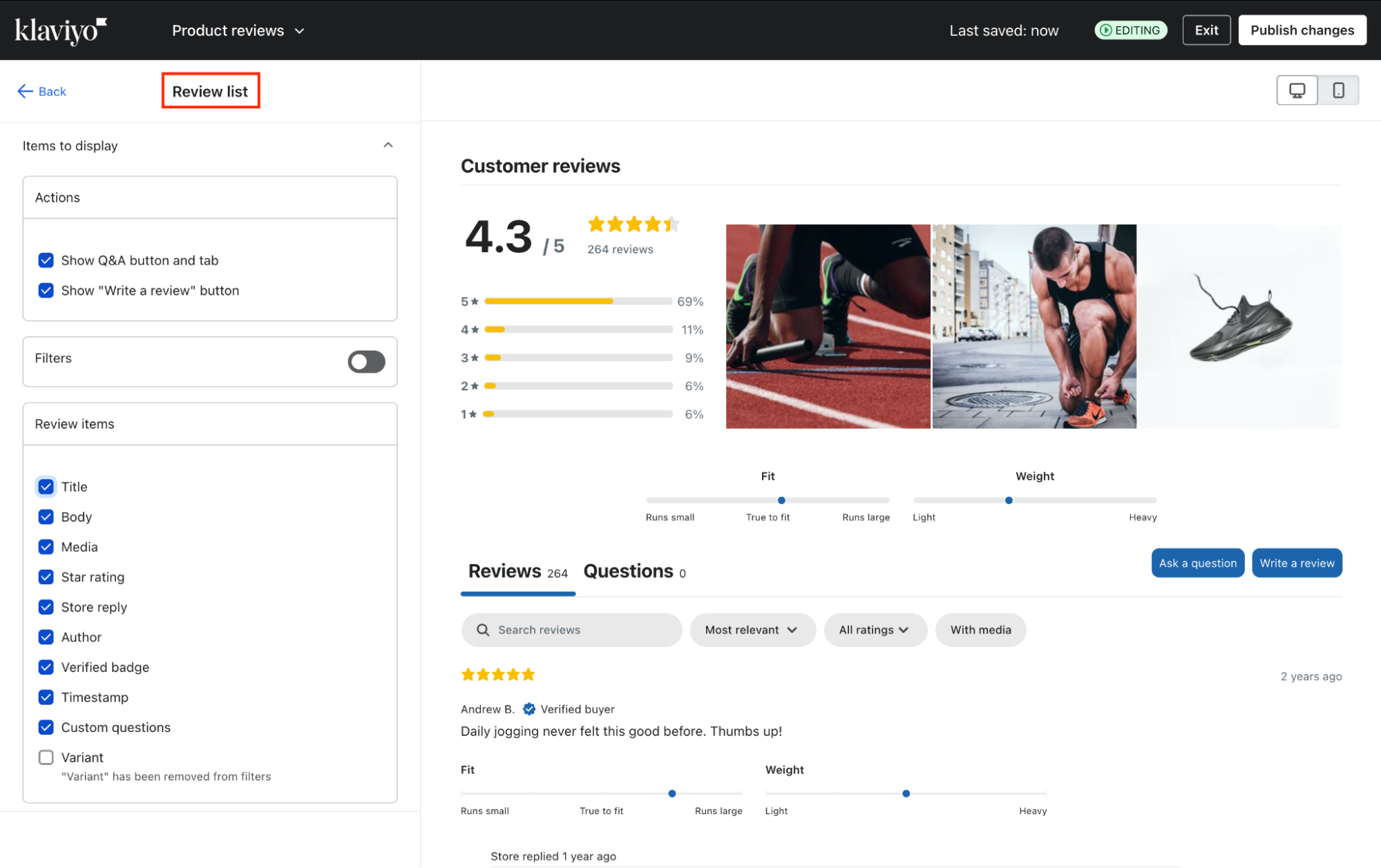
- Empty state: Customize how the widget looks when there is no review yet.
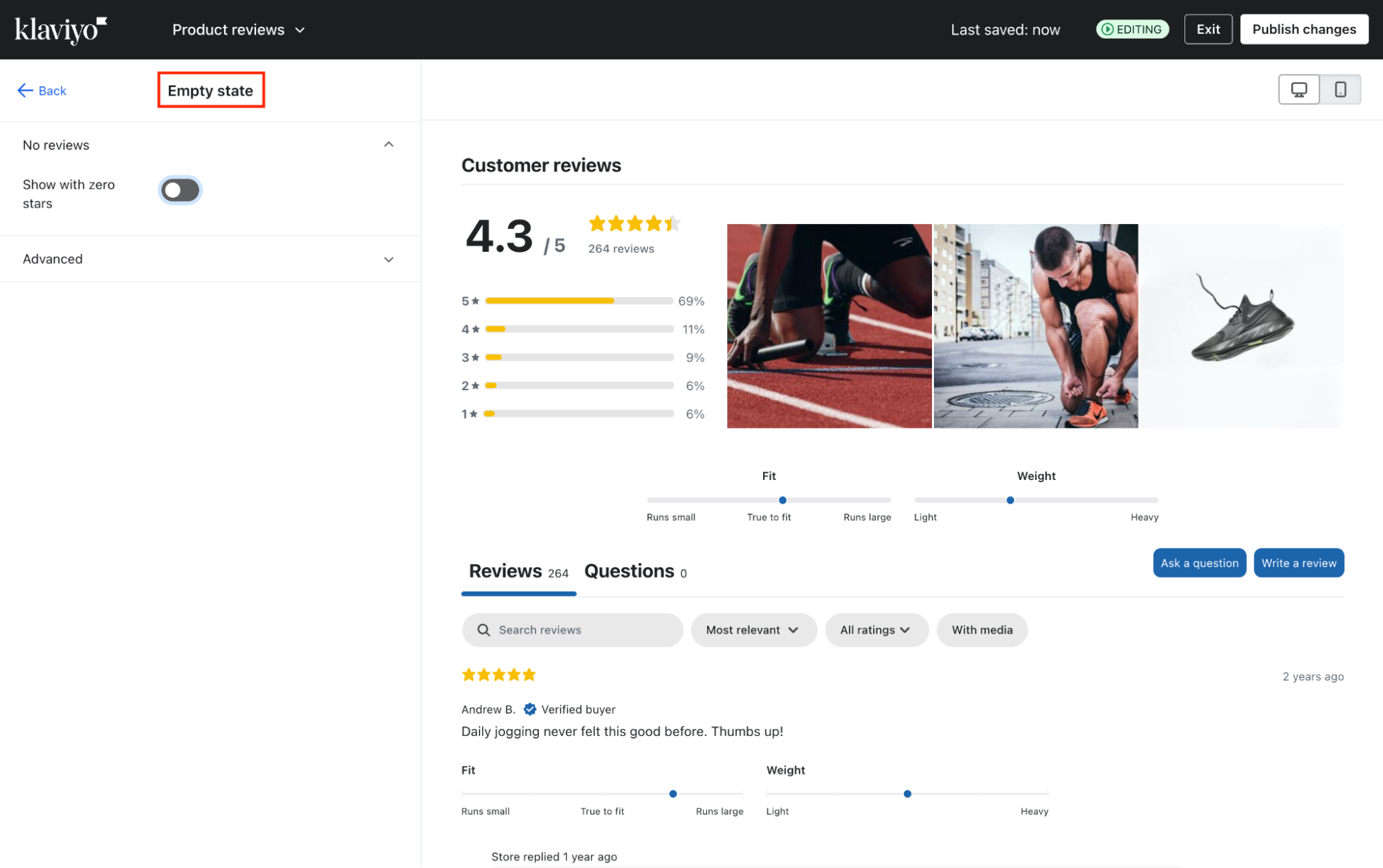
Once done, click Publish changes to apply and publish your updates.
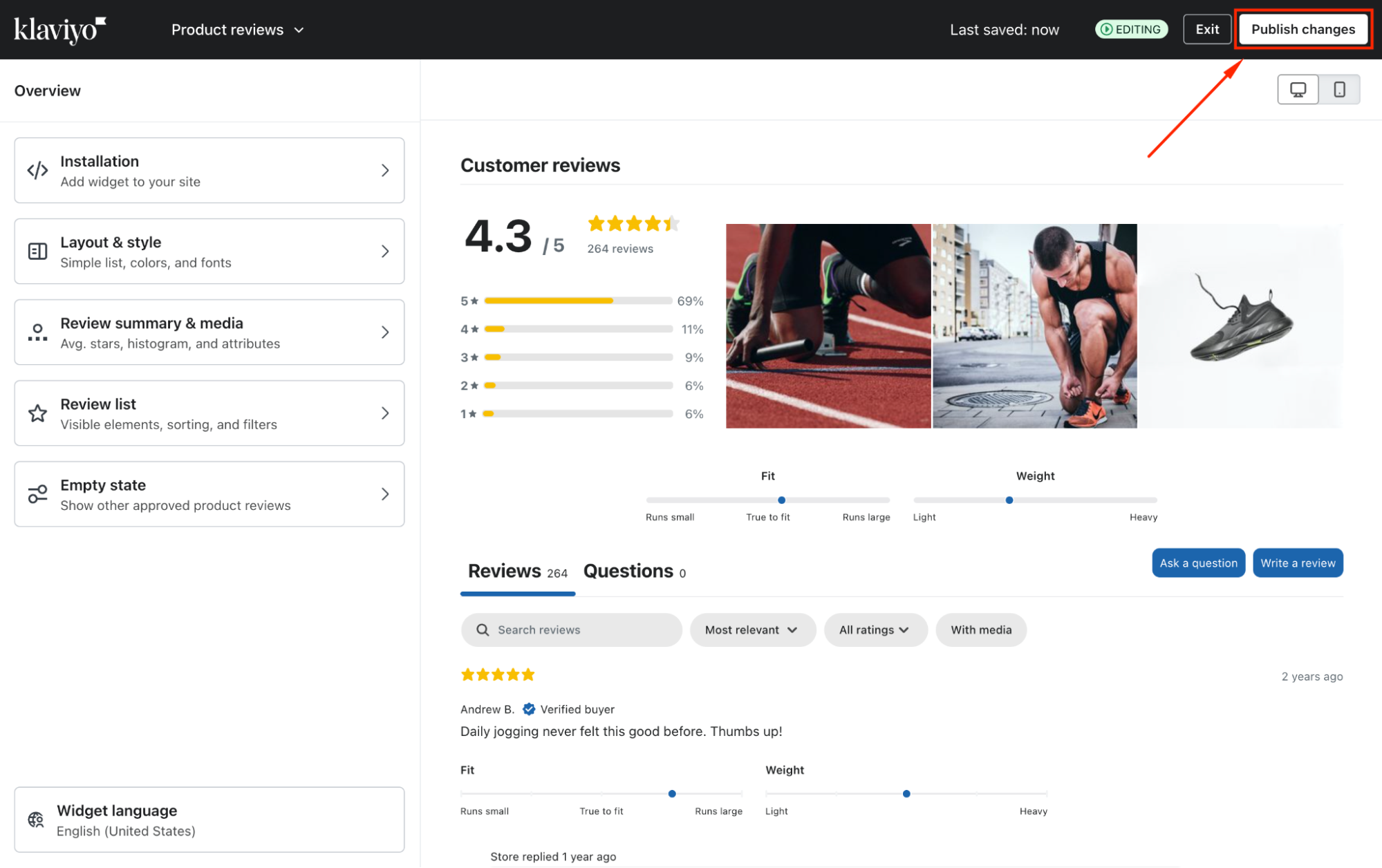
Step 3: You’ll be back to the Reviews dashboard. From there, you can click on other widgets to start customizing them to fit your store’s look and feel.
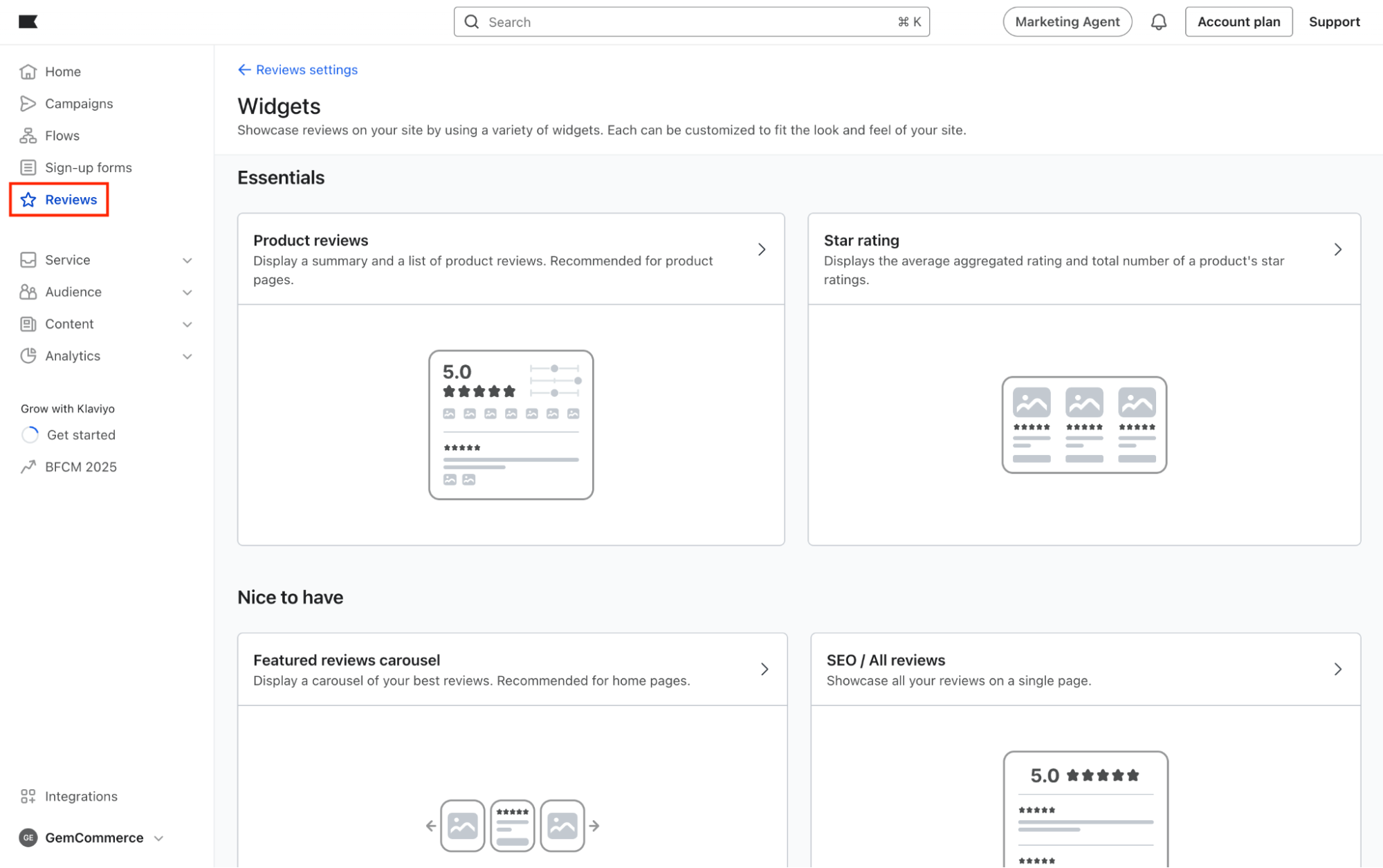
How to Use Klaviyo Reviews in GemPages v7?
Before you start, make sure that:
- Klaviyo Reviews is installed on your Shopify store.
- You’ve configured review widgets and onsite settings inside Klaviyo.
- You’re using GemPages v7 with access to edit pages.
Display on Product Pages (Recommended)
Step 1: From the GemPages Dashboard, go to Pages > Product, and click on the target product page to open it in the editor.
Step 2: Navigate to the Shopify Apps and use the search bar to find the Shopify App Element. Then, drag and drop it into the design area.
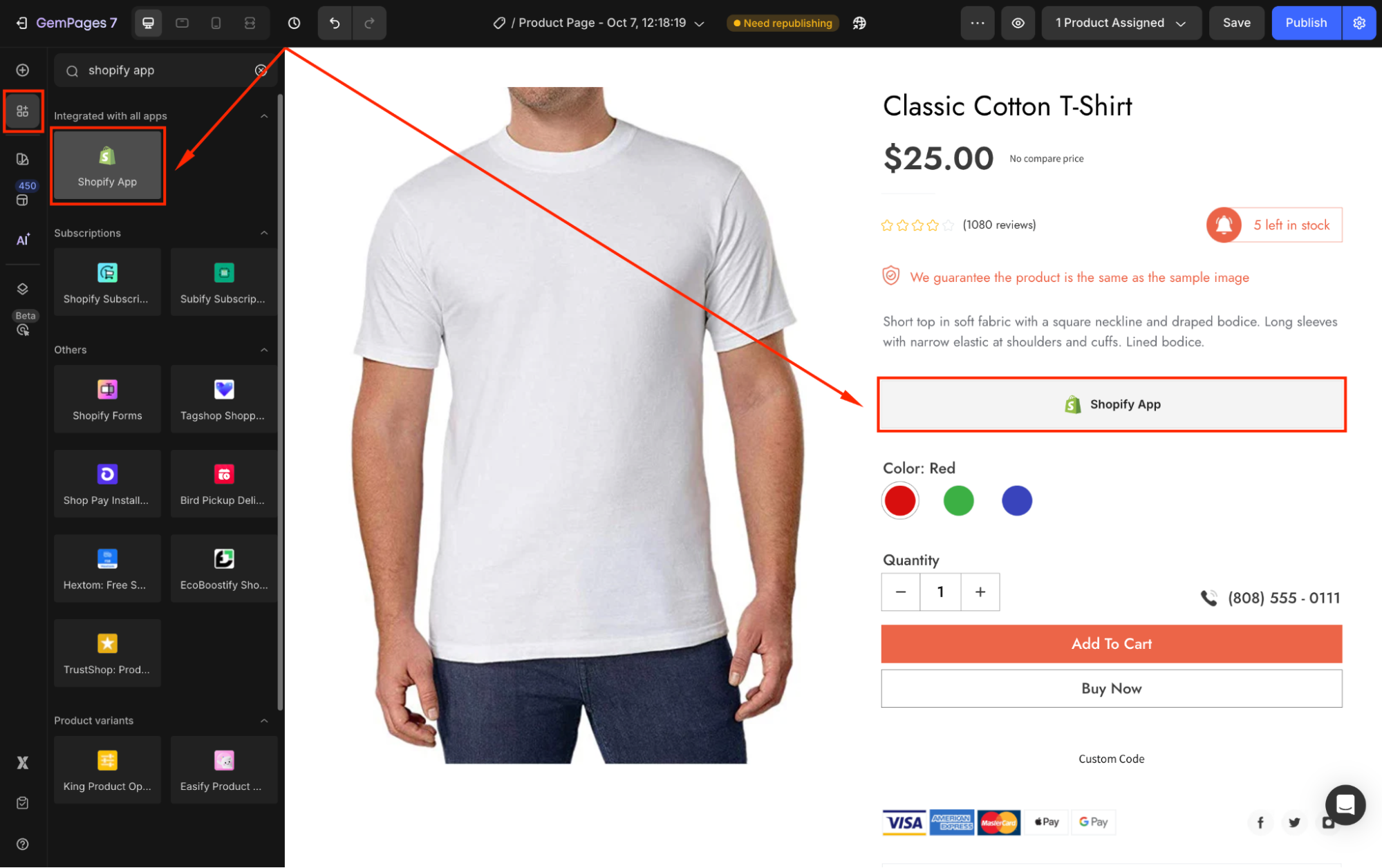
Step 3: Follow the steps displayed in the left sidebar: Publish your page, and add the app widget in the Shopify editor.
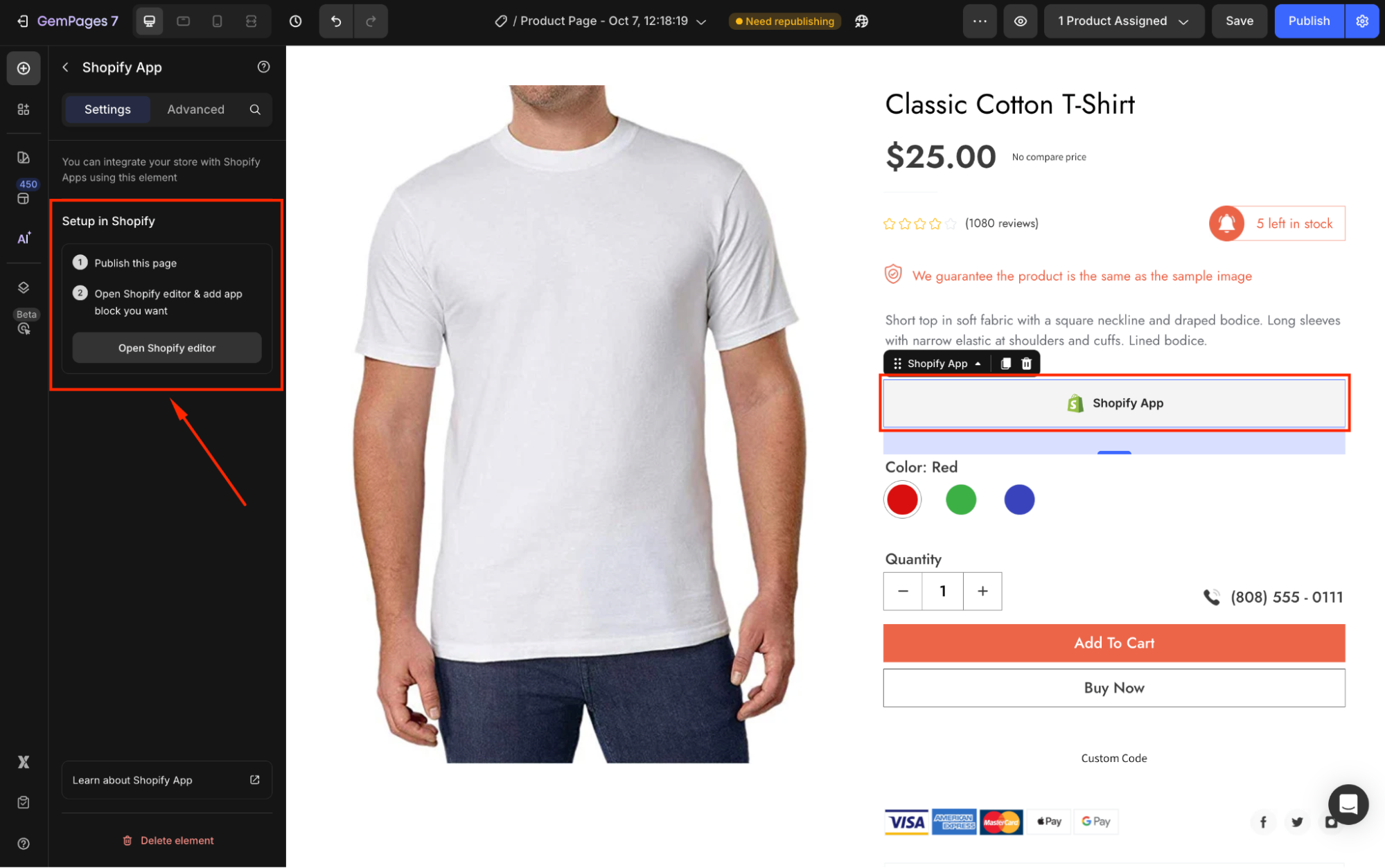
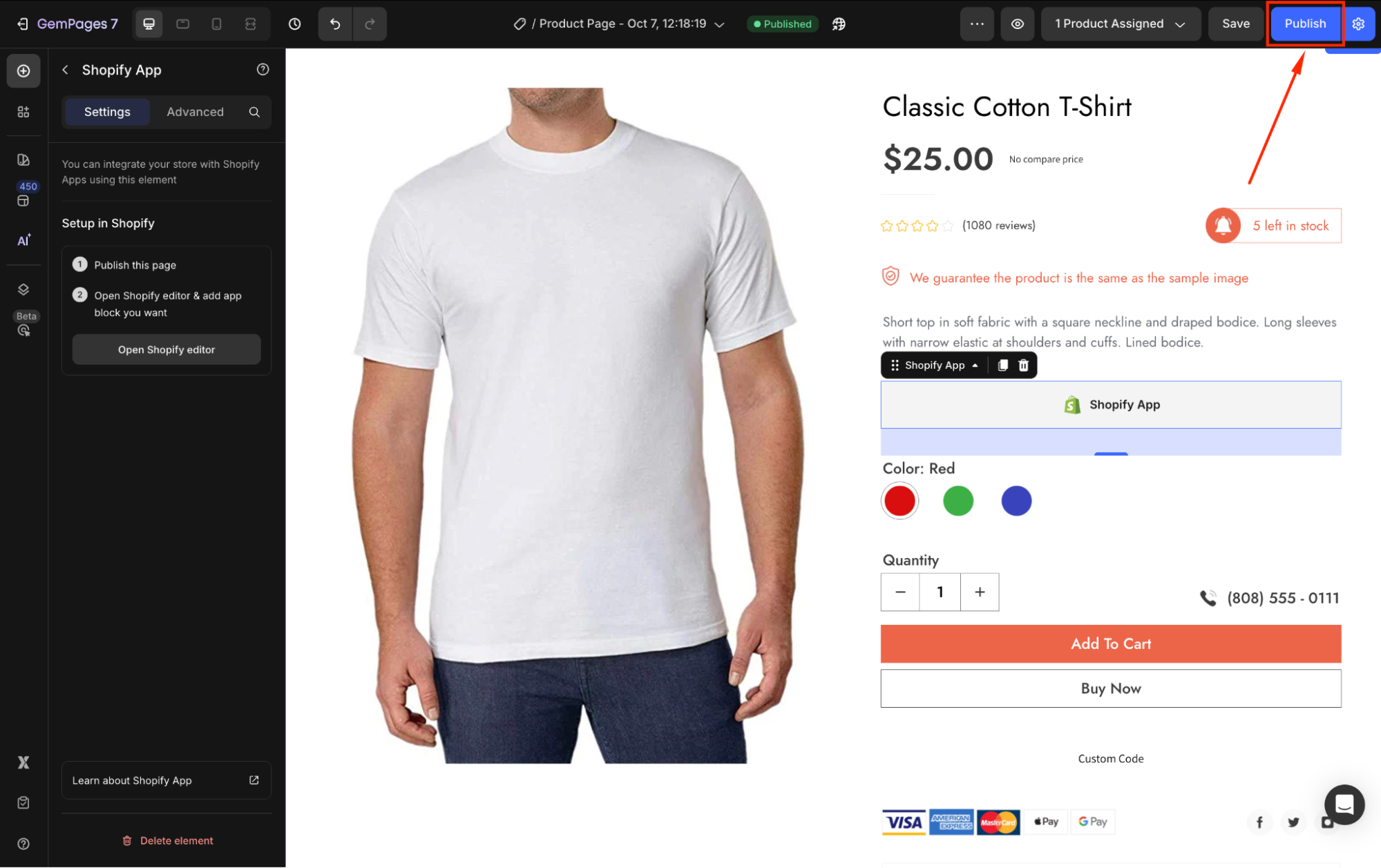
Step 4: In the Shopify editor, click on Section 1 > Add block.
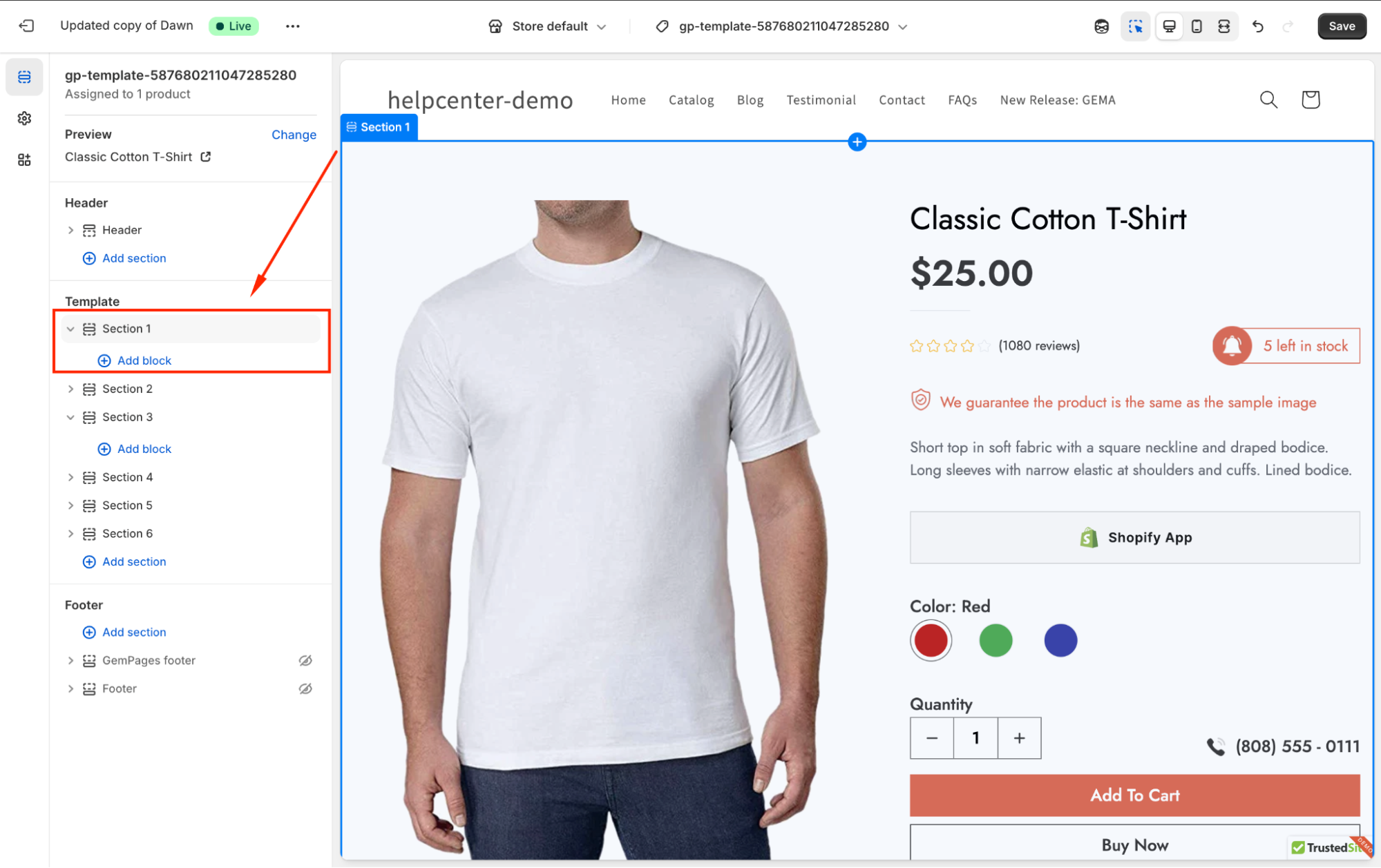
Step 5: Search for “Klaviyo Reviews” and select your preferred widget from the list.
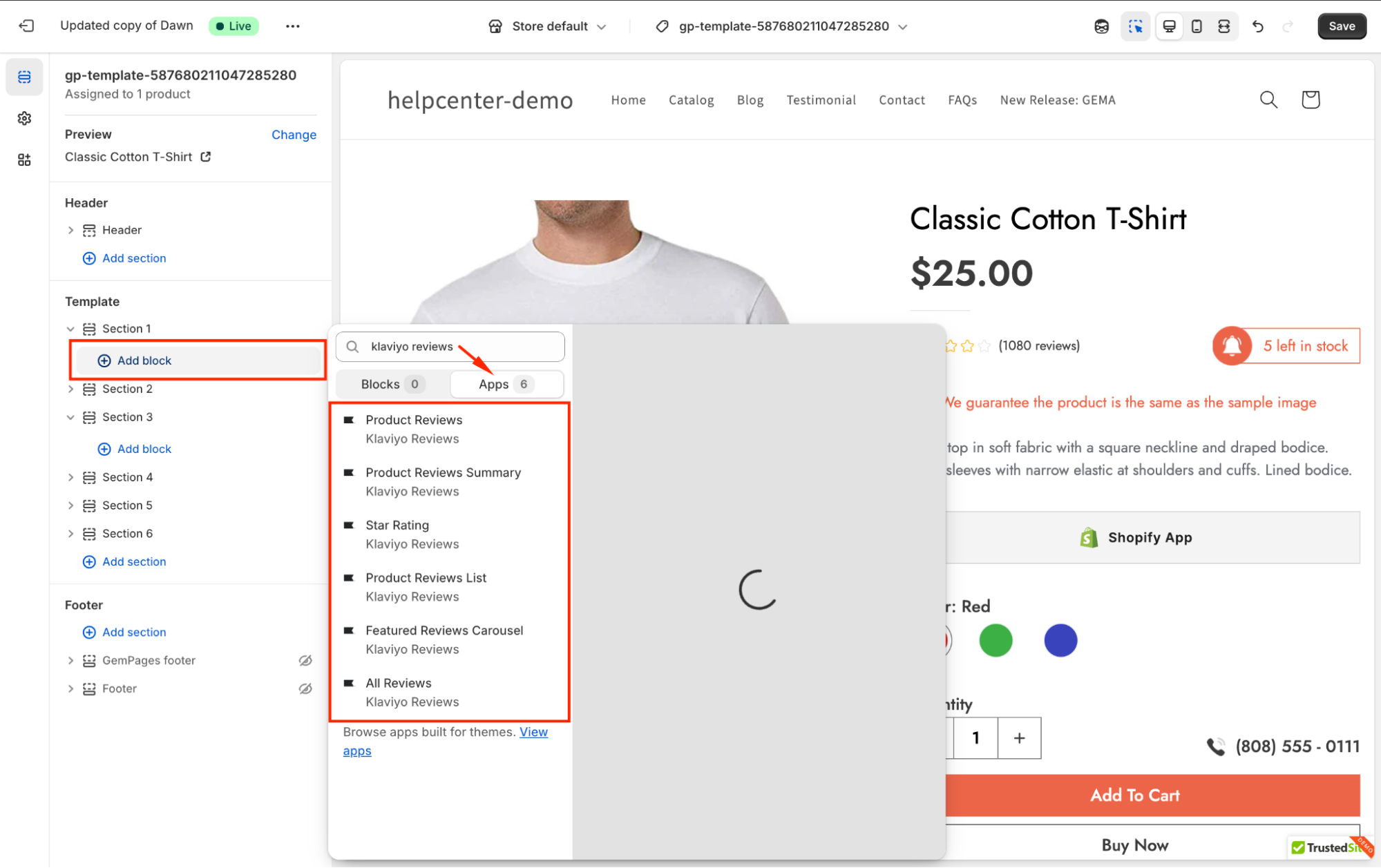
For example, we select the Product Reviews widget created above.
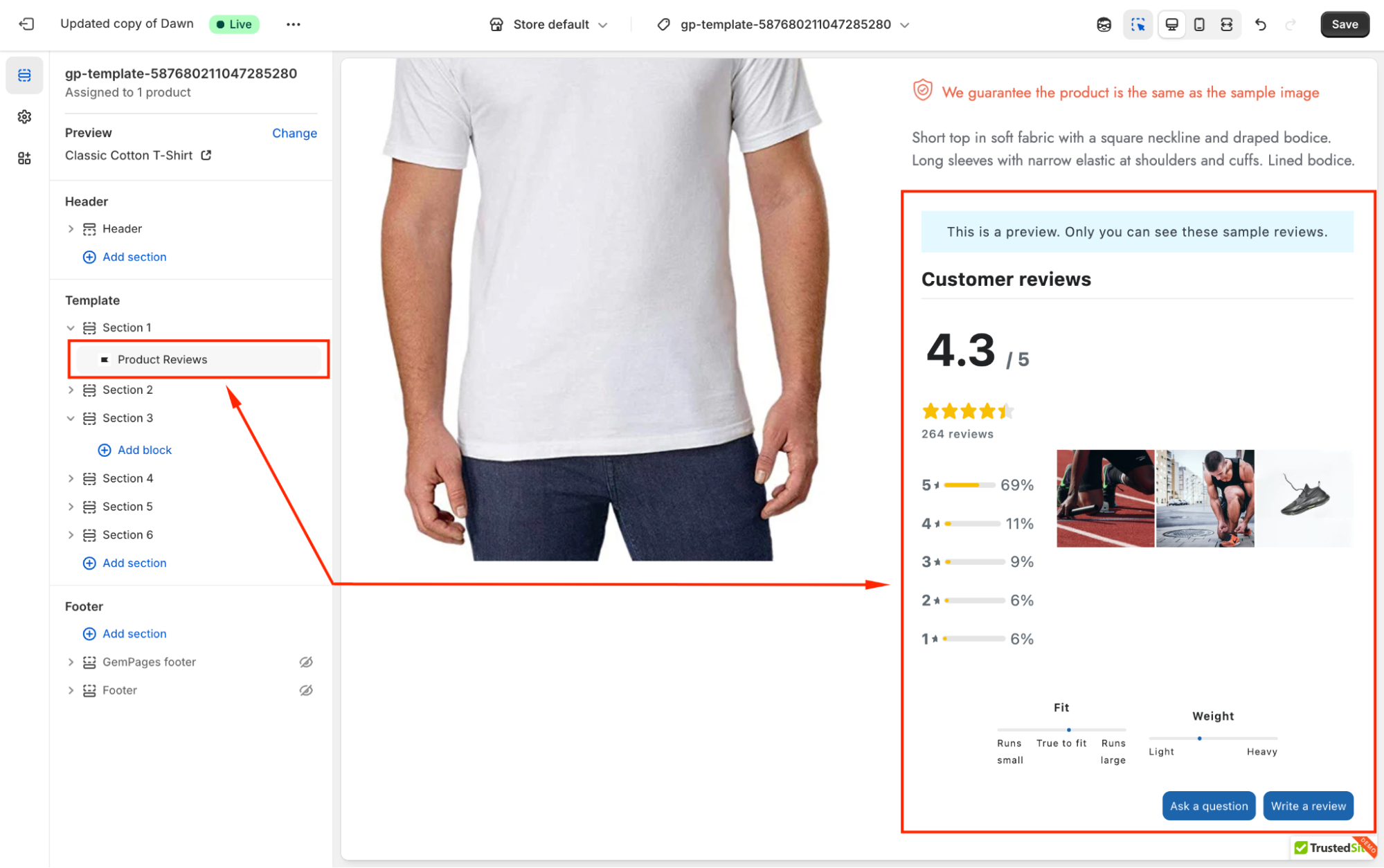
Step 6: Hit the Save button to apply your update.
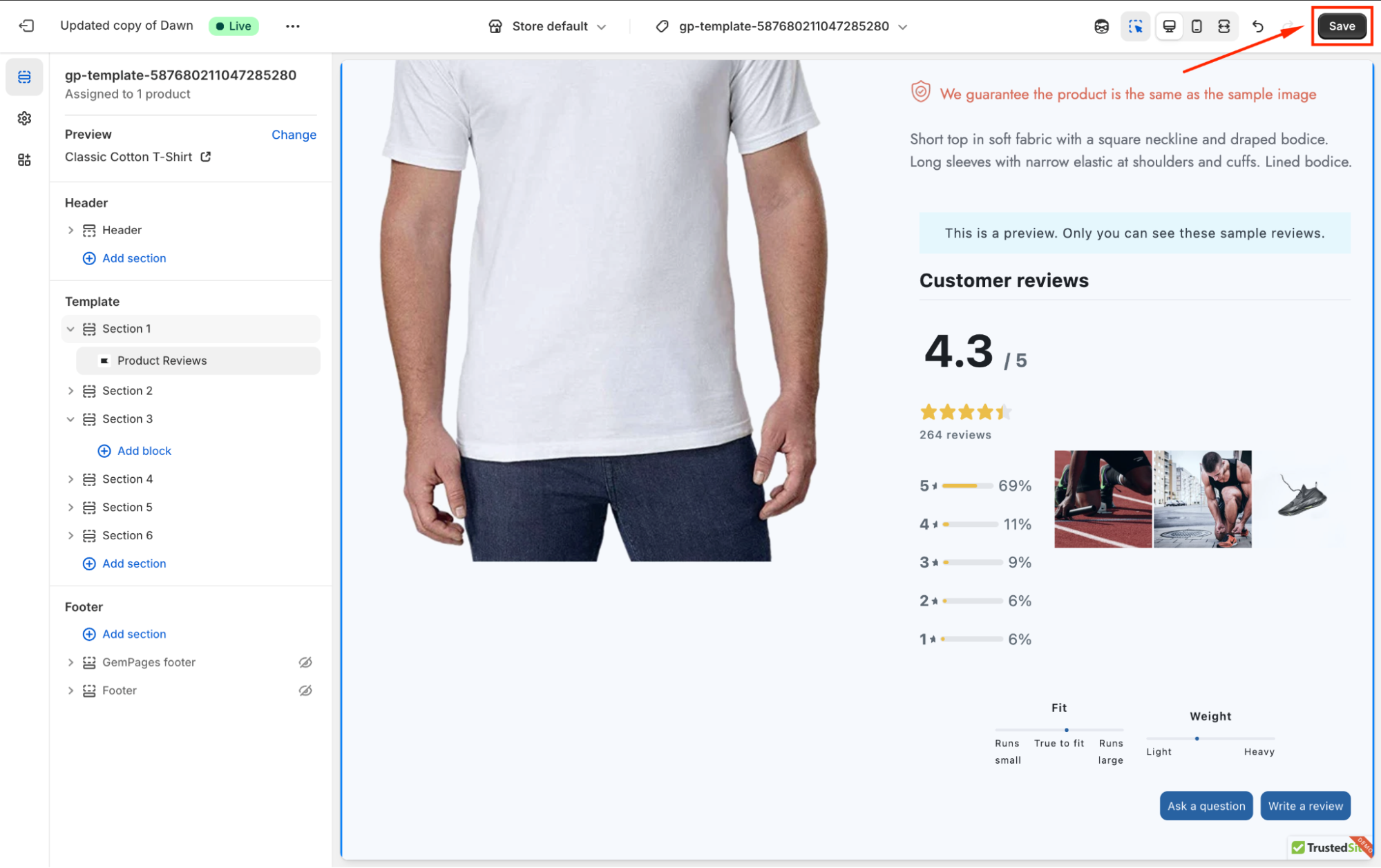
Display on Other Page Types
Since Klaviyo Reviews doesn’t integrate natively with these page types, you’ll need to use a Custom Code Element and put it inside a Product or Product List Element.
Follow these steps:
Step 1: In the editor v7, search for the Custom Code element, and nest this element in the product element.
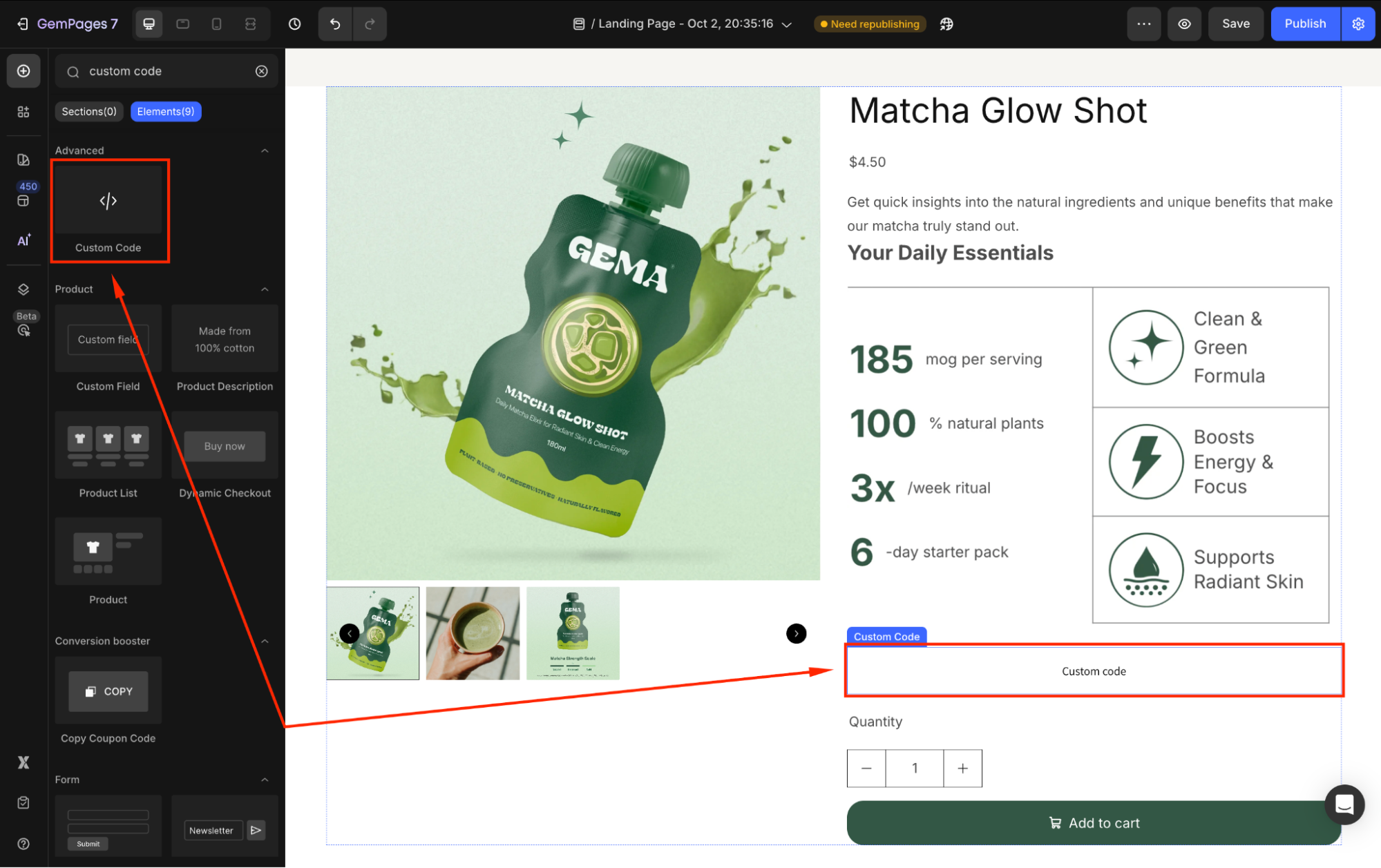
If you’ve not had any product elements yet, check out this article to add one.
Step 2: Click on this element to open its settings in the left sidebar. Under the Custom code section, hit the “+ Add…” button to open the code panel.
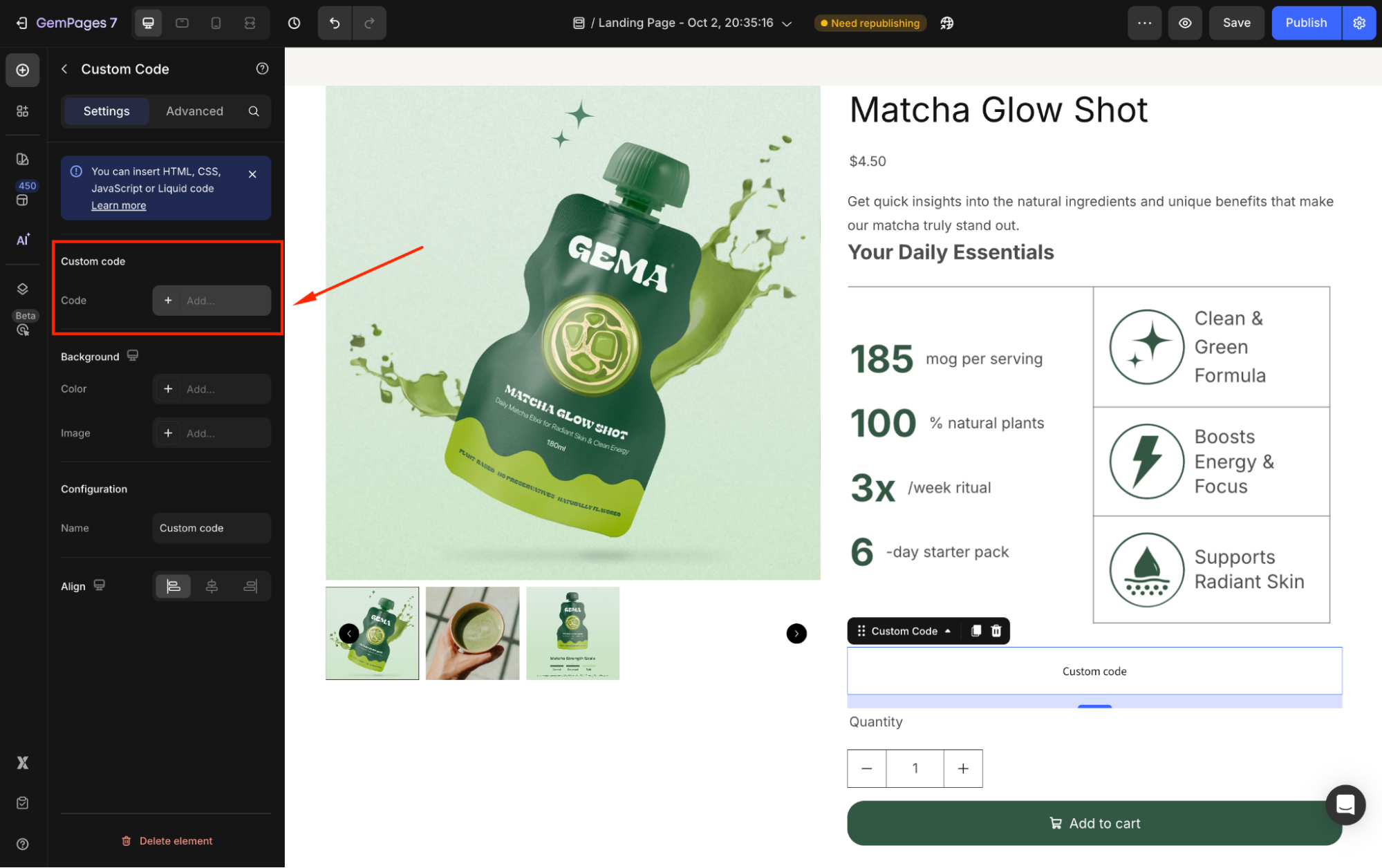
Step 3: In the code panel, paste one of the following snippets under the HTML/Liquid tab.
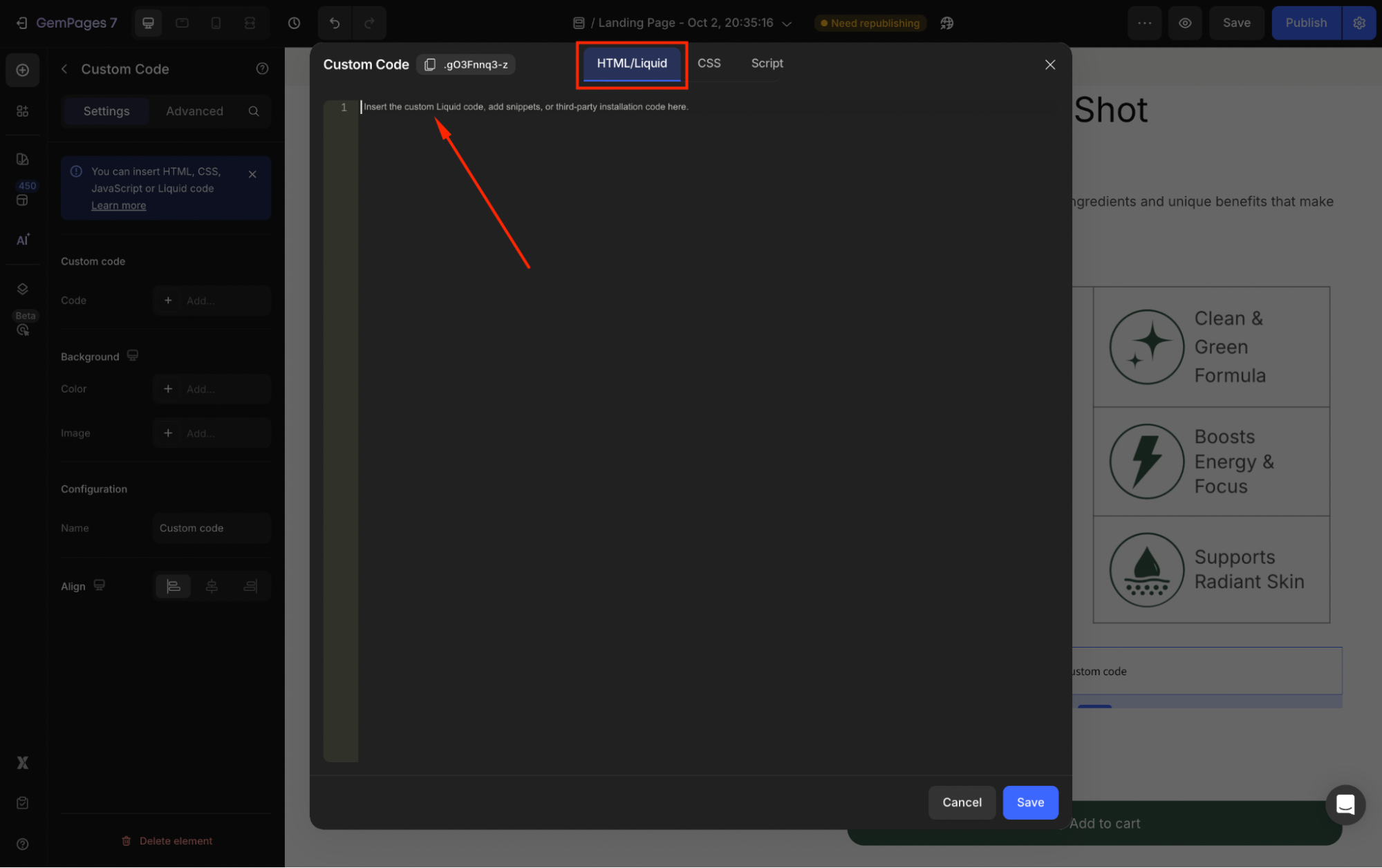
Each snippet is displayed for one Klaviyo Reviews widget type, including:
| Widget | Snippet | Example |
| Star Rating | <div class="klaviyo-star-rating-widget"
|
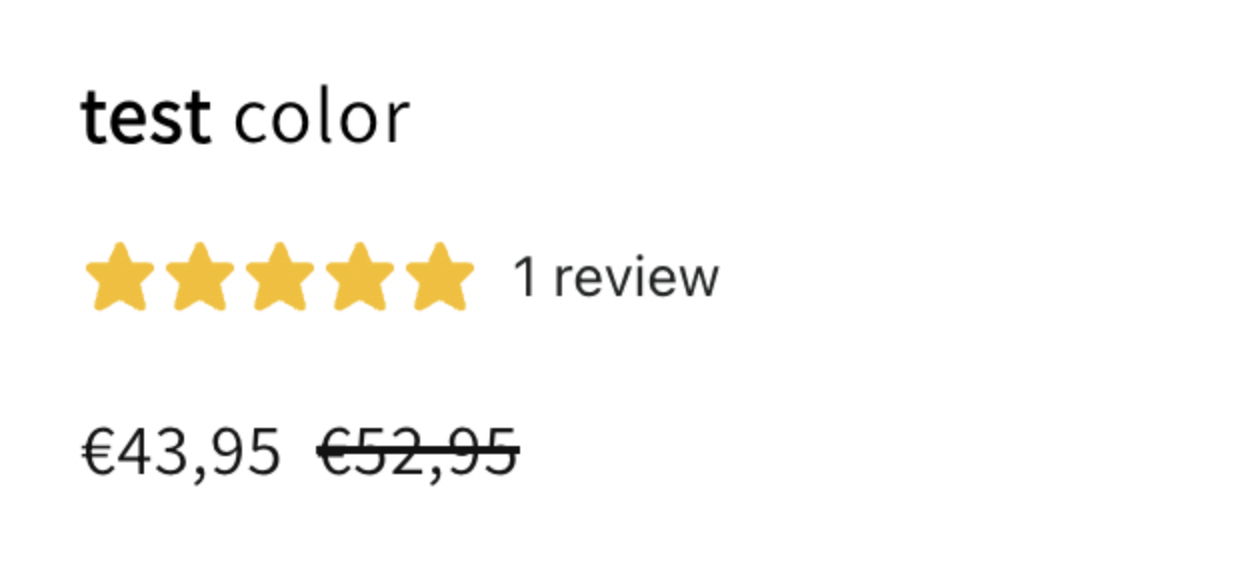 |
| Review Section | <div id="klaviyo-reviews-all" data-id="{{ product.id }}"></div> |
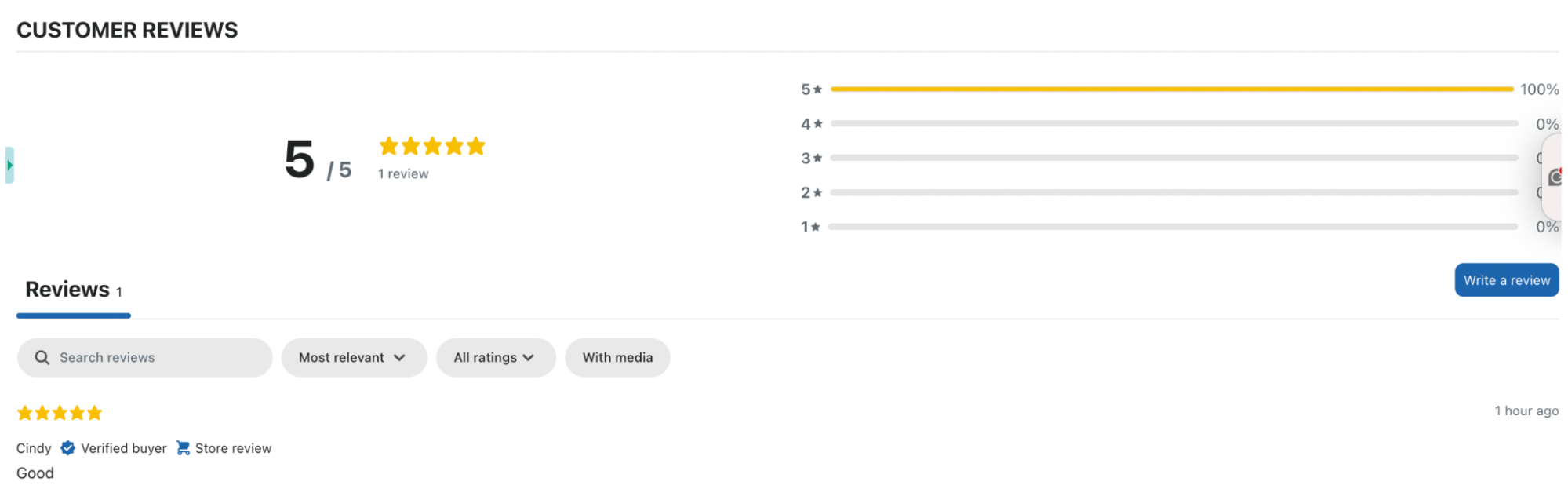 |
| Carousel | <div id="klaviyo-featured-reviews-carousel"></div> |
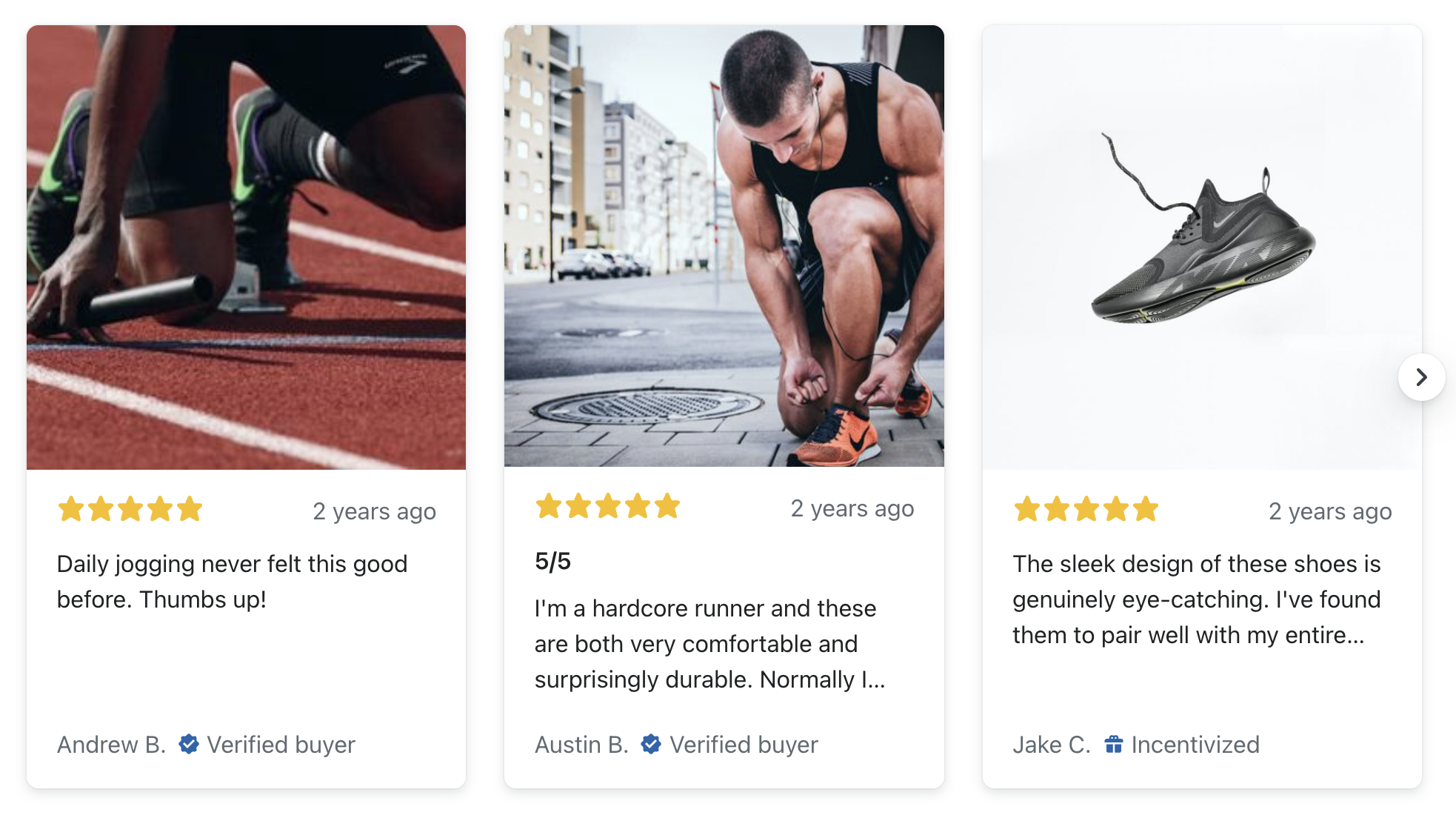 |
Step 4: Once done, click Save, and republish your page to apply changes.
How to Display Reviews for Multiple Products?
If you want to show reviews for multiple products on a landing page:
- Use a Product List Element to loop products.
- Place the code inside each product card, referencing {{ product.id }} or the appropriate variable.
- Alternatively, use this snippet to show all reviews:
<div id="klaviyo-reviews-all" data-id="all"></div>
For example:
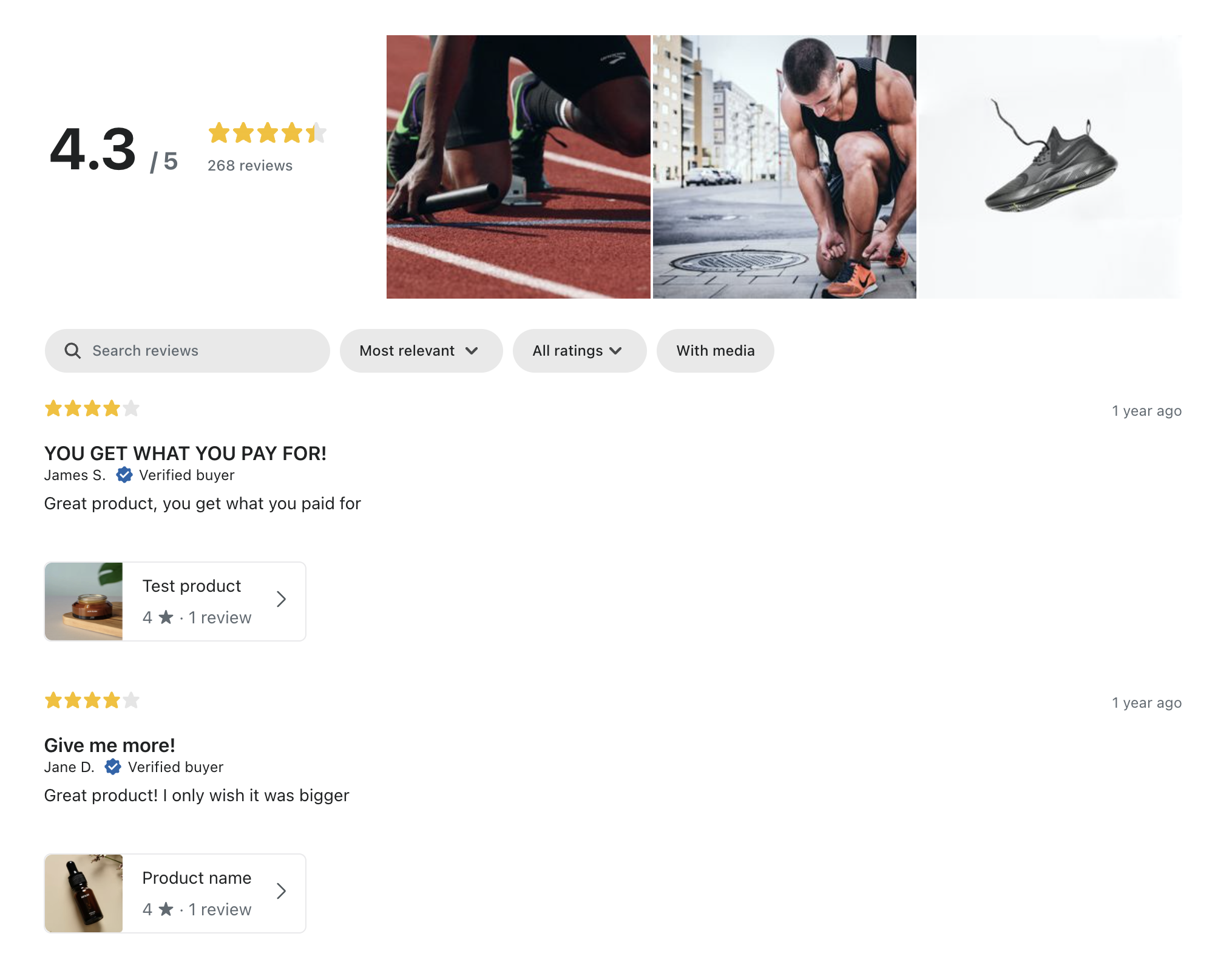
Common Issues & Troubleshooting
| Issue | Likely Cause | Solution |
| Review widget doesn’t show | You’re viewing in preview mode | Check the live page instead |
| Widget not visible | App not enabled in Theme Customizer | Enable Klaviyo Reviews widget in Theme Customize |
| Code not working on landing page | Custom Code placed outside Product/Product List | Move it inside a Product or Product List element |
| Carousel missing | Reviews not marked as “Featured” | Mark reviews as Featured in Klaviyo Dashboard |
| Star rating shows even with no reviews | Empty state not configured | Go to Klaviyo Dashboard > Review Settings > Onsite Widget Star > Empty State, then update display behavior |
| Duplicate display | Code placed multiple times | Keep only one widget instance per section |
FAQs about the Klaviyo Reviews
1. Can I display Klaviyo Reviews on non-product pages?
Yes. Use the Custom Code method and make sure the code is placed inside a Product or Product List element.
2. Why is the widget not visible in the GemPages preview?
Most third-party apps only render on the live storefront, not in preview mode.
3. My widget causes an error or doesn’t load. What should I do?
Check your browser Console (F12). Disable other custom scripts to test. If the error persists, contact Klaviyo Support.











Thank you for your comments