About BLOY Loyalty Program & Rewards
BLOY Loyalty Program & Rewards is a Shopify app that helps you retain customers and boost repeat purchases by offering reward points, referral incentives, and discount-based loyalty tiers.
With BLOY, Shopify merchants can:
- Create custom loyalty programs that reward customers for spending, signing up, or referring friends.
- Offer flexible redemption options like fixed-amount discounts or percentage-based rewards.
- Customize the design and placement of loyalty widgets to match your brand.
- Track customer engagement and redemption activity directly from the app dashboard.
When integrated with GemPages, you can easily add BLOY’s loyalty widget to your store pages — helping you drive repeat engagement without touching any code.
How to Install & Set Up BLOY Loyalty Program & Rewards?
Follow these steps to install and configure the app before adding it to your GemPages page.
Step 1: Click Install to install the BLOY Loyalty app from the Shopify App Store.
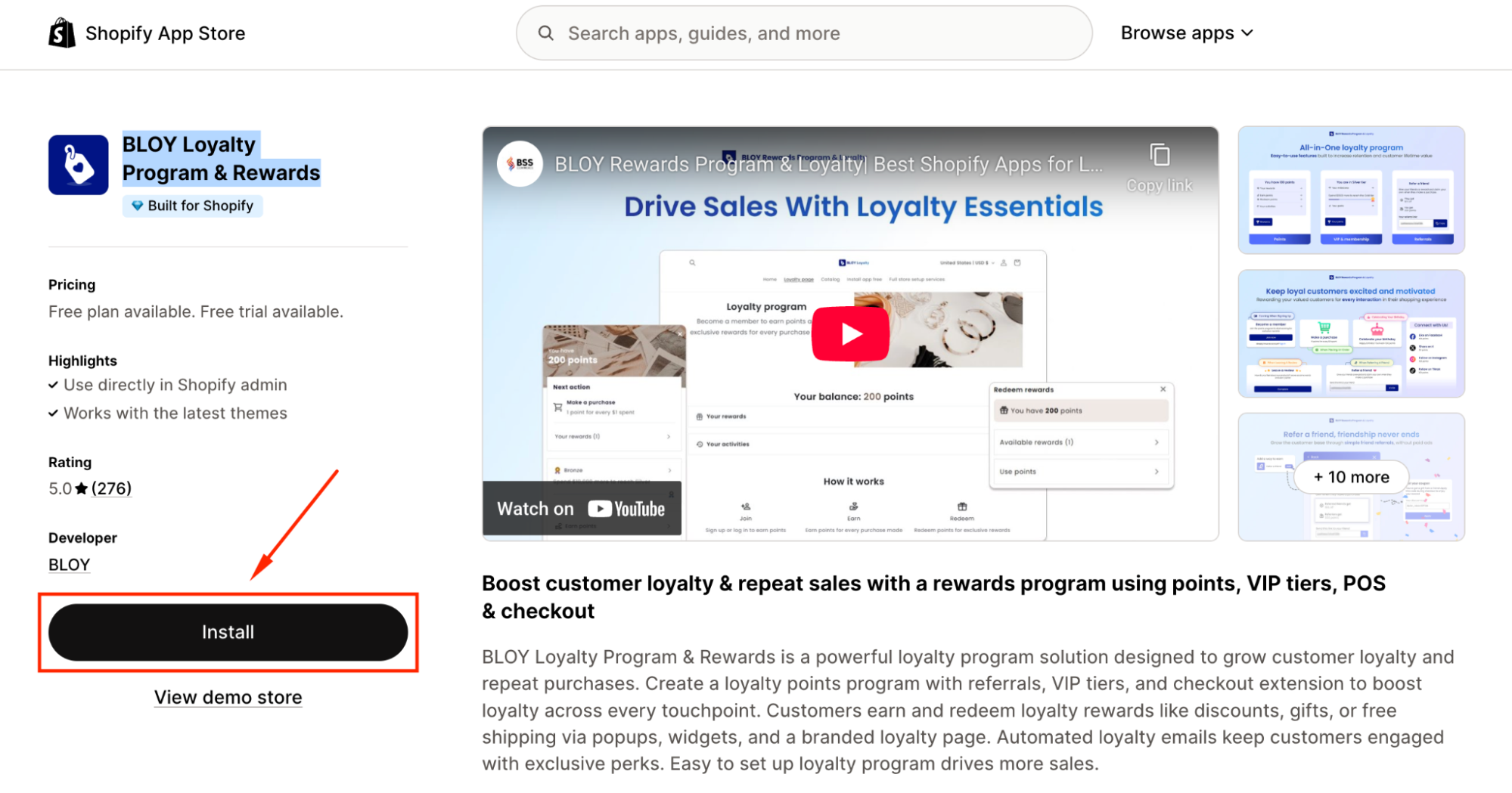
Step 2: Continue clicking the Install button to grant the app access.

Step 3: You’ll be redirected to the app dashboard. Click Get Started and follow the onboarding guide to set up your first loyalty program.
For example, we set 10 points that customers earn for every $100.
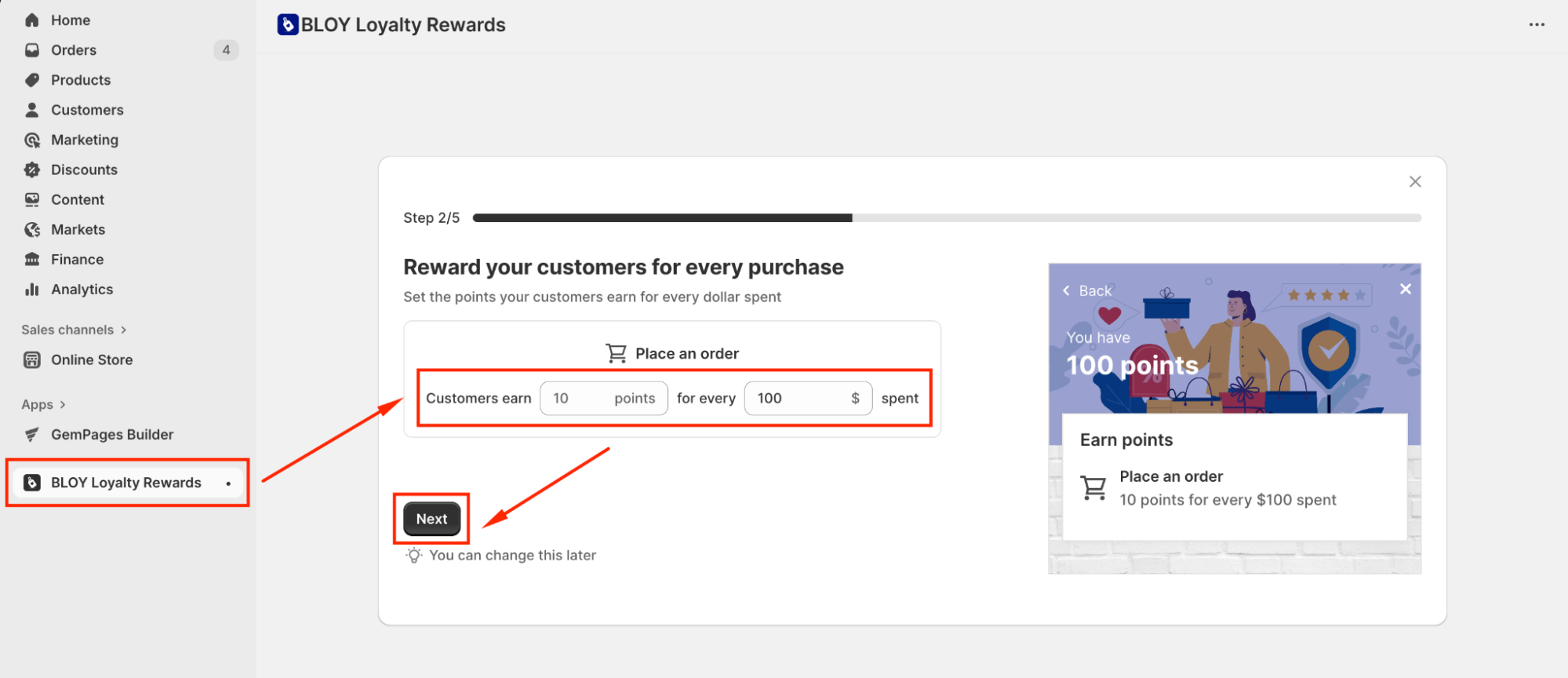
Then, they can get 10% off for every 100 points.
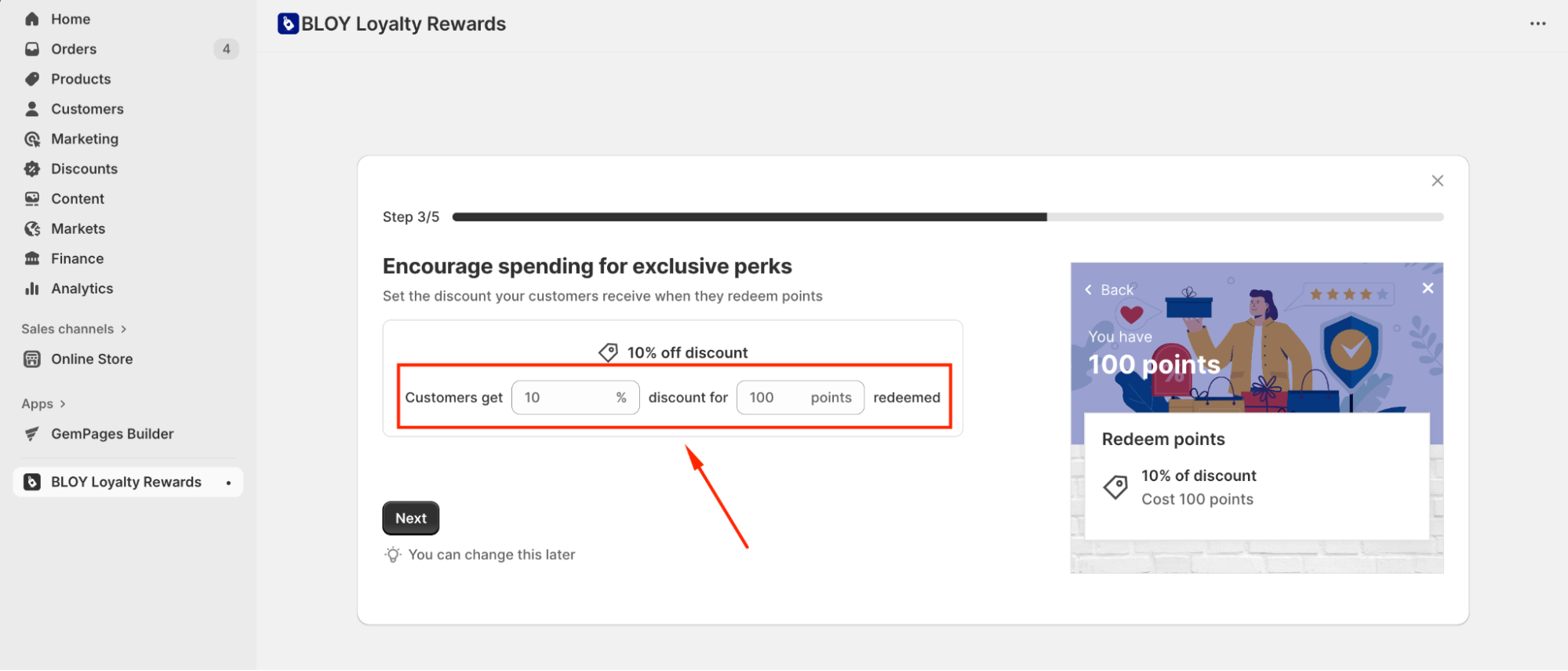
Step 4: Continue clicking Next > Enable App Embed.
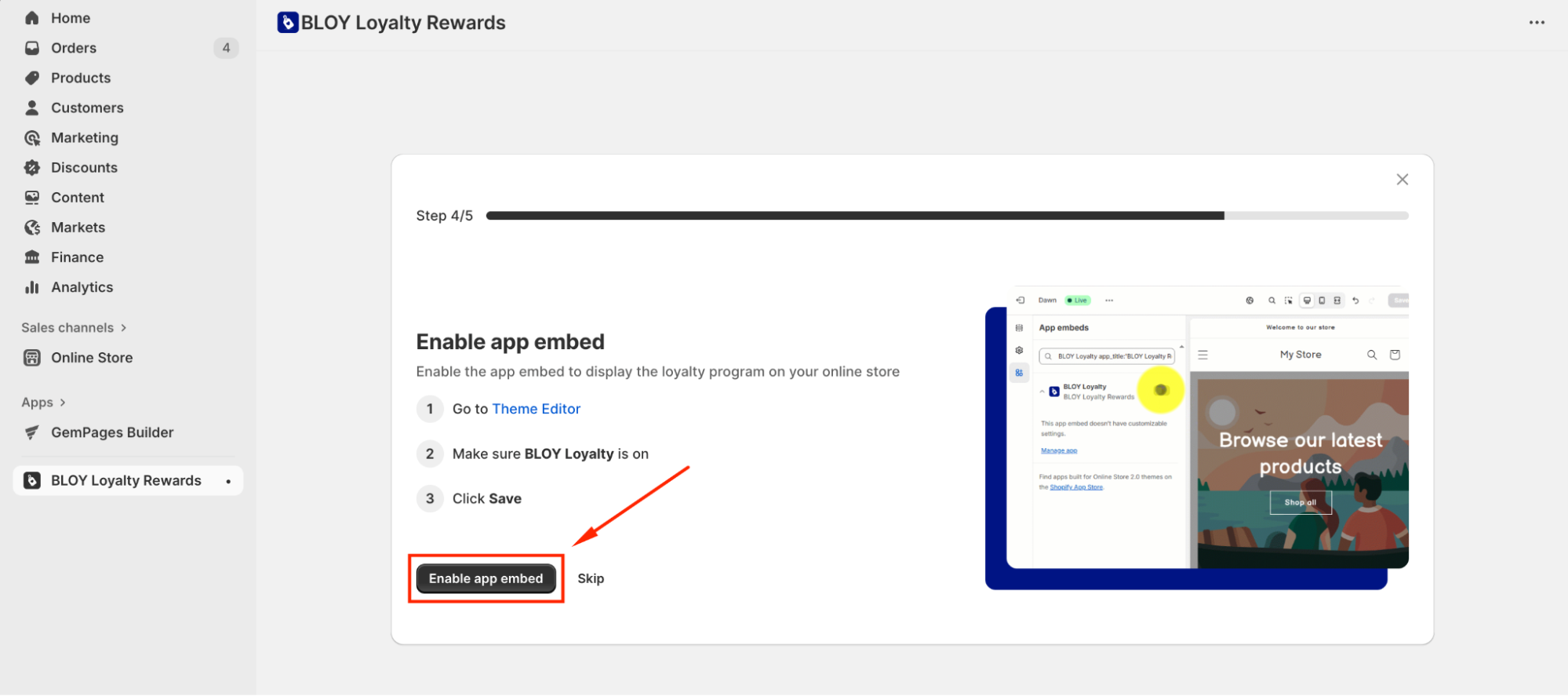
Once located in the theme editor, activate the app and click Save to save your update.
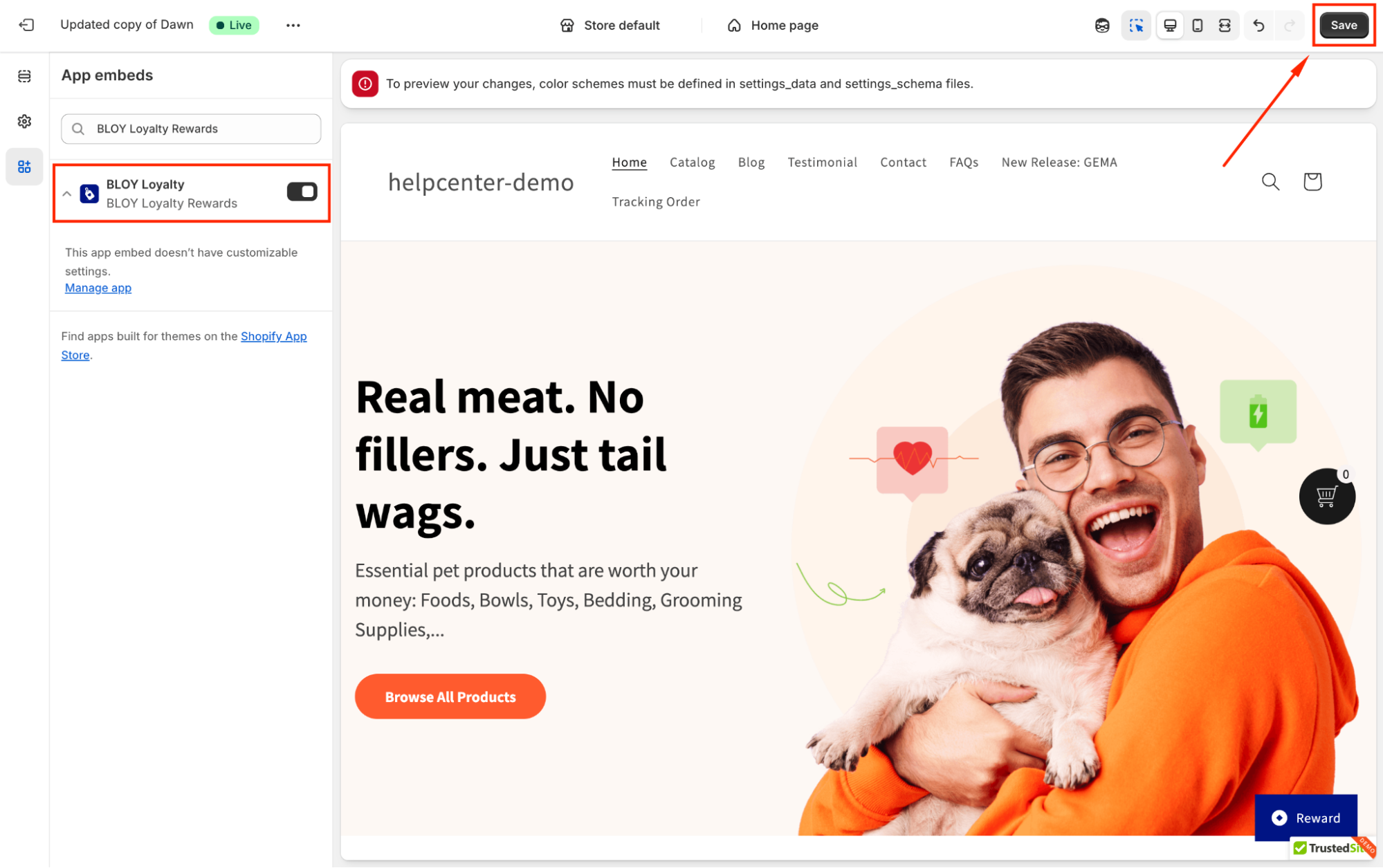
Step 5: Go back to the app dashboard. As you’ve set up program rules through the onboarding flow, navigate to 2. Branding & Touchpoints to start customizing the theme & widget.

In this article, we’ll go with the Widget icon option.

Step 6: Once you access the editor, you can edit the title of the widget icon, select the icon, and configure the display, placement, visibility, etc.
Check the result on the right side to ensure the widget is displayed as you prefer.

Then, click Save to save your widget icon.
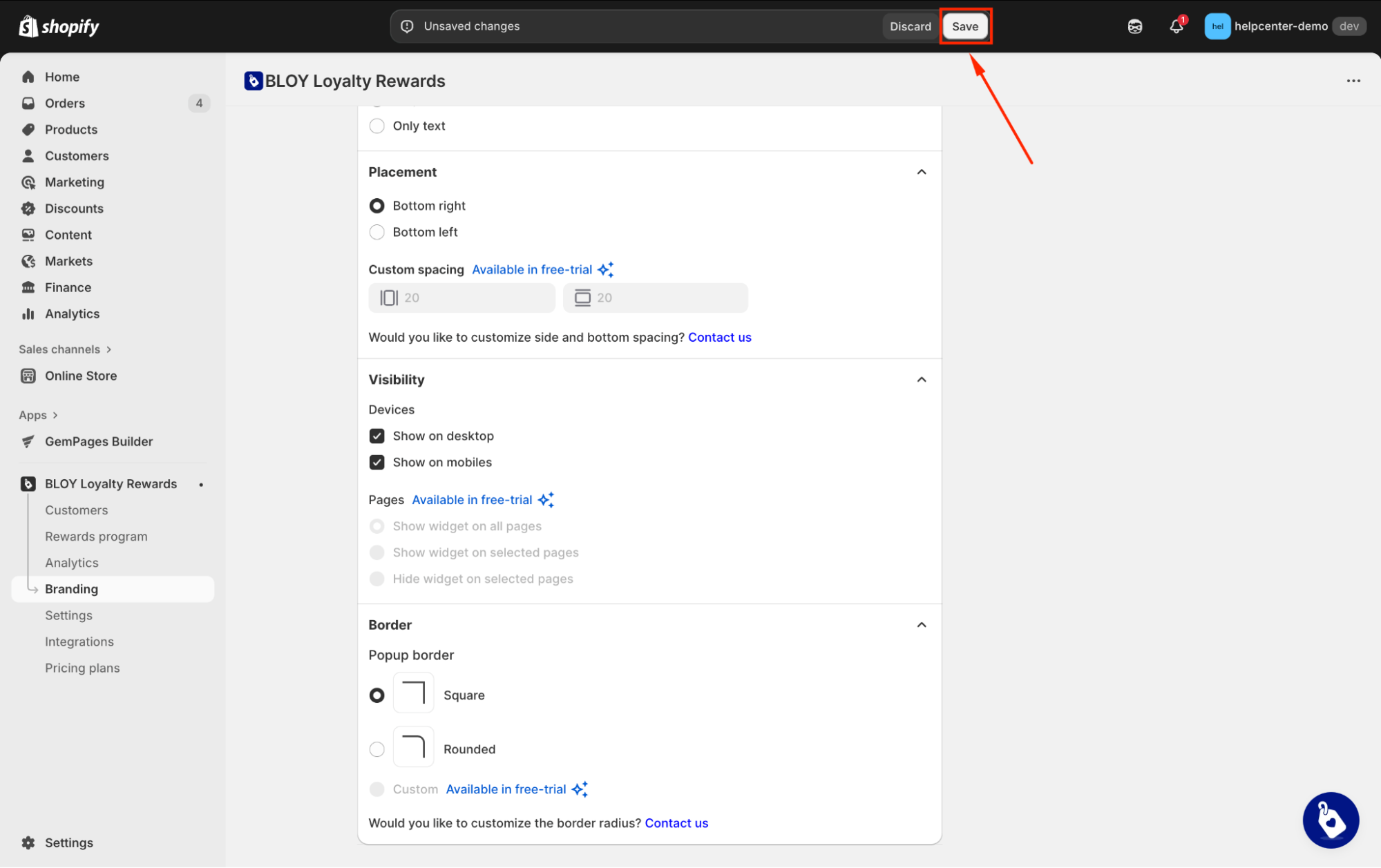
Step 7: Back to the app dashboard > 4. Launch & Optimize > Turn on to enable your program.
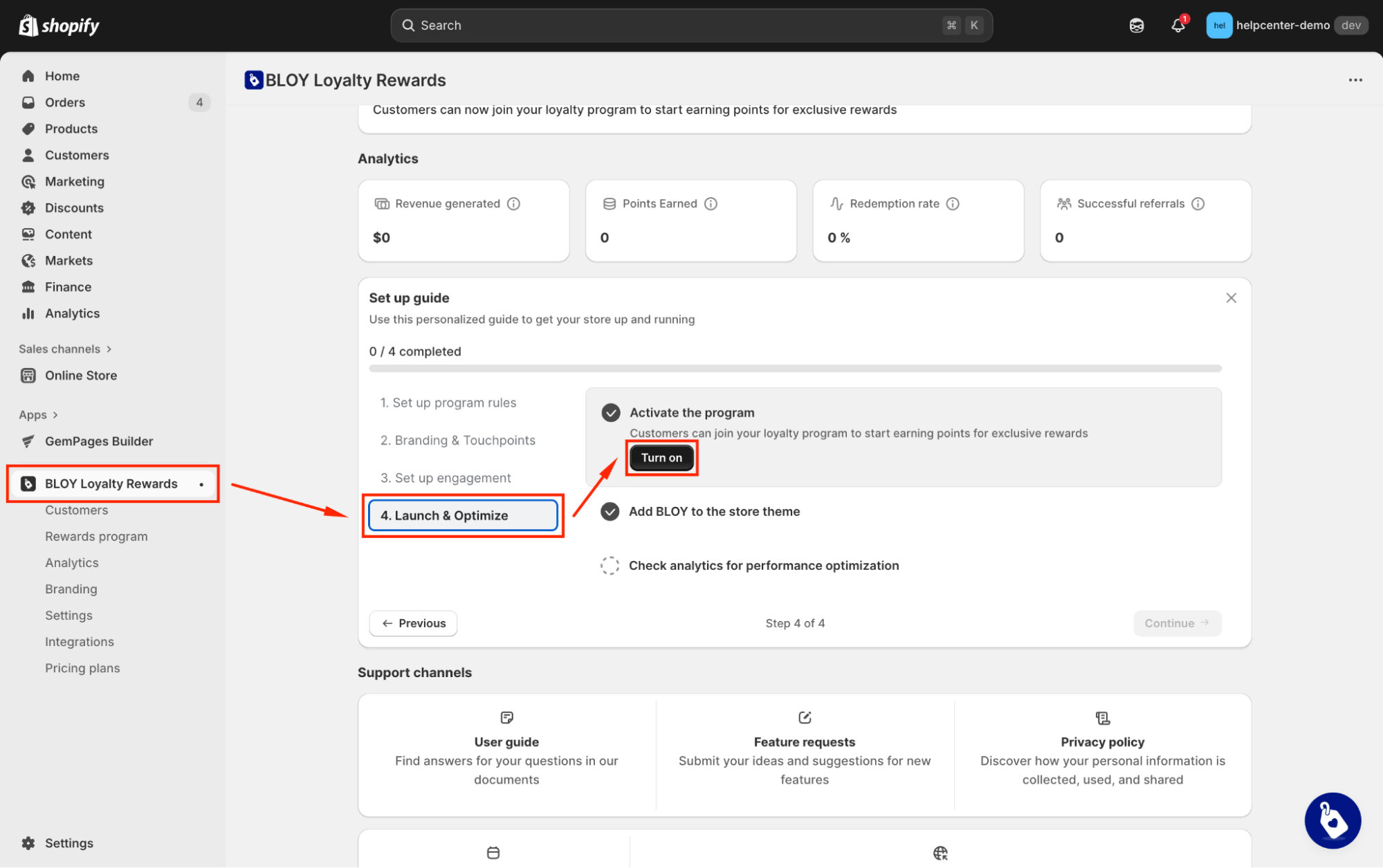
For further instructions on setting up and customizing your loyalty program, refer to the BLOY Loyalty’s Help Center or contact their Support Team.
How to Add the BLOY Loyalty Element to Your Page?
Step 1: Locate the GemPages Builder app > Pages and click on the page you want to add the BLOY Loyalty app widget. Once entered the GemPages Editor, go to Shopify Apps.

Step 2: Use the search bar to find the BLOY Loyalty app element. Then, drag and drop it to the desired position on your page.
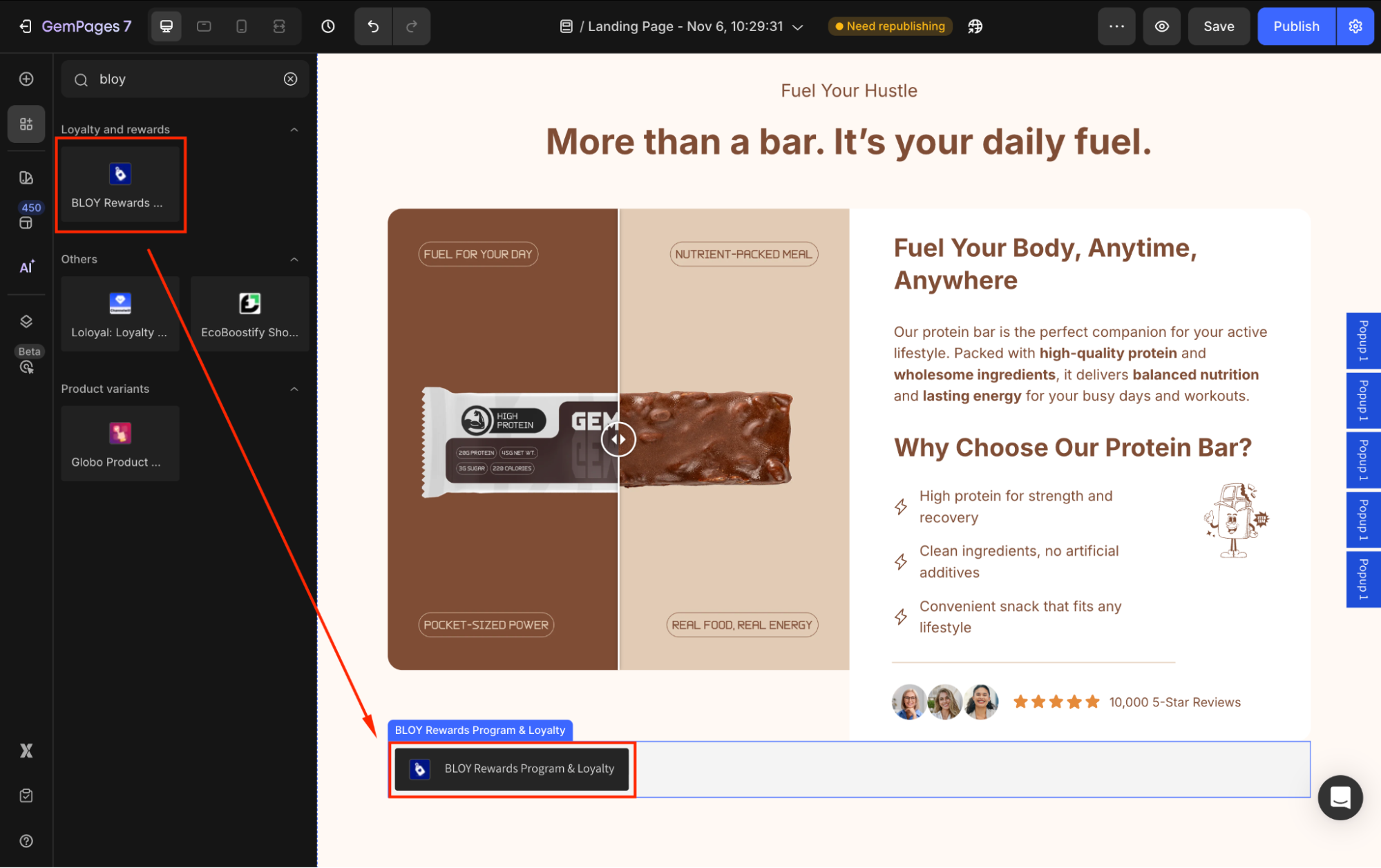
Step 3: Click on the app element to open its settings. From the dropdown, select the Bloy Loyalty Points Program (or another that you’ve set up within the BLOY app).

Step 4: Hit Save and republish your page to apply the updates. Then, you can check the result on the live page.
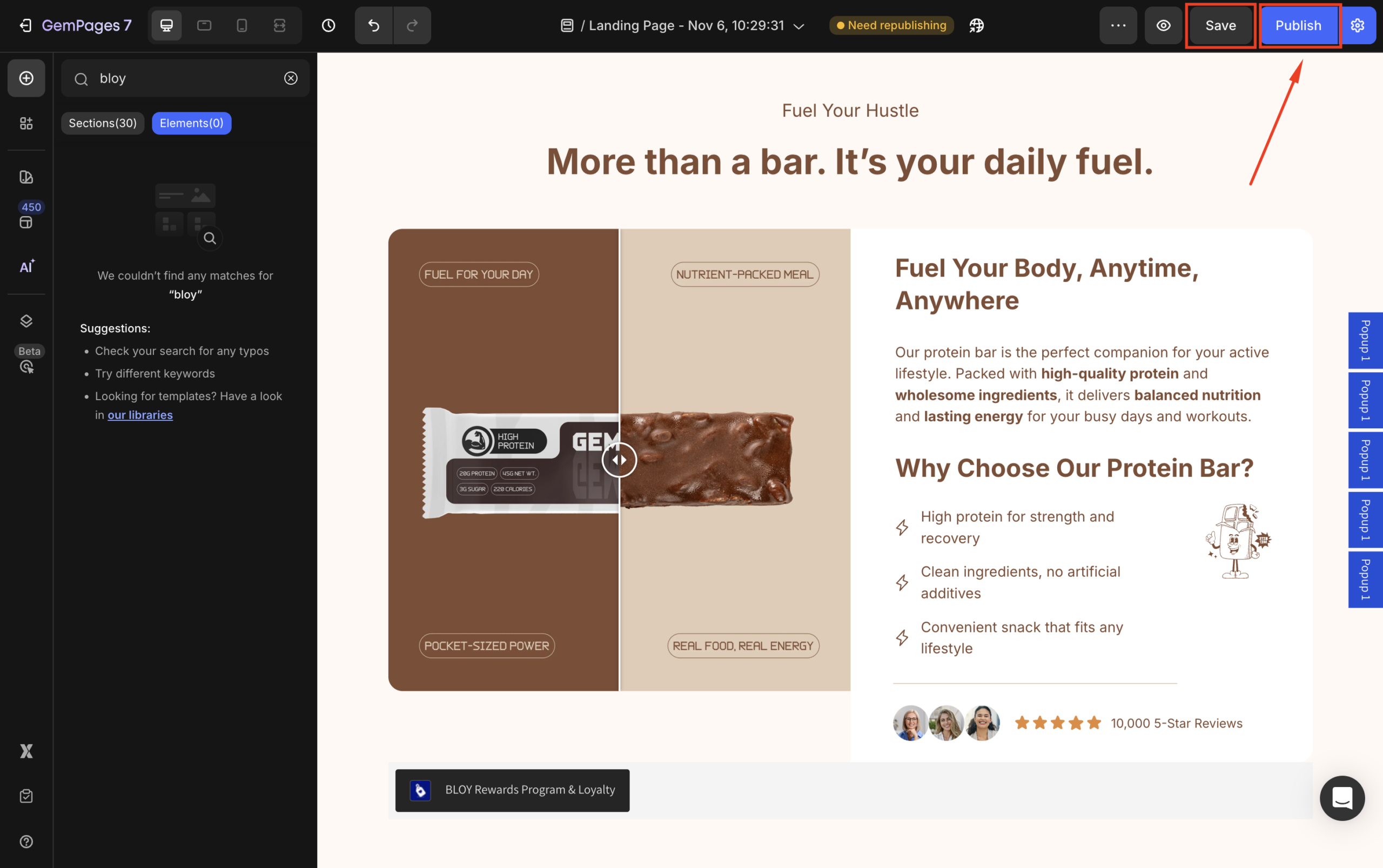
Result:
FAQs about BLOY Loyalty Integration
1. Do I need coding knowledge to integrate BLOY with GemPages?
No, GemPages offers a drag-and-drop integration. Once you’ve installed and configured the BLOY app, simply use the BLOY Loyalty element in the Editor, no coding required.
2. Can I customize the widget’s position or look?
Yes. In the Branding & Touchpoints tab inside the BLOY dashboard, you can change the icon style, placement (left/right), display rules, and color scheme to match your store branding.
3. Why can’t I see the BLOY widget on my live page?
Ensure that:
- The App Embed is enabled and saved in your Shopify theme.
- The program is active in the BLOY dashboard (under Launch & Optimize).
- The element is properly added and saved in your GemPages Editor.
4. Can I display loyalty points on multiple pages?
Yes, you can add the BLOY Loyalty element to any number of GemPages pages. All widgets will sync automatically with your main BLOY loyalty settings.
5. How do customers redeem their points?
Once the widget is active, customers can log in and use the loyalty panel to redeem rewards directly during checkout or through their account section, depending on your setup inside the BLOY app.











Thank you for your comments