Online stores often face the risk of having their content copied, including text, images, and even source code. Protecting your content helps you:
- Protect your brand identity and design.
- Prevent duplicate content issues that may harm SEO.
- Reduce the chances of unauthorized use of your assets.
That said, no method can guarantee 100% protection. Since your store’s code is rendered in the browser, advanced users may still find ways to copy or inspect it.
The goal is to discourage casual copying and make it harder to misuse your content.
What You Can and Cannot Control?
Possible to control:
- Disable right-click on the page.
- Prevent text selection or copying.
- Block common keyboard shortcuts such as Ctrl+C, Ctrl+U, or F12.
Not possible to control:
- Completely disabling Inspect Element or View Source.
- Preventing screenshots or advanced developer tools.
Protecting Content with Shopify Apps
Using a third-party app is the most practical and reliable way to protect your store content without dealing with code. These apps offer built-in protections and are maintained to be compatible with modern browsers/themes.
Here are several popular apps that you could consider:
| App Name | Key Features | Best For |
| Cozy AntiTheft |
|
Stores need full protection across text, images, and pages. |
| RT: Disable Right Click |
|
Merchants want a simple, reliable, no-code solution. |
| MenuLock – Disable Right Click |
|
Stores that only need basic protection with minimal setup. |
How to Install & Set Up a Content Protection App?
Follow these steps to start using a Content Protection third-party app for your Shopify store:
Step 1: Install your preferred app from the Shopify App Store. For example, we’ll use the Cozy Anti-Theft:
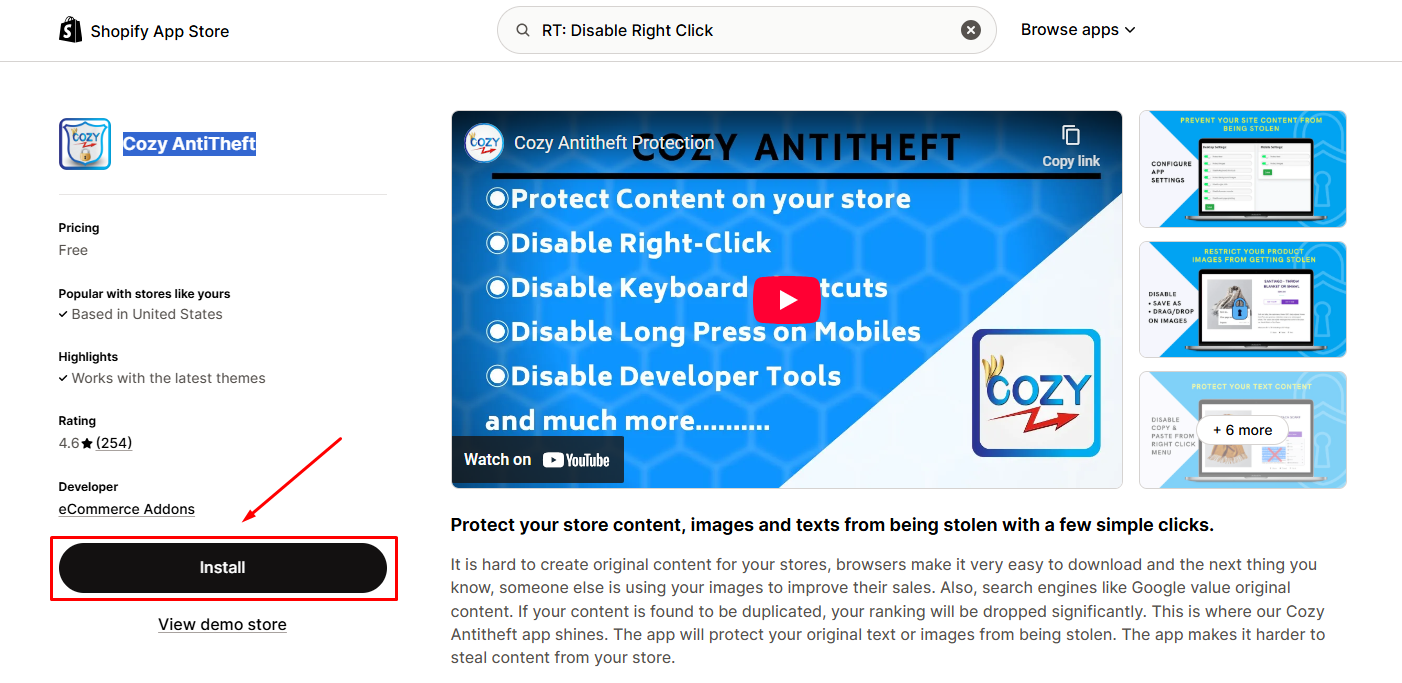
Click Install to grant access for this app.
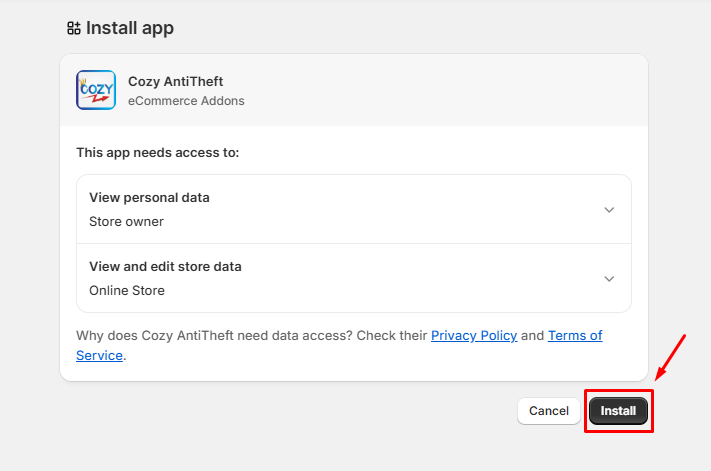
Step 2: In the app’s dashboard, you’ll find several simple toggles to enable protective features:
- Disable Right-Click: Prevents visitors from right-clicking to save images or copy text.
- Disable Keyboard Shortcuts: Blocks common shortcuts like Ctrl+C (copy) and Ctrl+Shift+I (Inspect).
- Disable Drag and Drop: Prevents users from dragging images off your site.
- Disable Page Printing: Prevents customers from printing the web page content.
- Disable Console and Developer Tools: Blocks access to the browser’s developer tools, which can be used to bypass protections.
You can try the live store demo via this link.
Step 3: Save the settings. Then, test your store on desktop and mobile to ensure everything works and doesn’t break UX.











Thank you for your comments