It couldn’t be simpler to set up Yotpo: Photo & Product Reviews on any of webpages on your site. Let’s get started now!
Install the Yotpo reviews app from the Shopify app store
Step 1: Install Yotpo: Photo & Product Reviews App from the Shopify app store.

Step 2: Configure options in the app. 4 types of widgets will be instructed in this article including Carousel, Badges, Embedded Widget, and SEO Page. For more details, please follow the next steps in this article.
Add Yotpo elements in GemPages
Step 1: Access the Library, by clicking on the Library button on the Toolbar of the editor page.

Step 2: In the pop-up window, under the Elements tab of the Third-party item, enter Yotpo in the Search box. There are 2 Yotpo elements that appear: one for the Product and Collections pages and one for the Landing pages.

Toggle on the corresponding switch.
Step 3: After the element is configured (usually in a few seconds), you should see it on the left sidebar. Then simply drag and drop the element to your page.

Set up the Yotpo element in GemPages Editor
Yotpo – Landing Page
Step 1: Under Choose widget item, select the data configured in Yotpo in order to display it in GemPages.

- Carousel: Display reviews in a carousel-style widget. This type of widget brings the best result when it is configured in “Above the fold” of the Homepage.
Besides configuring in Yotpo app, you can customize parameters right under the Settings tab in GemPages.

- Badges: A badge can be placed in your store to showcase the number of reviews received for your branding. Please be well advised that at least 20 reviews are required to see a badge preview
- Embedded widget: A small widget shows either your top-rated products (products with the highest star rating) or your most recent reviews.
Note: You can find your App key following Yotpo’s instructions here. You don’t need to come back to Yotpo to customize this widget, but you can do it right in GemPages as below:
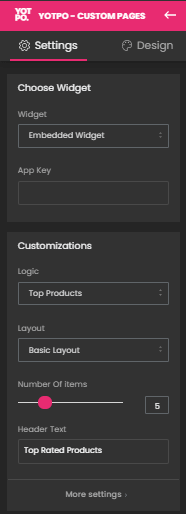
- SEO page: A dedicated page for all site and product reviews that displays reviews according to how the Tabs are configured from the Reviews Tab settings in your Yotpo Account. GemPages will automatically integrate this entire page once you select this widget.
Step 2: Click Save and Preview, then Publish when all is set up.
Yotpo – Product & Collection page

Step 1: Under Choose widget item, select the data configured in Yotpo in order to display it in GemPages.

- Reviews is a social proof that your buyers expect on your product page and that allows them to evaluate your product and also get additional information on top of your product description.
- Star Badge shows the number of your product reviews and the aggregate rating on your product and/or collection page. This badge helps your visitors quickly assess your products and add relevant social proof to improve your shop’s conversion rate.
- Review Highlights is Yotpo’s newest AI-powered widget that prominently showcases customer testimonials from real product reviews right on your product pages – showing potential shoppers exactly what your past customers love about your products.
Step 2: Click Save and Preview, then Publish when all is set up.
That’s it! GemPages will start to embed your data from Yotpo right away.











Thank you for your comments